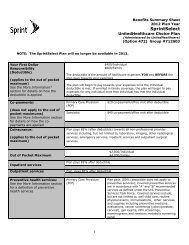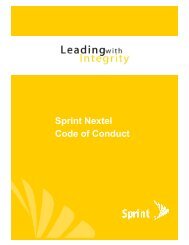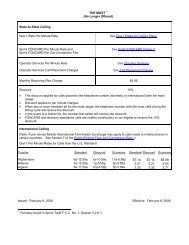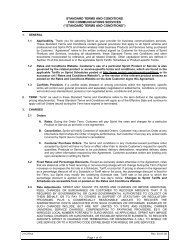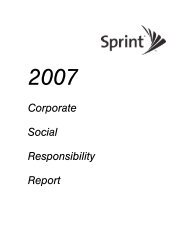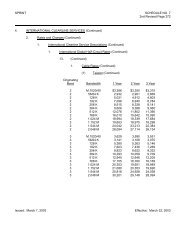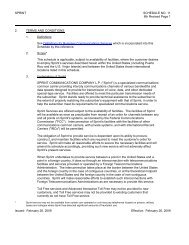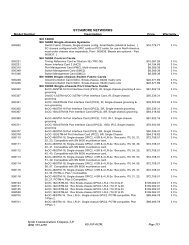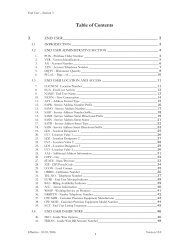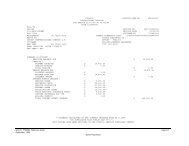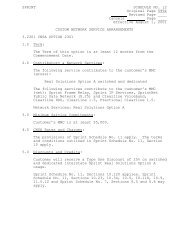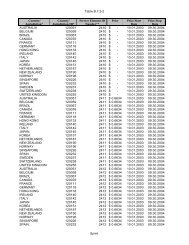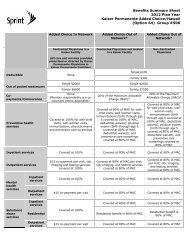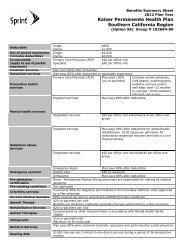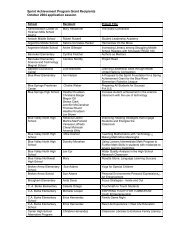Configuring the Contivity VPN Client
Configuring the Contivity VPN Client
Configuring the Contivity VPN Client
You also want an ePaper? Increase the reach of your titles
YUMPU automatically turns print PDFs into web optimized ePapers that Google loves.
22 Chapter 1 Installing <strong>the</strong> client<br />
311644-F Rev 00<br />
Figure 5 Install and run screen<br />
6 Select <strong>the</strong> method that you want to use to install and run <strong>the</strong> client:<br />
Application (default)<br />
Windows service (Two step Domain Logon); see“Two step domain<br />
logon” on page 24<br />
Windows GINA (Connect Before Logon); see “GINA” on page 24<br />
Click on Next. The Start Copying Files screen appears.<br />
Figure 6 Start Copying Files screen.<br />
7 Click on Next to continue <strong>the</strong> installation.