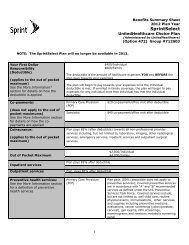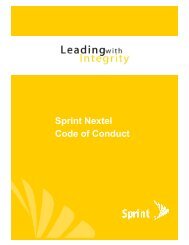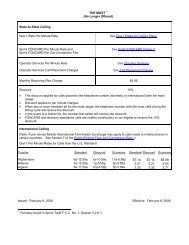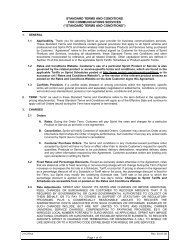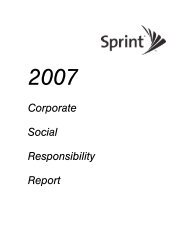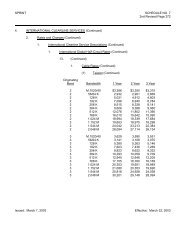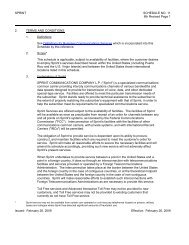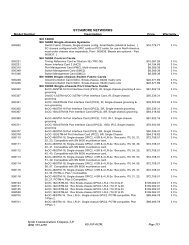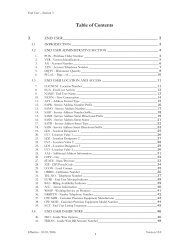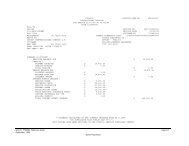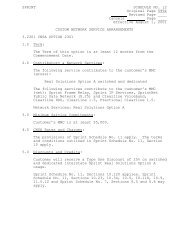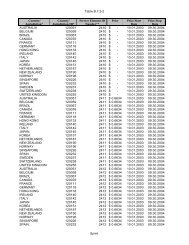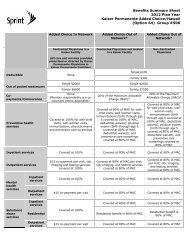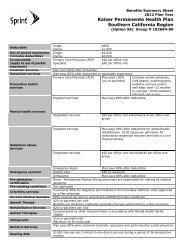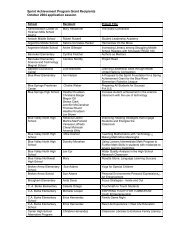Configuring the Contivity VPN Client
Configuring the Contivity VPN Client
Configuring the Contivity VPN Client
You also want an ePaper? Increase the reach of your titles
YUMPU automatically turns print PDFs into web optimized ePapers that Google loves.
34 Chapter 2 Customizing <strong>the</strong> client<br />
311644-F Rev 00<br />
Table 3 [Options] section and keyword settings for setup.ini file (continued)<br />
Field Description<br />
InstallAsService=1 If set to 1, you can install <strong>the</strong> <strong>Client</strong> as a service on<br />
Windows 2000, Windows XP and Windows NT V4.0.<br />
If not set to1, <strong>the</strong> user will see a dialog to select how<br />
to install <strong>the</strong> client. This dialog will override what is in<br />
<strong>the</strong> setup.ini file for installing as a service.<br />
You can also use InstallAsService as a command<br />
line switch when you start <strong>the</strong> installation from <strong>the</strong><br />
DOS prompt:<br />
c:\ >eac410.exe InstallAsService<br />
This overrides <strong>the</strong> setup.ini file setting.<br />
InstallGina If set to 1, NNGINA is installed and <strong>the</strong> <strong>Contivity</strong> <strong>VPN</strong><br />
client is installed as a Windows service. If set to 0, it<br />
will not be installed or uninstalled if previously<br />
installed.<br />
LockKeepAlives If set to 1 (True), <strong>the</strong> menu item<br />
Options->DisableKeepAlives will be grayed out and<br />
<strong>the</strong> user cannot make changes to it after installation.<br />
DisableKeepAlives is used to set <strong>the</strong> initial state of<br />
this menu item. If DisableKeepAlives is not specified<br />
or set to 0, <strong>the</strong> menu item<br />
Options->DisableKeepAlives will not be checked<br />
initially. If set to 1, <strong>the</strong> menu item will initially be<br />
checked. Users are able to switch DisableKeepAlives<br />
on/off by selecting <strong>the</strong> menu item<br />
Options-->DisableKeepAlives, unless it is locked by<br />
specifying LockKeepAlives=1.<br />
The default value is 0 (False) and <strong>the</strong> menu item will<br />
appear.<br />
LogoffWarning This flag only affects cases when <strong>Client</strong> is installed<br />
as a Service.<br />
If set to 1 (True), <strong>the</strong> menu item<br />
Options->LogoffWarning will initially be checked after<br />
installation. In this case, if a user logs off an NT<br />
domain while <strong>the</strong> tunnel is still up (that is, <strong>the</strong><br />
<strong>Contivity</strong> <strong>VPN</strong> <strong>Client</strong>, run as a service, is still<br />
running), a warning dialog will pop up and give 5<br />
seconds to let <strong>the</strong> user disconnect.<br />
Users can switch this option on/off by selecting <strong>the</strong><br />
menu item Options->LogoffWarning.<br />
The default value is 0 (False) and <strong>the</strong> menu item will<br />
not be checked.