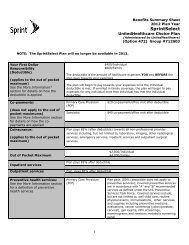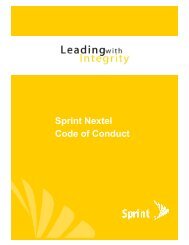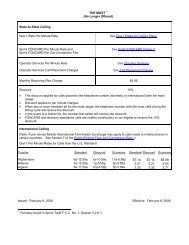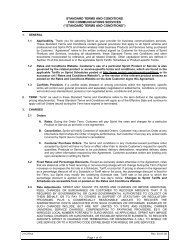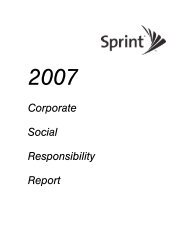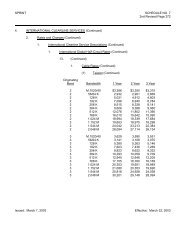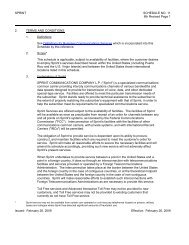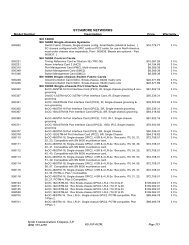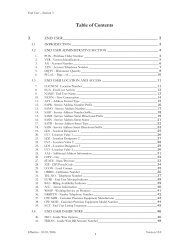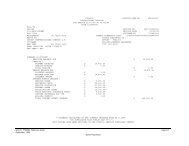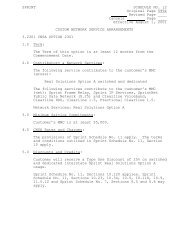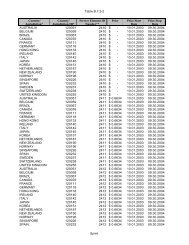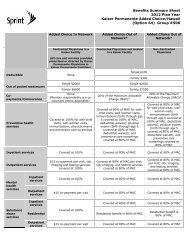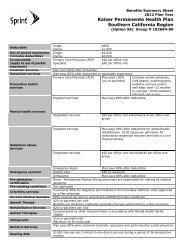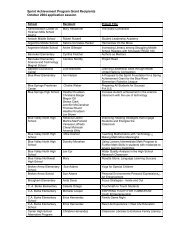Configuring the Contivity VPN Client
Configuring the Contivity VPN Client
Configuring the Contivity VPN Client
Create successful ePaper yourself
Turn your PDF publications into a flip-book with our unique Google optimized e-Paper software.
32 Chapter 2 Customizing <strong>the</strong> client<br />
311644-F Rev 00<br />
Following is an example of <strong>the</strong> setup.ini file.<br />
[Startup]<br />
AppName=Nortel Networks <strong>Contivity</strong> <strong>VPN</strong> <strong>Client</strong><br />
FreeDiskSpace=970<br />
EnableLangDlg=Y<br />
[ISUPDATE]<br />
UpdateURL=http://<br />
[Languages]<br />
Default=0x0009<br />
count=1<br />
key0=0x0009<br />
Customizing <strong>the</strong> setup.ini file<br />
You can customize <strong>the</strong> default behavior of <strong>the</strong> client by modifying <strong>the</strong> setup.ini<br />
file. To customize your client, add to <strong>the</strong> setup.ini file <strong>the</strong> [Options] section and<br />
<strong>the</strong> listed keywords described in Table 3.<br />
The default settings are noted in <strong>the</strong> right-hand column, as well as details on <strong>the</strong><br />
significance and manner of handling each keyword.<br />
Table 3 [Options] section and keyword settings for setup.ini file<br />
Field Description<br />
[Options] The name of <strong>the</strong> section that <strong>the</strong> installation looks for<br />
in <strong>the</strong> setup.ini file. You must use this field as <strong>the</strong><br />
heading for <strong>the</strong> keywords described in this table.<br />
AddDesktopShortcut=1 If set to 1, a shortcut is added to <strong>the</strong> Desktop for <strong>the</strong><br />
client. The default is 0 and <strong>the</strong> shortcut is not<br />
created.<br />
CustomReadme If set to 1, <strong>the</strong> switch will overwrite <strong>the</strong> existing<br />
readme.txt file with a customized readme.txt file. The<br />
readme.txt file must be in <strong>the</strong> installation directory<br />
where <strong>the</strong> setup.exe file was placed. The default is 0<br />
and <strong>the</strong> existing readme.txt file remains.<br />
DisableAutoConnectOverRide=1 If set to 1, stops a user from being able to disable this<br />
feature from <strong>the</strong>ir clients. This feature can be<br />
overridden from <strong>the</strong> client. If <strong>the</strong> server has <strong>the</strong><br />
AutoConnect feature enabled and a user does not<br />
want to use it, <strong>the</strong>y can choose to disable<br />
AutoConnect from <strong>the</strong> client Options menu. The<br />
default is 0 and <strong>the</strong> user can override it.