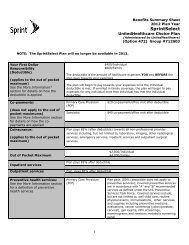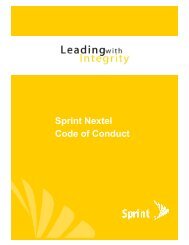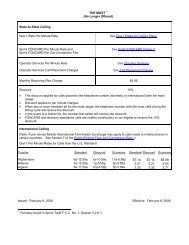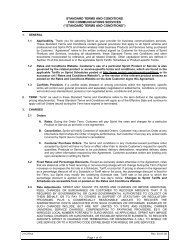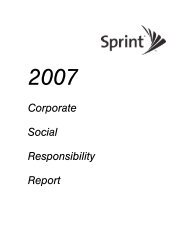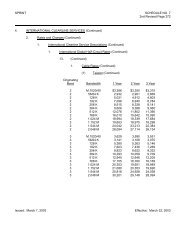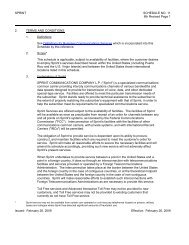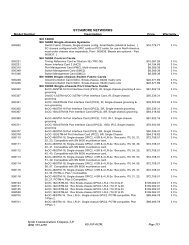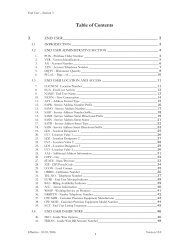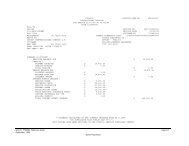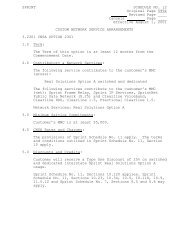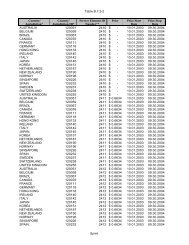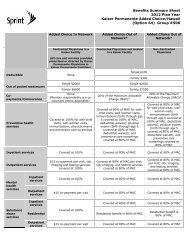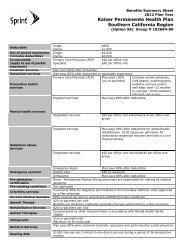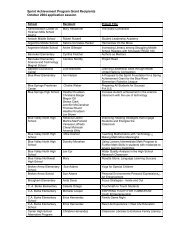Configuring the Contivity VPN Client
Configuring the Contivity VPN Client
Configuring the Contivity VPN Client
Create successful ePaper yourself
Turn your PDF publications into a flip-book with our unique Google optimized e-Paper software.
46 Chapter 2 Customizing <strong>the</strong> client<br />
311644-F Rev 00<br />
To repackage your custom installation with <strong>the</strong> new icons and bitmaps into a<br />
self-extracting executable, and to make it simpler to distribute <strong>the</strong> custom<br />
installation to users (as one file instead of many), you can use<br />
PackageForTheWeb, available from InstallShield:<br />
http://support.installshield.com<br />
To automate <strong>the</strong> <strong>Contivity</strong> <strong>VPN</strong> <strong>Client</strong> installation use <strong>the</strong> command line option<br />
AUTO when running <strong>the</strong> installation. This causes <strong>the</strong> <strong>Contivity</strong> <strong>VPN</strong> <strong>Client</strong><br />
installation to install with all default options selected. To run <strong>the</strong> automatic<br />
installation, enter <strong>the</strong> following under Start > Run:<br />
eac410d.exe AUTO<br />
If you are running a custom installation that is not packaged as a self-extracting<br />
executable (such as eac260d.exe), run <strong>the</strong> setup as follows from <strong>the</strong> Start > Run<br />
menu item:<br />
setup.exe AUTO<br />
You must respond to <strong>the</strong> license screen. The only o<strong>the</strong>r interaction required is if<br />
<strong>the</strong> installation requires files from <strong>the</strong> Windows installation CD.<br />
You can use <strong>the</strong> command line switch PreserveTBKFile to specify whe<strong>the</strong>r to<br />
overwrite an existing baynet.tbk file during <strong>the</strong> installation. If PreserveTBKFile is<br />
set to 1, <strong>the</strong> baynet.tbk file will only be copied if <strong>the</strong>re is not an existing one in <strong>the</strong><br />
users directory. O<strong>the</strong>rwise, <strong>the</strong> original file will be preserved.<br />
You can create and use your own README.TXT file for your custom installation.<br />
1 Create <strong>the</strong> README.TXT with a text editor and save it in ASCII text format.<br />
2 Set CustomReadme=1 in <strong>the</strong> setup.ini file under <strong>the</strong> [Options] section.<br />
3 Copy <strong>the</strong> file into <strong>the</strong> setup directory. This will override <strong>the</strong> README.TXT<br />
CAB file that is included in <strong>the</strong> client software.