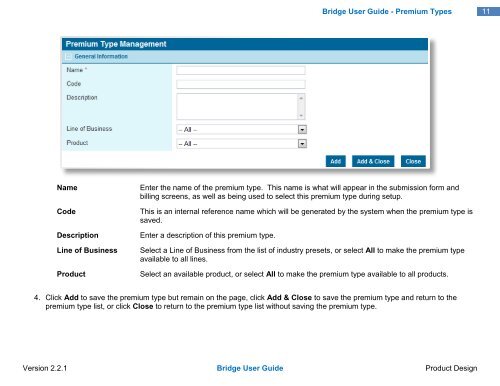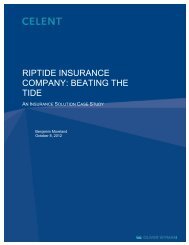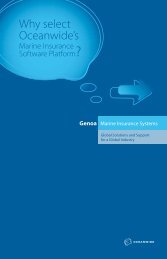Tip - Oceanwide.com
Tip - Oceanwide.com
Tip - Oceanwide.com
Create successful ePaper yourself
Turn your PDF publications into a flip-book with our unique Google optimized e-Paper software.
Bridge User Guide - Premium Types<br />
11<br />
Name<br />
Code<br />
Description<br />
Line of Business<br />
Product<br />
Enter the name of the premium type. This name is what will appear in the submission form and<br />
billing screens, as well as being used to select this premium type during setup.<br />
This is an internal reference name which will be generated by the system when the premium type is<br />
saved.<br />
Enter a description of this premium type.<br />
Select a Line of Business from the list of industry presets, or select All to make the premium type<br />
available to all lines.<br />
Select an available product, or select All to make the premium type available to all products.<br />
4. Click Add to save the premium type but remain on the page, click Add & Close to save the premium type and return to the<br />
premium type list, or click Close to return to the premium type list without saving the premium type.<br />
Version 2.2.1 Bridge User Guide Product Design