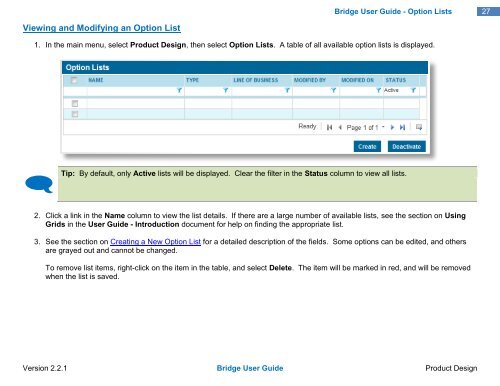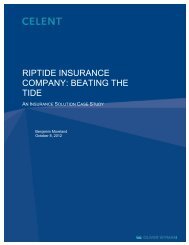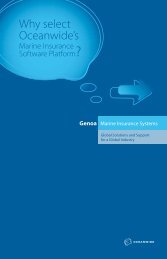Tip - Oceanwide.com
Tip - Oceanwide.com
Tip - Oceanwide.com
Create successful ePaper yourself
Turn your PDF publications into a flip-book with our unique Google optimized e-Paper software.
Bridge User Guide - Option Lists<br />
27<br />
Viewing and Modifying an Option List<br />
1. In the main menu, select Product Design, then select Option Lists. A table of all available option lists is displayed.<br />
<br />
<strong>Tip</strong>: By default, only Active lists will be displayed. Clear the filter in the Status column to view all lists.<br />
2. Click a link in the Name column to view the list details. If there are a large number of available lists, see the section on Using<br />
Grids in the User Guide - Introduction document for help on finding the appropriate list.<br />
3. See the section on Creating a New Option List for a detailed description of the fields. Some options can be edited, and others<br />
are grayed out and cannot be changed.<br />
To remove list items, right-click on the item in the table, and select Delete. The item will be marked in red, and will be removed<br />
when the list is saved.<br />
Version 2.2.1 Bridge User Guide Product Design