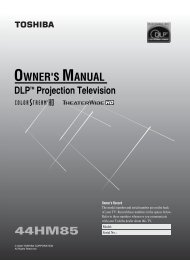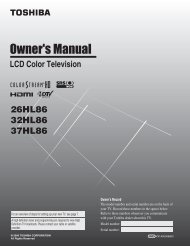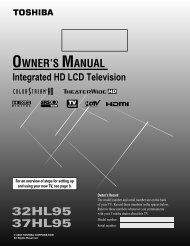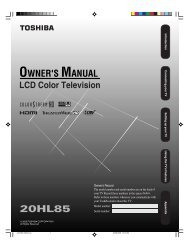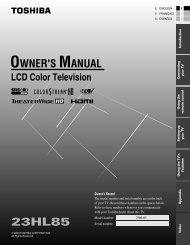LCD Television - Toshiba Canada
LCD Television - Toshiba Canada
LCD Television - Toshiba Canada
Create successful ePaper yourself
Turn your PDF publications into a flip-book with our unique Google optimized e-Paper software.
Chapter 2: Connecting your TV<br />
Connecting a DVD player with ColorStream ® (component video), a VCR,<br />
and a satellite receiver<br />
Your TV has two sets of ColorStream ® (component video) inputs.<br />
Satellite<br />
IN<br />
Y<br />
Y<br />
PB PR<br />
COMPONENT VIDEO<br />
PB PR<br />
COMPONENT VIDEO<br />
S-VIDEO<br />
OUT<br />
VIDEO<br />
OUT<br />
S-VIDEO<br />
VIDEO<br />
OUT<br />
OUT<br />
AUDIO<br />
OUT<br />
L<br />
R<br />
AUDIO<br />
OUT<br />
L<br />
You will need:<br />
• coaxial cables<br />
• standard A/V cables<br />
− For better picture performance, if your VCR has S-video,<br />
use an S-video cable (plus the audio cables) instead of<br />
the standard video cable. Do not connect both types of<br />
video cable to VIDEO 1 at the same time or the picture<br />
performance will be unacceptable.<br />
•<br />
•<br />
− If you have a mono VCR, connect L/MONO on the TV<br />
to your VCR’s audio out terminal using the white audio<br />
cable only.<br />
standard audio cables<br />
component video cables<br />
− You can connect the component video cables (plus<br />
audio cables) from the DVD player or satellite receiver to<br />
either set of ColorStream terminals on the TV (HD 1 or<br />
HD 2). The ColorStream HD 1 and HD 2 terminals can<br />
be used with Progressive (480p, 720p) and Interlaced<br />
(480i, 1080i) scan systems. A 1080i signal will provide<br />
the best picture performance (1080p is not supported).<br />
−<br />
DVD player with component video<br />
From satellite dish<br />
Satellite receiver with component video<br />
If your DVD player or satellite receiver does not have<br />
component video, connect a standard A/V cable to<br />
VIDEO 2 on the side panel. If your DVD player has HDMI<br />
video, see page 17.<br />
To view antenna or Cable channels:<br />
Select the ANT video input source on the TV.*<br />
To view the DVD player:<br />
Turn ON the DVD player. Select the ColorStream HD 1<br />
video input source on the TV.*<br />
R<br />
VIDEO AUDIO<br />
L R<br />
L<br />
OUT<br />
R<br />
IN<br />
CH 3<br />
CH 4<br />
IN from ANT<br />
OUT to TV<br />
To view satellite programs using the component<br />
video connections:<br />
Turn on the satellite receiver. Select the ColorStream HD 2<br />
video input source on the TV.*<br />
To view the VCR or view and record antenna channels:<br />
Turn ON the VCR. Tune the VCR to the channel you want to<br />
watch. Select the VIDEO 1 video input source on the TV.*<br />
To record a TV program while watching a DVD:<br />
Turn ON the VCR. Tune the VCR to the channel to record.<br />
Select the ColorStream HD 1 video input source on the TV*<br />
to view the DVD.<br />
*<br />
Stereo VCR<br />
From antenna<br />
To select the video input source, press INPUT on the remote<br />
control (� page 21). To program the TV remote control to operate<br />
other devices, see Chapter 3.<br />
The unauthorized recording, use, distribution, or revision of<br />
television programs, videotapes, DVDs, and other materials<br />
is prohibited under the Copyright Laws of the United States<br />
and other countries, and may subject you to civil and criminal<br />
liability.<br />
1