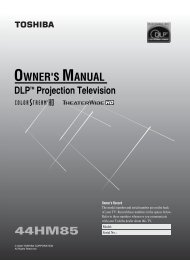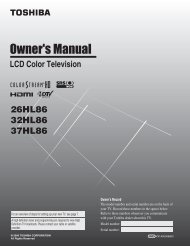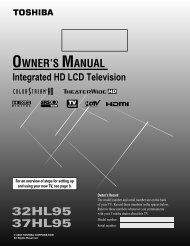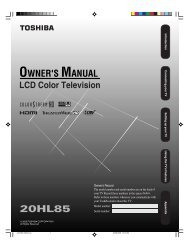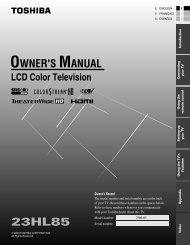LCD Television - Toshiba Canada
LCD Television - Toshiba Canada
LCD Television - Toshiba Canada
Create successful ePaper yourself
Turn your PDF publications into a flip-book with our unique Google optimized e-Paper software.
Using the advanced picture<br />
settings features<br />
Using Dynamic Contrast<br />
When dynamic contrast is set to ON, the TV will detect<br />
changes in the picture quality that affect the appearance of<br />
your contrast settings and then automatically adjust the video.<br />
To select dynamic contrast preferences:<br />
1�<br />
2�<br />
3�<br />
Chapter 7: Using the TV’s advanced features<br />
Press and open the Video menu.<br />
Highlight Advanced Picture and press u or .<br />
Highlight Dynamic Contrast item, and press u or<br />
to select On or Off.<br />
Using DynaLight<br />
When DynaLight is set to ON, the TV will detect changes<br />
in the picture quality that affect the appearance of your<br />
backlight settings and then automatically adjust the video.<br />
To select DynaLight:<br />
1�<br />
2�<br />
3�<br />
Press and open the Video menu.<br />
Highlight Advanced Picture and press u or .<br />
Highlight DynaLight and press u or to select On or<br />
Off.<br />
Backlight Adjustment<br />
There is a function to let you to adjust the Backlight.<br />
To select Backlight adjustment:<br />
1�<br />
2�<br />
3�<br />
4�<br />
5�<br />
Press and open the Video menu.<br />
Highlight Advanced Picture and press u or .<br />
Highlight Backlight and press , a new adjustment bar<br />
will appear as below.<br />
Press � or u to adjust the setting value.<br />
Press to save and back to previous menu icon, or<br />
press to save and quit system menu.<br />
Advanced Picture<br />
CableClear<br />
MPEG Noise Reduction<br />
Color Temperature<br />
Auto Aspect Ratio<br />
Picture Size<br />
Dynamic Contrast<br />
Backlight<br />
DynaLight<br />
Static Gamma<br />
Settings<br />
2<br />
0<br />
Low<br />
Low<br />
Warm<br />
Off<br />
TheaterWide1 Off<br />
Off On<br />
Off<br />
Reset<br />
To Move ENTER To Change EXIT To Exit<br />
Note: If you want to adjust the Backlight item, the<br />
DynaLight item should be set to Off, otherwise the<br />
Backlight item will be grayed out in the Advanced Picture<br />
menu.<br />
43