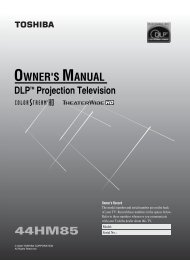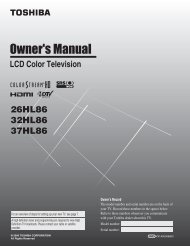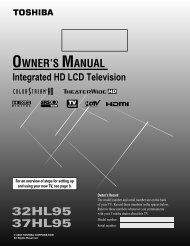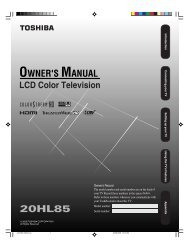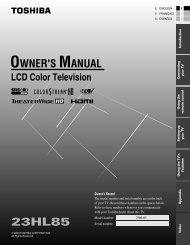LCD Television - Toshiba Canada
LCD Television - Toshiba Canada
LCD Television - Toshiba Canada
Create successful ePaper yourself
Turn your PDF publications into a flip-book with our unique Google optimized e-Paper software.
Connecting an HDMI or DVI<br />
device to the HDMI input<br />
The HDMI input on your TV receives digital audio and<br />
uncompressed digital video from an HDMI source device,<br />
or uncompressed digital video from a DVI (Digital Visual<br />
Interface) source device. This TV is able to connect with<br />
HDMI devices. But it is possible that same HDMI devices<br />
may not operate properly with this TV.<br />
This input is designed to accept HDCP (High-Bandwidth<br />
Digital-Content Protection) program material in digital form<br />
from EIA/CEA-861-D–compliant [1] consumer electronic<br />
devices (such as a set-top box or DVD player with HDMI or<br />
DVI output).<br />
The HDMI 1 input can accept and display VGA, SVGA,<br />
XGA, 480i (60Hz), 480p (60Hz), 720p (60Hz), and 1080i<br />
(60Hz) signal formats. For detailed signal specifications, see<br />
page 49.<br />
Supported Audio format: Linear PCM, sampling rate 32/44.1/<br />
48 kHz<br />
Note: To connect a PC to the HDMI input, see page 19.<br />
To connect an HDMI device, you will need:<br />
• one HDMI cable (type A connector) per HDMI device<br />
− For proper operation, it is recommended that you use an<br />
HDMI cable with the HDMI Logo ( ).<br />
−<br />
−<br />
To display an 1080i/60Hz signal format, you will need a<br />
Category 2 cable. Conventional HDMI/DVI cable may<br />
not work properly.<br />
HDMI cable transfers both video and audio. Separate<br />
analog audio cables are not required (see illustration).<br />
VIDEO AUDIO<br />
L R<br />
L<br />
IN IN<br />
R<br />
OUT<br />
HDMI OUT<br />
To view the HDMI device video:<br />
Select the HDMI 1 or HDMI 2 video input source on the TV.*<br />
*<br />
HDMI device<br />
To select the video input source, press INPUT on the remote<br />
control (� page 21). To program the TV remote control to operate<br />
other devices, see Chapter 3.<br />
Chapter 2: Connecting your TV<br />
To connect a DVI device, you will need:<br />
• one HDMI-to-DVI adapter cable (HDMI type A connector)<br />
per DVI device<br />
− For proper operation, the length of an HDMI-to-DVI<br />
adapter cable should not exceed 9.8 ft (3m). The<br />
recommended length is 6.6 ft (2m).<br />
• one pair of standard analog audio cables per DVI device<br />
− An HDMI-to-DVI adapter cable transfers video only.<br />
Separate analog audio cables are required (see<br />
illustration).<br />
VIDEO AUDIO<br />
L R<br />
L<br />
IN IN<br />
R<br />
OUT<br />
DVI/HDCP<br />
OUT<br />
Note: To ensure that the HDMI or DVI device is reset properly,<br />
it is recommended that you follow these procedures:<br />
•<br />
•<br />
DVI device<br />
When turning on your electronic components, turn on the<br />
TV first, and then the HDMI or DVI device.<br />
When turning off your electronic components, turn off the<br />
HDMI or DVI device first, and then the TV.<br />
[1] EIA/CEA-861-D compliance covers the transmission of<br />
uncompressed digital video with high-bandwidth digital<br />
content protection, which is being standardized for reception<br />
of highdefinition video signals. Because this is an evolving<br />
technology, it is possible that some devices may not operate<br />
properly with the TV.<br />
HDMI, the HDMI logo and High-Definition Multimedia Interface are<br />
trademarks or registered trademarks of HDMI Licensing LLC.<br />
17