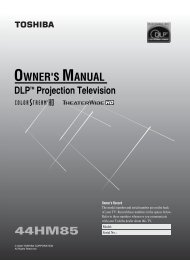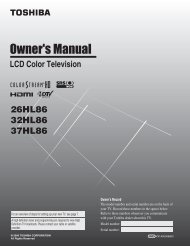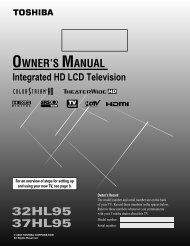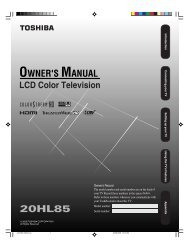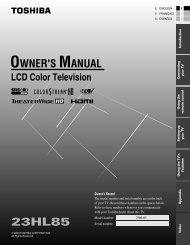LCD Television - Toshiba Canada
LCD Television - Toshiba Canada
LCD Television - Toshiba Canada
Create successful ePaper yourself
Turn your PDF publications into a flip-book with our unique Google optimized e-Paper software.
Adjusting the picture quality<br />
You can adjust the picture quality (Contrast, Brightness,<br />
Color, Tint, Sharpness, Dynamic Contrast, Backlight and<br />
DynaLight) to your personal preferences.<br />
*<br />
Selection Adjusted Range Effect<br />
Contrast 0~100 lower~higher<br />
Brightness 0~100 darker~lighter<br />
Color 0~100 paler~deeper<br />
Tint -50~+50 reddish~greenish<br />
Sharpness 0~20 softer~sharper<br />
Dynamic Contrast On / Off N/A<br />
Backlight 0~10 darker~lighter<br />
DynaLight* On / Off N/A<br />
DynaLight<br />
This function automatically strengthens the black coloring of dark<br />
areas in the video according to the level of darkness.<br />
To adjust the picture quality:<br />
1�<br />
2�<br />
3�<br />
4�<br />
5�<br />
Press and open the Video menu.<br />
Highlight each item you want to adjust (Dynamic<br />
Contrast, Backlight and DynaLight are under<br />
Advance Picture item.)<br />
Press , a new adjustment bar will appear.<br />
Press � or �to adjust the setting value.<br />
Press to save and back to previous menu icon, or press<br />
to save and quit system menu.<br />
Dynamic Contrast and DynaLight only toggle press � or<br />
to set On/Off.<br />
Chapter 6: Using the TV’s features<br />
Reset Factory Defaults of Video<br />
To reset all image quality of Video to their factory<br />
default values:<br />
1�<br />
2�<br />
3�<br />
Press and open the Video menu.<br />
Highlight Settings.<br />
Press � or , Video settings will recover to factory<br />
default values.<br />
Using the closed caption mode<br />
Base closed captions<br />
The closed caption mode has two options:<br />
• Captions—An on-screen display of the dialogue, narration,<br />
and sound effects of TV programs and videos that are closed<br />
captioned (usually marked “CC” in program guides).<br />
• Text—An on-screen display of information not related to<br />
the current program, such as weather or stock data (when<br />
provided by individual stations).<br />
To view Analog captions or text:<br />
1�<br />
2�<br />
3�<br />
•<br />
Press and open the Prefer menu.<br />
Highlight Analog CC.<br />
Press � or cyclically to select CC type that you want.<br />
Off�CC1�CC2�CC3�CC4�T1�T2�T3�T4�Off<br />
Note: When colorstream input is used, the analog CC<br />
setting defaults to Video.<br />
To view captions:<br />
Highlight CC1, CC2, CC3, or CC4. (CC1 displays<br />
translation of the primary language in your area.)<br />
Note: If the program or video you selected is not closed<br />
captioned, no captions will display on-screen.<br />
35