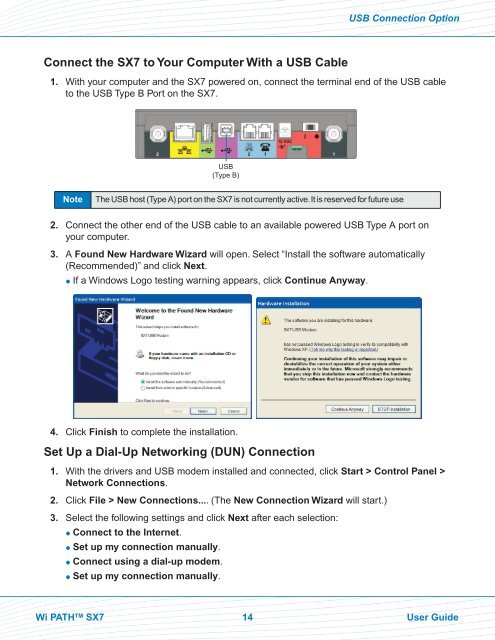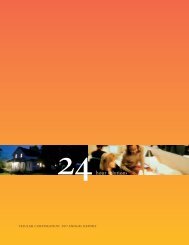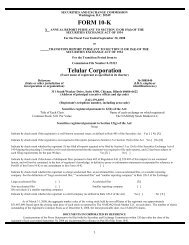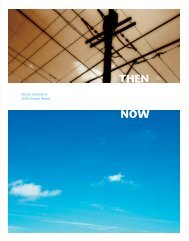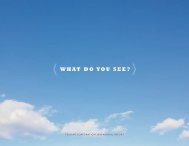56038502 HSDPA User Guide:Telular UG.qxd
56038502 HSDPA User Guide:Telular UG.qxd
56038502 HSDPA User Guide:Telular UG.qxd
Create successful ePaper yourself
Turn your PDF publications into a flip-book with our unique Google optimized e-Paper software.
Connect the SX7 to Your Computer With a USB Cable<br />
1. With your computer and the SX7 powered on, connect the terminal end of the USB cable<br />
to the USB Type B Port on the SX7.<br />
Note The USB host (Type A) port on the SX7 is not currently active. It is reserved for future use<br />
2. Connect the other end of the USB cable to an available powered USB Type A port on<br />
your computer.<br />
3. A Found New Hardware Wizard will open. Select “Install the software automatically<br />
(Recommended)” and click Next.<br />
� If a Windows Logo testing warning appears, click Continue Anyway.<br />
4. Click Finish to complete the installation.<br />
Set Up a Dial-Up Networking (DUN) Connection<br />
1. With the drivers and USB modem installed and connected, click Start > Control Panel ><br />
Network Connections.<br />
2. Click File > New Connections.... (The New Connection Wizard will start.)<br />
3. Select the following settings and click Next after each selection:<br />
� Connect to the Internet.<br />
� Set up my connection manually.<br />
� Connect using a dial-up modem.<br />
� Set up my connection manually.<br />
USB<br />
(Type B)<br />
USB Connection Option<br />
Wi PATH TM SX7 14 <strong>User</strong> <strong>Guide</strong>