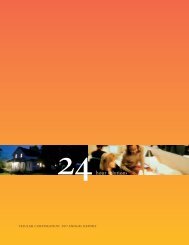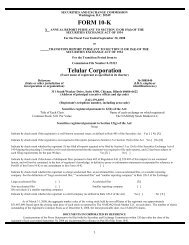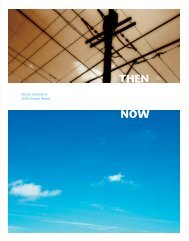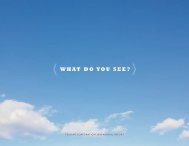56038502 HSDPA User Guide:Telular UG.qxd
56038502 HSDPA User Guide:Telular UG.qxd
56038502 HSDPA User Guide:Telular UG.qxd
You also want an ePaper? Increase the reach of your titles
YUMPU automatically turns print PDFs into web optimized ePapers that Google loves.
Connect the SX7 to Your Computer<br />
Before you connect your computer, ensure you do not have an existing landline data<br />
connection and that you have either Internet Explorer or FireFox Web browser installed on<br />
your computer.<br />
� Connect the Ethernet (RJ-45) cable from the SX7 to an available Ethernet port on your<br />
computer.<br />
Note<br />
Power Up the SX7<br />
1. With the Ethernet cable connected to both<br />
your computer and the SX7, ensure that your<br />
SX7 is off, and power up your computer.<br />
2. Slide the Power Switch from right to left to<br />
power up your SX7.<br />
3. Wait a few minutes for the SX7 to initialize.<br />
Once the signal strength LEDs are illuminated,<br />
you are ready to proceed.<br />
Note<br />
It is recommended that you use the Ethernet connection for your primary Wireless WAN data<br />
connection; however, you may also use Dial-Up Networking (DUN) using the supplied USB cable.<br />
Signal Strength LEDs<br />
Power Switch<br />
If your computer is configured with a preset IP address, you may need to adjust your network<br />
settings to automatically retrieve an IP adddress from the SX7. See “Configuring TCP/IP<br />
Settings” on page 38.<br />
Getting Started<br />
Wi PATH TM SX7 6 <strong>User</strong> <strong>Guide</strong>