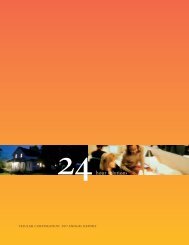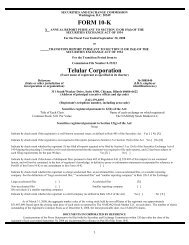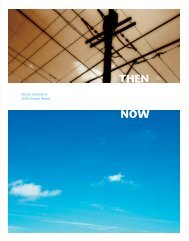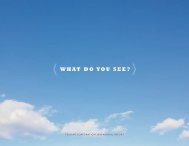56038502 HSDPA User Guide:Telular UG.qxd
56038502 HSDPA User Guide:Telular UG.qxd
56038502 HSDPA User Guide:Telular UG.qxd
Create successful ePaper yourself
Turn your PDF publications into a flip-book with our unique Google optimized e-Paper software.
3.Connect and hand-tighten the TNC Antennas. Once they are installed, orient the antennas so<br />
they point upward (vertical orientation). This is the typical desktop application.<br />
Note<br />
As marked on the back of the unit, the Antenna 1 terminal primarily handles voice and data<br />
services. The Antenna 2 terminal provides radio diversity for optimized data speeds, as well as<br />
GPS functionality for E911 and potential future location-based applications. Either TNC Antenna<br />
may be used in either terminal.<br />
4.Connect the Power Supply Adapter to the unit’s Power Input and connect the Power Line<br />
Cord to the Power Supply Adapter. Then, connect the Power Supply Adapter plug into a<br />
power outlet.<br />
IMPORTANT<br />
(to power outlet)<br />
Power Line Cord<br />
TNC Antennas<br />
Power<br />
Input<br />
Power Supply Adapter<br />
E911 (Enhanced 911) Information – Your unit is equipped with a GPS (Global Positioning<br />
System) antenna for utilizing E911 emergency location services where available. When<br />
you place an emergency 911 call from your device (SX7T only), the GPS feature will<br />
calculate and transmit your approximate location.<br />
Always report your location to the 911 operator when placing an emergency call.<br />
Some designated emergency call takers, known as Public Safety Answering Points<br />
(PSAPs) may not be equipped to receive GPS location information from your SX7T.<br />
Getting Started<br />
Wi PATH TM SX7 4 <strong>User</strong> <strong>Guide</strong>