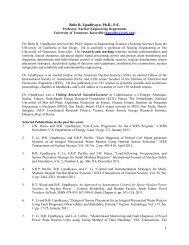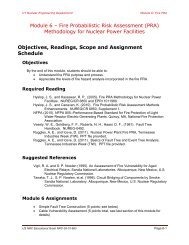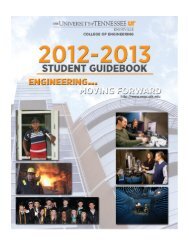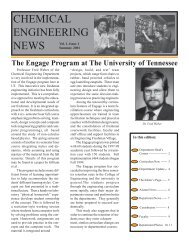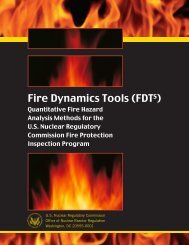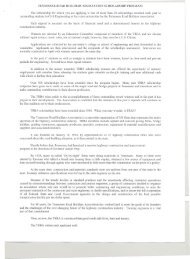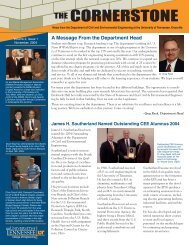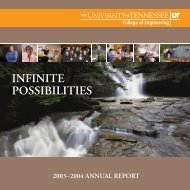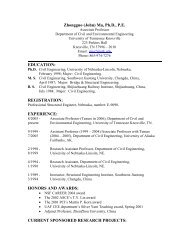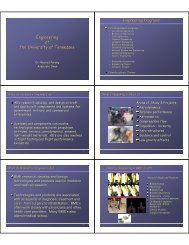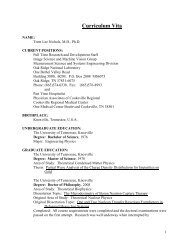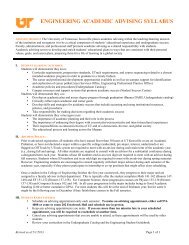Student Guidebook 2013 (PDF) - College of Engineering - The ...
Student Guidebook 2013 (PDF) - College of Engineering - The ...
Student Guidebook 2013 (PDF) - College of Engineering - The ...
You also want an ePaper? Increase the reach of your titles
YUMPU automatically turns print PDFs into web optimized ePapers that Google loves.
MyUTK<br />
Title Goes Here<br />
Registration Quick Guide<br />
Log on to MyUTK (https://my.utk.edu)<br />
Username: utk\NetID (no spaces)<br />
Password: NetID Password<br />
<br />
web part.<br />
Select the desired term.<br />
<br />
2. Advising - if advising has not been cleared,<br />
you will receive a message to contact your advisor<br />
before you can register.<br />
3. Holds - if you are unable to register due to a<br />
hold, click View Holds from the <strong>Student</strong> menu.<br />
4. To Add - use the worksheet to enter Course<br />
Reference Numbers (CRN). If you are adding a<br />
course that has a co-requisite, you MUST enter<br />
both course CRNs in the worksheet.<br />
8. To register for classes -<br />
click the box in front <strong>of</strong> the course to select<br />
your course (C=Closed)<br />
<br />
9. Error Message examples:<br />
student level restriction requires permission<br />
<strong>of</strong> department or instructor<br />
pre-requisite, co-requisite or test score mandatory<br />
to take this course<br />
10. Waitlists - Departments can choose to have a<br />
Priority or a First-In/First-Out Waitlist.<br />
<strong>Student</strong>s are not automatically enrolled from<br />
the Waitlist.<br />
You will be notified by e-mail that a seat is<br />
available and will have 24 hours to add the<br />
course.<br />
You will need to get required permissions<br />
prior to adding during the 24-hour period.<br />
For more information, please visit<br />
http://registrar.tennessee.edu/bannermyutk.html,<br />
or contact the Office <strong>of</strong> the University Registrar at<br />
registrar@utk.edu or 865-974-2101.<br />
*Note: If two or more <strong>of</strong> your courses are<br />
corequisites for one another, the Banner System<br />
will not allow you to register for those<br />
courses individually. You must register for all<br />
corequisite courses simultaneously.<br />
5. To search for CRNs, click the Class Search<br />
button.<br />
6. To drop - click the Action box beside the<br />
course.<br />
7. Multiple Subject Search - You can search on<br />
multiple Subjects by holding the Shift key down<br />
and clicking more than one Subject. To select<br />
all Subjects, hold Shift + Ctrl, scroll to the bottom<br />
<strong>of</strong> the subject list and click the last subject.<br />
This feature is useful for searching all courses<br />
with a particular attribute, such as GenEd-Arts/<br />
Humanities.<br />
55