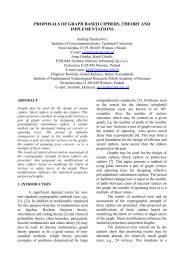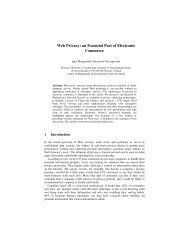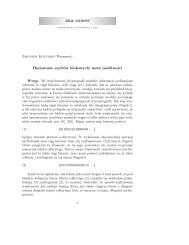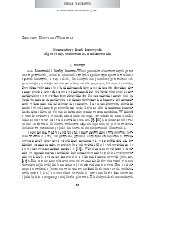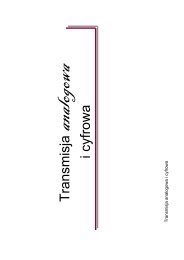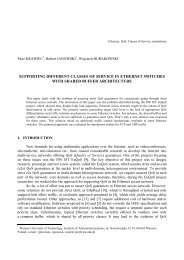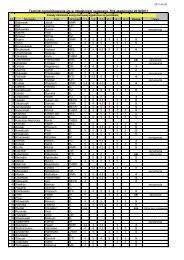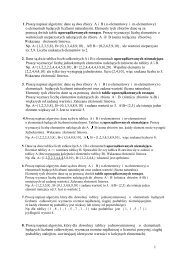MAX II Development Kit Getting Started User Guide
MAX II Development Kit Getting Started User Guide
MAX II Development Kit Getting Started User Guide
You also want an ePaper? Increase the reach of your titles
YUMPU automatically turns print PDFs into web optimized ePapers that Google loves.
<strong>Getting</strong> <strong>Started</strong><br />
Set Up the <strong>MAX</strong> <strong>II</strong> <strong>Development</strong> Board for Programming<br />
1. Make sure the shunt on jumper J8 is connected to pins 1 and 2 (the<br />
two pins closest to the LCD on the board). This supplies power from<br />
the USB cable to the board power plane.<br />
2. Connect the USB cable from the USB port on your PC to the USB<br />
Type B connector on the <strong>MAX</strong> <strong>II</strong> development board.<br />
3. Connect the ByteBlaster <strong>II</strong> cable from the parallel port of your PC to<br />
the <strong>MAX</strong> <strong>II</strong> board header J2.<br />
1 The red stripe on the ByteBlaster cable indicates the side<br />
that pin 1 is on.<br />
Set Up the Quartus <strong>II</strong> Software for Programming<br />
4. Launch Quartus <strong>II</strong> and select Open (File menu).<br />
5. In the Open dialog box set the Files of Type field to Programming<br />
Files (*.cdf, *.sof, *.pof, *.jam, *.jbc).<br />
6. Browse to the location of the POF file you want to load into the<br />
<strong>MAX</strong> <strong>II</strong> device and open it.<br />
7. Turn on the three check boxes in the Program/Configure and Verify<br />
columns. See Figure 2–2.<br />
1 Note that the CFM refers to the Configuration Flash<br />
Memory—this is the non-volatile portion of the <strong>MAX</strong> <strong>II</strong><br />
device that stores the configuration data and loads it into<br />
the logic portion of the <strong>MAX</strong> <strong>II</strong> device. The UFM refers to<br />
the <strong>User</strong> Flash Memory on the <strong>MAX</strong> <strong>II</strong> device. This is<br />
8 Kbits of non-volatile user storage space. For more<br />
information on the <strong>MAX</strong> <strong>II</strong> device, the UFM, and the CFM,<br />
refer to the <strong>MAX</strong> <strong>II</strong> Device Handbook.<br />
8. Ensure that the Hardware setup box lists the ByteBlaster <strong>II</strong> cable in<br />
the box. If it doesn’t, click Hardware Setup and select the<br />
ByteBlaster <strong>II</strong> cable (you may have to add it using the Add button<br />
before you can select it). Refer to the Quartus Help menu for<br />
assistance in setting up the programming hardware.<br />
9. Click Start to program the device.<br />
Altera Corporation <strong>Development</strong> <strong>Kit</strong> Version 1.0.0 2–5<br />
October 2004<br />
<strong>MAX</strong> <strong>II</strong> <strong>Development</strong> <strong>Kit</strong> <strong>Getting</strong> <strong>Started</strong> <strong>User</strong> <strong>Guide</strong>