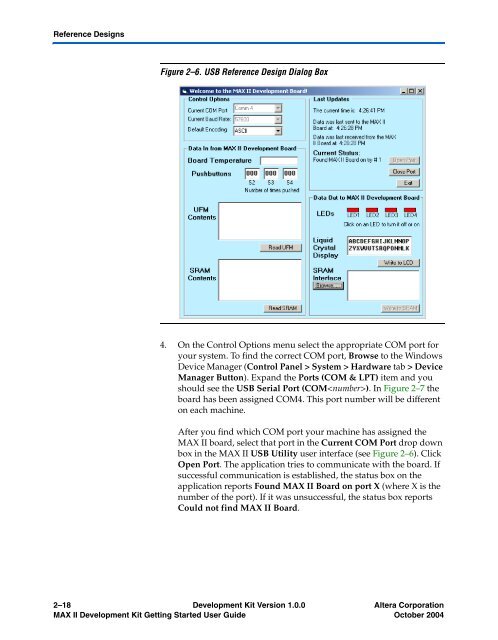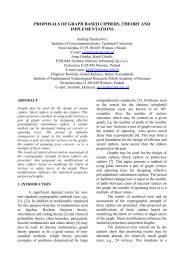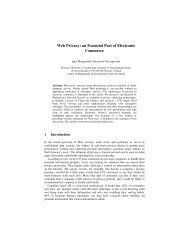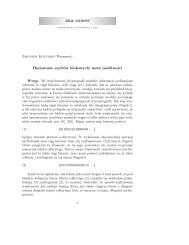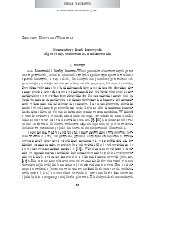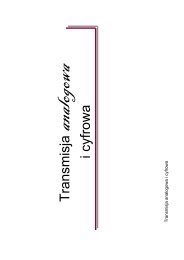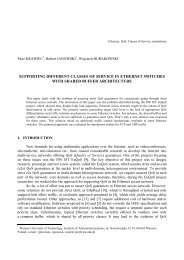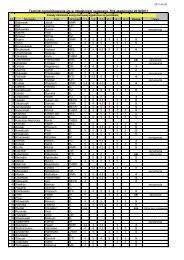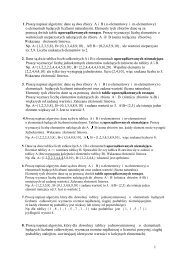MAX II Development Kit Getting Started User Guide
MAX II Development Kit Getting Started User Guide
MAX II Development Kit Getting Started User Guide
Create successful ePaper yourself
Turn your PDF publications into a flip-book with our unique Google optimized e-Paper software.
Reference Designs<br />
Figure 2–6. USB Reference Design Dialog Box<br />
4. On the Control Options menu select the appropriate COM port for<br />
your system. To find the correct COM port, Browse to the Windows<br />
Device Manager (Control Panel > System > Hardware tab > Device<br />
Manager Button). Expand the Ports (COM & LPT) item and you<br />
should see the USB Serial Port (COM). In Figure 2–7 the<br />
board has been assigned COM4. This port number will be different<br />
on each machine.<br />
After you find which COM port your machine has assigned the<br />
<strong>MAX</strong> <strong>II</strong> board, select that port in the Current COM Port drop down<br />
box in the <strong>MAX</strong> <strong>II</strong> USB Utility user interface (see Figure 2–6). Click<br />
Open Port. The application tries to communicate with the board. If<br />
successful communication is established, the status box on the<br />
application reports Found <strong>MAX</strong> <strong>II</strong> Board on port X (where X is the<br />
number of the port). If it was unsuccessful, the status box reports<br />
Could not find <strong>MAX</strong> <strong>II</strong> Board.<br />
2–18 <strong>Development</strong> <strong>Kit</strong> Version 1.0.0 Altera Corporation<br />
<strong>MAX</strong> <strong>II</strong> <strong>Development</strong> <strong>Kit</strong> <strong>Getting</strong> <strong>Started</strong> <strong>User</strong> <strong>Guide</strong> October 2004