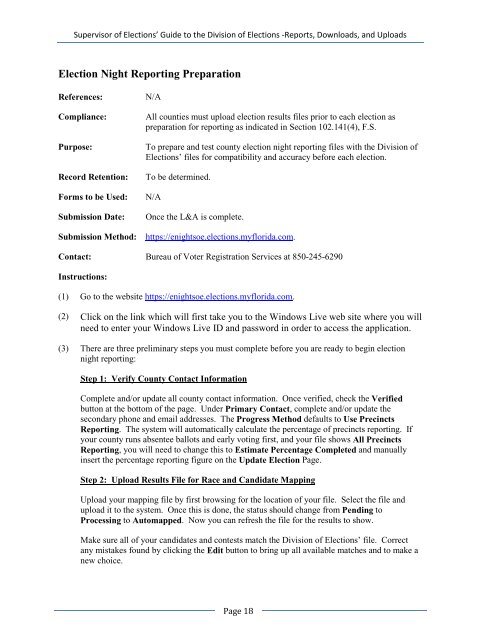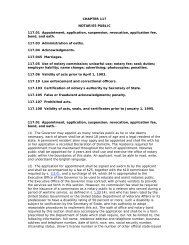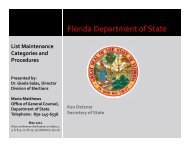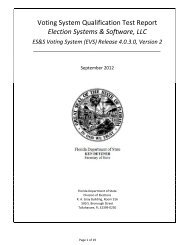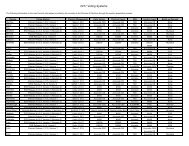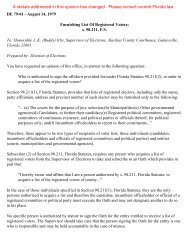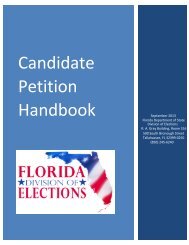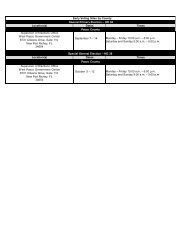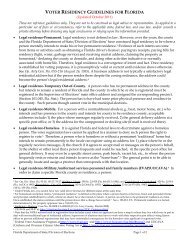Guide to the Division of Elections -Reports, Downloads, and Uploads
Guide to the Division of Elections -Reports, Downloads, and Uploads
Guide to the Division of Elections -Reports, Downloads, and Uploads
Create successful ePaper yourself
Turn your PDF publications into a flip-book with our unique Google optimized e-Paper software.
Supervisor <strong>of</strong> <strong>Elections</strong>’ <strong>Guide</strong> <strong>to</strong> <strong>the</strong> <strong>Division</strong> <strong>of</strong> <strong>Elections</strong> -<strong>Reports</strong>, <strong>Downloads</strong>, <strong>and</strong> <strong>Uploads</strong>Election Night Reporting PreparationReferences:Compliance:Purpose:Record Retention:Forms <strong>to</strong> be Used:Submission Date:Submission Method:N/AAll counties must upload election results files prior <strong>to</strong> each election aspreparation for reporting as indicated in Section 102.141(4), F.S.To prepare <strong>and</strong> test county election night reporting files with <strong>the</strong> <strong>Division</strong> <strong>of</strong><strong>Elections</strong>’ files for compatibility <strong>and</strong> accuracy before each election.To be determined.N/AOnce <strong>the</strong> L&A is complete.https://enightsoe.elections.myflorida.com.Contact: Bureau <strong>of</strong> Voter Registration Services at 850-245-6290Instructions:(1) Go <strong>to</strong> <strong>the</strong> website https://enightsoe.elections.myflorida.com.(2) Click on <strong>the</strong> link which will first take you <strong>to</strong> <strong>the</strong> Windows Live web site where you willneed <strong>to</strong> enter your Windows Live ID <strong>and</strong> password in order <strong>to</strong> access <strong>the</strong> application.(3) There are three preliminary steps you must complete before you are ready <strong>to</strong> begin electionnight reporting:Step 1: Verify County Contact InformationComplete <strong>and</strong>/or update all county contact information. Once verified, check <strong>the</strong> Verifiedbut<strong>to</strong>n at <strong>the</strong> bot<strong>to</strong>m <strong>of</strong> <strong>the</strong> page. Under Primary Contact, complete <strong>and</strong>/or update <strong>the</strong>secondary phone <strong>and</strong> email addresses. The Progress Method defaults <strong>to</strong> Use PrecinctsReporting. The system will au<strong>to</strong>matically calculate <strong>the</strong> percentage <strong>of</strong> precincts reporting. Ifyour county runs absentee ballots <strong>and</strong> early voting first, <strong>and</strong> your file shows All PrecinctsReporting, you will need <strong>to</strong> change this <strong>to</strong> Estimate Percentage Completed <strong>and</strong> manuallyinsert <strong>the</strong> percentage reporting figure on <strong>the</strong> Update Election Page.Step 2: Upload Results File for Race <strong>and</strong> C<strong>and</strong>idate MappingUpload your mapping file by first browsing for <strong>the</strong> location <strong>of</strong> your file. Select <strong>the</strong> file <strong>and</strong>upload it <strong>to</strong> <strong>the</strong> system. Once this is done, <strong>the</strong> status should change from Pending <strong>to</strong>Processing <strong>to</strong> Au<strong>to</strong>mapped. Now you can refresh <strong>the</strong> file for <strong>the</strong> results <strong>to</strong> show.Make sure all <strong>of</strong> your c<strong>and</strong>idates <strong>and</strong> contests match <strong>the</strong> <strong>Division</strong> <strong>of</strong> <strong>Elections</strong>’ file. Correctany mistakes found by clicking <strong>the</strong> Edit but<strong>to</strong>n <strong>to</strong> bring up all available matches <strong>and</strong> <strong>to</strong> make anew choice.Page 18