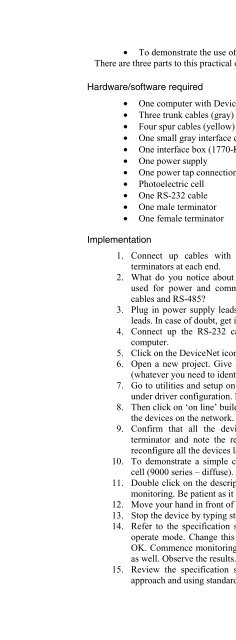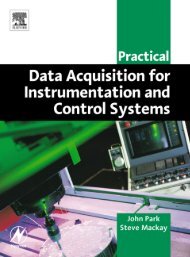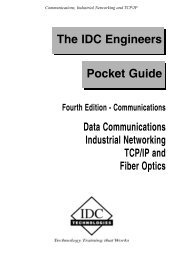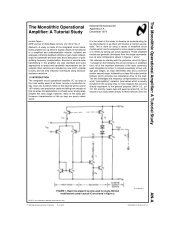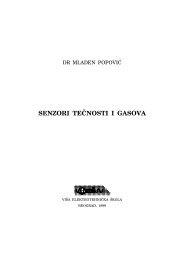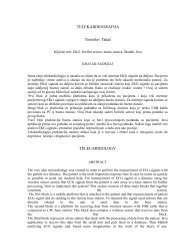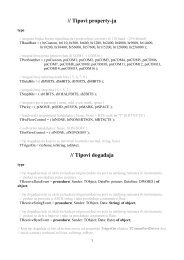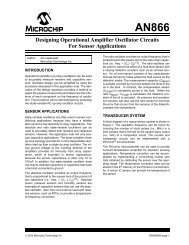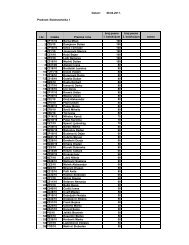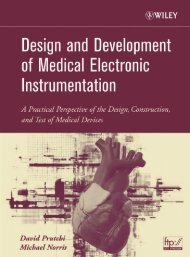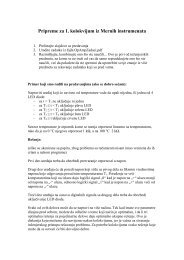- Page 2:
Practical Industrial Data Networks:
- Page 6:
Practical Industrial Data Networks:
- Page 10:
PrefaceContentsxiii1 Introduction 1
- Page 14:
Contents vii6.8.4 Fiber installatio
- Page 18:
Contents ix12.7.3 Single supply - c
- Page 22:
Contents xi15.5.7 Switching technol
- Page 26:
PrefaceThis is a comprehensive book
- Page 30:
PrefacexvChapter 9: Data Highway Pl
- Page 34:
1IntroductionObjectivesWhen you hav
- Page 38:
Introduction 3have largely been rep
- Page 42:
Introduction 5OperatorstationOperat
- Page 46:
Introduction 7Real WorldReal WorldA
- Page 50:
Introduction 9• A suitable receiv
- Page 54:
Introduction 11This is widely used
- Page 58:
AS-iIntroduction 13This must be one
- Page 62:
Introduction 15the token passing me
- Page 66:
2Overall methodologyObjectivesWhen
- Page 70:
Watch out for deviationsOverall met
- Page 76:
22Practical Industrial Data Network
- Page 80:
24Practical Industrial Data Network
- Page 84:
26Practical Industrial Data Network
- Page 88:
28Practical Industrial Data Network
- Page 92:
30Practical Industrial Data Network
- Page 96:
3EIA-232 overviewObjectivesWhen you
- Page 100:
34Practical Industrial Data Network
- Page 104:
36Practical Industrial Data Network
- Page 108:
38Practical Industrial Data Network
- Page 112:
40Practical Industrial Data Network
- Page 116:
42Practical Industrial Data Network
- Page 120:
44Practical Industrial Data Network
- Page 124:
46Practical Industrial Data Network
- Page 128:
48Practical Industrial Data Network
- Page 132:
50Practical Industrial Data Network
- Page 136:
52Practical Industrial Data Network
- Page 140:
54Practical Industrial Data Network
- Page 144:
56Practical Industrial Data Network
- Page 148:
58Practical Industrial Data Network
- Page 152:
60Practical Industrial Data Network
- Page 156:
62Practical Industrial Data Network
- Page 160:
64Practical Industrial Data Network
- Page 164:
66Practical Industrial Data Network
- Page 168:
68Practical Industrial Data Network
- Page 172:
70Practical Industrial Data Network
- Page 176:
72Practical Industrial Data Network
- Page 180:
6Fiber optics overviewObjectivesWhe
- Page 184:
76Practical Industrial Data Network
- Page 188:
78Practical Industrial Data Network
- Page 192:
80Practical Industrial Data Network
- Page 196:
82Practical Industrial Data Network
- Page 200:
84Practical Industrial Data Network
- Page 204:
86Practical Industrial Data Network
- Page 208:
88Practical Industrial Data Network
- Page 212:
90Practical Industrial Data Network
- Page 216:
92Practical Industrial Data Network
- Page 220:
94Practical Industrial Data Network
- Page 224:
7Modbus overviewObjectivesWhen you
- Page 228:
98Practical Industrial Data Network
- Page 232:
100 Practical Industrial Data Netwo
- Page 236:
102 Practical Industrial Data Netwo
- Page 240:
104 Practical Industrial Data Netwo
- Page 244:
106 Practical Industrial Data Netwo
- Page 248:
108 Practical Industrial Data Netwo
- Page 252:
110 Practical Industrial Data Netwo
- Page 256:
112 Practical Industrial Data Netwo
- Page 260:
114 Practical Industrial Data Netwo
- Page 264:
116 Practical Industrial Data Netwo
- Page 268:
118 Practical Industrial Data Netwo
- Page 272:
120 Practical Industrial Data Netwo
- Page 276:
122 Practical Industrial Data Netwo
- Page 280:
124 Practical Industrial Data Netwo
- Page 284:
126 Practical Industrial Data Netwo
- Page 288:
128 Practical Industrial Data Netwo
- Page 292:
130 Practical Industrial Data Netwo
- Page 296:
132 Practical Industrial Data Netwo
- Page 300:
134 Practical Industrial Data Netwo
- Page 304:
136 Practical Industrial Data Netwo
- Page 308:
138 Practical Industrial Data Netwo
- Page 312:
PREVIOUSFUNCTION140 Practical Indus
- Page 316:
142 Practical Industrial Data Netwo
- Page 320:
144 Practical Industrial Data Netwo
- Page 324:
146 Practical Industrial Data Netwo
- Page 328:
148 Practical Industrial Data Netwo
- Page 332:
150 Practical Industrial Data Netwo
- Page 336:
152 Practical Industrial Data Netwo
- Page 340:
154 Practical Industrial Data Netwo
- Page 344:
156 Practical Industrial Data Netwo
- Page 348:
158 Practical Industrial Data Netwo
- Page 352:
160 Practical Industrial Data Netwo
- Page 356:
162 Practical Industrial Data Netwo
- Page 360:
164 Practical Industrial Data Netwo
- Page 364:
166 Practical Industrial Data Netwo
- Page 368:
168 Practical Industrial Data Netwo
- Page 372:
170 Practical Industrial Data Netwo
- Page 376:
172 Practical Industrial Data Netwo
- Page 380:
174 Practical Industrial Data Netwo
- Page 384:
176 Practical Industrial Data Netwo
- Page 388:
178 Practical Industrial Data Netwo
- Page 392:
180 Practical Industrial Data Netwo
- Page 396:
182 Practical Industrial Data Netwo
- Page 400:
184 Practical Industrial Data Netwo
- Page 404:
186 Practical Industrial Data Netwo
- Page 408:
188 Practical Industrial Data Netwo
- Page 412:
190 Practical Industrial Data Netwo
- Page 416:
192 Practical Industrial Data Netwo
- Page 420:
194 Practical Industrial Data Netwo
- Page 424:
196 Practical Industrial Data Netwo
- Page 428:
198 Practical Industrial Data Netwo
- Page 432:
14Foundation Fieldbus overviewObjec
- Page 436:
202 Practical Industrial Data Netwo
- Page 440:
204 Practical Industrial Data Netwo
- Page 444:
206 Practical Industrial Data Netwo
- Page 448:
208 Practical Industrial Data Netwo
- Page 452:
210 Practical Industrial Data Netwo
- Page 456:
212 Practical Industrial Data Netwo
- Page 460:
214 Practical Industrial Data Netwo
- Page 464:
15Industrial Ethernet overviewObjec
- Page 468:
218 Practical Industrial Data Netwo
- Page 472:
220 Practical Industrial Data Netwo
- Page 476:
222 Practical Industrial Data Netwo
- Page 480:
224 Practical Industrial Data Netwo
- Page 484:
226 Practical Industrial Data Netwo
- Page 488:
228 Practical Industrial Data Netwo
- Page 492:
230 Practical Industrial Data Netwo
- Page 496:
232 Practical Industrial Data Netwo
- Page 500:
234 Practical Industrial Data Netwo
- Page 504:
236 Practical Industrial Data Netwo
- Page 508:
238 Practical Industrial Data Netwo
- Page 512:
240 Practical Industrial Data Netwo
- Page 516:
242 Practical Industrial Data Netwo
- Page 520:
244 Practical Industrial Data Netwo
- Page 524:
246 Practical Industrial Data Netwo
- Page 528:
248 Practical Industrial Data Netwo
- Page 532:
250 Practical Industrial Data Netwo
- Page 536:
252 Practical Industrial Data Netwo
- Page 540:
254 Practical Industrial Data Netwo
- Page 544:
256 Practical Industrial Data Netwo
- Page 548:
258 Practical Industrial Data Netwo
- Page 552:
260 Practical Industrial Data Netwo
- Page 556:
262 Practical Industrial Data Netwo
- Page 560:
264 Practical Industrial Data Netwo
- Page 564:
266 Practical Industrial Data Netwo
- Page 568:
268 Practical Industrial Data Netwo
- Page 572:
270 Practical Industrial Data Netwo
- Page 576:
272 Practical Industrial Data Netwo
- Page 580:
274 Practical Industrial Data Netwo
- Page 584:
276 Practical Industrial Data Netwo
- Page 588:
278 Practical Industrial Data Netwo
- Page 592:
280 Practical Industrial Data Netwo
- Page 596:
282 Practical Industrial Data Netwo
- Page 600:
284 Practical Industrial Data Netwo
- Page 604:
286 Practical Industrial Data Netwo
- Page 608:
288 Practical Industrial Data Netwo
- Page 612:
290 Practical Industrial Data Netwo
- Page 616:
292 Practical Industrial Data Netwo
- Page 620:
294 Practical Industrial Data Netwo
- Page 624:
296 Practical Industrial Data Netwo
- Page 628:
Appendix AGlossaryABMasynchronous b
- Page 632:
300 Practical Industrial Data Netwo
- Page 636:
302 Practical Industrial Data Netwo
- Page 640:
304 Practical Industrial Data Netwo
- Page 644:
306 Practical Industrial Data Netwo
- Page 648:
308 Practical Industrial Data Netwo
- Page 652:
310 Practical Industrial Data Netwo
- Page 656:
312 Practical Industrial Data Netwo
- Page 660:
314 Practical Industrial Data Netwo
- Page 664:
Appendix BBasic terminologyB.1 Conc
- Page 668:
318 Practical Industrial Data Netwo
- Page 672:
320 Practical Industrial Data Netwo
- Page 676:
322 Practical Industrial Data Netwo
- Page 680:
324 Practical Industrial Data Netwo
- Page 684:
326 Practical Industrial Data Netwo
- Page 688:
328 Practical Industrial Data Netwo
- Page 692: 330 Practical Industrial Data Netwo
- Page 696: 332 Practical Industrial Data Netwo
- Page 700: 334 Practical Industrial Data Netwo
- Page 704: 336 Practical Industrial Data Netwo
- Page 708: 338 Practical Industrial Data Netwo
- Page 712: 340 Practical Industrial Data Netwo
- Page 716: 342 Practical Industrial Data Netwo
- Page 720: 344 Practical Industrial Data Netwo
- Page 724: 346 Practical Industrial Data Netwo
- Page 728: 348 Practical Industrial Data Netwo
- Page 732: 350 Practical Industrial Data Netwo
- Page 736: 352 Practical Industrial Data Netwo
- Page 740: 354 Practical Industrial Data Netwo
- Page 746: Conclusion• Current in section 1
- Page 750: Appendix C - Practicals 35910 mA10
- Page 754: Appendix C - Practicals 361Note tha
- Page 758: Appendix C - Practicals 363Check th
- Page 762: Appendix C - Practicals 365Finally,
- Page 766: Appendix C - Practicals 367Notice t
- Page 770: ConclusionAppendix C - Practicals 3
- Page 774: Appendix C - Practicals 371network
- Page 778: Appendix C - Practicals 373If there
- Page 782: ImplementationAppendix C - Practica
- Page 786: Appendix C - Practicals 377Click on
- Page 790: Appendix C - Practicals 379To view
- Page 794:
Appendix C - Practicals 381Note the
- Page 798:
Hardware/software requiredAppendix
- Page 802:
Appendix C - Practicals 385Notice t
- Page 806:
Appendix C - Practicals 387Reconnec
- Page 810:
ConclusionAppendix C - Practicals 3
- Page 814:
Appendix C - Practicals 391Ensure t
- Page 818:
Name it ‘EnableRouting.’Appendi
- Page 822:
Appendix C - Practicals 395Restart
- Page 826:
Appendix C - Practicals 397Note the
- Page 830:
ConclusionAppendix C - Practicals 3
- Page 834:
ConclusionAppendix C - Practicals 4
- Page 838:
Appendix D - Miscellaneous industri
- Page 842:
Appendix D - Miscellaneous industri
- Page 846:
Appendix E - Local services, regula
- Page 850:
Appendix E - Local services, regula
- Page 854:
Appendix E - Local services, regula
- Page 858:
MOBILESATAppendix E - Local service
- Page 862:
IndexAllen Bradley, 11, 13Allen Bra
- Page 866:
Index 417thin coax problems, 244-6t
- Page 870:
Index 419Network interface card (NI
- Page 874:
Index 421fiber optics:continuity te