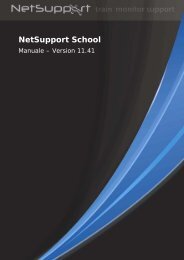PRODUCTIVE COMPUTER INSIGHT LTD - NetSupport Limited
PRODUCTIVE COMPUTER INSIGHT LTD - NetSupport Limited
PRODUCTIVE COMPUTER INSIGHT LTD - NetSupport Limited
Create successful ePaper yourself
Turn your PDF publications into a flip-book with our unique Google optimized e-Paper software.
<strong>NetSupport</strong> Notify 2.01Installing a <strong>NetSupport</strong> Notify Agent on Linux SystemsTo install the Linux Notification Agent, you need to extract thensn_installer.tar.gz to a folder (i.e /home/user/Desktop/nsn_installer)and then run the install file as a root user.Note: The <strong>NetSupport</strong> Notify Agent supports, at the time of release, RedHat Enterprise, Fedora, SuSE, Debian and Ubuntu.You will need to configure the information that the agent uses to connectto the Notification Server. (Refer to the next section for furtherinformation.)If you place a pre-configured config.dat file (case sensitive) next to theinstaller file (“install script” within nsn_installer folder) before running theinstall script, this will copy that config.dat file into position for you. Thiscan be used to simplify installation and configuration, especially on morethan one machine.ConfigurationThe file /usr/nsn/daemon/config.dat contains the Notification Serverdetails used by the agent.This file can be edited using the Configurator application. TheConfigurator can be found at: /usr/nsn/configurator/configuratorIf you modify this file using the configurator application, the Notificationdaemon will be automatically restarted once changes have been applied.If you replace this file by hand you will need to restart the Notificationdaemon from the terminal using the following command/etc/init.d/notifydaemon restart (Needs to be root).The Log FileDiagnostic information and records are stored in the log file. This can befound at:/var/log/notifydaemon.logTo open this file either use gedit or emacs or the "cat" command in theTerminal command line.15