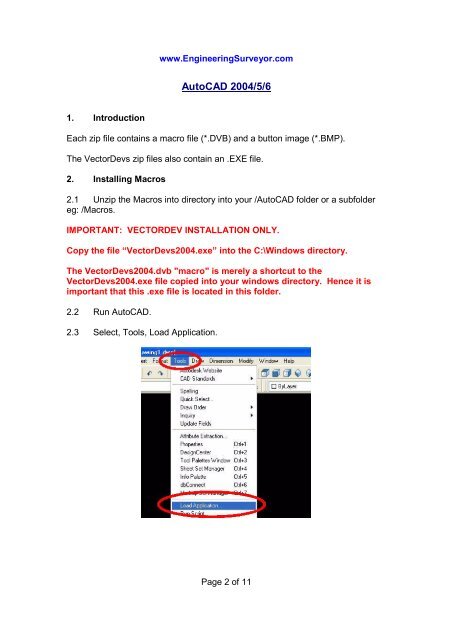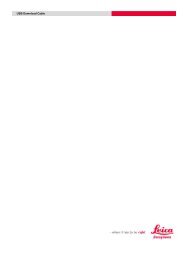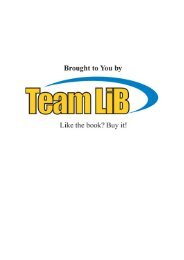Installing a VBA macro and button into AutoCAD - Engineering ...
Installing a VBA macro and button into AutoCAD - Engineering ...
Installing a VBA macro and button into AutoCAD - Engineering ...
Create successful ePaper yourself
Turn your PDF publications into a flip-book with our unique Google optimized e-Paper software.
www.<strong>Engineering</strong>Surveyor.com<strong>AutoCAD</strong> 2004/5/61. IntroductionEach zip file contains a <strong>macro</strong> file (*.DVB) <strong>and</strong> a <strong>button</strong> image (*.BMP).The VectorDevs zip files also contain an .EXE file.2. <strong>Installing</strong> Macros2.1 Unzip the Macros <strong>into</strong> directory <strong>into</strong> your /<strong>AutoCAD</strong> folder or a subfoldereg: /Macros.IMPORTANT: VECTORDEV INSTALLATION ONLY.Copy the file “VectorDevs2004.exe” <strong>into</strong> the C:\Windows directory.The VectorDevs2004.dvb "<strong>macro</strong>" is merely a shortcut to theVectorDevs2004.exe file copied <strong>into</strong> your windows directory. Hence it isimportant that this .exe file is located in this folder.2.2 Run <strong>AutoCAD</strong>.2.3 Select, Tools, Load Application.Page 2 of 11