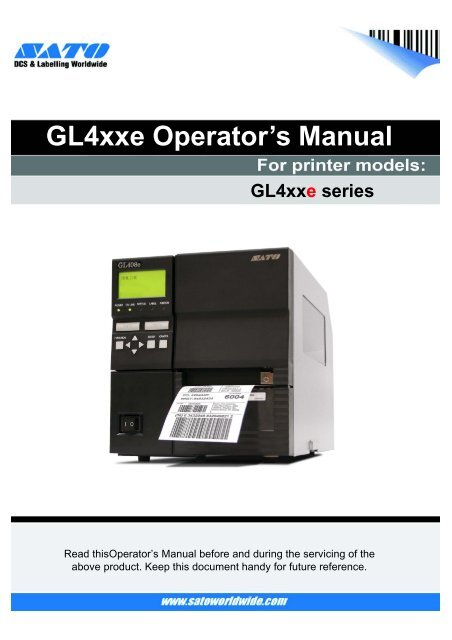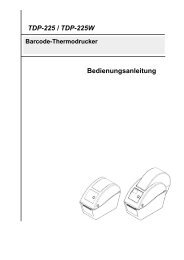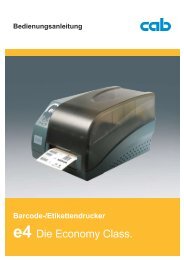Usermanual
Usermanual
Usermanual
Create successful ePaper yourself
Turn your PDF publications into a flip-book with our unique Google optimized e-Paper software.
GL4xxe Operator’s ManualGL4xxe seriesRead thisOperator’s Manual before and during the servicing of theabove product. Keep this document handy for future reference.PN: 9001163B
Be sure to ask your dealer about our maintenance contractsto ensure peace of mind during your usage of SATO productsFor SATO office locations worldwide, visit ww.satoworldwide.comVersion: SI-GL4xxe-01rB-11-11-OM© Copyright 1994 – 2007SATO CORPORATIONWarning: This equipment complies with the requirements in Part 15 of FCC rules for a Class Acomputing device. Operation of this equipment in a residential area may cause unacceptableinterference to radio and TV reception requiring the operator to take whatever steps are necessary tocorrect the interference.All rights reserved. No part of this document may be reproduced or issued to third parties in any formwhatsoever without the express permission of SATO. The materials in this document are provided forgeneral information and are subject to change without notice. SATO assumes no responsibilities for anyerrors that may appear.PN: 9001163B
TABLE OF CONTENTSINTRODUCTIONAbout This Manual 1-2General Description 1-3Control Features 1-4TECHNICAL DATAPhysical Characteristics 2-2Enviromental 2-2Power 2-2Processing 2-2Command 2-2Interface Modules 2-2Print 2-2Sensing 2-3Media 2-3Ribbon 2-3Regulatory 2-3Character Font Capabilities 2-4Barcode Capabilities 2-5INSTALLATIONUnpacking & Parts Identification 3-2Printer Installation 3-3Site Location 3-3Cable Connection 3-3Media Selection 3-4Media & Ribbon Loading 3-4Operational Mode Selection 3-6Continuous Mode 3-6Tear-Off Mode 3-6Cutter Mode 3-6Dispense Mode 3-6Linerless Mode 3-6Interface Selection 3-8RS232C High-Speed Serial Interface 3-8IEEE1284 Parallel Interface 3-10Universal Serial BUS (USB) Adapter 3-11Local Area Network (LAN) Ethernet 3-11802.11G Wireless 3-12All Interfaces 3-14Accessories Installation 3-22Interface Installation 3-22Flash Memory Card 3-22GL408-412e Operator’s Manual
PRINTER CONFIGURATIONPrinter Configuration 4-2Configuration Modes 4-3User Mode 4-3Configuration Mode 4-4Advanced Mode 4-5Serial Interface Mode 4-7Parallel Interface Mode 4-8Centronics Interface Mode 4-9Universal Serial BUS (USB) Interface Mode 4-10Local Area Network (LAN) Interface Mode 4-11Wirerless Local Area Network (WLAN) Interface Mode 4-12PGL Emulation Mode 4-13ZGL Emulation Mode 4-14DGL Emulation Mode 4-15TGL Emulation Mode 4-16IGL Emulation Mode 4-17Diagnostics Mode 4-18Printer Management Mode 4-19Misc Quick Menus 4-20Display Intensity Adjustment 4-20Buffer Clear 4-20Soft Reset 4-21Key Lock/Unlock 4-21Menu Definition Tables 4-22User Mode 4-22Configuration Mode 4-26Advanced Mode 4-29Serial Interface Mode 4-39Parallel Interface Mode 4-44Centronics Interface Mode 4-47Universal Serial BUS (USB) Interface Mode 4-50Local Area Network (LAN) Interface Mode 4-52Wirerless Local Area Network (WLAN) Interface Mode 4-56PGL Emulation Mode 4-63ZGL Emulation Mode 4-69DGL Emulation Mode 4-72TGL Emulation Mode 4-75IGL Emulation Mode 4-78Diagnostics Mode 4-82Printer Management Mode 4-85Misc Quick Menus 4-88Display Intensity Adjustment 4-88Buffer Clear 4-88Soft Reset 4-88Key Lock/Unlock 4-88GL408-412e Operator’s Manual
TROUBLESHOOTINGError Signal Troubleshooting 5-2Troubleshooting Table 5-8Interface Troubleshooting 5-10Parallel Interface 5-10RS232 Serial Interface 5-10Universal Serial Bus (USB) Interface 5-10LAN Ethernet Interface 5-11802.11G Wireless Interface 5-11Centronics Interface 5-11Test Print Troubleshooting 5-12Hex Dump Mode 5-12Test Label Printing 5-12Sample Test Label 5-13MAINTENANCECleaning Procedures 6-2Replacement Procedures 6-3Print Head 6-3Fuse 6-4Media Platen Roller 6-5Adjustment Procedures 6-6Label Sensor Positioning 6-6Print Head Balance 6-7Print Head Pressure 6-8Print Head Alignment 6-9Ribbon Guide 6-10Ribbon Roller Alignment 6-11GL408-412e Operator’s Manual
Unit 1: IntroductionINTRODUCTION• About This Manual• General Description• Control FeaturesGL408-412e Operator Manual 1-1
Unit 1: IntroductionABOUT THIS MANUALThis manual is laid out consistent with the product discussed and provides all of the information required for printerinstallation, configuration, operation, and light maintenance. Refer to this product’s Programming Referencedocument for instructions on printer programming through a host system.This manual also incorporates the use of special information boxes. Examples of these boxes and the type ofinformation provided in each, are below.WARNING: PROVIDES INFORMATION THAT, IF UNHEEDED, MAY RESULT INPERSONAL INJURY.CAUTION: PROVIDES INFORMATION THAT, IF UNHEEDED, MAY RESULT INEQUIPMENT DAMAGE.ATTENTION: Provides information that is deemed of special importance but will notresult in personal injury or product damage if unheeded.NOTE: Provides helpful hints to assist in performing the tasks at hand.LCD DISPLAY: Provides the specific display that should be visible on the LCD at thatpoint.A comprehensive Table Of Contents provided at the front of this manual facilitates rapid movement within. Thecontents identify the different Units, Chapters, and some Sections. Each references the page number of theircommencement.The pages of this manual have embedded headers and footers to assist the user in identifying his or her exactposition within the manual. The header provides the unit number followed by its name. The footer identifies theproduct on the left, the page number in the center, and the manual’s part number to the right side of the page.Page enumeration is two-part with each separated by a hyphen. The first character set references the Unit and thesecond identifies the page number within that unit. Page numbers begin with the numeral one (1) at the beginningof a new unit and ascend sequentially.GL408-412e Operator Manual 1-2
Unit 1: IntroductionGENERAL DESCRIPTIONThe GL4e Series printers are specifically designed for use in high-volume, labeling applications demanding greatreliability and around the clock operation. It’s aluminum chassis provides the needed corrosion resistancedemanded by some industrial applications. The coated interior frame provides strength and stability.The stylish front housing cover and operator panel are both molded of extra-durable, black ABS plastic to not onlyprovide protection against corrosive chemicals; but to also provide a low-show, easy clean surface for unsightlygrim.This printer model has the attractiveness desired for commercial applications coupled with the muscle expected ofan industrial printer.Right Housing CoverExpanded Memory CoverLeft Housing CoverRibbon Supply SpindleRibbon Rewind SpindleMedia HolderRibbon Platen RollerMedia GuideRibbon GuideLabel SensorRear Housing CoverMedia Platen RollerFront Housing CoverPrint Head LatchUpper Print AssyMedia DamperLower Print AssyFigure 1-1, Primary ComponentsGL408-412e Operator Manual 1-3
Unit 1: IntroductionCONTROL FEATURESThis chapter identifies the interactive control features of the printer. These functions are defined generally here.More specific explanations will be found throughout this manual on how to use them.LCD DisplayCommunicates operational conditions via the useof icons and text.LED IndicatorsPOWERIlluminates when the power on.ONLINEIlluminates when communication is available.Flashes when fails.STATUSFlashes when an error occurs. Flashes whensending/receiving data.POWER ON LINE STATUS LABEL RIBBONLABELFlashes when paper error occurs.RIBBONFlashes when ribbon error occurs.LINEFEEDOperator ButtonsFUNCTIONENTERCANCELFEEDFeeds the equivalent of a sheet of paper whenpressed once. Positions paper if misaligned.LINEStarts and stops printing and transmission ofdata.Maintenance PanelFUNCTIONAllows movement through the various menusand modes.Permits the movement of the cursor for input.ENTERAllows the selection of an option.CANCELCancels a print job. Allows return to the previousscreen when moving through the menus.Power SwitchBreaks the circuit providing power to the printer.Figure 1-2, Operator PanelGL408-412e Operator Manual 1-4
Unit 2: Technical DataTECHNICAL DATA• Physical Characteristics• Environmental• Power• Processing• Command• Interface Modules• Print• Sensing• Media• Ribbon• Regulatory Approvals• Character Font Capabilities• Barcode CapabilitiesGL408-412e Operator’s Manual 2-1
Unit 2: Technical DataPHYSICAL CHARACTERISTICSWidthHeightDepthWeight10.75 Inches (271 mm)12.00 Inches (305 mm)18.00 Inches (455 mm)33 Pounds (15 Kg)ENVIRONMENTALOperating Temperature41 to 104°F (5° to 40°C)Storage Temperature -4 to 140°F (-20° to 60°C)Storage Humidity15 to 85% RH Non-CondensingOperating Humidity15 to 85% RH Non-CondensingPOWERInput Voltage 100-120/200-240 Volts AC +/- 10%, 50/60 Hertz +/-5%Consumption VoltageMaximum: 222 Volts AC, 219 Watts (when print ratio is 50%)Standby: 22.3 Volts AC, 20.6 WattsPROCESSINGCPUFlash ROMReceive Buffer32 Bit RISC8 Megabytes2.95 Megabytes maximum, 0.95 Megabytes near fullCOMMANDStandardNon-StandardSATO Barcode Printer Language (SBPL)Intelligent CommandN/AINTERFACE MODULESEnhanced Parallel PortSerial PortUniversal Serial Bus (USB)Local Area Network (LAN)Ethernet (Wireless LAN)IEEE1284 (EPC compatible)9-Pin RS232CUSB Adapter (480 Mbps)10BASE-T/100BASE-TX Automatic Switching802.11g Wireless Wi-FiPRINTMethodMaximum Speed (selectable)Print Module (dot size)ResolutionMaximum Print WidthMaximum Print LengthDirect Thermal / Thermal Transfer2, 3, 4, 5, 6, 7, 8, 9, 10 Inches Per Second (50.8 - 254 mm).0049 Inches (.125 mm)GL408e: 203 Dots Per Inch (8 dpmm)GL412e: 305 Dots Per Inch (12 dpmm)4.09 Inches (104 mm)98.98 Inches (2514 mm)GL408-412e Operator’s Manual 2-2
Unit 2: Technical DataSENSINGGapReflective Eye-MarkRibbon Near EndMedia OutRibbon OutCover OpenPosition & Sensitivity AdjustablePosition & Sensitivity AdjustableFixed (enabled/disabled)Fixed (always enabled)Fixed (always enabled)Fixed (always enabled)MEDIAWidthLength (Continous)Length (Tear-Off)Media Width: 0.87 to 5.04 Inches (22 - 128mm)Media Width with Backing Paper: 0.98 to 5.16 Inches (25 - 131mm)Media Length: 0.24 to 15.63 Inches (6 - 397mm)Media Length with Backing Paper: 0.35 to 15.75 Inches (9 - 400mm)Media Length: 0.67 to 15.63 Inches (17 - 397mm)Media Length with Backing Paper: 0.79 to 15.75 Inches (20 - 400mm)Roll or Fan-FoldTypeEye-Mark or GapDirect Thermal or Thermal TransferThickness 0.002 to 0.010 Inches ( 0.06 - 0.268 mm)Roll DiameterMaximum: 10.43 Inches (265mm)Core Diameter1.5 to 4.0 Inches (38.1 - 101.6mm)Wind DirectionFace In, Face Out (linerless only)Fan-Fold HeightMaximum: 7.87 Inches (200mm)RIBBONWidthMaximum: 5.04 Inches (128mm)Length1476 Feet (450M)WoundFace In, Face OutCore Diameter 1.00 Inch (25.6 mm)Roll DiameterMaximum: 3.35 Inches (85 mm)REGULATORYFCC Part 15, Subpart B, Class BRadiation NoiseEN55022 Class BStatic Electricity IEC61000-4-2, Level 3AC Line NoiseAbove: 1000Vp-pPacking Drop StandardISTA-2AChromium: below 0.1%Lead: below 0.1%Mercury: below 0.1%Environmental (RoHS)Cadmium: below 0.01%Polybrominated Bipheny (PBB): below 0.1%Polybrominated Diphenyl Ether (PBDE): below 0.1%GL408-412e Operator’s Manual 2-3
Unit 2: Technical DataCHARACTER FONT CAPABILITIESMATRIX FONTSXUXSXMOA Font (OCR-A)OB Font (OCR-B)AUTO SMOOTHING FONTSXBXLVECTOR FONTAGFA RASTER FONTSA FontB FontDOWNLOADABLE FONTSCHARACTER CONTROL5 dots W x 9 dots H (Helvetica)17 dots W x 17 dots H (Univers Condensed Bold)24 dots W x 24 dots H (Univers Condensed Bold)GL408e: 15 dots W x 22 dots HGL412e: 22 dots W x 33 dots HGL408e: 20 dots W x 24 dots HGL412e: 30 dots W x 36 dots H48 dots W x 48 dots H (Univers Condensed Bold)48 dots W x 48 dots H (Sans Serif)Proportional or Fixed SpacingFont Size 50 x 50 dots to 999 x 999 dotsHelvetica, 10 Font VariationsCG Times, 8 to 72 pt.CG Triumvirate, 8 to 72 pt.N/AExpansion up to 12 x in either the X or Y coordinates.Character Pitch ControlLine Space ControlJournal Print Facility0, 90, 180, and 270 Degree RotationGL408-412e Operator’s Manual 2-4
Unit 2: Technical DataBARCODE CAPABILTIESLinear Bar CodesTwo DimemsionalRatiosBar HeightRotationSequential NumberingExpansion Ratio of CharacterGraphicsForm OverlayUPC A/EJAN 8/13EAN 8/13Code 39Code 93Code 128Interleaved 2 of 5Industrial 2 of 5Matrix 2 of 5BooklandNW-7MSIRSS-14POSTNETUCC/EAN 128Customer BarcodeQR CodeData MatrixMaxi CodePDF417Micor PDF417Synthetic Symbol1:2, 1:3, 2:5, User definable bar widths4 to 999 dots, User progammable0, 90, 180, and 270 DegreesSequential numbering of both numerics and bar codesHeight: 1 to 12 times, Width: 1 to 12 timesFull dot addressable graphics, SATO Hex/Binary, BMP or PCX formatsForm overlay for high-speed editing of complex formatsGL408-412e Operator’s Manual 2-5
Unit 3: InstallationINSTALLATION• Unpacking & Parts Identification• Printer Installation• Operational Mode Selection• Interface Selection• Accessories InstallationGL408-412e Operator’s Manual 3-1
Unit 3: InstallationUNPACKING & PARTS IDENTIFICATIONUnpack the printer as directed in the following procedure.1 Place the shipping container (box) upright on a soid, flat surface.2 Open the box, remove any loose items and the first layer of packing material.3 Carefully lift the printer and accessories from the box and place them on a solid flat surface.4 Remove the plastic covers from the packed items and visually inspect for physical damage.5 Ensure all components are present as dictated on the Packing List.6 Report damaged property.Accessory BoxPrinterCushionShipping ContainerFigure 3-1, Unpacking & Parts IdentificationGL408-412e Operator’s Manual 3-2
Unit 3: InstallationPRINTER INSTALLATIONThis chapter provides guidance on how to station, connect, and load the printer once unpacked. Following printersetup, procede to the next chapter for information on interface selection.SITE LOCATION• Stationed on a solid flat surface.• Stationed away from hazardous materials.• Stationed within operational distance of the host based on interface specifications.CABLE CONNECTIONThe diagram below (Figure 3-2) displays the printer’s connectors and ports for power supply and host interfacing.For interfacing, choose the desired method and connect it’s respective cable as indicated.All interface boards are integrated except the LAN/WLAN board. This will have to be installed as shown.When the interface cable is connected, or the board is installed, the interface option will display in the configurationmenus of the operator panel. Refer to the Configuration unit of this manual to configure the printer for hostcomputer interfacing.NOTE: Multiple interface options may display in the printer’s LCD menus, thedesired option must be chosen.Host ComputerPrinterInterface CableInterface BoardLAN/WLAN PortParallel ConnectorUSB ConnectorSerial ConnectorPower CordPower ReceptacleFigure 3-2, Cable Connection DiagramGL408-412e Operator’s Manual 3-3
Unit 3: InstallationMEDIA SELECTIONThe size and type of the labels or tags to be printed should have been taken into consideration before printerpurchase. Ideally, the media width will be equal to, or just narrower than, the print head. Using media that does notcover the print head will allow the platen roller to tread on it and wear it out. The media edge will also wear a groovein the platen roller affecting print quality.MEDIA & RIBBON LOADINGThere are two general media types that may be loaded and used; rolled and fan-folded. Each of those types mayagain be defined by whether their print application is direct thermal or thermal transfer. Those factors determinehow the media is loaded and if ribbon stock is loaded at all.Thermal transfer media requires the use of ribbon stock for print application. In such a scenario, it is the ribbonstock (carbon paper) that contains the ink that will be transfered to the media.Direct thermal media has a coating on the surface that is made visible through the application of heat from the printhead.Rolled media of standard diameter is loaded within the printer and suspended by the media holder. Larger, nonstandardrolled media would be suspended outside the printer at its rear and fed inward. Fan-folded media wouldalso be fed inward from the rear over the rear housing cover, but is stacked as opposed to suspended.Refer to Figures 3-3a and 3-3b for proper media routing relative to the type to be used. If that to be used is directthermal, ignore the ribbon stock in the figures and do not load.Ribbon can be wound in or wound out.Rolled MediaMedia GuideMedia HolderLabel SensorMedia DamperLower Print AssyFigure 3-3a, Rolled Media LoadingGL408-412e Operator’s Manual 3-4
Unit 3: InstallationFan-Fold MediaMedia GuideMedia SensorMedia HolderRear Housing CoverMedia DamperLower Print AssyFigure 3-3b, Fan-fold Media LoadingRibbon CoreRibbon Rewind SpindleRibbon StockRibbon Supply SpindleUpper Print AssyFigure 3-3c, Ribbon LoadingGL408-412e Operator’s Manual 3-5
Unit 3: InstallationOPERATIONAL MODE SELECTIONThere are two modes of printer operation; Dispense and Continuous. The difference between the two is the waythat the label and paper backing is ejected. Before printer configuration, one must determine which mode will beused. This chapter identifies the funtional defferences between the two.ATTENTION: Refer to the Printer Configuration unit of this manual to program theprinter’s internal memory to suit individual needs using the integrated menu options.Refer to the Programming Reference document to remotely program the printer’sfeatures and functions through a host system.CONTINUOUS MODEWith this mode of operation, the media remains in position for printing at all times. To do so, means that theprevious printed label is only available for removal when one to four additional labels have been printed (quantity isdepended on label size). This mode of operation is specifically suited for printing bulk quantities to be applied later.TEAR-OFF MODEWith this method of operation, after printing, the printer feeds the first (outermost) label so that it is fully extendedout of the printer’s front for removal. Printing of the next label will not begin until the prior printed label has beenremoved. This mode of operation is specifically suited for immediate application at the time of print.Upon removal of the prior printed label, the printer retracts the media so that the next label in line may be printed,then prints. This cycle, repeats for each consecutive label.CUTTER MODEWith the cutter assembly installed and enabled, this mode of operation will cut individual printed labels or inmultiples. The media will be advanced to the cutter blade, the label cut will occur, and the unprinted media willretract for positioning of the next print.DISPENSE MODEWhen the dispenser assembly is installed and enabled, this mode of operation will peel the paper backing from theprinted label as it is advanced to the printer’s front. Once the printed label has been removed from the printer forapplication, the unprinted media will retract and position itself so the next label may be printed.This operational mode is specifically applicable to print operations where the label is to be immediately adhered.LINERLESS MODEWhen the linerless option is installed and enabled, this mode of operation allows for the feeding and printing oflinerless media. In this mode, the printer’s functionality is the same as with the continuous or tear-off modes -depending on configuration settings.GL408-412e Operator’s Manual 3-6
Unit 3: InstallationCONTINUOUS MODETRANSMISSION SENSORREFLECTIVE SENSORBase Print PositionTEAR-OFF MODETRANSMISSION SENSORREFLECTIVE SENSORBase Print & Tear-Off PositionCUTTER MODETRANSMISSION SENSORTRANSMISSION SENSORBase Print PositionBase Print PositionBase Print & CutPositionDISPENSE MODEREFLECTIVE SENSORREFLECTIVE SENSORLABEL PRINT DIRECTIONBase Print PositionBase Dispense PositionBase Print &Dispense PositionLINERLESS MODEREFLECTIVE SENSORBase Print PositionBase Cut PositionFigure 3-4, Label Reference PositionGL408-412e Operator’s Manual 3-7
Unit 3: InstallationINTERFACE SELECTIONThis unit presents the printer interface types and their specifications. These specifications include detailedinformation to assist in the selection of the most appropriate method for the printer to interface with the host. Thefive acceptable interface methods are:• RS232C High-Speed Serial• IEEE1284 Parallel• Universal Serial Bus (USB)• Local Area network (LAN) Ethernet• 802.11g WirelessFollowing the selection of the desired interface, proceed to the next unit for instructions on how to configure theprinter for that interface type.WARNING: NEVER CONNECT OR DISCONNECT INTERFACE CABLES (OR USEA SWITCH BOX) WITH POWER APPLIED TO EITHER THE HOST OR THEPRINTER. THIS MAY CAUSE DAMAGE TO THE INTERFACE CIRCUITRY IN THEPRINTER/HOST AND IS NOT COVERED BY WARRANTY.RS232C HIGH-SPEED SERIAL INTERFACEINTERFACE SPECIFICATIONSAsynchronous ASCIIHalf-duplex communicationBi-Directional CommunicationData Transmission Rate600, 1200, 2400, 4800, 9600, 19200, 38400, 57600, 115200 bpsTransmission FormStart, b1, b2, b3, b4, b5, b6, b7, b8, Stop (b8 will be omitted if using 7 bit oriented)Data Length7 or 8 bit (selectable)Stop Bit1 or 2 bit (selectable)Parity BitODD, EVEN, NONE (selectable)Codes UsedASC II Character Codes: 7 bits, Graphics: 8 bitsControl CodesSTX (02H), ETX (03H), ACK (06H), NAK (15H)Connector (Printer Side)DB-9 Male (equivalent), 9-pin Serial Interface (PCI)Cable ConnectorDB-9 Female (equivalent), 9-pin Serial Interface (PCI)Cable Length5 meters or less.Signal Levels High = +5V to +12V, Low = -5V to -12VProtocolReady/Busy, X-On/X-Off, Protocol for Driver, Status2, Status3, Status4, Status5Figure 3-5, Serial Connector Pin AssignmentsGL408-412e Operator’s Manual 3-8
Unit 3: InstallationREADY/BUSY INTERFACE SIGNALSSIGNALFGNTxDRxDRTSCTSDSRSGNDTRSIGNAL DEFINITION(Frame Ground)(Transmit Data) - Data from the printer to the host computer. Sends X-On/X-Off characters or statusdata (bi-directional protocols).(Receive Data) - Data to the printer from the host computer.(Request To Send) - Used with Ready/Busy flow control to indicate an error condition. RTS is highand remains high unless the print head is open (in this case, RTS would return to the high state afterthe print head is closed and the printer is placed back online) or an error condition occurrs duringprinting (e.g., ribbon out, label out).(Clear To Send) - When this line is high, the printer assumes that data is ready to be transmitted. Theprinter will not receive data when when the line is low. If not being used, it is be tied high.(Data Set Ready) - When this line is high, the printer will not receive data. This line must be highbefore data is transmitted. If not being used, it is to be tied high.(Signal Ground)(Data Terminal Ready) - This signal applies to Ready/Busy flow control. The printer is ready toreceive data when this pin is high. It goes low when the printer is offline, either manually or due to anerror condition, and while printing in the single-job buffer mode. It will also go low when the data in thebuffer reaches the buffer near-full level.READY/BUSY CABLE REQUIREMENTSDB9 HOST DIRECTION DB9 PRINTER-- FGN (Frame Ground) Bi-Directional -- FGN (Frame Ground)3 TxD (Transmit Data) To Printer 2 RxD (Receive Data)2 RxD (Receive Data) To Host 3 TxD (Transmit Data)6 DSR (Data Set Ready) To Printer 4 DTR (Data Terminal Ready)5 SGN (Signal Ground) Bi-Directional 5 SGN (Signal Ground)4 DTR (Data Terminal Ready) To Host 6 DSR (Data Set Ready)8 CTS (Clear To Send) To Printer 7 RTS (Request To Send)7 RTS (Request To Send) To Host 8 CTS (Clear To Send)GL408-412e Operator’s Manual 3-9
Unit 3: InstallationIEEE1284 PARALLEL INTERFACEThe parallel interface is a plug-in module that can be installed by the user and conforms to IEEE1284specifications. It automatically detects the IEEE1284 signals and operates in the high speed mode. If theIEEE1284 signals are not detected, it will operate in the slower standard Centronics mode. For this reason, aninterface cable and host interface conforming to the IEEE1284 specification must be present to fully utilize thespeed capabilities. This interface also operates bi-directionally and can report the status of the printer back to thehost.SPECIFICATIONSPrinter ConnectorCable ConnectorCableSignal LevelData StreamAMP 57-40360 DDK (or equivalent)AMP 57-30360 DDK (or equivalent)1.5 meter or lessHigh = +2.4V to +5.0V, Low = 0V to -0.4VA . . Job#1 . . ZA . . Job#n . . ZFigure 3-6, Parallel Connector Pin AssignmentsPIN ASSIGNMENTSPIN SIGNAL DIRECTION PIN SIGNAL DIRECTION1 Strobe To Printer 19 Strobe Return Reference2 Data 1 To Printer 20 Data 1 Return Reference3 Data 2 To Printer 21 Data 2 Return Reference4 Data 3 To Printer 22 Data 3 Return Reference5 Data 4 To Printer 23 Data 4 Return Reference6 Data 5 To Printer 24 Data 5 Return Reference7 Data 6 To Printer 25 Data 6 Return Reference8 Data 7 To Printer 26 Data 7 Return Reference9 Data 8 To Printer 27 Data 8 Return Reference10 ACK To Host 28 ACK Return Reference11 Busy To Host 29 Busy Return Reference12 Ptr Error To Host 30 PE Return Reference13 Select To Host 31 INIT From Host14 AutoFD1 To Host 32 Fault To Host15 Not Used 33 Not Used16 Logic Gnd 34 Not Used17 FG Frame Gnd 35 Not Used18 +5V (z=24k ohm) To Host 36 SelectIn1 From Host1 Signals required for ieee 1284 mode.GL408-412e Operator’s Manual 3-10
Unit 3: InstallationUNIVERSAL SERIAL BUS (USB)The Universal Serial Bus (USB) interface is a Plug-In Interface Module that can be installed by the user. It requiresa driver (shipped with each printer that has the interface installed) that must be loaded onto the PC and configuredto support USB peripherals using Windows 2000 or above. Details for loading the USB driver are contained in theUSB Interface Manual that is shipped with each printer with a USB Optional interface installed. Up to 127 devicesmay be connected to a USB port using powered hubs.ATTENTION: This Interface Type Is Not Compatible With Windows 98 Or WindowsMe.SPECIFICATIONSPrinter ConnectorCableHostPower SupplyPower ConsumptionUSB Type B Plug10 feet (3 m) maximumWindows 2000 or above with USB PortBUS Power through cable+5 V at 80 maLOCAL AREA NETWORK (LAN) ETHERNETA Local Area Network (LAN) interface is an optional Plug-In Interface Module that can be installed by the user. Itrequires a driver shipped with each printer that has the interface installed. The driver that must be loaded onto thehost computer and configured to run one of the supported network protocols using a 10Base-T or 100Base-TXLAN connection. Details for loading the LAN driver are contained in the LAN Interface Manual that is shipped witheach printer with a LAN Optional interface installed.SOFTWARE SPECIFICATIONSCorresponding Protocol TCP/IPNetwork LayerARP, RARP, IP, ICMPSession LayerTCP, UDPApplication Layer LPD, FTP, TELNET, BOOTP, DHCPNOTE: Print data can be sent by LPR and FTP of TCP/IP and dedicated socket protocol. Printer status is obtainable bydedicated socket protocol.NOTE: In the TCP/IP protocol enviroment, LPD and FTP are provided for printing; TELNET for variable setup; ARP, RARP,and BOOTP/DHCP for address setup.LPD protocol complies with RFC1179 and handles the list of logical printer name as queue name such as lp, sjis, euc. Inaddition, a banner page can be printed by a proper setup.When sending the job by LPR, the transmission order of data file/control file within the job will not affect print operation. Inaddition, if the banner page is specified, it will be added to each data file. Job deletion by LPR is not available.FTP protocol complies with RFC959 and handles the list of logical printer name as a transfer directory. File transfer to thisdirectory executes print operation. It is possible to specify ASCII(A), Binary(I) and TENEX(L8) as transfer mode - although themode difference is dependent on the client. A banner page may be printed with a proper setup.TELNET Complies with RFC854. This operation consists of interactive menu form and enables change and reference ofinternal setup, and to display status. To change the setup, enter “root” user and password at the time of login. Default of rootpasword is set as null (linefeed only).GL408-412e Operator’s Manual 3-11
Unit 3: InstallationSPECIFICATIONSConnectorRJ-45 ReceptacleCable 10/100BaseT Category 5Cable Length100 meters or lessPower SupplyPowered from printerProtocolStatus3 returnProtocol for Driver (cyclic response mode)Protocol for Driver (ENQ response mode)Status5 returnIP Address 0.0.0.0 to 255.255.255.255Subnet Mask 0.0.0.0 to 255.255.255.255Gateway Address 0.0.0.0 to 255.255.255.255802.11G WIRELESSThe wireless print server provides easy printer interface with 802.11g Wi-Fi compliant networks free of wiredconnections. Each printer is shipped with an integrated driver and interface installed. The driver must be loadedonto the host computer and configured to run one of the supported protocols.SPECIFICATIONSVariable Data Rates54, 11, 5.5, 2 and 1 MbpsFrequency Band2.4 GHz ISM BandWired Equivalent Privacy 128 bit, 64 bit (compatible with 40bit), none (WPA)Sensitivity (typ, AAWGN, 8E-2 PER): -91dBm at 1Mbps, -88dBm at 2 Mdps, -87dBm at 5.5Mbps, -84dBm at 11Mbps.Range100m indoors, 300m outdoors (enviromentally dependent)ProtocolsTCP/IP, IPX/SPX, Direct Mode IPX/IP, DLC/LLC, NetBEUI, NetBIOS/IPProtocolStatus3 returnProtocol for Driver (cyclic response mode)Protocol for Driver (ENQ response mode)Status5 returnIP Address 0.0.0.0 to 255.255.255.255Subnet Mask 0.0.0.0 to 255.255.255.255Gateway Address 0.0.0.0 to 255.255.255.255Communication ModeInfrastructureSSIDOptional alphanumeric character string (up to 32 characters)Channels 01 to 11LED INDICATOR STATUSNetwork Port Off ---Link LED (green)Blinking Waiting for linkFront PanelOn LinkedNetwork Port Off ---Status LED (orange)Front Panel Blinking Receiving packetWireless LED (green) Front Panel On Infrastructure modeGL408-412e Operator’s Manual 3-12
Unit 3: InstallationWIRELESS LAN SIGNAL STRENGTHOffBlinkingOn0 to 50% (weak)50 to 75% (medium)75 to 100% (strong)Network PortLink LEDSOFTWARE SPECIFICATIONSCorresponding Protocol TCP/IPNetwork LayerARP, RARP, IP, ICMPSession LayerTCP, UDPApplication Layer LPD, FTP, TELNET, BOOTP, DHCPNOTE: Print data can be sent by LPR and FTP of TCP/IP and dedicated socket protocol. Printer status is obtainable bydedicated socket protocol.NOTE: In the TCP/IP protocol enviroment, LPD and FTP are provided for printing; TELNET for variable setup; ARP, RARP,and BOOTP/DHCP for address setup.LPD protocol complies with RFC1179 and handles the list of logical printer name as queue name such as lp, sjis, euc. Inaddition, a banner page can be printed by a proper setup.When sending the job by LPR, the transmission order of data file/control file within the job will not affect print operation. Inaddition, if the banner page is specified, it will be added to each data file. Job deletion by LPR is not available.FTP protocol complies with RFC959 and handles the list of logical printer name as a transfer directory. File transfer to thisdirectory executes print operation. It is possible to specify ASCII(A), Binary(I) and TENEX(L8) as transfer mode - although themode difference is dependent on the client. A banner page may be printed with a proper setup.TELNET Complies with RFC854. This operation consists of interactive menu form and enables change and reference ofinternal setup, and to display status. To change the setup, enter “root” user and password at the time of login. Default of rootpasword is set as null (linefeed only).Figure 3-7, Socket Connection DiagramGL408-412e Operator’s Manual 3-13
Unit 3: InstallationALL INTERFACESReceive BufferThe data stream is received from the host to the printer one job at a time. This allows the software program tomaintain control of the job print queue so that it can move a high priority job in front of ones of lesser importance.A multiple job buffer allows the printer to continuously receive print jobs while compiling and printing other jobs atthe same time. It acts much like a Print buffer to maximize the performance of the host and the printer.The printer receives and prints one job at a time. If a print job exceeds the buffer size, transmission will be rejectedby the printer. Error conditions that occur during the Print Data transmission will cause the printer to return a NAK.ACK/NAK ProtocolBi-Directional ACK/NAK protocol is used for error control. In a normal transmission sequence when thetransmission is received, the printer will return an ACK (06H) signifying that it was received without a transmissionerror. After the transmission command structure has been analyzed, a status byte is returned to the host. Thisstatus byte informs the host of the validity of the command structure.If the command structure is error free, the printer proceeds with the print operation. When the print operation iscompleted, a Printer Status message is returned to the host. If an error was detected during the initial transmissionsequence, a NAK (15H) will be returned signalling to the host that the received transmission contained errors andmust be resent. If the returned Status byte indicates a command structure error, the error must then be correctedbefore the print data is resent to the printer.A valid transmission to the printer must be bounded by an STX/ETX pair, with the STX (02H) signifying the start ofthe Print Data and ending with an ETX (03H) signifying the end.Status5 ReturnThis communication protocol is designed for the purpose of monitoring and controlling print data status in the hostand featuring various functions.SIGNALINTERFACE SIGNALSSIGNAL DEFINITIONFGN (Frame Ground)SxD (Send Data) - Data from the printer to the host.RxD (Receive Data) - Data from the host to the printer.SGN (Signal Ground)Note: Depending on the host used, the CS and RS (maintaining at high) may need to be looped on the host side. Refer to host computerdocumentation for details.CABLE REQUIREMENTSDB9 HOST DIRECTION DB9 PRINTER2 Send Data To Printer 2 Receive Data3 Receive Data To Host 3 Send Data5 Frame Ground Bi-Directional 5 Frame GroundRECEIVE BUFFER CONTROLCauses For Receive Buffer Near FullRelease Of Receive Buffer Near FullOccurs when the remaing free space of the buffer drops to 0.95MB of 2.95MBcapacity or when the remaining free space is available for storing 50 of 500 items inthe history buffer.Can be released when the remaining free space rises to 1.95MB or when theremaining free space is available for storing 200 items in the history buffer.GL408-412e Operator’s Manual 3-14
Unit 3: InstallationSTATUS5 TIMING CHARTSNORMAL PROCESS(Figure 3-8a)CANCEL PROCESS(Figure 3-8b)ERROR PROCESS(Figure 3-8c)GL408-412e Operator’s Manual 3-15
Unit 3: InstallationSTATUS5 TIMING CHARTSPRINT PROCESS(Figure 3-8d)COMMAND PROCESS(Figure 3-8e)BCC ERROR PROCESS(Figure 3-8f)GL408-412e Operator’s Manual 3-16
Unit 3: InstallationEXTERNAL SIGNALThe external signal interface is designed to connect the printer to an applicator. Proceed to the printer’s AdvancedMode for various setup activities related to the external signal.There are two connector types available for the external signal interface, one with a 14-pin connector and the otherwith a 25-pin connector.SPECIFICATIONSSignal Level High: +2.4 to +5.0V, Low: +0.0 to +0.4VIssuing/Reissuing EXT signal Enable/Disable in the Advanced Mode.Switching EXT signalSwitching jumper connector to enable +24V output by 24V and 27V power supplies.When using 24V power supply: Short IN 24V side by jumper connectorWhen using 27V power supply: Short IN 27V side by jumper connector.Signal Types Type I Print end signal (PREND) is “low” before printing labels, “high” aftercompletion of print, and “low” 20 miliseconds later.Type II Print end signal (PREND) is “high” before printing labels, “low” aftercompletion of print, and “high” 20 miliseconds later.Type III Print end signal (PREND) is “low” before printing labels, “high” from start toend of print, and “low” upon completion of print.Type IV Print end signal (PREND) is “high” before printing labels, “low” from start toend of print, and “high” upon completion of print.14-PIN CONNECTOR ASSIGNMENTSPIN SIGNAL NAME DIRECTION LEVEL MAX CURRENT1 Paper End Output Low 5V, 400mA2 Ground -- -- --3 Ribbon End Output High 5V, 400mA4 Machine Error Output Low 5V, 400mA5 Print Start (PRIN) Input Low High: high impedance, Low: -15mAor more, 0V6 Print End (PREND) Output Low 5V, 400mA7 Reprint (PRIN2) Input Low High: high impedance, Low: -15mAor more, 0V8 EXT5V_IN Input 5V9 Online Output Low 5V, 400mA10 Ribbon Near End Output Low 5V, 400mA11 -- -- -- --12 +24V -- -- --13 +5V -- -- --14 FG -- -- --Choose from Type I to Type IV for PREND (the output signal for Pin 6).GL408-412e Operator’s Manual 3-17
Unit 3: Installation25-PIN CONNECTOR ASSIGNMENTSPIN SIGNAL NAME DIRECTION LEVEL MAX CURRENT1 Frame Ground --- --- ---2 +5V --- --- ---3 --- --- --- ---4 Machine Error Output Low 5V, 400mA5 Print End (PREND) Output Low 5V, 400mA6 Online Output Low 5V, 400mA7 --- --- --- ---8 Reprint (PRIN2) Input Low High: high impedance, Low: -15mA or more, 0V9 --- --- --- ---10 --- --- --- ---11 EXT_GND --- --- ---12 +5V --- --- ---13 +24V --- --- ---14 GND --- --- ---15 EXT_GND --- --- ---16 Ribbon End Output High 5V, 400mA17 Paper End Output Low 5V, 400mA18 Ribbon Near End Output High 5V, 400mA19 --- --- ---20 Print Start (PRIN) Input Low High: high impedance, Low: -15mA or more, 0V21 --- --- --- ---22 --- --- --- ---23 --- --- --- ---24 EXT5V_IN Input --- 5V25 GND --- --- ---Choose from Type I to Type IV for PREND (the output signal for Pin 5). PREND will not be output when the command is “0” inthe cutter mode.Connect EXT_GND (Pins 11, 15) to external equipment GND.Supply EXT5V_IN (Pin 24) 5V from the external power supply.Figure 3-9, Input/Output Circuit DiagramGL408-412e Operator’s Manual 3-18
Unit 3: InstallationFigure 3-10, 14-Pin Connector AssignmentsFigure 3-11, 25-Pin Connector AssignmentsINPUT SIGNAL WAVE FORMSTART PRINTING(Figure 3-12a)REPRINTING(Figure 3-12b)GL408-412e Operator’s Manual 3-19
Unit 3: InstallationOUTPUT SIGNAL WAVE FORMBASIC OPERATION(Figure 3-13a)PAPER END(Figure 3-13b)RIBBON END(Figure 3-13c)MACHINE ERROR(Figure 3-13d)GL408-412e Operator’s Manual 3-20
Unit 3: InstallationFigure 3-14, Operation Mode Flow ChartGL408-412e Operator’s Manual 3-21
ACCESSORIES INSTALLATIONUnit 3: InstallationINTERFACE INSTALLATIONThe diagram below (Figure 3-15) displays the physical installation of interface hardware. Refer to the Configurationunit of this manual for instructions on printer setup for the interface type chosen.PrinterFigure 3-15, Interface Installation DiagramLAN/WLAN PortParallel ConnectorUSB ConnectorSerial ConnectorFLASH MEMORY CARDThe memory cartridge provides additional storage of user data and graphics. The diagram below (Figure 3-16)displays the physical installation of the cartridge. Refer to the Configuration unit of this manual for instructions onprinter setup for the interface type chosen.Protective CoverPrinterFigure 3-16, Memory Card Installation DiagramGL408-412e Operator’s Manual 3-22
Unit 4: Printer ConfigurationPRINTERCONFIGURATION• Printer Configuration• Configuration Modes• Menu Definition TablesGL408-412e Operator’s Manual 4-1
Unit 4: Printer ConfigurationPRINTER CONFIGURATIONThis unit provides in-depth instruction on printer configuration for operation and for some troubleshooting.The printer may be configured via the buttons and/or potentiometers loacated on the printer’s operator panel. All ofthe printer’s buttons, switches, and potentiometers are used either singularly, or in conjunction, to performconfiguration activities.Refer to the Control Features chapter of the Introduction unit for identification of specific interface features.GL408-412e Operator’s Manual 4-2
Unit 4: Printer ConfigurationCONFIGURATION MODESThis chapter provides an overview of the various configuration modes of the operation menu. All of theconfiguration activities are performed via the use of the operator panel located on the printer’s face. However,many settings may also be controlled via external software commands.USER MODEThis mode allows configuration of printing features that are prone to change from job to job. These are some of themost basic and common adjustments of all of the configuration modes.Refer to the Menu Definition Tables in the following chapter to provide an explanation of each menu screen.Print SpeedUPC Descenders4 ips*Always*POWERPrint DarknessVert. DPI AdjustONLINE5*0*Pitch OffsetC128 Mode Switch00.0 mm*Manual*LINEVer Print OffsetError HandlingOFFLINE00.0 mm*Hor Print OffsetBeep*00.0 mm*FUNCTIONLabel Length152 mm*Slew Speed CtrlAutomatic*USER MODELabel Width104 mm*Print DirectionHead First*Slash ZeroDisable*Tear-Off Time01.0 seconds*Screensonly display ifAdmin User isenabled within theAdvancedModeENTERUSER MODEPrint SpeedPrint DarknessPitch OffsetVer Print OffsetHor Print OffsetLabel LengthLabel WidthSlash ZeroCharacter PitchProtocol C. CodeEuro CharacterVer BaseRefPointHor BaseRefPointUPC DescendersVert. DPI AdjustC128 Mode SwitchError HandlingMem Select (CC1)OrientationSlew Speed CtrlPrint DirectionTear-Off TimeLabel MissingClip PageFault ReprintDisplay RibbonRibbon Near EndUnitsSet Label LengthTOF Detect FaultTOF Adjust ModeTOF AdjustCharacter PitchProportional*Protocol C. CodeStandard*Euro Character213*Ver BaseRefPoint0 dots*Hor BaseRefPoint0 dots*Mem Select (CC1)Card*OrientationPortrait*UnitsIn Millimeters*Label MissingFault Disable*Clip PageEnable*Fault ReprintEnable*Display RibbonEnable*Ribbon Near EndEnable*Set Label LengthManual*TOF Detect Fault3 labels*TOF Adjust ModeDisable*TOF Adjust10.1 mm*Figure 4-1, User ModeGL408-412e Operator’s Manual 4-3
Unit 4: Printer ConfigurationCONFIGURATION MODEThe Configuration Mode is a set of menus that allows the operator to configure the printer on how to deal withmultiple print jobs. This activity is focused on loading, saving, naming those jobs, and then deleting them when nolonger needed.Refer to the Menu Definition Tables in the following chapter to provide an explanation of each menu screen.POWERONLINECONFIG MODECONFIG MODECONFIG MODESave Config.Load Config.Print Config.Save Config.Load Config.Print Config.LINE1*Factory*Current*OFFLINESavingConfigurationLoading FactoryConfigurationFUNCTIONCONFIG MODECONFIG MODECONFIG MODECONFIG MODEDelete Config.Delete Config.Power-Up Config.Power-Up Config.Protect Config.Protect Configs.1*Factory*Disable*ConfigModeENTERDeletingConfigurationCONFIG MODESave Config.Load Config.Print Config.Delete Config.Power-Up Config.Protect Config.Name Config 1Name Config 2Name Config 3Name Config 4Name Config 5Name Config 6Name Config 7Name Config 8Reset Cfg NamesAuto SaveName Config 11Name Config 11*Name Config 44Name Config 22Name Config 22*Name Config 55Name Config 33Name Config 33*Name Config 66Name Config 4Name Config 5Name Config 6ENTER4*5*6*CONFIG MODEName Config 7Name Config 8CONFIG MODEAuto Save78Reset Cfg NamesAuto SaveName Config 7Name Config 8Reset Cfg NamesEnable*7*8*1*Auto SaveEnable*Figure 4-2, Configuration ModeGL408-412e Operator’s Manual 4-4
Unit 4: Printer ConfigurationADVANCED MODEThe Advanced Mode is provided to make basic printer operational adjustments. Typically, once these adjustmentsor settings have been made, they will not require additional address unless a new job is downloaded. Use the keysof the printer’s operator panel to select and enter the required options.Refer to the Menu Definition Tables in the following chapter to provide an explanation of each menu screen.POWERONLINEMedia HandlingContinuous*Adv ContinuousStandard*OFFLINELINEFUNCTIONPrint ModeTransfer*Gap/Mark SensorGap*ADVANCED MODERun Auto CalPlease WaitSensed DistanceXX.X mm*ADVANCED MODEMedia ProfileScreensonly display ifAdmin User isenabled within theAdvancedMode.ENTERADVANCED MODEMedia HandlingAdv ContinuousPrint ModeGap/Mark SensorRun Auto CalRun ProfilePower Saver TimePwr Save ControlDisplay LanguageAlarmAuto OnlineCancel KeyRet. Status PortDel Char frm F1sLd Char from F1sSave Char to F1sDel Char frm RAMLd Char at PwrUpDel Set frm F1sLd Set from F1sSave Set to F1sDel Set from RAMLd Set at PwrUpMain FFSOptimize&RebootPrint File ListAuto LockingSet Lock KeyMax Font BufferMax Cache MemoryMax Cached CharStandard Chars.Bold Chars.Extra Bold Char.OCR-A Chars.OCR-B Chars.Tall CharactersBatch CounterDisp. IntensitySensor SetupAdmin UserACDEFADVANCED MODERun ProfileADVANCED MODEPower Saver TimeDisplay LanguageEnglish*AlarmOn*Auto OnlineEnable*ADVANCED MODEPrint File ListEnter to StopPower Saver Time15 minutes*Pwr Save ControlEnable*Set CalendarMM/DD/YYhh:mmCancel KeyEnable*Ret. Status PortDisableADVANCED MODEDel Char frm F1sLd Char from F1sSave Char from F1sDel Char frm RAMLd Char at PwrUpDel Set frm F1sLd Set from F1sSave Set to F1sDel Set from RAMLd Set at PwrUpMain FFSOptimize&RebootAFigure 4-3a, Advanced ModeGL408-412e Operator’s Manual 4-5
Unit 4: Printer ConfigurationAMAIN FFSOverwrite FilesView Main FilesDelete FilesFlash Avail.View Main FilesXXXXX.XXXXXXX.XXXXXXXX BytesBBEMC FFSOverwrite FilesView Main FilesDelete FilesFlash Avail.View Extd FilesXXXXX.XXXXXXX.XXXXXXXX BytesFSENSOR SETUPSensed DistanceSensed DistanceXX.X mmGap/Mark ThreshXXX*Paper Out ThreshXXX*DADVANCED MODESENSOR SETUPRun Manual CalSENSOR SETUPPwr Up Auto-CalSENSOR SETUPOnline Auto-CalMax Font BufferREMOVE MEDIAPwr Up Auto-CalMax Font BufferPress EnterEnable*100 KBytes*LOAD LINERHead Auto-CalMax Cache Memory900 KBytes*Max Cached Char01 KBytes*Standard Chars.340*Bold Chars.448*Press EnterLOAD MEDIAPress EnterCADVANCED MODEAuto LockingEnable*Online Auto-CalDisable*Gap WindowingDisable*Gap Length3 mm*Cal in Peel ModeExtra Bold Char.504*Auto LockingDisable*Disable*Min Calib DeltaOCR-A Chars.384*OCR-B Chars.304*Tall CharactersDisable*Batch CounterDisable*ADVANCED MODESet Lock KeySelect a newlock keyEADVANCED MODEDisp. Intensity020*Use Label LengthDisable*Threshold Range50%*Mark TOF DetectMark Trail Edge*Disp. IntensityDisp. Intensity8*8*FFFigure 4-3b, Advanced Mode ContinuedGL408-412e Operator’s Manual 4-6
Unit 4: Printer ConfigurationSERIAL INTERFACE MODEThis chapter provides the programming sequences required for RS232C and RS422 interface setup. Use the keysof the printer’s operator panel to select and enter the required options.Refer to the Menu Definition Tables in the following chapter to provide an explanation of each menu screen.ATTENTION: Perform the following programming sequence only if this is the interfacetype to be used. Instead, refer to the appropriate interface programming chart.POWERONLINELINEOFFLINEFUNCTIONINTERFACESBaud Rate19200*Word Length8*Stop Bits1*ParityNone*Data ProtocolDTR*Host InterfaceENTERIgnore CR/LFNo*Item No. CheckDisable*BCC CheckDisable*History BufferTemporary*Comm. ProtocolStatus 5*INTERFACESIgnore CR/LFItem No. CheckBCC CheckHistory BufferComm. ProtocolHost InterfaceParallel PortUSB PortSerial PortPrinter MgtSerial PortENTERSerial PortBaud RateWord LengthStop BitsParityData ProtocolBuffer Size in KTrickle TimeTime OutReport StatusData Term ReadyRequest to SendPoll CharacterPoll ResponseIdle ResponseOne Char InquiryPrinter StatusFraming ErrorsInterfaceModeENTERScreensonly display ifAdmin User isenabled within theAdvancedModeBuffer Size in K16*Host InterfaceSerial*Trickle Time1/4 sec*Timeout10 sec*Data ProtocolDTR*Report StatusDisable*Buffer Size in K16*Data Term ReadyTrue*Request to SendOn-Line and BNF*Request to SendOn-Line and BNF*Poll Character00 Hex*Poll Character00 Hex*Poll Response0 ms*Poll Response0 ms*Idle ResponseDisable*Idle ResponseDisable*One Char EnquiryDisable*One Char EnquiryDisable*Printer StatusDisable*Printer StatusDisable*Framing ErrorsEnable*Framing ErrorsEnable*Figure 4-4, Serial Interface ModeHost InterfaceAuto Switching*Baud Rate9600*Word Length8*Stop Bits1*ParityNone*Trickle Time1/4 sec*Timeout10 sec*Report StatusDisable*GL408-412e Operator’s Manual 4-7
Unit 4: Printer ConfigurationPARALLEL INTERFACE MODEThis chapter provides the programming sequences required for IEEE1284 interface setup. Use the keys of theprinter’s operator panel to select and enter the required options.Refer to the Menu Definition Tables in the following chapter to provide an explanation of each menu screen.ATTENTION: Perform the following programming sequence only if this is the interfacetype to be used. Instead, refer to the appropriate interface programming chart.Ignore CR/LFNo*POWERItem No. CheckDisable*ONLINEBCC CheckDisable*LINEHistory BufferTemporary*OFFLINEComm. ProtocolStatus 5*FUNCTIONINTERFACESHost InterfaceAuto Switching*Parallel PortPort TypeHost InterfaceIEEE 1284IEEE 1284Prime SignalINTERFACESIgnore CR/LFItem No. CheckBCC CheckHistory BufferComm. ProtocolHost InterfaceParallel PortUSB PortSerial PortPrinter MgmtInterfaceModeENTERPort TypeIEEE 1284*Buffer Size in K16*Auto TrickleDisable*Trickle Time1/4 sec*Timeout10 sec.*Prime SignalDisable*TOF ActionReset*Buffer Size in K16*Offset ProcessDisable*Screensonly display ifAdmin User isenabled withinthe AdvancedModeENTERReport StatusDisable*Prime SignalDisable*Offline ProcessDisable*Figure 4-5, Parallel Interface ModeGL408-412e Operator’s Manual 4-8
Unit 4: Printer ConfigurationCENTRONICS INTERFACE MODEThis chapter provides the programming sequences required for Centronics interface setup. Use the keys of theprinter’s operator panel to select and enter the required options.Refer to the Menu Definition Tables in the following chapter to provide an explanation of each menu screen.ATTENTION: Perform the following programming sequence only if this is the interfacetype to be used. Instead, refer to the appropriate interface programming chart.Ignore CR/LFNo*Item No. CheckDisable*POWERBCC CheckDisable*ONLINEHistory BufferTemporary*LINEComm. ProtocolStatus 5*OFFLINETimeoutHost InterfaceHost Interface10 sec.*Auto Switching*CentronicsReport StatusParallel PortParallel PortFUNCTIONDisable*Port TypePort TypeINTERFACESPrime SignalDisable*Port TypeCentronicsCENTRONICSData Bit 8Data PolarityData Bit 8Data Bit 8InterfaceModeENTERStandard*Response PolarityEnable*PI IgnoredEnable*PI IgnoredStandard*Enable*Enable*INTERFACESIgnore CR/LFItem No. CheckBCC CheckHistory BufferComm. ProtocolHost InterfaceParallel PortUSB PortSerial PortPrinter MgmtBusy on StrobeEnable*Latch Data On10 sec*Offline ProcessDisable*Buffer Size in K16*Auto TrickleDisable*Trickle Time1/4 sec*Data PolarityStandard*Resp. PolarityStandard*Busy on StrobeEnable*Screensonly display ifAdmin User isenabled withinthe AdvancedModeENTERLatch Data OnLeading*Prime SignalDisable*TOF ActionReset*Buffer Size in K16*Figure 4-6, Centronics Interface ModeGL408-412e Operator’s Manual 4-9
Unit 4: Printer ConfigurationUNIVERSAL SERIAL BUS (USB) INTERFACE MODEThis chapter provides the programming sequences required for USB interface setup. Use the keys of the printer’soperator panel to select and enter the required options.Refer to the Menu Definition Tables in the following chapter to provide an explanation of each menu screen.ATTENTION: Perform the following programming sequence only if this is the interfacetype to be used. Instead, refer to the appropriate interface programming chart.POWERONLINELINEOFFLINEIgnore CR/LFNo*FUNCTIONINTERFACESItem No. CheckDisable*BCC CheckDisable*InterfaceModeENTERHistory BufferTemporary*INTERFACESIgnore CR/LFItem No. CheckBCC CheckHistory BufferComm. ProtocolHost InterfaceParallel PortUSB PortSerial PortPrinter MgmtComm. ProtocolStatus 5*INTERFACESHost InterfaceINTERFACESHost InterfaceHost InterfaceIgnore CR/LFENTERUSB PortUSB PortAuto Switching*USB*Buffer Size in KScreensonly display ifAdmin User isenabled withinAdvancedModeBuffer Size in K1 to 16KB*Timeout10 sec*Figure 4-7, USB Interface ModeGL408-412e Operator’s Manual 4-10
Unit 4: Printer ConfigurationLOCAL AREA NETWORK (LAN) INTERFACE MODEThis chapter provides the programming sequences required for LAN interface setup. Use the keys of the printer’soperator panel to select and enter the required options.Refer to the Menu Definition Tables in the following chapter to provide an explanation of each menu screen.ATTENTION: Perform the following programming sequence only if this is the interfacetype to be used. Instead, refer to the appropriate interface programming chart.POWERONLINEPARL / SBPLINTERFACESHost Interface*INTERFACESHost Interface*OFFLINELINEHost InterfaceAuto Switching*Host InterfaceEthernet*ENTERINTERFACESINTERFACESETHERNET PORTETHERNET PORTTimeoutTimeout10 sec*InterfaceModeENTERSwitch Out OnData Timeout*INTERFACESScreensonly display ifAdmin User isenabled withinthe AdvancedModeIgnore CR/LFItem No. CheckBCC CheckHistory BufferComm. ProtocolHost InterfaceETHERNET PORTETHERNET ADDRESSETHERNET SETTINGParallel PortUSB PortSerial PortPrinter MgtIgnore CR/LFENTERIgnore CR/LFNo*Item No. CheckDisable*BCC CheckDisable*ETHERNET ADDRESSIP AddressSubnet MaskGateway AddressMAC AddressDHCPIP AddressXXX.XXX.XXX.XXXSubnet MaskXXX.XXX.XXX.XXXGateway AddressXXX.XXX.XXX.XXXMAC AddressINTERFACESETHERNET SETTINGETHERNET SETTINGNetBIOS ProtocolNetBIOS ProtocolEnable*ASCII Data Port1024*Keep Alive Timer3 minutes*Ethernet SpeedAuto Select*Job ControlStandard*History BufferTemporary*Comm. ProtocolXXX.XXX.XXX.XXXDHCPDisable*Offline ProcessDisable*Status 5*Host InterfaceAuto Switching*Figure 4-8, LAN Interface ModeGL408-412e Operator’s Manual 4-11
Unit 4: Printer ConfigurationWIRELESS LOCAL AREA NETWORK (WLAN) INTERFACE MODEThis chapter provides the programming sequences required for WLAN interface setup. Use the keys of the printer’soperator panel to select and enter the required options.Refer to the Menu Definition Tables in the following chapter to provide an explanation of each menu screen.ATTENTION: Perform the following programming sequence only if this is the interfacetype to be used. Instead, refer to the appropriate interface programming chart.POWERONLINEAOFFLINELINEINTERFACESHost Interface*Host InterfaceAuto Switching*INTERFACESHost Interface*Host InterfaceEthernet*CENTERINTERFACESCINTERFACESETHERNET SETTINGETHERNET SETTINGNetBIOS ProtocolInterfaceModeENTERNetBIOS ProtocolEnable*DINTERFACESIgnore CR/LFItem No. CheckBCC CheckHistory BufferComm. ProtocolHost InterfaceETHERNET PORTETHERNET SETTINGWLAN ADDRESSWLAN SETTINGParallel PortUSB PortSerial PortPrinter MgtACEBDASCII Data Port1024*Keep Alive Timer3 minutes*Ethernet SpeedAuto Select*Job ControlStandard*WLAN ADDRESSIP AddressSubnet MaskGateway AddressMAC AddressDHCPIP AddressXXX.XXX.XXX.XXXSubnet MaskXXX.XXX.XXX.XXXScreensonly display ifAdmin User isenabled withinthe AdvancedModeIgnore CR/LFNo*Item No. CheckOffline ProcessDisable*BGateway AddressXXX.XXX.XXX.XXXMAC AddressXXX.XXX.XXX.XXXDisable*BCC CheckINTERFACESETHERNET PORTDHCPDisable*Disable*ETHERNET PORTHistory BufferTimeoutTemporary*TimeoutComm. Protocol10 sec*Status 5*Switch Out OnAData Timeout*Figure 4-9, WLAN Interface ModeGL408-412e Operator’s Manual 4-12
Unit 4: Printer ConfigurationPGL EMULATION MODEThis chapter provides the programming sequences required to correlate the printer’s interpreter language with thatof Printronics interpretor language. Use the keys of the printer’s operator panel to select and enter the requiredoptions.Refer to the Menu Definition Tables in the following chapter to provide an explanation of each menu screen.ATTENTION: Perform the following programming sequence only if this is theemulation type required. Instead, refer to the appropriate emulation chart.POWERPGL SetupAutowrapDo FF at TOFONLINEOFFLINEEMULATIONEMULATIONSelectSelectPGL*LINEFUNCTIONEmulationModeENTERCharacter GroupStandard SetsSelect LP1Define CR CodeDefine LF CodeAutowrapAuto UppercaseSlash 0Select SFCCHost Form LengthVar Form AdjustVar Form TypeOptimized RatioPI Slew RangeCR EditSkip Cmd PrefixIgnore TextPower on IGP/PGLExt Execute CopyAI 00 SpacesSelect SO CharIgnore ModeSelect CharDo FF at TOFExpanded FontScalable SizeForms HandlingPGL NormalUPC DescendersI-2/5 SelectionC39 Compatibl.User-Def RatioLead PDF DistTrunc Dyn DataVertical AdjustError ReportBoundary CheckRepeat Form OptPreparser CmdPreparser PortStorage SelectDisable*Auto UppercaseDisable*Slash 0Disable*Select SFCC126*Host Form LengthEnable*Var Form Adjust00.0 inches*Var Form TypeAdd Nothing*Optimized RatioDisable*PI Slew Range16*CR EditDisable*Skip Cmd PrefixEnable*Enable*Expanded FontScalable*Scalable SizeNormal*Forms HandlingDisable*PGL NormalLP+ Menu*UPC DescendersAlways*I-2/5 SelectionLoading Zero*C39 Compatbl.Disable*User-Def RatioEnable*Lead PDF Dist0.10 inches*Trunc Dyn DataDisable*Ignore TextVertical AdjustDisable*0 dots*Character GroupStandard Sets*Power on IGP/PGLEnable*Error ReportOn*Standard Sets0) ASCII*Ext Execute CopyDisable*Boundary CheckEnable*Select LPI6*AI 00 SpacesDisable*Repeat Form OptEnable*Define CR CodeCR= CR*Select SO Char14*Preparser CmdStatus*Define LF CodeLF= LF*Ignore ModeDisable*Preparser PortDisable*Select CharStorage Select0*DISK= EMC*Figure 4-10, PGL Emulation ModeGL408-412e Operator’s Manual 4-13
Unit 4: Printer ConfigurationZGL EMULATION MODEThis chapter provides the programming sequences required to correlate the printer’s interpreter language with thatof Zebra interpretor language. Use the keys of the printer’s operator panel to select and enter the required options.Refer to the Menu Definition Tables in the following chapter to provide an explanation of each menu screen.ATTENTION: Perform the following programming sequence only if this is theemulation type required. Instead, refer to the appropriate emulation chart.POWERONLINELINEOFFLINEFUNCTIONEMULATIONZPL CompatibleZPL - II*Command Prefix126*Label Prefix94*Delimiter44*Left Position0 dots*Top Position0 dots/inch*Resolution ModeFull*Vertical AdjustEnable*EMULATIONSelectSelectZGL*ZGL SetupZPL CompatibleCommand PrefixLabel PrefixDelimiterText ModePreparser CmdPreparser PortMC Label FmtPQ Label FmtLabel Buf SizeHost Form LengthLeft PositionTop PositionResolution ModeVertical AdjustVertical DensityIS Label FmtFB Width AdjustStorage SelectNetwork IDCharacter GroupStandard SetsEmulationModeENTERText ModeAbsorb*Preparser CmdHS Command*Preparser PortDisable*MC Label FmtList Format*PQ Label FmtList Format*Label Bus Size560K Bytes*Host Form LengthEnable*Vertical Density207 dpi*IS Label FmtList Format*FB Width Adjust0 dots*Storage SelectB: = EMC*Network ID0*Character GroupStandard Set*Standard SetsUSA 1*Figure 4-11, ZGL Emulation ModeGL408-412e Operator’s Manual 4-14
Unit 4: Printer ConfigurationDGL EMULATION MODEThis chapter provides the programming sequences required to correlate the printer’s interpreter language with thatof Datamax interpretor language. Use the keys of the printer’s operator panel to select and enter the requiredoptions.Refer to the Menu Definition Tables in the following chapter to provide an explanation of each menu screen.ATTENTION: Perform the following programming sequence only if this is theemulation type required. Instead, refer to the appropriate emulation chart.POWERONLINELINEOFFLINEActiveYes*Error HandlingOff*FUNCTIONEMULATIONCharacter SetPC-8 CP 437*Euro Character128*Vert. DPI Adjust0*CompatibilityStandard*EMULATIONSelectEmulationModeENTERControl CodesStandard*FeedBack CharsDisable*Default ModuleRAM*Length Cmd (STXc)Process*Heat Cmd (H)Process*Speed Cmd (P,S)Process*SelectDGL*DGL SetupActiveCharacter SetEuro CharacterControl CodesFeedBack CharsDefault ModuleUnits of MeasureRow OffsetColumn OffsetFormat Attrib.Error HandlingVert. DPI AdjustCompatibilityLength Cmd (STXc)Heat Cmd (H)Speed Cmd (P,S)Cut Cmd (o,:,c)Soft. Switch (V)Sensor Cmd (e,r)Format Attr. (A)Units of MeasureImperial*Row Offset00.00 Inch*Column Offset00.00 Inch*Format Attrib.XOR*Cut Cmd (o,:,c)Process*Soft. Switch (V)Process*Sensor Cmd (e,r)Process*Format Attr. (A)Process*Figure 4-12, DGL Emulation ModeGL408-412e Operator’s Manual 4-15
Unit 4: Printer ConfigurationTGL EMULATION MODEThis chapter provides the programming sequences required to correlate the printer’s interpreter language with thatof TEC interpretor language. Use the keys of the printer’s operator panel to select and enter the required options.Refer to the Menu Definition Tables in the following chapter to provide an explanation of each menu screen.ATTENTION: Perform the following programming sequence only if this is theemulation type required. Instead, refer to the appropriate emulation chart.POWERONLINELINEOFFLINEActiveYes*U1/U2 Move CMDsProcess*FUNCTIONEMULATIONPrint ErrorsDisable*Character SetPC-850*XS Sensor ParamProcess*XS Media ‘C’ ActContinuous*EMULATIONSelectSelectTGL*TGL SetupActivePrint ErrorsCharacter SetSlash ZeroImage ScaleSFCC SelectEURO SymbolSpeed CMDsAY Intensity CMDU1/U2 Move CMDsXS Sensor ParamXS Media ‘C’ ActXS Media ‘D’ ActAR Pre-Feed CMDAX Fine Adj. CMDPage alignmentVert. DPI AdjustStatus ResponseEmulationModeENTERSlash ZeroDisable*Image ScaleDisable*SFCC SelectAuto Select*EURO Symbol0xB0*Speed CMDsProcess*AY Intensity CMDProcess*XS Media ‘D’ ActTear-Off*AR Pre-Feed CMDProcess*AX Fine Adj. CMDProcess*Page alignmentCenter*Vert. DPI Adjust0*Status ResponseDisable*Figure 4-13, TGL Emulation ModeGL408-412e Operator’s Manual 4-16
Unit 4: Printer ConfigurationIGL EMULATION MODEThis chapter provides the programming sequences required to correlate the printer’s interpreter language with thatof Intermec interpretor language. Use the keys of the printer’s operator panel to select and enter the requiredoptions.Refer to the Menu Definition Tables in the following chapter to provide an explanation of each menu screen.ATTENTION: Perform the following programming sequence only if this is theemulation type required. Instead, refer to the appropriate emulation chart.POWERONLINEOFFLINELINEIGL SetupActive*ActiveYes*PwrUpMod Cmd (C)Process*EOP Dist Cmd (D)Process*FUNCTIONEMULATIONError ReportingDisplay on LCD*Mode on Power UpAdvanced 5mil*Intens. Cmd (d)Process*TOF set Cmd (F)Process*EMULATIONSelectSelectIGL*IGL SetupActiveError ReportingMode on Power UpPrint LanguageIBM TranslationSlash ZeroEURO-SymbolPreparsing DataStatus on Cutter Cmd (c)PwrUpMod Cmd (C)EOP Dist Cmd (D)Intens. Cmd (d)TOF set Cmd (F)LRP adj. Cmd (f)Speed Cmd (S)Stock Cmd (T)Vert. DPI AdjustReported modelSaving UDCsSave stateEmulationModeENTERPrint LanguageUS ASCII*IBM TranslationDisable*Slash ZeroFont Based*EURO Symbol0x0*Preparsing dataDisable*Status on Enable*Cutter Cmd (c)Process*LRP adj. Cmd (f)Process*Speed Cmd (S)Process*Stock Cmd (T)Process*Vert. DPI Adjust0*Reported modelAuto detect*Saving UDCsAutomatic*IGL SetupSave state*Figure 4-14, IGL Emulation ModeGL408-412e Operator’s Manual 4-17
Unit 4: Printer ConfigurationDIAGNOSTICS MODEThis set of menu screens allows for the confirmation of various printer configurations, testing of its operationalcondition, and the monitoring of certain past activities. Use the keys of the printer’s operator panel to select andenter the required options.Refer to the Menu Definition Tables in the following chapter to provide an explanation of each menu screen.POWERPriority SettingCommand*ONLINEPrinter TestsCheckerboard*Test CountLINE5 Pages*Software BuildOFFLINEXXXXXX VX.XXXHex Dump ModeDisable*FUNCTIONDIAGNOSTICSPrint Error LogDIAGNOSTICSDIAGNOSTICSFLASH Installed8 MegabytesDIAGNOSTICSClear Error LogScreensonly display ifAdmin User isenabled within theAdvancedModeENTERDIAGNOSTICSPriority SettingPrinter TestsTest CountSoftware BuildHex Dump ModePrint Error LogClear Error LogFlash InstalledDRAM InstalledPtr On TimePrinter UsagePrintHead UsageHead On TimeReset Head DataPrintHead UsageHead TypeHead VoltageENTERDIAGNOSTICSDRAM Installed32 MegabytesDIAGNOSTICSPtr On TimeXXXXX.X HoursDIAGNOSTICSPrinter UsageXXXXX.X MetersDIAGNOSTICSPrinterHead UsageXXXXX.X MetersDIAGNOSTICSHead TypeXXX DPIError Log ClearDIAGNOSTICSHead On TimeXX.X HoursDIAGNOSTICSReset Head DataDIAGNOSTICSResettingHead VoltageXX.XX +/- X.XX voltsHead DataFigure 4-15, Diagnostics ModeGL408-412e Operator’s Manual 4-18
Unit 4: Printer ConfigurationPRINTER MANAGEMENT MODEThis chapter provides the programming sequences required to connect and operate the printer through a sytemsnetwork. The menu screens that will appear and will require address, is dependent on the interface type to beused.Refer to the Menu Definition Tables in the following chapter to provide an explanation of each menu screen.POWERONLINEINTERFACESPrinter MgmtLINEChosen:Lan, WLAN, or SerialENTERChosen:Parallel, Centronic, or USBENTEROFFLINEFUNCTIONINTERFACESInterfaceModeENTERPrinter MgmtSNC PortMgmt ProtocolSNC Port NumberSNC Port TimeoutStatus Port NumbMgmt Port NumberSNC PortDisable*SerialEthernetPrinter MgmtSNC PortMgmt ProtocolSelect PortBaud RateWord LengthStop BitsParityModemModem NUMModem StatusDial MethodINTERFACESDisableENTEREthernetENTERSerialENTERSerialParallelLAN / WLANCentronicsMgmt ProtocolPXML*Mgmt ProtocolPXML*Mgmt ProtocolPXML*Status Port NumbSNC Port NumberXXXXX*XXXXX*Mgmt Port NumberSNC Port TimeoutXXXXX*100 seconds*Select PortStatus Port NumbDebug*HostXXXXX*Mgmt Port NumberXXXXX*HostENTERDebugENTERDeselect SerialBaud RateModemMgmt Port NumberHost Interface19200*Disable*XXXXX*Word LengthModem NUM8*Enable*Stop BitsModem Status1*Enable*ParityDial MethodNone*Tone*Figure 4-16, Printer Management ModeGL408-412e Operator’s Manual 4-19
Unit 4: Printer ConfigurationMISC QUICK MENUSThe flow charts in this chapter provide quick access to certain printer features without having to enter their specificprinter modes. All of the keystrokes required are performed via the printer’s operator panel.Refer to the Menu Definition Tables in the following chapter to provide an explanation of each menu screen.DISPLAY INTENSITY ADJUSTMENTThe keystrokes identified in Figure 4-17 provide the steps required to adjust the brightness of the printer’s LCDwithout having to enter the Advanced Mode.OFFLINEDisplay IntensitySet to XXDisplay IntensitySet to XXOFFLINEENTERPrintersaveschangesFigure 4-17, Display Intensity AdjustmentBUFFER CLEARThe keystrokes identified in Figure 4-18 provide the steps required to perform a Hex Dump operation withouthaving to enter the Diagnostics Mode.ONLINECANCELPrinterclearsbufferBuffer ClearedFigure 4-18, Buffer ClearGL408-412e Operator’s Manual 4-20
Unit 4: Printer ConfigurationSOFT RESETReboots the printer back to an online state. If the reset is performed during a parameter change, it will not besaved. This reset will not erase any settings previously saved to non-volatile memory.OFFLINE+STANDBY . . .SOFT RESETPrinterresetsONLINEFigure 4-19, Soft ResetKEY LOCK/UNLOCKCertain keystrokes within the printer’s menu tree is locked to prevent change under normal circumstances. Thesedefault menu settings may be changed however, by performing the keystrokes identified in Figure 4-20.OFFLINE+ ENTERENTER SWITCHLOCKED+ ENTERENTER SWITCHUNLOCKEDFigure 4-20, Key Lock/UnlockGL408-412e Operator’s Manual 4-21
MENU DEFINITION TABLESUnit 4: Printer ConfigurationUSER MODE (TABLE 4-1)MENUINTERFACESPermits entry into the USER Mode.DESCRIPTIONIs the menu selection screen for the USER Mode.USER MODEPrint SpeedPrint DarknessPitch OffsetVer Print OffsetHor Print OffsetLabel LengthLabel WidthSlash ZeroCharacter PitchProtocol C. CodeEuro CharacterVer BaseRefPointHor BaseRefPointUPC DescendersVert. DPI AdjustC128 Mode SwitchError HandlingMem Select (CC1)OrientationSlew Speed CtrlPrint DirectionTear-Off TimeLabel MissingClip PageFault ReprintDisplay RibbonRibbon Near EndUnitsSet Label LengthTOF Detect FaultTOF Adjust ModeTOF AdjustPrint Speed4 ips*Print Darkness5*Specifies the speed in inches per second (ips) at which the media passes through the printerwhile printing.The speed may be adjusted in increments of 1 ips with a range from 1 to 10 ips.The factory default is 4 ips.Specifies the level of thermal energy provided from the print head to affect print darkness. Theprint darkness setting needed is dependent on the type of ribbon and media installed for use andalso relative to print speed.The adjustment range is from -15 to +15. The factory default is -3.Pitch Offset00.0 mm*This setting vertically adjusts where the printer begins printing relative to top-of-form.The allowable range is -12.7 to +5 millimeters.GL408-412e Operator’s Manual 4-22
Unit 4: Printer ConfigurationUSER MODE (TABLE 4-1)MENUVer Print Offset00.0 mm*DESCRIPTIONSpecifies the distance to advance or retract the print image on the label to determine its verticalpositioning. The actual image height is not affected by this adjustment, only its location.The factory default is -1.00 inches with a range of 6.00 inches. A negative value (-) retracts theimage and a positive value (+) advances the image placement on the label.Hor Print Offset00.0 mm*Label Length152 mm*Label Width104 mm*Specifies the lateral distance to move the print image on the label to determine its horizontalpositioning. The actual image width is not affected by this adjustment, only its location.The factory default is 0.00 inches with a range from -1.00 inch to +1.00 inch. A negative value (-)moves the image closer to the printer’s center frame and a positive value (+) moves the imagefrom the printer’s center frame.Typically specifies the physical label length of the media installed. However, the type of media inaddition to its size it a determinant.• Die-Cut Labels - the measurable length of the removable label. Does not include the linermaterial or gap.• Tag Stock w/ notices or holes - the measurable length is from the trailing edge of one notchor hole to the leading edge of the next notch or hole.• Tag Stock w/ black marks on underside - the measuarable length from the leading edge ofone black mark to the leading edge of the next black mark.• Continuous Media w/o indicators - the measurable length depends upon the image size.The allowable label length is from 0.1 to 0.99 inches (2.5 - 2514.6mm). The factory default is 6inches. The label length allowable is dependent on the label’s width and the printhead resolutionin use.Specifies the physical width of the print image. The allowable range is 0.1 to 4.1 inches (2.5 -104mm).Deternimes if a zero is printed with or without a diagonal slash through it.Slash ZeroDisable*Character PitchProportional*This setting determines whether each printer character occupies a designated space (Fixed)regardless of the character’s width, or if the character’s space is representative of its width(Proportional).Proportional is contemporarily perferred.Protocol C. CodeStandard*The ESC sequence in SBPL commands may be defined as standard (using non-printable code1BH) or non-standard (Hex 5E).Changes the address of the Euro character.Euro Character213*GL408-412e Operator’s Manual 4-23
Unit 4: Printer ConfigurationUSER MODE (TABLE 4-1)MENUVer BaseRefPoint0 dots*DESCRIPTIONThis setting changes the vertical base reference point for the current label job and all subsequentlabel jobs. Its effect is identical to the A3 Base Reference Point command.Hor BaseRefPoint0 dots*This setting changes the horizontal base reference point for the current label job and allsubsequent label jobs. Its effect is identical to the A3 Base Reference Point command.UPC DescendersAlways*Vert. DPI Adjust0*C128 Mode SwitchManual*This parameter allows the printing of bar code descenders when human readable data is notpresented in the UPC/EAN barcodes.• No Change - factory default.• Always - factory default. UPC/EAN bar codes are printed with descenders even if humanreadable data is not present.• Never - UPC/EAN bar codes are printed without descenders.Allows fine adjustment of resolution used to scale page elements/coordinates. In cases where theprinted label length is incorrect, the vertical resolution value used for calculations can be fineadjusted by this menu between -100 and +100.Negative values result in a lower DPI value and thusly a longer label. Positive values result in ahigher DPI value resulting in a shorter label. This adjustment does not affect the size of imagesand downloaded bitmap fonts.Allows compatibility with older SATO printer models. By selecting ‘Automatic’ enables the printerto encode C128 bar code data using automatic mode switching. This action generally results insmaller barcodes.Error HandlingBeep*If enabled, the printer will beep if an invalid code is deleted in the format file being downloaded/printed.Mem Select (CC1)Card*OrientationPortrait*Specifies the memory assigned to parameters 1 and 2 of CC command.If the operator panel selection is set to Card, the command CC1 declares that the memorycartridge is to be used to recall/store data (graphic & font) and CC2 is to be used to accessinternal flash memory.If the operator panel selection is to Memory, the above scenrio is reversed.This menu screen allows the image orientation on the printed label to be determined.• Portrait - specifies vertical page orientation with page height being greater than its width.The top-right corner of the image is positioned in the media’s leading right corner.• Landscape - specifies horzontal orientation with page width being greater than its height.The top-left corner of the image is positioned in the media’s leading left corner.• Inv. Portrait - specifies vertical page orientation with page height being greater than its width.The bottom-right corner of the image is positioned in the media’s trailing left corner.• Inv. Landscape - specifies horizontal orientation with page width being greater than itsheight. The top-right corner of the image is positioned in the media’s trailing right corner.GL408-412e Operator’s Manual 4-24
Unit 4: Printer ConfigurationUSER MODE (TABLE 4-1)MENUSlew Speed CtrlAutomatic*Print DirectionHead First*Tear-Off Time01.0 seconds*Label MissingFault Disable*Clip PageEnable*Fault ReprintEnable*Display RibbonEnable*DESCRIPTIONAllows selection of the manner of determining the speed of media movement during non-printactivity.• Automatic - always the same as the print speed.• Manual - allows the slew speed to be set. Selecting this option brings up another menu thatallows a speed range from 2 to 10 ips. The factory default is 6 ips, but the maximum slewspeed is also determined by theprinter model.Determines basic print image orientation.• Head First - the edge of the image that has been determined to be the top will be printedfirst. In the case of a portait, the head will print and exit the printer first.• Foot First - the edge of the image that has been determined to be the bottom will be printedfirst. In the case of a portrait, the head will be printed and exit the printer last.Note: This feature will not change the orientation of any test patterns in the DIAGNOSTIC mode.Allows specification of the number of seconds after the buffer is empty that the printer will waitbefore it advances media to the tear bar position. This is applicable when Media Handling is setto Tear-Off Strip or Continuous mode and Continuous mode is set Tear-strip Full.The allowed range is .1 to 60.0 seconds and the factory default is 1.0 seconds.Allows a label to be detected at the tear bar for the Peel-Off Media mode.• Fault Disable - factory default. The printer does not generate a fault condition if a missinglabel is encountered.• Fault Enable - the printer generates a fault condition if a missing label is encountered.Determines how the printer handles images that are too large for one physical page length whenusing gap or black mark media.• Enable - factory default. When the user selected page length is greater than the physicalpage length, the printer clips the excess data to fit the physical page and the excess data islost. The media sensor consequently looks for the gap, notch, hole, or black mark and whendetected, uses it as the top-of-form position for the next label. Any remaining data is clippedfrom the label being printed.• Disable - when the user selected page length is greater than the physical page lengthdictated by the gap, notch, hole, or black mark on media, the printer continues to print theremaing excess data onto the next physicla page. The media sensor looks for the gap, notch,hole, or black mark only after the media has advanced the distance specified by the labellength value in the Media Setup menu or by the Host Forms Length value sent by via thesoftware. Any gaps, notches, holes, or black marks that exist prior to reaching the LabelLength or Host Forms Length are ignored.Note: When Disable is selected, media sensing reliability can be improved, but the correct labellength value must be entered. If the value is too long, the printer will ignore the actual gap or markit needs to detect. When gap sensing is used, the Label Length value is equal to the physicallength of a die-cut or removable label. When eye-mark sensing is used, the Label Length value isthe physical distance from the leading edge of one eye-mark to the leading edge of the next.This menu option determines how the printer handles data that was printing when an erroroccurred.• Disable - factory default. Will not reprint a label affected by an error condition.• Enable - Will reprint a label affected by an error condition.When enabled and the printer is online, 1 to 4 asterisks will display on the LCD indicating theapproximate amount of ribbon remaining on the supply spindle.**** = full to 3/4 full, *** = 1/2 to 3/4 full, ** = 1/4 to 1/2 full, * = 1/8 to 1/4 full.Enable is the factory default.GL408-412e Operator’s Manual 4-25
Unit 4: Printer ConfigurationUSER MODE (TABLE 4-1)MENURibbon Near EndEnable*UnitsIn Millimeters*DESCRIPTIONWhen enabled and the amount of ribbon remaining on the supply spindle is approximately 75 to50 meters or less, the ON LINE indicator of the operator panel will flash and ‘Ribbon Low’ willdisplay on the second line of the LCD. The warning message will not prevent printing.The Display Ribbon option must be enabled for the warning to display. Disable is the factorydefault setting.This menu screen allows selection of millimeters or inches as the unit of measure.Inches is the factory default.Set Label LengthManual*TOF Detect Fault3 labels*TOF Adjust ModeDisable*Allows selection of whether the Sensed Distance value derived from an Auto or Manual Calibratewill be used to set the Label Length value in the Media Setup menu.• Manual - factory default. The Sensed Distance value derived from an Auto or ManualCalibrate will not override or change the Label Length value.• Automatic - when an Auto or Manual Calibrate is performed, the Sensed Distance valuederived from either calibration will override and change the Label Length value. If Auto orCalibrate is not performed, the current Label Length value will be used.Note: When Set Label Length = Automatic and the label sensor is set to Gap, the printer willsubtract the Gap Length value (in the Sensor Setup menu of the Advanced Mode) from theSensed Distance value obtained when the Auto or Manual Calibrate was performed. Setting thelabel length to ‘Automatic’ sets the ‘Use Label Length’ menu to ‘Disable’ in the Sensor Setupmenu of the Advanced Mode.Allows selection of top-of-form detection fault. The printer displays a ‘Gap Not Detected’ fault andstops printing when media has advanced a distance equal to the selected quantity or more timesthe Label Length value set in menu.• 3 Labels - factory default.• 9 Labels• 1 LabelAllows the top-of-form distance to be set using the TOF Adjust menu.• Enable - enables the adjustment through the TOF Adjust menu.• Disable - factory default. Disables the adjustment through the TOF Adjust menu.TOF Adjust10.1 mm*This option sets the distance from the top-of-form (TOF) that is left blank (unprinted) after a labelhas been removed in Tear-Off Strip. Printing normally starts at top-of-form, but when enabled, theprint start position can be adjusted from 0.00 to 0.40 inches from top-of-form in increments of0.01 inches.This adjustment is useful if a die-cut label sticks to the platen because of jagged edges createdby poor label removal using the tear bar. By controlling how much blank space there is from topof-form,the amount of media called back after being torn off can be controlled.CONFIGURATION MODE (TABLE 4-2)MENUPermits entry into the CONFIGURATION Mode.DESCRIPTIONCONFIG MODEGL408-412e Operator’s Manual 4-26
Unit 4: Printer ConfigurationCONFIGURATION MODE (TABLE 4-2)MENUDESCRIPTIONIs the menu selection screen for the CONFIGURATION Mode.CONFIG MODESave Config.Load Config.Print Config.Delete Config.Power-Up Config.Protect Config.Name Config 1Name Config 2Name Config 3Name Config 4Name Config 5Name Config 6Name Config 7Name Config 8Reset Cfg NamesAuto SaveCONFIG MODESave Config.Save Config.1*This menu allows up to eight unique configurations to be saved to meet different printerrequirements. These saved configurations eliminate the need to change the parameter settingsas needed. The configurations are stored in memory and will not be lost when the printer ispowered off.Note: If the Protect Configs feature is enbled, the new configuration will not be saved unless theexisitng configuration has first been deleted.The factory default is 1.Is a sub-menu of the configuration save feature. This menu screen permits a particular print job tobe assigned a numeral reference. As many as eight printer configurations may be saved.Is an informational menu screen displaying the configuration is being saved.SavingConfigurationCONFIG MODELoad Config.The printer can store up to eight configurations in memory. This menu set allows the selectionand loading of a specific configuration.Load Config.Factory*Is a sub-menu of the configuration load feature. This menu screen permits a particularconfiguration to be assigned a numeral reference. As many as eight configurations may beloaded.The factory default is Factory.Is an informational menu screen displaying the configuration is being loaded.Loading FactoryConfigurationGL408-412e Operator’s Manual 4-27
Unit 4: Printer ConfigurationCONFIGURATION MODE (TABLE 4-2)MENUCONFIG MODEPrint Config.DESCRIPTIONThis menu set is used to print a list of various stored printer configurations. It is recommendedthat a printed list of loaded/saved configurations be kept for quick reference.Print Config.Current*Is a sub-menu of the configuration print feature.The factory default is Current.This menu set is used to delete specific configurations stored in the printer’s memory.CONFIG MODEDelete Config.Delete Config.1*Allows the selection of the configuration to be deleted. The factory default may not be deleted.The factory default is 1.Is an informational menu screen displaying the configuration is being deleted.DeletingConfigurationCONFIG MODEPower-Up Config.This menu set allows the selection of which stored configuration will be inilized when the printer ispowered on. Any one of the saved configurations or the factory default configuration may bechosen.The factory default is Factory.Allows the selection of the configuration that will be initialized at startup.Power-Up Config.Factory*This menu set determines if a new configuration will overwrite an exisitng configuration.CONFIG MODEProtect Config.Protect Configs.Disable*Allows the selection of the desired option.• Disable - factory default. Will overwrite.• Enable - will not overwrite.Name Config 11There is a menu set for each of the saved configurations (1 through 8). By entering the specificmenu set designated for a particular configuration, that configuration may be provided with a textname. The assigned text name may not exceed 15 characters.When a configuration has been assigned a name here, all other menus (Save, Load, Print,Delete, Power-Up, Protect) relative to that particular configuration will also display the assignedfile name.GL408-412e Operator’s Manual 4-28
Unit 4: Printer ConfigurationCONFIGURATION MODE (TABLE 4-2)MENUName Config 11*DESCRIPTIONThis menu screen permits the designation of the desired file name. Use the arrow keys of theprinter’s operator panel to scroll and select appropriate characters in the appropriate sequence.CONFIG MODEReset Cfg NamesThis menu set permits file names for print configurations to be reset to their respective defaultconfiguration number. Either a particular file may reset or all.The available options for file name reset is 1, 2, 3, 4, 5, 6, 7, 8, or All. The factory default is 1.Reset Cfg Names1*CONFIG MODEAuto SaveThis menu set allows selection of whether the printer will automatically prompt the operator tosave alterations made to any of the stored configurations.Auto SaveEnable*Allows selection of the desired menu option.• Enable - factory default. Will prompt.• Disable - will not prompt.Note: If currently in the Factory Config menus and a change is made, pressing ENTER saves toConfig 1 or the next available configuration set and becomes the Power-Up Config.If the Current Config is configuration set 1 and a change is made, pressing ENTER will save thechange to Config 1.ADVANCED MODE (TABLE 4-3)MENUPermits entry into the ADVANCED Mode.DESCRIPTIONADVANCED MODEGL408-412e Operator’s Manual 4-29
Unit 4: Printer ConfigurationADVANCED MODE (TABLE 4-3)MENUADVANCED MODEMedia HandlingAdv ContinuousPrint ModeGap/Mark SensorRun Auto CalRun ProfilePower Saver TimePwr Save ControlDisplay LanguageAlarmAuto OnlineCancel KeyRet. Status PortDel Char frm F1sLd Char from F1sSave Char to F1sDel Char frm RAMLd Char at PwrUpDel Set frm F1sLd Set from F1sSave Set to F1sDel Set from RAMLd Set at PwrUpMain FFSOptimize&RebootPrint File ListAuto LockingSet Lock KeyMax Font BufferMax Cache MemoryMax Cached CharStandard Chars.Bold Chars.Extra Bold Char.OCR-A Chars.OCR-B Chars.Tall CharactersBatch CounterDisp. IntensitySensor SetupAdmin UserDESCRIPTIONIs the premiere menu screen of the Advanced Mode. Allows scrolling and selection of its primarymenu options.Media HandlingContinuous*Permits selection of the media handling method desired.• Tear-Off - factory default. Prints labels until the print buffer is empty, then positions the lastlabel over the tear bar for removal.• Continuous - prints continuously and feeds the printed labels along with its backing paper.• Peel-Off - prints die-cut labels and automatically peels away the backing paper as each labeladvances from the printer. The printer waits until the printed label is taken for applicationbefore printing the next label. This method is only supported whenthe Value Peel or the Peel-Off Rewinder option is installed. A Remove Label message will display on the LCD promptinglabel removal for each label printed.• Cut - cuts printed labels or tags at the user specified intervals. Cutting may occur after eachprinted label/tag or following a specified quantity. Only available with cutter asembly installed.• Rewind - rewinds printed labels onto a spindle assembly. This option is used for efficientstorage of the printed labels to be applied at a later date. Only available with rewinderassembly installed.GL408-412e Operator’s Manual 4-30
Unit 4: Printer ConfigurationADVANCED MODE (TABLE 4-3)MENUAdv ContinuousStandard*Print ModeTransfer*DESCRIPTIONAllows selection of special media modes when the Continuous option is chosen as the MediaHandling method.• Standard - factory default. Printing occurrs without automatic media offset or positioning foreach consecutive label. In such applications, the FEED key may need to be pressed toposition the next label for printing. Will result in a blank label being fed between each printedlabel to advance the media sufficiently to remove the printed label.• Tear-Off - provides offset movement of the media to postion the perforated line of its backingpaper at the tear bar. This option will not result in blank labels as with the Standard method,but only supports label lengths 2.50 inches or longer.• Tear-Strip Full - provides offset movement of the media to position the perforated line of itsbacking paper at the tear bar once the print buffer is empty for a period Test Strip Time(media is not aligned at the tear bar until that time expires). when printable data is againdetected, a blank label is automatically fed resulting in one blank label between each printjob. This option supports label lengths 2.50 inches or longer. Shorter label lengths will resultin two or more blank labels to be automatically fed at the beginning of each print job.This option specifies the media type to be used.• Transfer - factory default. Indicates thermal transfer media requiring ribbon stock.• Direct - indicates direct thermal printing using heat sensitive media without ribbon stock.Gap/Mark SensorGap*ADVANCED MODERun Auto CalPlease WaitAllows specification of the label sensor to be used relative to the media type for label lengthindication (gap, notch, hole, eye-mark).• Gap - factory default. Select when using media with a liner space between die-cut labels orwhen using tag stock with notches or holes as length indicators on white background media.The top-of-form position is the leading edge of the die-cut label (trailing edge of the gap,notch, hole).• Disable - select when using media without label length indicators (without gap, notch, hole,eye-mark) or to ignore any present length indicators. When this option is chosen, label lengthwill be based on the Label Legth value entered in the Media Setup menu or the value sent viahost software.• Mark - select when using eye-mark media or tag stock. The top-of-form position is theleading edge of the eye-mark indicator (black mark).This feature is used to improve the sensitivity and reliability of the printer’s label sensor indetecting reference indicators (gap, notch, hole, eye-mark) as well as, a paper-out condition.Press the ENTER key of the operator panel while ‘Run Auto-Cal’ is displayed on the LCD. theprinter will then advance media the distance required to accurately detect the label lengthindicator, then stop at the top-of-form position. The LCD will momentarily display the SensedDistance. The end result will be a change to the Gap/Mark Threshold, Paper-Out Threshold, andSensed Distance values that the printer will use. The changes will take effect immediately withinthe current configuration menu.Is an informational menu screen. Indicates that automatic calibration is in process from Run Auto-Cal.Sensed DistanceXX.X mm*Run Auto-Cal is successfully completed when the Sensed Distance displayed correctly matchesthat of the installed media. When Gap is selected, the Sensed Distance will be representative ofthe length from the trailing edge of one gap to the trailing edge of the next gap (one label + onegap). When Mark is selected, the Sensed Distance will represent the length form the leadingedge of one eye-mark to the leading edge of the next eye-mark. Run Auto-Cal supports labellengths up to 24 inches.GL408-412e Operator’s Manual 4-31
Unit 4: Printer ConfigurationADVANCED MODE (TABLE 4-3)MENUADVANCED MODERun ProfileMedia ProfileEnter to StopDESCRIPTIONThis feature provides a graphical printout showing the relationship of the Paper-Out Thresholdand the Gap/Mark Threshold. The profile printed is to assist in setting the thresholds for difficultmedia (preprinted labels and labels with poor gap/media dynamic range).When selected, the printer will advance media and print the media profile along the length ofeach label. The factory default is Print Profile.Displays while the printer is printing the media profile. Will continue to print until the ENTER key ispressed.Permits entry into the Power Saver TIme sub-menus.ADVANCED MODEPower Saver TimePower Saver Time15 minutes*Pwr Save ControlEnable*Display LanguageEnglish*The user specified time interval for this parameter sets the amount of idle time before the printergoes into Power Saver Mode. Pressing any key or sending a print job removes the power savermessage from the LCD.The options are 1, 5, 10, 15, 30, 45, 60, and 240 minutes. The factory default is 15 minutes.Permit the Power Saver mode to be enabled or disabled as preferred.• Enable - factory default. Permits the setting from the Power Saver Time menu to becomeeffective.• Disable - the power saver feature will not function.This menu permits the language to be chosen that will appear on the operator panel LCD. Thelanguage options are: English, German, French, Itilian, Spanish, or Portugese.The factory default is English.AlarmOn*Set CalendarMM/DD/YYhh:mmThe printer has an integrated audible alarm that may be enabled to alert the user of detectedfaults. The manner of audible may also be determined in this menu.• On - factory default. The audible alarm sounds 3 beeps when a fault occurs.• Cont. Beep - the audible alarm emits a continuous beep upon the detection of a fault.• Off - the audible alarm feature is disabled. Sound is not emitted upon a fault detection.This menu screen will only appear if the real-time clock chip has been installed. If installed, themenu will allow the time and date to be set. The time and date is expressed in hh:mmYYYYMMMDD.hh = hour, mm = minute, MMM = month, DD = day, YYYY = yearAuto OnlineEnable*Allows the determination of whether the printer will automatically power up in the online state.• Enable - factory default. The printer powers up in the online state.• Disable - the printer powers up in the state that conditions dictate.Cancel KeyEnable*Permits the determination of whether a cancel key may be used in the offline mode to clear alldata in the print buffer. The deleted data will not be printed. If enabled, the cancel key located onthe host computer keyboard shall be the underscore (_) key.• Enable - factory default. The cancel key is functional.• Disable - the cancel key is not functional.GL408-412e Operator’s Manual 4-32
Unit 4: Printer ConfigurationADVANCED MODE (TABLE 4-3)MENURet. Status PortDisableADVANCED MODEDel Char frm F1sLd Char from F1sSave Char from F1sDel Char frm RAMLd Char at PwrUpDel Set frm F1sLd Set from F1sSave Set to F1sDel Set from RAMLd Set at PwrUpMain FFSOptimize&RebootMAIN FFSOverwrite FilesView Main FilesDelete FilesFlash Avail.View Main FilesXXXXX.XXDESCRIPTIONThis option selects the port for the Return Status Commands (i.e., ~STATUS (PGL) and ~HS(PPI/ZGL)) to send the status back to the host.The options are Serial, E-NET Stat Port, USB, IEEE 1284, Disable, E-NET Data Port.Serial is the factory default.Each option when selected, permits the deletion, loading, or saving of characters or overlay setsto/from flash memory or Ram.• Del Char frm F1s - deletes downloaded character(s) from flash memory.• Ld Char from F1s - loads downloaded character(s) from flash memory.• Save Char from F1s - saves downloaded character(s) to flash memory.• Del Char frm RAM - deletes downloaded character(s) from RAM.• Ld Char at PwrUp - loads downloaded character(s) from flash memory at power up. Canenable or disable. Disable is the factory default.• Del Set frm F1s - deletes downloaded overlay set(s) from flash memory.• Ld Set from F1s - loads downloaded overlay set(s) from flash memory.• Save Set to F1s - saves downloaded overlay set(s) to flash memory.• Del Set from RAM - seletes downloaded overlay set(s) from RAM.• Ld Set at PwrUp - loads downloaded overlay set(s) from flash memory at power up. Canenable or disable. Disable is the factory default.• Main FFS -• Optimize&Reboot - reclaims flash space from deleted flash files. After pressing the ENTERkey on the printer’s operator panel, wiat for the printer to reboot. Will optimize both the Mainand Extd file system if present.Main Flash File System.• Overwrite Files - factory default. This option prevents files in the main file system from beingoverwritten by disabling the overwrite function.• View Main Files - displays a list of files in the main file system. Pressing ENTER on theprinter’s operator panel display file size.• Delete Files - allows deletion of files in the main file list. Contact your adminstrator forassistance.• Flash Avail. - displays the amount of flash memory available to save or download files intomain flash.Is the screen that appears if the View Main Files option is selected from the MAIN FFS menuscreen. Displays the list of files in the main file system.XXXXX.XXXXXXXX BytesIs the screen that appears if the Flash Avail. option is selected from the MAIN FFS menu screen.Displays the amount of flash memory available to save or download files into flash.GL408-412e Operator’s Manual 4-33
Unit 4: Printer ConfigurationADVANCED MODE (TABLE 4-3)MENUEMC FFSOverwrite FilesView Main FilesDelete FilesFlash Avail.View Extd FilesXXXXX.XXDESCRIPTIONExtended Memory Card - Flash File System• Overwrite Files - factory default. This option prevents files in the extended file system frombeing overwritten by disabling the overwrite function.• View Main Files - displays a list of files in the extended file system. Pressing ENTER on theprinter’s operator panel display file size.• Delete Files - allows deletion of files in the extended file list. Contact your adminstrator forassistance.• Flash Avail. - displays the amount of flash memory available to save or download files intoextended flash.Is the screen that appears if the View EMC Files option is selected from the EMC FFS menuscreen. Displays the list of files in the extended file system.XXXXX.XXXXXXXX BytesIs the screen that appears if the Flash Avail. option is selected from the EMC FFS menu screen.Displays the amount of flash memory available to save or download files into extended flash.ADVANCED MODEPrint File ListPrints a summary of the files stored in extended flash memory and several statistics on filesystem usage.ADVANCED MODEAuto LockingIs a menu option within the main menu of the ADVANCED MODE and allows advancement to theAuto Locking sub-menu to be enabled or disabled as desired.Auto LockingDisable*ADVANCED MODESet Lock KeyIs the sub-menu of the Auto Locking feature.• Disable - factory default. The ENTER key of the printer’s operator panel must be manuallylocked.• Enable - the printer automatically locks the ENTER key 5 minutes after the last operatorpanel key is pressed.Is a menu option within the main menu of the ADVANCED MODE and allows advancement to theSet Lock Key sub-menu to select a lock key.Normally, the down arrow key and the ENTER key is pressed simultaneously to lock or unlock theprinter menu. This set of menus allows a personal choice of operator panel keys for this purposeas long as they are not already used for another function. There is not a limit on how many keyscan be selected.GL408-412e Operator’s Manual 4-34
Unit 4: Printer ConfigurationADVANCED MODE (TABLE 4-3)MENUSelect a newlock keyADVANCED MODEMax Font BufferDESCRIPTIONIs the sub-menu of the Set Lock Key feature.When this menu is displayed, simultaneously press the combination of keys desired to be thenew lock keys.If the entry is valid, the display will read “Enter the new lock key again”. Accurately repeat theentry and “Lock key has been changed” will appear. In case of an error in the second entry,“Validation Failed” will appear and the process must be begun again.If the entry was invalid, the display will read “Invalid key selection” and another set of keys willhave to be chosen.The new lock key designation will remain in effect even if the printer is powered off and then onagain. Press the FUNCTION key to exit the Advanced Mode.Is a menu option within the main menu of the ADVANCED MODE and allows advancement to theMax Font Buffer sub-menu.Max Font Buffer100 KBytes*Allows selection of the maximum amount of DRAM to be allocated for downloading fonts (True-Type, Scalable, Bit-Map). The range is from 100 to 800 KBytes. Factory default is 100 KBytes.Max Cache Memory900 KBytes*Max Cached Char01 KBytes*Standard Chars.340*Maximum Cache Memory. This option specifies the size of the memory block that can beallocated to the font cache. The font cache stores bitmaps that are created on demand from thefont outlines stored on the printer flash. The cache allows the printer to print scalable fonts atoptimum speed.To calculate the memory requirement, use the following equation:(HS x VS x Average Height x Average Width x NumOf Char)/8HS = horizontal resolution, VS = vertical resolution, Average Height = average character height ininches, Average Width = average character width in inches, NumOf Char = number of charactersto be cached.For most applications, the default settings for font memory is acceptable. Therefore, do notchange the defaults unless the application requires an uncommon memory configuration.Maximum Cached Characters. This option specifies the size of the largest character that can bestored in the font cache. To calculate the memory requirement, use this equation:(HS x VS x Average Height x Average Width)/8HS = average character height in inches, VS = vertical resolution, Average Height = averagecharacter height in inches, Average Width = average character width in inches, NumOf Char =number of characters to be cached.For most applications, the default settings for font memory is acceptable. Therefore, do notchange the defaults unless the application requires an uncommon memory configuration.This menu entry permits the thickness or font weight of standard text fonts to be adjusted. Therange is 0 to 512, and the factory default is 340.Bold Chars.448*This menu entry permits the thickness or font weight of bold text fonts to be adjusted. The rangeis 0 to 512, and the factory default is 448.GL408-412e Operator’s Manual 4-35
Unit 4: Printer ConfigurationADVANCED MODE (TABLE 4-3)MENUExtra Bold Char.504*OCR-A Chars.384*DESCRIPTIONThis menu entry permits the thickness or font weight of extra bold text fonts to be adjusted. Therange is 0 to 512, and the factory default is 504.For most applications, the default settings for font memory is acceptable. Therefore, do notchange the defaults unless the application requires an uncommon memory configuration.Permits character weight adjustment of resident OCR-A characters. The allowed range is 0 to512, and the factory default is 384.OCR-B Chars.304*Permits character weight adjustment of resident OCR-A characters. The allowed range is 0 to512, and the factory default is 304.Tall CharactersDisable*Increases the point height of resident Intellifont characters.• Disable - factory default. Standard resident font character height is maintained.• Enable - increases the point height by approximately 10%.Batch CounterDisable*ADVANCED MODEDisp. IntensityPermits the display of the quantity of pages remaining in a print job.• Enable - factory default. Will display on the operator panel LCD. Is only supported in PGLand ZGL. If the correct execute command is absent from the print file, “0 Pages” willcontinually display.• Disable - the quantity of pages remaining to be printed will not display. Instead, the Activeemulation and interface will display on the operator panel LCD.Display Intensity. Is a menu option within the main menu of the ADVANCED MODE and allowsadvancement to the Disp. Intensity sub-menu.Disp. Intensity8*Display Intensity. Allows the light intensity of the operator panel LCD to be adjusted. Theallowable range is 0 to 20, the factory default is 10.SENSOR SETUPSensed DistanceIs the first menu screen of the Sensor Setup portion of the ADVANCED MODE. The sub-menusto follow allow values and settings to be established relative to the printers media sensors.Sensed DistanceXX.X mmThis value represents in inches, the distance that was sensed between the top-of-form of onelabel to the top-of-form of the next label. With gapped media loaded, the distance equals thephysical label length plus one gap, notch, or hole (trailing edge to trailing edge).With eye-mark media loaded, the distance equals the leading edge of one eye-mark to theleading edge of the next eye-mark. This value is automatically determined only after successfulcompletion of Auto or Manual Calibrate and cannot be manually changed. The factory default is0.00 inches.GL408-412e Operator’s Manual 4-36
Unit 4: Printer ConfigurationADVANCED MODE (TABLE 4-3)MENUGap/Mark ThreshXXX*Paper Out ThreshXXX*SENSOR SETUPRun Manual CalDESCRIPTIONThis menu sets a value that when exceeded by the output of the media sensor, is recognized bythe printer as a gap or eye-mark. When Auto or Manual Paper Calibrate is performed, the valuedisplayed is equal to the gap/eye-mark threshold value set by this procedure. If running theprocedure does not provide a reliable top-of-form detection (e.g., when using unusual media), theGap/Mark Thresh value can be manually set to th desired value.The factory default is 171 with a range of 000 to 255.Note: If the Gap/Mark Sensor (in ADVANCED MODE) is set for gap sensing, the factory default is140. The factory default is 75 for eye-mark sensing.This menu allows selection of a value that when exceeded by the output of the media sensor, isrecognized by the printer as a paper-out condition. When Auto or Manualcalibrate is performed,the value displayed is equal to the paer-out threshold value set by this procedure. If running thisprocedure does not provide a reliable paper-out detection (e.g., when using non-standard media),the Paper Out Thres value can be manually set to the desired value.The factory default is 171 with a range of 000 to 255.Note: If the Gap/Mark Sensor (in ADVANCED MODE) is set for gap sensing, the factory default is160. The factory default is 150 for eye-mark sensing.This menu provides another method of improving the printer’s media sensing and is only usedwhen Auto Calibrate has failed or the Gap/Mark Threshold or Paper Out Threshold valuesderived from Auto Calibrate do not improve the media sensors’ gap or eye-mark sensingcapability.REMOVE MEDIAPress EnterLOAD LINERPress EnterIs the final stage of the Run Manual Cal process. The printer uses the statistically derived values,advances media, stops at the top-of-form position, and momentarily displays the SensedDistance. When complete, the Gap/Mark threshold, Paper Out Threshold, and the SensedDistance values the printer will use is changed. These value changes take effect immediatelywithin the current configuration menu.This menu prompts the operator to manually insert just the liner (paper backing) for Gap sensing,or the black bar (eye-mark) for Mark sensing. Ensure that either is underneath sensor prior topressing the ENTER key of the preinter’s operator panel.LOAD MEDIAPress EnterThis menu prompts the operator to manually insert both the liner (paper backing) with label forGap sensing, or the black bar (eye-mark) with label for Mark sensing. Ensure that either isunderneath sensor prior to pressing the ENTER key of the preinter’s operator panel.SENSOR SETUPPwr Up Auto-CalIs the first menu screen of a sub-menu set within Sensor Setup of the ADVANCED MODE. Thesub-menu to follow determines if the printer will perform a self-test and automatic calibrationwhen the printer is powered on.Pwr Up Auto-CalEnable*Allows determination of whether the printer will perform a self-test and automatic calibration whenthe printer is powered on. If enabled, once the automatic calibration is complete, the printer willmomentarily display the determined Sensed Distance.• Enable - factory default. Automatic calibration will be performed at power up initialization.• Disable - automatic calibration will not be performed upon initialization.GL408-412e Operator’s Manual 4-37
Unit 4: Printer ConfigurationADVANCED MODE (TABLE 4-3)MENUHead Auto-CalEnable*SENSOR SETUPOnline Auto-CalDESCRIPTIONHead Automatic Calibration. Allows selection of whether the printer performs a media calibrationafter a Printhead Open fault.• Enable - factory default. Performs media calibration each time the fault condition is cleared.• Disable - does not perform media calibration when the fault has been cleared.Is the first menu screen of a sub-menu set within Sensor Setup of the ADVANCED MODE. Thesub-menu to follow determines if online automatic calibration will be enabled or disabled.Online Auto-CalDisable*Gap WindowingDisable*Gap Length3 mm*Cal in Peel ModeDisable*Min Calib Delta020*Determines if automatic calibration will occur when the printer is online. Will perform Run Auto-Cal and when complete, the printer will momentarily display the Sensed Distance, then resumeprinting any pending jobs.• Disable - factory default. Automatic calibration will not occur each time the printer is broughtonline.• Enable - automatic calibration will occur each time the printer is brought online.Note: This feature will not function when there is data in the buffer and when Fault Reprint of theUSER MODE is enabled. This feature must also be enbled prior to printing any data.Permits automatic compensation for any media imperfections that may affect the sensor’s abilityto read reference indicators.• Disable - factory default. When the leading edge of a gap is detected, the printercontinuously looks for the leading edge of the next label and uses it as the top-of-formposition.• Enable - when the leading edge of a gap is detected, the printer ignores the first 90% of thegap length value specified in the Gap Length menu option. The result is that crossperforations or unusual media discrepancies within the gap are filtered out. This allows theprinter to reliably detect the actual leading edge of the next label and use it as the top-of-formposition. With this option, perforations or unusual media discrepancies within the gap cancause inaccurate top-of-form detection.Allows the actual length (height) of a gap measured in .01 inch increments to be set. Theallowable range is 0.05 to 1.00 inches.Note: If an incorrect gap length is set, the image on the label will shift accordingly.The factory default is 0.12 inches.Setting determines if a calibration (Run Auto-Cal or Pwr Up Auto-Cal) will be performed while inthe Peel-Off Media Handling mode.• Disable - factory default. The printer will not permit calibration and a “CANNOT CALIBRATE/Disable Peel-Off” message will breifly display. Additionally, if PwrUp Auto-Cal is enabled, theprinter will not perform calibration at power up.• Enable - Run Auto-Cal can be performed from the operator panel. If the PwrUp Auto-Caloption is enabled, calibration will be performed at power up.Minimum Calibrate Delta. Permits the sensor minimum threshold value that is required to detectthe difference between the label and a gap, notch, hole or eye-mark to be changed. This allowsbolder gaps to be used as the top-of-form while intermidiate gaps are ignored.Increasing the value makes the sensors less sensitive to intermidiate gaps or noise. Decreasingthe vlaue makes the sensors more sensitive for detecting gaps on low contrast media wherethere is little differnece between the label and the liner.The factory default is 012 with a range of 012 to 050.GL408-412e Operator’s Manual 4-38
Unit 4: Printer ConfigurationADVANCED MODE (TABLE 4-3)MENUUse Label LengthDisable*Threshold Range50%*Mark TOF DetectMark Trail Edge*DESCRIPTIONDetermines if the Label Length value set in the Media Setup menu is used during Run Auto-Cal.Run Auto-Cal relies exclusively in its ability to detect varying transitions between labels and gaps,notches, holes, or eye-marks while advancing media during the calibration process to determinesensed distance. The amount of media advanced is based on the quantity of transitions detected.Althugh the Use Lable Length keeps its value (enable/disable) at all times, it will always bedisabled when Set Label Length is set to Automatic. The correct setting will take effect when SetLabel Length is set to manual. Based on the setting on the Label Length menu in the USERMODE, the Use Label Length menu will be ignored.• Disable - factory default.• Enable - the Label Length value set in the USER MODE is used in the calibrate algorithm.This causes the Run Auto-Cal process to advance media the minimum distance to detect thetrue gap, notch, hole, or eye-mark used for top-of-form sensing. This resolves problemswhere the sensors may mistake high noise levels or preprinted images within the label as thereference indicator that could result in a sensed distance value much shorter than the actuallabel length. Note that setting a Label Length value less than half the actual label length inuse will result in erroneous sensed distance values when Run Auto-Cal is performed.This option allows the user to select the optimal threshold range for the label stock in use. Theprinter defaults to using a threshold range of 50% of the positive going pulse that represents eachreference indicator detected after doing an Auto or Manual calibrate. the printer then detectsanything within the label with that threshold range as top-of-form.While this range is ideal for most medias, some labels with a preprinted image,liner gap or inlaycan confuse the media sensors causing a false top-of-form detection. In most cases this can beresolved selecting a higher threshold range so the printer will only trigger on the true top-of-formposition.Note: A new threshold range will not take effect until an Auto or Manual Calibate is successfullyperformed. Run a Media Profile after a Calibrate to visually verify that the new range is the bestpossible selection.The factory default is 50% with an allowable range of 5 to 95% in 5% increments.Mark Top-Of-Form Detect. Allows selection of the point of measure for the start print position tobe determined.• Mark Trailing Edge - factory default. Printer adjusts the top-of-form to the label’s trailingedge.• Mark Leading Edge - printer adjusts the top-of-form to the label’s leading edge.SERIAL INTERFACE MODE (TABLE 4-4)MENUPermits entry into the INTERFACES Mode.DESCRIPTIONINTERFACESGL408-412e Operator’s Manual 4-39
Unit 4: Printer ConfigurationSERIAL INTERFACE MODE (TABLE 4-4)MENUDESCRIPTIONIs the menu selection screen for the INTERFACES Mode.INTERFACESIgnore CR/LFItem No. CheckBCC CheckHistory BufferComm. ProtocolHost InterfaceParallel PortUSB PortSerial PortPrinter MgtIgnore CR/LFNo*Item No. CheckDisable*BCC CheckDisable*History BufferTemporary*Comm. ProtocolStatus 5*Determines whether the print data code will be deleted. Hexadecimal graphic data will not bedeleted.• No - factory default. Will not be deleted.• Yes - will delete all carriage returns (CR) and line feed (LF) commands in the data stream -including graphics and 2D barcodes.This menu screen is only available when Status 5 is selected for Bi-Com interface. Determineshow the printer will react if the item number (ID Command) is set to be processed by the printer.• Disable - factory default. Does nothing regardless of whether the item number is included inthe format.• Cancel - errors when the incorrect item number is being accessed. When the printer isbrought back online from the error, by pressing the Line key, the incorrect job is canceled.• Resume - errors when the incorrect item number is being accessed. When the printer isbrought back online from the error, by pressing the Line key, the incorrect job is canceled.Block-Check-Code Algorithm Check. Only available when Status 5 is selected for Bi-Cominterface. Determines how the printer will react if the BCC is set to be processed by the printer.• Disable - factory default. Does nothing regardless of whether the BCC is included in theformat.• Cancel - errors when the incorrect BCC is being accessed. When the printer is broght backonline from an error, by pressing the Line key, the incorrect job is printed.• Resume - error when the incorrect item number is being accessed. When the printer isbrought back online from the error, by pressing the Line key, the incorrect job is canceled.The history buffer stores a history of printer statuses. Is only available when Status 5 is selectedfor Bi-Com interface.• Temporary - factory default. Store the history buffer in the internal RAM. This memory isdeleted when the printer’s power is turned off.• Permanent - stores the history buffer in Flash (internal or optional) Memory. This memorycan only be cleared through the printer’s display.Communication Protocol. Selects the mode of Bi-Directional communications. In most cases thismenu does not need to be altered and is meant to help support legacy applications which mayhave incorporated older bi-directional statuses. Anything other than Staus 5 or Standard (none) isnot recommended.• Status 5 - factory default. Most advanced of the options. This status is the most recent andrepresented in the interface specifications. For more information, refer to the appropriatesection in the programming and interface guide.• Standard - bi-directional interface is not used.• Status 2 - legacy bi-directional support. Not recommended for new applications.• Status 3 - legacy bi-directional support. Not recommended for new applications.• Status 4 - legacy bi-directional support. Not recommended for new applications.GL408-412e Operator’s Manual 4-40
Unit 4: Printer ConfigurationSERIAL INTERFACE MODE (TABLE 4-4)MENUHost InterfaceSerial*DESCRIPTIONIs the main menu screen for the Host Interface option of the INTERFACES mode. There are onlytwo options relative to the serial interface, ignore all others.• Serial - factory default. Allows the operator to select the interface and the relative menus willfollow.• Auto Switching - the printer automatically switches to the relative interface type and movesinto the applicable menus.Is the menu selection screen for the Serial Port option of the INTERFACES mode.Serial PortBaud RateWord LengthStop BitsParityData ProtocolBuffer Size in KTrickle TimeTime OutReport StatusData Term ReadyRequest to SendPoll CharacterPoll ResponseIdle ResponseOne Char InquiryPrinter StatusFraming ErrorsBaud Rate19200*Word Length8*Allows setting the baud rate for the serial interface. The baud rate is the speed serial data istransferred between the host computer and the printer. The options for RS232 and RS422 are600, 1200, 2400, 4800, 9600, 19200, 38400, 57600, and 115200 baud.Note: If using RS232 and the selected baud rate is greter than 19200, data loss may occur. Tocorrect this, it may be necessary to lower the baud rate or use RS422. An increase in the BufferSize in K parameter from the default (1 Kbyte) may be required to improve performance.The factory default is 9600.This menu allows the length of the serial data word to be set. The data word length can be set to7 or 8 bits and must match the corresponding data bits setting in the host computer.The factory default is 8.Stop Bits1*This menu allows the quantity of stop bits in the serial word to be set. either 1 or 2 stop bits maybe selected, but the setting must match the corresponding stop bit setting in the host computer.ParityNone*This menu screen allows the parity to be set, but the setting must match that of the hostcomputer. The options are: Odd, Even, Mark, Sense, or None.The factory default is None.GL408-412e Operator’s Manual 4-41
Unit 4: Printer ConfigurationSERIAL INTERFACE MODE (TABLE 4-4)MENUData ProtocolDTR*Buffer Size in K16*DESCRIPTIONAllows the serial interface protocol type to be selected to meet host interface requirements.• DTR - The printer controls the data flow by sending this hardware signal to the host. If thereis enough room in the printer buffer, the printer will send a high signal; if the buffer is full, theprinter will send a low signal. DTR tells the host if it is safe to send more data (if the hostsends data during an unsafe condition, data will be lost). DTR is not available when RS422 isselected.• XON/XOFF - factory default. The printer controls the flow of communication from the host byturning the transmission on and off. In some situations, such as when the buffer is full or thetiming of signals is too slow/fast, the printer will tell the host to stop transmission by sendingan XOFF character. An XOFF character is sent when the quntity of empty bytes in the bufferis less than or equal to 25 percent of the buffer size. If the host keeps sending data after anXOFF is sent, the printer firmware will continue to send an XOFF for every 16 charactersreceived. When cleared, the printer will resume receiving data (XON). The data does nothave any End of Text Codes; XON/XOFF is a non-block protocol.• ETX/ACK - End of Text/Acknowledge. The host controls the flow of communication to theprinter by sending a block of data and ending the block with an End of Text (ETX) signal.When the printer receives the EXT signal, it acknowledges the ETX, thereby acknowledgingit has received the entire block of data.• ACK/NAK - Acknowledge/Negative Acknowledge. When the device acknowledges ACK, ithas accepted a transmission. When the device acknowledges NAK, it has not accepted atransmission.• Series1 1 Char - The printer controls the flow of communicaiton from the host by turning thetransmission on and off using repsonse characters sent to the host. If the quantity of validbytes in the buffer reaches 75 percent of the buffer size, the online or offline and buffer fullresponse character is sent. If the buffer is completely full, an online or offline buffer fullresponse is sent every time a character is sent to the host. Whever the printer state changesto online or offline, the appropriate response character is sent. If the idle response option isenabled, the printer will send a response character every two seconds while the quantity ofvalid bytes in the buffer is less than 75 percent of the buffer size. If a poll character isreceived (configurable from the Poll character xx Hex option on the operator panel from theHex 0 through FF), the printer will send a response character in milliseconds later(configurable from the Poll character xx MS on the operator panel from 0 throgh 30). This inmilliseconds is called the poll delay. The poll character will be removed from the input datastream and will not be processed. This may cause problems with the transmission binarydata (e.g., control codes, bit image, etc.). If a poll delay is started due to the receipt of a pollcharacter and another poll character is received, the second poll character has no effect andis removed from the input data stream. If a transmission (from buffer full to empty or online tooffline) occurs during a poll delay, the new printer state will be sent at the end of the polldelay.• Series1 2 char - This protocol behaves exactly the same as the Series 1 Char except thereis a two-character response to the host.This menu configures the amount of memory allocated for the serial port buffer. The range is 1 to16 Kbytes in 1 kbyte increments.Note: If a baud rate 19200 or greater is selected, the Buffer Size in K parameter may need to beincreased from the default to 16 Kbytes to improve performance.The factory default is 16.GL408-412e Operator’s Manual 4-42
Unit 4: Printer ConfigurationSERIAL INTERFACE MODE (TABLE 4-4)MENUTrickle Time1/4 sec*Timeout10 sec*Report StatusDisable*Data Term ReadyTrue*Request to SendOn-Line and BNF*Poll Character00 Hex*DESCRIPTIONWhen the printer is printing data from a host and a second job is recieved by the printer from adifferent host, Trickle Time prevents the second host from timing out while waiting for its data tobe printed. In order to support this feature, the port has to be able to accept data from the hostand store it for future use.For example, the printer is printing a job from the serial port and then receives a second print jobfrom the parallel port, the data from the parallel port will trckle bit by bit into the print buffer toprevent a timeout error from being sent back to the host connected to the parallel port.The selected value should be less than the host timeout value, but not too much shorter or elsethe printer fills up its buffer too fast. This function is applicable for C/T hotport.the options are 1/4, 1/2, 1, 2, 4, 8, and 16 seconds and Off. The factory default is 1/4.This is the value used by the printer to time out from the current port and check the other selectedPort Types fro data print. When the printer has not received data from the host after a certainperiod of time, it must timeout in order to service other ports.The factory default is 10 seconds with an allowable range of 1 to 60 seconds.When a fault condition occurs in the printer, normally only the active port reports the fault to thehost. Whe the Report Status menu option is enabled, the port will report any fault even when it isnot the current, active port.The options are Disable and Enable. The factory default is Disable.Data Terminal Ready. This configuration is part of hardware flow control and determines when theData Terminal Ready (DTR) signal is generated. This signal indicates if the printer is ready toreceive data.• True - factory default. Continuaously asserts the DTR signal.• False - never asserts the DTR signal.• On-Line and BNF - buffer not full. Asserts the DTR signal when the printer is online and theinternal serial buffer is not full.• Off-Line or BF - buffer full. Asserts the DTR signal when the printer is offline or the internalserial buffer is full.• On-Line - asserts the DTR signal when the printer is online.This configuration is part of hardware flow control and determines when the Request to Send(RTS) signal is generated. This signal indicates whether or not the printer is ready to receivedata.• On-Line and BNF - factory default. Asserts the RTS signal when the printer is online andthe internal serial buffer is not full.• Off-Line or BF - buffer full. Asserts the RTS signal when the printer is offline or the internalserial buffer is full.• On-Line - asserts the RTS signal when the printer is online.• False - never asserts the RTS signal.• True - factory default. Continuaously asserts the RTS signal.This option is for the Series1 protocol. Whenever the printer receives this character, it sends aresponse to the host indicating the current state of the printer (refer to Series1 protocol).The allowable range is 00 to FF Hex, and the factory default is 00 Hex.GL408-412e Operator’s Manual 4-43
Unit 4: Printer ConfigurationSERIAL INTERFACE MODE (TABLE 4-4)MENUPoll Response0 ms*DESCRIPTIONThis option is for the Series1 protocol. After receiving a poll character, the printer will wait the pollresponse time in milliseconds before sending the response.The allowable range is 0 to 30 ms, and the factory default is 0 ms.Idle ResponseDisable*One Char EnquiryDisable*Printer StatusDisable*Framing ErrorsEnable*This option is for the Series1 protocol.• Disable - factory default.• Enable - the printer sends a response character every two seconds while the quanity of validbytes in the buffer is less than 75 percent of the buffer size.One Character Enquiry. This mode uses the poll character to detect a request from the host andsends a response back to the host.• Disable - factory default. Poll character will not detect.• Enable - poll character will detect.If enabled, allows the printer to respond according to two different response tables when an ENQcommand is sent to the printer.• Disable - factory default. A response is not sent.• ENQ/STX - when the printer receives an ENQ, the printer responds with a status accordingto ENQ/STX parameters.• ENQ - when the printer receives an ENQ, the printer responds with a status according toENQ parameters.These are possible errors that can occur when serial interface settings of the printer do not matchthose of the host computer.• Enable - factory default. If a framing error occurs, a fault message will display on theoperator panel.• Disable - if a framing error occurs, a fault message will not display on the operator panel.PARALLEL INTERFACE MODE (TABLE 4-5)MENUPermits entry into the INTERFACES Mode.DESCRIPTIONINTERFACESIs the menu selection screen for the INTERFACES Mode.INTERFACESIgnore CR/LFItem No. CheckBCC CheckHistory BufferComm. ProtocolHost InterfaceParallel PortUSB PortSerial PortPrinter MgmtGL408-412e Operator’s Manual 4-44
Unit 4: Printer ConfigurationPARALLEL INTERFACE MODE (TABLE 4-5)MENUIgnore CR/LFNo*Item No. CheckDisable*BCC CheckDisable*History BufferTemporary*Comm. ProtocolStatus 5*Host InterfaceAuto Switching*DESCRIPTIONDetermines whether the print data code will be deleted. Hexadecimal graphic data will not bedeleted.• No - factory default. Will not be deleted.• Yes - will delete all carriage returns (CR) and line feed (LF) commands in the data stream -including graphics and 2D barcodes.This menu screen is only available when Status 5 is selected for Bi-Com interface. Determineshow the printer will react if the item number (ID Command) is set to be processed by the printer.• Disable - factory default. Does nothing regardless of whether the item number is included inthe format.• Cancel - errors when the incorrect item number is being accessed. When the printer isbrought back online from the error, by pressing the Line key, the incorrect job is canceled.• Resume - error when the incorrect item number is being accessed. When the printer isbrought back online from the error, by pressing the Line key, the incorrect job is canceled.Block-Check-Code Algorithm Check. Only available when Status 5 is selected for Bi-Cominterface. Determines how the printer will react if the BCC is set to be processed by the printer.• Disable - factory default. Does nothing regardless of whether the BCC is included in theformat.• Cancel - errors when the incorrect BCC is being accessed. When the printer is broght backonline from an error, by pressing the Line key, the incorrect job is printed.• Resume - error when the incorrect item number is being accessed. When the printer isbrought back online from the error, by pressing the Line key, the incorrect job is canceled.The history buffer stores a history of printer statuses. Is only available when Status 5 is selectedfor Bi-Com interface.• Temporary - factory default. Store the history buffer in the internal RAM. This memory isdeleted when the printer’s power is turned off.• Permanent - stores the history buffer in Flash (internal or optional) Memory. This memorycan only be cleared through the printer’s display.Communication Protocol. Selects the mode of Bi-Directional communications. In most cases thismenu does not need to be altered and is meant to help support legacy applications which mayhave incorporated older bi-directional statuses. Anything other than Staus 5 or Standard (none) isnot recommended.• Status 5 - factory default. Most advanced of the options. This status is the most recent andrepresented in the interface specifications. For more information, refer to the appropriatesection in the programming and interface guide.• Standard - bi-directional interface is not used.• Status 2 - legacy bi-directional support. Not recommended for new applications.• Status 3 - legacy bi-directional support. Not recommended for new applications.• Status 4 - legacy bi-directional support. Not recommended for new applications.Is the main menu screen for the Host Interface option of the INTERFACES mode. There are onlytwo options relative to the serial interface, ignore all others.• Auto Switching - the printer automatically switches to the relative interface type and movesinto the applicable menus.• Parallel - factory default. Allows the operator to select the interface and the relative menuswill follow.GL408-412e Operator’s Manual 4-45
Unit 4: Printer ConfigurationPARALLEL INTERFACE MODE (TABLE 4-5)MENUDESCRIPTIONIs the menu selection screen for the Parallel Port option of the INTERFACES mode.Parallel PortPort TypePort TypeIEEE 1284*This menu allows selection of the type of printer parallel port interface to be used with the host.IEEE1284 is the default and the only option applicable to the parallel interface.Buffer Size in K16*Auto TrickleDisable*Trickle Time1/4 sec*Timeout10 sec.*Report StatusDisable*IEEE 1284Prime SignalThis menu configures the amount of memory allocated for the parallel port buffer. The range is 1to 16 Kbytes in 1 kbyte increments.Note: If a baud rate 19200 or greater is selected, the Buffer Size in K parameter may need to beincreased from the default to 16 Kbytes to improve performance.The factory default is 16.This feature is used to prevent a host computer from timing out because the parallel interface isbusy for too long.• Enable - factory default. When the printer’s buffers are almost full, the printer begins to trickledata in from the host (at the rate set in the Trickle Time menu) until the buffers start to empty.• Disable - is not used.When the printer is printing data from a host and a second job is recieved by the printer from adifferent host, Trickle Time prevents the second host from timing out while waiting for its data tobe printed. In order to support this feature, the port has to be able to accept data from the hostand store it for future use.For example, the printer is printing a job from the serial port and then receives a second print jobfrom the parallel port, the data from the parallel port will trckle bit by bit into the print buffer toprevent a timeout error from being sent back to the host connected to the parallel port.The selected value should be less than the host timeout value, but not too much shorter or elsethe printer fills up its buffer too fast. This function is applicable for C/T hotport.The options are 1/4, 1/2, 1, 2, 4, 8, and 16 seconds and Off. The factory default is 1/4.This is the value used by the printer to time out from the current port and check the other selectedPort Types for data print. When the printer has not received data from the host after a certainperiod of time, it must timeout in order to service other ports.The factory default of 10 seconds with an allowable range of 1 to 60 seconds.When a fault condition occurs in the printer, normally only the active port reports the fault to thehost. Whe the Report Status menu option is enabled, the port will report any fault even when it isnot the current, active port.The options are Disable and Enable. The factory default is Disable.Is a menu subset of the IEEE1284 option. Will move into the Prime Signal menu to enable ordisable the option.Prime SignalDisable*Is a normally low signal on the parallel port. When initiated, it is designed to reset the parallel portand clear the printer buffer.• Disable - factory default. No action when the signal is initiated by the host.• Enable - reboots interface and clears the printer buffer when the signal is asserted.GL408-412e Operator’s Manual 4-46
Unit 4: Printer ConfigurationPARALLEL INTERFACE MODE (TABLE 4-5)TOF ActionReset*MENUDESCRIPTIONTop-Of-Form Action. When enabled, the printer will feed out the job in process when the primesignal is activated through the parallel interface. If disabled, the job in process may be aborted.Offline ProcessDisable*Allows determination of whether the printer will process data while offline.• Disable - factory default. The printer does not process parallel/network data while offline.• Enable - the printer continues to process (but not print) the current network/parallel job whilethe printer is offline until the printer’s buffer is full.CENTRONICS INTERFACE MODE (TABLE 4-6)MENUPermits entry into the INTERFACES Mode.DESCRIPTIONINTERFACESIs the menu selection screen for the INTERFACES Mode.INTERFACESIgnore CR/LFItem No. CheckBCC CheckHistory BufferComm. ProtocolHost InterfaceParallel PortUSB PortSerial PortPrinter MgmtIgnore CR/LFNo*Item No. CheckDisable*Determines whether the print data code will be deleted. Hexadecimal graphic data will not bedeleted.• No - factory default. Will not be deleted.• Yes - will delete all carriage returns (CR) and line feed (LF) commands in the data stream -including graphics and 2D barcodes.This menu screen is only available when Status 5 is selected for Bi-Com interface. Determineshow the printer will react if the item number (ID Command) is set to be processed by the printer.• Disable - factory default. Does nothing regardless of whether the item number is included inthe format.• Cancel - errors when the incorrect item number is being accessed. When the printer isbrought back online from the error, by pressing the Line key, the incorrect job is canceled.• Resume - error when the incorrect item number is being accessed. When the printer isbrought back online from the error, by pressing the Line key, the incorrect job is canceled.GL408-412e Operator’s Manual 4-47
Unit 4: Printer ConfigurationCENTRONICS INTERFACE MODE (TABLE 4-6)MENUBCC CheckDisable*History BufferTemporary*Comm. ProtocolStatus 5*Host InterfaceAuto Switching*DESCRIPTIONBlock-Check-Code Algorithm Check. Only available when Status 5 is selected for Bi-Cominterface. Determines how the printer will react if the BCC is set to be processed by the printer.• Disable - factory default. Does nothing regardless of whether the BCC is included in theformat.• Cancel - errors when the incorrect BCC is being accessed. When the printer is broght backonline from an error, by pressing the Line key, the incorrect job is printed.• Resume - error when the incorrect item number is being accessed. When the printer isbrought back online from the error, by pressing the Line key, the incorrect job is canceled.The history buffer stores a history of printer statuses. Is only available when Status 5 is selectedfor Bi-Com interface.• Temporary - factory default. Store the history buffer in the internal RAM. This memory isdeleted when the printer’s power is turned off.• Permanent - stores the history buffer in Flash (internal or optional) Memory. This memorycan only be cleared through the printer’s display.Communication Protocol. Selects the mode of Bi-Directional communications. In most cases thismenu does not need to be altered and is meant to help support legacy applications which mayhave incorporated older bi-directional statuses. Anything other than Staus 5 or Standard (none) isnot recommended.• Status 5 - factory default. Most advanced of the options. This status is the most recent andrepresented in the interface specifications. For more information, refer to the appropriatesection in the programming and interface guide.• Standard - bi-directional interface is not used.• Status 2 - legacy bi-directional support. Not recommended for new applications.• Status 3 - legacy bi-directional support. Not recommended for new applications.• Status 4 - legacy bi-directional support. Not recommended for new applications.Is the main menu screen for the Host Interface option of the INTERFACES mode. There are onlytwo options relative to the serial interface, ignore all others.• Auto Switching - the printer automatically switches to the relative interface type and movesinto the applicable menus.• Centronics - factory default. Allows the operator to select the interface and the relativemenus will follow.Is the menu selection screen for the Parallel Port option of the INTERFACES mode.Parallel PortPort TypeIs a submenu that allows the Centronics interface to be chosen.Port TypeCentronicsIs a menu set that permits entry into the Data Bit 8 enable/disable menu.CENTRONICSData Bit 8GL408-412e Operator’s Manual 4-48
Unit 4: Printer ConfigurationCENTRONICS INTERFACE MODE (TABLE 4-6)MENUData Bit 8Enable*PI IgnoredEnable*Data PolarityStandard*Resp. PolarityStandard*Busy on StrobeEnable*Latch Data OnLeading*DESCRIPTIONIs typically for a line-printer and should not normally be enabled. Is used for legacy applicationswhich interpret the 8th data bit line as a PI signal.• Enable - factory default. The PI line is not passed directly from the host to printer; all 8 bitsare used for data bits. Characters in the Hex 80 to FF range can be accessed.• Disable - when the PI line is enabled, data bit 8 internsionally indicates PI line status. To usethe PI line, disable data bit 8 and enable the Host PI configuartion option (under PI Ignoredoption.Paper Instruction Ignored. This signal is used to control vertical paper motion.• Enable - factory default. Ignores the PI signal and treats the data as characters or controlcodes.• Disable - causes the printer to interpret the eight data lines as VFU commands when the PIsignal is true.This parameter must be set to match the response polarity of the host computer.• Standard - factory default. Does not expect the host computer to invert data.• Inverted - expects the data received on the data lines from the host computer to be inverted.One become zeros and vice versa.Response Polarity. This parameter must be set to match the response polarity of the hostcomputer.• Standard - factory default. Does not invert the response to the host computer.• Inverted - inverts the response signal sent to the host computer.The strobe signal tells the printer when to look for data on the data lines. The printer can either beset to assert a busy signal after each data byte or after the printer’s buffer has filled.• Enable - factory default. Asserts a busy signal after each character is received.• Disable - asserts a busy signal only when the print buffers are full.Specifies whether the data is read on the leading or trailing edge of the data strobe signal.The options are Leading and Trailing. Leading is the factory default.Prime SignalDisable*TOF ActionReset*Buffer Size in K16*Is a normally low signal on the parallel port. When initiated, it is designed to reset the parallel portand clear the printer buffer.• Disable - factory default. No action when the signal is initiated by the host.• Enable - reboots interface and clears the printer buffer when the signal is asserted.Top-Of-Form Action. When enabled, the printer will feed out the job in process when the primesignal is activated through the Centronics interface. If disabled, the job in process may beaborted.Regardless of this menu, the prime signal will also reset the printer.This menu configures the amount of memory allocated for the serial port buffer. The range is 1 to16 Kbytes in 1 kbyte increments.Note: If a baud rate 19200 or greater is selected, the Buffer Size in K parameter may need to beincreased from the default to 16 Kbytes to improve performance.The factory default is 16.GL408-412e Operator’s Manual 4-49
Unit 4: Printer ConfigurationCENTRONICS INTERFACE MODE (TABLE 4-6)MENUAuto TrickleDisable*Trickle Time1/4 sec*Timeout10 sec.*Report StatusDisable*Offline ProcessDisable*DESCRIPTIONThis feature is used to prevent a host computer from timing out because the parallel interface isbusy for too long.• Enable - factory default. When the printer’s buffers are almost full, the printer begins to trickledata in from the host (at the rate set in the Trickle Time menu) until the buffers start to empty.• Disable - is not used.When the printer is printing data from a host and a second job is recieved by the printer from adifferent host, Trickle Time prevents the second host from timing out while waiting for its data tobe printed. In order to support this feature, the port has to be able to accept data from the hostand store it for future use.For example, the printer is printing a job from the serial port and then receives a second print jobfrom the parallel port, the data from the parallel port will trckle bit by bit into the print buffer toprevent a timeout error from being sent back to the host connected to the parallel port.The selected value should be less than the host timeout value, but not too much shorter or elsethe printer fills up its buffer too fast. This function is applicable for C/T hotport.The options are 1/4, 1/2, 1, 2, 4, 8, and 16 seconds and Off. The factory default is 1/4.This is the value used by the printer to time out from the current port and check the other selectedPort Types for data print. When the printer has not received data from the host after a certainperiod of time, it must timeout in order to service other ports.The factory default of 10 seconds with an allowable range of 1 to 60 seconds.When a fault condition occurs in the printer, normally only the active port reports the fault to thehost. When the Report Status menu option is enabled, the port will report any fault even when it isnot the current, active port.The options are Disable and Enable. The factory default is Disable.Allows determination of whether the printer will process data while offline.• Disable - factory default. The printer does not process parallel/network data while offline.• Enable - the printer continues to process (but not print) the current network/parallel job whilethe printer is offline until the printer’s buffer is full.UNIVERSAL SERIAL BUS (USB) INTERFACE MODE (TABLE 4-7)MENUPermits entry into the INTERFACES Mode.DESCRIPTIONINTERFACESGL408-412e Operator’s Manual 4-50
Unit 4: Printer ConfigurationUNIVERSAL SERIAL BUS (USB) INTERFACE MODE (TABLE 4-7)MENUDESCRIPTIONIs the menu selection screen for the INTERFACES Mode.INTERFACESIgnore CR/LFItem No. CheckBCC CheckHistory BufferComm. ProtocolHost InterfaceETHERNET PORTETHERNET ADDRESSETHERNET SETTINGParallel PortUSB PortSerial PortPrinter MgtIgnore CR/LFNo*Item No. CheckDisable*BCC CheckDisable*History BufferTemporary*Determines whether the print data code will be deleted. Hexadecimal graphic data will not bedeleted.• No - factory default. Will not be deleted.• Yes - will delete all carriage returns (CR) and line feed (LF) commands in the data stream -including graphics and 2D barcodes.This menu screen is only available when Status 5 is selected for Bi-Com interface. Determineshow the printer will react if the item number (ID Command) is set to be processed by the printer.• Disable - factory default. Does nothing regardless of whether the item number is included inthe format.• Cancel - errors when the incorrect item number is being accessed. When the printer isbrought back online from the error, by pressing the Line key, the incorrect job is canceled.• Resume - errors when the incorrect item number is being accessed. When the printer isbrought back online from the error, by pressing the Line key, the incorrect job is canceled.Block-Check-Code Algorithm Check. Only available when Status 5 is selected for Bi-Cominterface. Determines how the printer will react if the BCC is set to be processed by the printer.• Disable - factory default. Does nothing regardless of whether the BCC is included in theformat.• Cancel - errors when the incorrect BCC is being accessed. When the printer is broght backonline from an error, by pressing the Line key, the incorrect job is printed.• Resume - errors when the incorrect item number is being accessed. When the printer isbrought back online from the error, by pressing the Line key, the incorrect job is canceled.The history buffer stores a history of printer statuses. Is only available when Status 5 is selectedfor Bi-Com interface.• Temporary - factory default. Store the history buffer in the internal RAM. This memory isdeleted when the printer’s power is turned off.• Permanent - stores the history buffer in Flash (internal or optional) Memory. This memorycan only be cleared through the printer’s display.GL408-412e Operator’s Manual 4-51
Unit 4: Printer ConfigurationUNIVERSAL SERIAL BUS (USB) INTERFACE MODE (TABLE 4-7)MENUComm. ProtocolStatus 5*DESCRIPTIONCommunication Protocol. Selects the mode of Bi-Directional communications. In most cases thismenu does not need to be altered and is meant to help support legacy applications which mayhave incorporated older bi-directional statuses. Anything other than Staus 5 or Standard (none) isnot recommended.• Status 5 - factory default. Most advanced of the options. This status is the most recent andrepresented in the interface specifications. For more information, refer to the appropriatesection in the programming and interface guide.• Standard - bi-directional interface is not used.• Status 2 - legacy bi-directional support. Not recommended for new applications.• Status 3 - legacy bi-directional support. Not recommended for new applications.• Status 4 - legacy bi-directional support. Not recommended for new applications.Is the menu selection screen for the USB Port option of the INTERFACES mode.INTERFACESHost InterfaceHost InterfaceUSB*Is the main menu screen for the Host Interface option of the INTERFACES mode. There are onlytwo options relative to the serial interface, ignore all others.• Auto Switching - the printer automatically switches to the relative interface type and movesinto the applicable menus.• USB - factory default. Allows the operator to select the interface and the relative menus willfollow.Is a transitional screen that will allow the buffer size to be established in the following screen.USB PortBuffer Size in KBuffer Size in K1 to 16KB*Timeout10 sec*This menu configures the amount of memory allocated for the serial port buffer. The range is 1 to16 Kbytes in 1 kbyte increments.Note: If a baud rate 19200 or greater is selected, the Buffer Size in K parameter may need to beincreased from the default to 16 Kbytes to improve performance.The factory default is 16.This is the value used by the printer to time out from the current port and check the other selectedPort Types for data print. When the printer has not received data from the host after a certainperiod of time, it must timeout in order to service other ports.The factory default of 10 seconds with an allowable range of 1 to 60 seconds.LOCAL AREA NETWORK (LAN) INTERFACE MODE (TABLE 4-8)MENUPermits entry into the INTERFACES Mode.DESCRIPTIONINTERFACESGL408-412e Operator’s Manual 4-52
Unit 4: Printer ConfigurationLOCAL AREA NETWORK (LAN) INTERFACE MODE (TABLE 4-8)MENUDESCRIPTIONIs the menu selection screen for the INTERFACES Mode.INTERFACESIgnore CR/LFItem No. CheckBCC CheckHistory BufferComm. ProtocolHost InterfaceETHERNET PORTETHERNET ADDRESSETHERNET SETTINGParallel PortUSB PortSerial PortPrinter MgtIgnore CR/LFNo*Item No. CheckDisable*BCC CheckDisable*History BufferTemporary*Determines whether the print data code will be deleted. Hexadecimal graphic data will not bedeleted.• No - factory default. Will not be deleted.• Yes - will delete all carriage returns (CR) and line feed (LF) commands in the data stream -including graphics and 2D barcodes.This menu screen is only available when Status 5 is selected for Bi-Com interface. Determineshow the printer will react if the item number (ID Command) is set to be processed by the printer.• Disable - factory default. Does nothing regardless of whether the item number is included inthe format.• Cancel - errors when the incorrect item number is being accessed. When the printer isbrought back online from the error, by pressing the Line key, the incorrect job is canceled.• Resume - errors when the incorrect item number is being accessed. When the printer isbrought back online from the error, by pressing the Line key, the incorrect job is canceled.Block-Check-Code Algorithm Check. Only available when Status 5 is selected for Bi-Cominterface. Determines how the printer will react if the BCC is set to be processed by the printer.• Disable - factory default. Does nothing regardless of whether the BCC is included in theformat.• Cancel - errors when the incorrect BCC is being accessed. When the printer is brought backonline from an error, by pressing the Line key, the incorrect job is printed.• Resume - errors when the incorrect item number is being accessed. When the printer isbrought back online from the error, by pressing the Line key, the incorrect job is canceled.The history buffer stores a history of printer statuses. Is only available when Status 5 is selectedfor Bi-Com interface.• Temporary - factory default. Store the history buffer in the internal RAM. This memory isdeleted when the printer’s power is turned off.• Permanent - stores the history buffer in Flash (internal or optional) Memory. This memorycan only be cleared through the printer’s display.GL408-412e Operator’s Manual 4-53
Unit 4: Printer ConfigurationLOCAL AREA NETWORK (LAN) INTERFACE MODE (TABLE 4-8)MENUComm. ProtocolStatus 5*DESCRIPTIONCommunication Protocol. Selects the mode of Bi-Directional communications. In most cases thismenu does not need to be altered and is meant to help support legacy applications which mayhave incorporated older bi-directional statuses. Anythin other than Staus 5 or Standard (none) isnot recommended.• Status 5 - factory default. Most advanced of the options. This status is the most recent andrepresented in the interface specifications. For more information, refer to the appropriatesection in the programming and interface guide.• Standard - bi-directional interface is not used.• Status 2 - legacy bi-directional support. Not recommended for new applications.• Status 3 - legacy bi-directional support. Not recommended for new applications.• Status 4 - legacy bi-directional support. Not recommended for new applications.Is the menu selection screen for the Host Interface option of the INTERFACES mode.INTERFACESHost Interface*Host InterfaceAuto Switching*There are only two options relative to the serial interface, ignore all others.• Auto Switching - the printer automatically switches to the relative interface type and movesinto the applicable menus.• Ethernet - factory default. Allows the operator to select the interface and the relative menuswill follow.Is the menu selection screen for the Ethernet Port option of the INTERFACES mode.INTERFACESETHERNET PORTIs a menu subset of the Ethernet Port option. Will move into the Timeout menu.ETHERNET PORTTimeoutTimeout10 sec*Switch Out OnData Timeout*This is the value used by the printer to time out from the current port and check the other selectedPort Types for data print. When the printer has not received data from the host after a certainperiod of time, it must timeout in order to service other ports.The factory default of 10 seconds with an allowable range of 1 to 60 seconds.Determines when other ports are active and able to communicate with the printer when theEthernet interface is not in use.• Data Timeout - factory default. The other ports (Parallel, Serial, USB) are able to send datato the printer when the timeout setting has been reached. This setting is adjustable via thedisplay menu item Timeout.• Session Close - the other ports (Parallel, Serial, USB) are able to send data to the printerwhen the port has been closed. Example: If a RAW port of 9100 is open, the printer will notaccept data from another interface until that port is closed by the host.Is the menu selection screen for the Ethernet Setting option of the INTERFACES mode.INTERFACESETHERNET SETTINGGL408-412e Operator’s Manual 4-54
Unit 4: Printer ConfigurationLOCAL AREA NETWORK (LAN) INTERFACE MODE (TABLE 4-8)MENUDESCRIPTIONIs a transitional screen that allows entry into the Net BIOS Protocol menu.ETHERNET SETTINGNetBIOS ProtocolNetBIOS ProtocolEnable*Allows determination of if the NIC will recognize the NetBIOS protocol.• Enable - factory default. Will recognize.• Disable - will not recognize.ASCII Data Port1024*This options allows for the port number to be set for ASCII print jobs. The data port number mustmatch the host computer setting.The allowable range is 0 to 65535, and the factory default is 9100.Keep Alive Timer3 minutes*Determines the amount of time that the tcp connection will remain connected after the print jobhas terminated.The allowable range is 2 to 10 minutes, and the factory default is 3 minutes.Ethernet SpeedAuto Select*Job ControlStandard*Offline ProcessDisable*ETHERNET ADDRESSIP AddressSubnet MaskGateway AddressMAC AddressDHCPThis menu appears only if a 10/100Base-t Network Interface Card (NIC) is installed. There arefive different speed modes to allow compatibility with different systmes and networks.• Auto Select - factory default. Tells the 10/100Base-T NIC to perform an automatic detectionscheme and configure itself to be one of the other allowable options.• 10 Half Duplex - communicates at 10 megabytes per second using half duplex.• 10 Full Duplex - communicates at 10 megabytes per second using full duplex.• 100 Half Duplex - communicates at 100 megabytes per second using half duplex.• 100 Full Duplex - communicates at 100 megabytes per second using full duplex.Determines how the printer and/or NIC card respond when a job has been completed. Thedefinition of a complete job is also determined by this setting.• Standard - factory default. The NIC card responds to the host that the job is complete whenthe entire print job has been accepted by the printer.• Enhanced - the NIC card responds to the host that the job is complete when the entire jobhas not only been accepted by the printer, but also completely printed.• Off - without synchronization between the NIC and the printer. The NIC card is simply apass-trough and the printer tells the host when the job is complete.Determines whether the printer processes incoming data when it is in an offline state.• Disable - factory default. The printer does not process data while offline.• Enable - continues to process (but not print) the current network/parallel job while the printeris offline until in a buffer-near-full state.Is the menu selection screen for the Ethernet Address option of the INTERFACES mode. Itsmenu options are explained in the following five menu screen descriptions.GL408-412e Operator’s Manual 4-55
Unit 4: Printer ConfigurationLOCAL AREA NETWORK (LAN) INTERFACE MODE (TABLE 4-8)MENUIP AddressXXX.XXX.XXX.XXXSubnet MaskXXX.XXX.XXX.XXXGateway AddressXXX.XXX.XXX.XXXMAC AddressXXX.XXX.XXX.XXXDESCRIPTIONThis menu allows the IP Address to be set for the TCP/IP protocol in four three-digit segments(SEG1 through SEG4). If the IP Address is assigned by Bootp, ARP, or DHCP it is dynamic andread only.The factory defaults for SEG1 through SEG4 are 000, 000, 000, and 000.Note: When changing the IP Address, the printer resets the Network Interface Card (NIC) whenthe printer is placed online. When the printer resets the NIC, the LCD displays DO NOT POWEROFF. After the NIC has completed initialization, the LCD displays E-NET INIT to signal that theNIC andd printer are in initialization process. When both the NIC and printer have completed theinitialization, theLCD displays E-NET READY.Allows the Subnet Mask to be set for the TCP/IP protocol in four three-digit segments (SEG1through SEG4). If the Subnet Mask is assigned by Bootp, Arp or DHCP, it is dynamic and readonly.The defaults for the SEG1 through SEG4 are 000, 000, 000, and 000.Note: When changing the Subnet Mask, the printer resets the NIC when the printer is placedonline. When the printer resets the NIC, the LCD displays DO NOT POWER OFF. After the NIChas completed its initialization, the LCD displays E-NET INIT to signal that the NIC and printer arein the initialization process. When both the NIC and printer have completed initilization, the LCDdisplays E-NET READY.Allows the Gateway Address to be set for the TCP/IP protocol in four three-digit segments (SEG1through SEG4). If the Gateway Address is assigned by Bootp, ARP, or DHCP, it is dynamic andread only.The defaults for the SEG1 through SEG4 are 000, 000, 000, and 000.Note: When changing the Gateway Address, the printer resets the NIC when the printer is placeonline. When the printer resets the NIC, the LCD displays DO NOT POWER OFF. After the NIChas completed its initialization, the LCD displays E-NET INIT to signal that the NIC and printer arein the initialization process. When both the NIC and printer have completed initialization, the LCDdisplays E-NET READY.This is an informational screen that displays the manufacturer’s assigned number. This number isunique for each NIC.DHCPDisable*Allows the DHCP protocol to be enabled or disabled through this menu.The factory default is Disable.Note: Consult with your systems administrator for the appropriate setting.WIRELESS LOCAL AREA NETWORK (WLAN) INTERFACE MODE (TABLE 4-9)MENUPermits entry into the INTERFACES Mode.DESCRIPTIONINTERFACESGL408-412e Operator’s Manual 4-56
Unit 4: Printer ConfigurationWIRELESS LOCAL AREA NETWORK (WLAN) INTERFACE MODE (TABLE 4-9)MENUDESCRIPTIONIs the menu selection screen for the INTERFACES Mode.INTERFACESIgnore CR/LFItem No. CheckBCC CheckHistory BufferComm. ProtocolHost InterfaceETHERNET PORTETHERNET SETTINGWLAN ADDRESSWLAN SETTINGParallel PortUSB PortSerial PortPrinter MgtIgnore CR/LFNo*Item No. CheckDisable*BCC CheckDisable*History BufferTemporary*Determines whether the print data code will be deleted. Hexadecimal graphic data will not bedeleted.• No - factory default. Will not be deleted.• Yes - will delete all carriage returns (CR) and line feed (LF) commands in the data stream -including graphics and 2D barcodes.This menu screen is only available when Status 5 is selected for Bi-Com interface. Determineshow the printer will react if the item number (ID Command) is set to be processed by the printer.• Disable - factory default. Does nothing regardless of whether the item number is included inthe format.• Cancel - errors when the incorrect item number is being accessed. When the printer isbrought back online from the error, by pressing the Line key, the incorrect job is canceled.• Resume - errors when the incorrect item number is being accessed. When the printer isbrought back online from the error, by pressing the Line key, the incorrect job is canceled.Block-Check-Code Algorithm Check. Only available when Status 5 is selected for Bi-Cominterface. Determines how the printer will react if the BCC is set to be processed by the printer.• Disable - factory default. Does nothing regardless of whether the BCC is included in theformat.• Cancel - errors when the incorrect BCC is being accessed. When the printer is brought backonline from an error, by pressing the Line key, the incorrect job is printed.• Resume - errors when the incorrect item number is being accessed. When the printer isbrought back online from the error, by pressing the Line key, the incorrect job is canceled.The history buffer stores a history of printer statuses. Is only available when Status 5 is selectedfor Bi-Com interface.• Temporary - factory default. Store the history buffer in the internal RAM. This memory isdeleted when the printer’s power is turned off.• Permanent - stores the history buffer in Flash (internal or optional) Memory. This memorycan only be cleared through the printer’s display.GL408-412e Operator’s Manual 4-57
Unit 4: Printer ConfigurationWIRELESS LOCAL AREA NETWORK (WLAN) INTERFACE MODE (TABLE 4-9)MENUComm. ProtocolStatus 5*Host InterfaceEthernet*DESCRIPTIONCommunication Protocol. Selects the mode of Bi-Directional communications. In most cases thismenu does not need to be altered and is meant to help support legacy applications which mayhave incorporated older bi-directional statuses. Anything other than Staus 5 or Standard (none) isnot recommended.• Status 5 - factory default. Most advanced of the options. This status is the most recent andrepresented in the interface specifications. For more information, refer to the appropriatesection in the programming and interface guide.• Standard - bi-directional interface is not used.• Status 2 - legacy bi-directional support. Not recommended for new applications.• Status 3 - legacy bi-directional support. Not recommended for new applications.• Status 4 - legacy bi-directional support. Not recommended for new applications.There are only two options relative to the serial interface, ignore all others.• Auto Switching - the printer automatically switches to the relative interface type and movesinto the applicable menus.• Ethernet - factory default. Allows the operator to select the interface and the relative menuswill follow.Is a transitional screen that allows entry into the Net BIOS Protocol menu.ETHERNET SETTINGNetBIOS ProtocolNetBIOS ProtocolEnable*Allows determination of if the NIC will recognize the NetBIOS protocol.• Enable - factory default. Will recognize.• Disable - will not recognize.ASCII Data Port1024*This options allows for the port number to be set for ASCII print jobs. The data port number mustmatch the host computer setting.The allowable range is 0 to 65535, and the factory default is 9100.Keep Alive Timer3 minutes*Determines the amount of time that the tcp connection will remain connected after the print jobhas terminated.The allowable range is 2 to 10 minutes, and the factory default is 3 minutes.Ethernet SpeedAuto Select*This menu appears only if a 10/100Base-t Network Interface Card (NIC) is installed. There arefive different speed modes to allow compatibility with different systmes and networks.• Auto Select - factory default. Tells the 10/100Base-T NIC to perform an automatic detectionscheme and configure itself to be one of the other allowable options.• 10 Half Duplex - communicates at 10 megabytes per second using half duplex.• 10 Full Duplex - communicates at 10 megabytes per second using full duplex.• 100 Half Duplex - communicates at 100 megabytes per second using half duplex.• 100 Full Duplex - communicates at 100 megabytes per second using full duplex.GL408-412e Operator’s Manual 4-58
Unit 4: Printer ConfigurationWIRELESS LOCAL AREA NETWORK (WLAN) INTERFACE MODE (TABLE 4-9)MENUJob ControlStandard*Offline ProcessDisable*DESCRIPTIONDetermines how the printer and/or NIC card respond when a job has been completed. Thedefinition of a complete job is also determined by this setting.• Standard - factory default. The NIC card responds to the host that the job is complete whenthe entire print job has been accepted by the printer.• Enhanced - the NIC card responds to the host that the job is complete when the entire jobhas not only been accepted by the printer, but alos completely printed.• Off - without synchronization between the NIC and the printer. The NIC card is simply apass-through and the printer tells the host when the job is complete.Determines whether the printer processes incoming data when it is in an offline state.• Disable - factory default. The printer does not process data while offline.• Enable - continues to process (but not print) the current network/parallel job while the printeris offline until in a buffer-near-full state.Is a menu subset of the Ethernet Port option. Will move into the Timeout menu.ETHERNET PORTTimeoutTimeout10 sec*Switch Out OnData Timeout*This is the value used by the printer to time out from the current port and check the other selectedPort Types for data print. When the printer has not received data from the host after a certainperiod of time, it must timeout in order to service other ports.The factory default of 10 seconds with an allowable range of 1 to 60 seconds.Determines when other ports areactive and able to communicate with the printer when theEthernet interface is not in use.• Data Timeout - factory default. The other ports (Parallel, Serial, USB) are able to send datato the printer when the timeout setting has been reached. This setting is adjustable via thedisplay menu item Timeout.• Session Close - the other ports (Parallel, Serial, USB) are able to send data to the printerwhen the port has been closed. Example: If a RAW port of 9100 is open, the printer will notaccept data from another interface until that port is closed by the host.Is a subset of menus of the INTERFACES mode. Additional menus may be selected form here.WLAN ADDRESSIP AddressSubnet MaskGateway AddressMAC AddressDHCPIP AddressXXX.XXX.XXX.XXXThis menu allows the IP Address for the TCP/IP protocol to be set in four three-digit segments(SEG1 through SEG4). If the IP Address is assigned by Bootp, ARP, or DHCP, it is dynamic andread only.When changing the IP Address, the printer resets the Network Interface Card (NIC) when theprinter is placed online. When the printer resets the NIC, the LCD displays “DO NOT POWEROFF”. After initialization is complete, the LCD displays “E-NET INIT” to signal that the NIC andprinter are in the initialization process. When both the NIC and printer have completedinitialization, the LCD displays “E-NET READY”.The factory default is 000.000.000.000 .GL408-412e Operator’s Manual 4-59
Unit 4: Printer ConfigurationWIRELESS LOCAL AREA NETWORK (WLAN) INTERFACE MODE (TABLE 4-9)MENUSubnet MaskXXX.XXX.XXX.XXXGateway AddressXXX.XXX.XXX.XXXMAC AddressXXX.XXX.XXX.XXXDESCRIPTIONThis menu allows the Subnet Mask for the TCP/IP protocol to be set in four three-digit segments(SEG1 through SEG4). If the Subnet Mask is assigned by Bootp, ARP, or DHCP, it is dynamicand read only.When changing the Subnet Mask, the printer resets the Network Interface Card (NIC) when theprinter is placed online. When the printer resets the NIC, the LCD displays “DO NOT POWEROFF”. After initialization is complete, the LCD displays “E-NET INIT” to signal that the NIC andprinter are in the initialization process. When both the NIC and printer have completedinitialization, the LCD displays “E-NET READY”.The factory default is 000.000.000.000 .This menu allows the Gateway Address for the TCP/IP protocol to be set in four three-digitsegments (SEG1 through SEG4). If the Subnet Mask is assigned by Bootp, ARP, or DHCP, it isdynamic and read only.When changing the Gateway Address, the printer resets the Network Interface Card (NIC) whenthe printer is placed online. When the printer resets the NIC, the LCD displays “DO NOT POWEROFF”. After initialization is complete, the LCD displays “E-NET INIT” to signal that the NIC andprinter are in the initialization process. When both the NIC and printer have completedinitialization, the LCD displays “E-NET READY”.The factory default is 000.000.000.000 .This is an informational screen that displays the manufacturer’s assigned number. This number isunique for each NIC.DHCPDisable*Allows the DHCP protocol to be enabled or disabled through this menu.The factory default is Disable.Note: Consult with your systems administrator for the appropriate setting.Is a subset of menus of the INTERFACES mode. Additional menus may be selected form here.WLAN SETTINGSignal StrengthOperation ModeSSID NameReset SSID NameMin Xfer RateChannelAnt. DiversityPreamblePower MgtTransmit PowerInternat. ModeAuth MethodReset WEP KeysWEP Key 1WEP Key 2WEP Key 3WEP Key 4Default WEP KeySignal Strength255%*This is an informational screen that displays the factory set signal strength of the wireles interfaceand cannot be changed.GL408-412e Operator’s Manual 4-60
Unit 4: Printer ConfigurationWIRELESS LOCAL AREA NETWORK (WLAN) INTERFACE MODE (TABLE 4-9)MENUSSID NameSSID Name (01 – 15)SSID Name (16 – 30)SSID Name (31 – 32)DESCRIPTIONA 1 to 32 character, case-sensitive string that identifies the Extended Service Set Identification(ESS_ID) network with which the unit is affiliated. ESS_ID is also referred to as NET_ID.This character string is broken up into three sets. This menu allows a psecific set to be selectedand the idenitification entered into the menu screen that follows.These characters may be alphanumeric, symbols, or spaces.SSID Name XX - XX*This menu allows the determination of if the SSID Name is too be reset.WLAN SETTINGReset SSID NameMin Xfer RateAuto-negociable*ChannelDefault*Ant. DiversityDiverse*PreambleDefault*Power Mgt0 ms. *Minimum Tranfer Rate. Allows the minimum speed at which the wireless option will accept aconnection to be set in millions of bits per second.• Auto-negociate - factory default. Automatically selects.• 1Mb/sec. - 1 million bits per second.• 2Mb/sec. - 2 million bits per second.• 5.5Mb/sec. - 5.5 million bits per second.Allows the wireless channel to be selected for the device to communicate.• Default - factory default. the interface card detects the correct channel to communicate withthe Access Point in infrastructure mode.• Select Channel - the allowable range is 1 to 15.Antenna Diversity. Allows the type of antenna to be used to be selected.• Diverse - factory default. Select to use the antenna with the best reception.• Primary - select to use the primary antenna on the server.• Auxiliary - select to use the auxiliary antenna on the server.Allows the preamble length in tranfer packets to be selected. Preamble is the delay neededbetween packets of data. The preamble selection is dependent on the network.• Default - factory default. The wireless option automatically determines the length.• Short - preamble of 96 microseconds. This is appropriate for most newer networks.• Long - preamble of 192 microseconds. This is for legacy systems that do not support thehigher preamble rates.Power Management. This menu allows the power-save and sleep modes to be set. The value setwil be in milliseconds. If set to zero, the power-save mode will be disabled.The allowable range is 0 to 1000 ms., and the factory default is 0 ms..Transit Power100% *Allows the transmission power to be set as a percentage of full power capabilities.The allowable range is 0 to 100%, and the factory default is 100%.GL408-412e Operator’s Manual 4-61
Unit 4: Printer ConfigurationWIRELESS LOCAL AREA NETWORK (WLAN) INTERFACE MODE (TABLE 4-9)MENUInternat. ModeDisable*Auth MethodOpen*DESCRIPTIONInternational Mode. Allows the determination of whether the wireless option adapts tointernational frequency requirements in Europe.• Disable - factory default. Conforms to European standards.• Enable - does not conform to European standards.Authentification Method. Allows the authentification method used for the wireless networkinterface to be selected.• Open - factory default. Provides open authentification.• Shared - provides shared key authentification.Allows all four WEP keys to be simultaneously reset.WLAN SETTINGReset WEP KeysAllows which WEP Key will be formatted in the following menus.WLAN SETTINGWEP Key XWEP Key XKey FormatIs a transitional menu screen that wil lead to menu screens that will allow the WEP Key to beformatted.Key FormatHexadecimal *Key Width128 Bits *Allows WEP Key input format to be selected.• Hexadecimal - factory default. Valid characters are 0 to 9 and A to F (upper case only) with amaximum of 32 characters.• ASCII - allows for alphanumeric characters to be used with a maximum of 16 characters.Allows the operator to select the width of the key desired.• 128 Bits - factory default. 32 Hex values or 16 ASCII characters.• 40 Bits - 10 Hex values or 5 ASCII characters.Byte XX00 *Enables the encryption (scramble) of information for security purposes. Up to four encription keysmay be set in either ASCII or hexdecimal format, and in either 40 or 128 bits. The mode bitschosen, the greater the difficulty of decoding the information.Note: None of the WEP Key Configuration menus display on the configuration printout.PGL EMULATION MODE (TABLE 4-10)MENUPermits entry into the EMULATION Mode.DESCRIPTIONEMULATIONGL408-412e Operator’s Manual 4-62
Unit 4: Printer ConfigurationPGL EMULATION MODE (TABLE 4-10)MENUEMULATIONSelectDESCRIPTIONAllows the specific emulation to be selected or if the Select option is chosen, the menu to followwill contain a list of emulation options available.SelectPGL*Allows the selection of the specific emulation to be selected from a list.The allowable emulation options are: PGL for Printronics, ZGL for Zebra, TGL for TEC, IGL forIntermec, SGPL for SATO, and DGL for Datamax.Is the menu selection screen for the EMULATION Mode.PGL SetupCharacter GroupStandard SetsSelect LP1Define CR CodeDefine LF CodeAutowrapAuto UppercaseSlash 0Select SFCCHost Form LengthVar Form AdjustVar Form TypeOptimized RatioPI Slew RangeCR EditSkip Cmd PrefixIgnore TextPower on IGP/PGLExt Execute CopyAI 00 SpacesSelect SO CharIgnore ModeSelect CharDo FF at TOFExpanded FontScalable SizeForms HandlingPGL NormalUPC DescendersI-2/5 SelectionC39 Compatibl.User-Def RatioLead PDF DistTrunc Dyn DataVertical AdjustError ReportBoundary CheckRepeat Form OptPreparser CmdPreparser PortStorage SelectThis menu selects the character set used by the printer.Character GroupStandard Sets*GL408-412e Operator’s Manual 4-63
Unit 4: Printer ConfigurationPGL EMULATION MODE (TABLE 4-10)MENUProvides access to the desired character set.DESCRIPTIONStandard Sets0) ASCII*Select LPI6*Lines Per Inch. This menu allows the quantity of lines that will be printed in a linear inch to beselected. Example: at 6 LPI, there is 1/6 inches from the top of one line to the top of the next.The allowable options are 6.0, 8.0, and 10.3 LPI. The factory default is 6.0 LPI.Define CR CodeCR= CR*Define LF CodeLF= LF*AutowrapDisable*Auto UppercaseDisable*Slash 0Disable*Select SFCC126*This menu controls the action of the printer when it receives a Carriage Return code (0D Hex)from the host computer. If this feature is enabled, each time the printer receives a carriage return,it inserts an additional Line Feed code (0A Hex) into the data stream. Do not use this feature if thehost computer sends line feeds to the printer.• CR = CR - factory default. Does not insert an extra line feed after each carriage return.• CR = CR + LF - inserts an extra line feed after each carriage return. The next print positionwill be print position 1 of the next line.Note: For this menu to take effect in PGL, PGL Normal must be set to PGL Menu.This parameter forces the printer to insert an automatic Carriage Return code into the datastream whenever a Line Feed code occurs. This can be used in most installations, but is requiredif the host computer does not send carriage returns to the printer.• LF = LF - factory default. Does not perform an automatic carriage return. The next printposition will be at the current print character position on the next line.• LF = CR + LF - performs an automatic carriage return. The next print position will be printposition 1 of the next line.Note: For this menu to take effect in PGL, PGL Normal must be set to PGL Menu.This parameter determines if text will wrap to the next line when the line of text exceeds the rightmargin.• Disable - factory default. Truncates the text beyond the right margin until a CR or CR + LF isreceived.• Enable - automatically inserts a CR + LF after a full print line.This parameter enables the printer to print text in all uppercase when using the ALPHAcommand.• Disable - factory default. Will print in upper and lowercase.• Enable - will print text only in uppercase.This parameter allows printing the zero numeral with or without a diagonal slash through it. Thisoption applies to all character sets except OCR-A and OCR-B.• Disable - factory default. Zero will be printed without a slash.• Enable - zero will be printed with a slash.Specifies which decimal code will be used as the Special Function Control Code (SFCC). TheSFCC denotes the following data is a PGL command.The allowable range is 1 to 255, and the factory default is 126.GL408-412e Operator’s Manual 4-64
Unit 4: Printer ConfigurationPGL EMULATION MODE (TABLE 4-10)MENUHost Form LengthEnable*Var Form Adjust00.0 inches*DESCRIPTIONDetermines how the physical label length is affected upon receiving an EXECUTE command.• Enable - factory default. The physical label length will change to match the form lengthspecified in CREATE command. The physical label size remains at the new setting untilanother EXECUTE command is received or the printer setup menu settings are changed.• Var. Length - the physical label length is the longest print element plus the setting of VarForm Adjust.• Var Dynamic Len - the physical label length will change to the longest print element definedin CREATE command plus the Var Form Adjust menu.• Disable - forms printed with EXECUTE command do not change the physical label size.Therefore, the size of the form must fit within the current label dimensions or errors mayoccur.This menu specifies an amount in tenth of inches, to add to the length of variable-length forms.Variable length forms use a semi-colon at the end of the Create command: ~CREATE;:0.Var Form TypeAdd Nothing*Optimized RatioDisable*PI Slew Range16*Determines the manner that form length is set. The physical form length can be set by commandor by selecting the final print position on a form.• Add Nothing - factory default. No action is taken.• Add; 0 - the form length ends at the longest printed element. The same as:~CREATE;filename;0.• Add; X - the form length is the same as the physical page length (the Label Length menuunder MEDIA SETUP). The same as: ~CREATE;filename;X.This option selects bar code ratios for certain bar codes including Code 39 and Interleaved 2 of 5.It is included for compatibility with the IGP-X00 printers.• Disable - factory default. Use standard barcode ratios.• Enable - select the alternative barcode ratios.Allows for specification of the quantity of lines the backing paper will feed.• 16 - factory default. A paper slew of 0 to 15 will move 1 to 16 lines.• 15 - a paper slew of 1 to 15 will move 1 to 15 lines. A paper slew of 0 wil move 1 line.CR EditDisable*This parameter determines if a carriage return will be followed by a line feed.• Disable - factory default. Carriage returns not followed by line feeds are ignored.• Enable - processs all carriage returns including those not followed by line feeds.Skip Cmd PrefixEnable*Ignore TextDisable*Skip Command Prefix. This parameter determines if the printer will print any data before a PGLcommand is received.• Enable - factory default. Will print.• Disable - will not print.Allows selection of whether the printer will ignore unformatted text. Example: With a simple textfield using a recognizable printer, the printer can either print this unformatted text or ignore it.• Disable - factory default. Text in normal mode will be printed. Attributes to be printed dependon the PGL Normal menu setting.• Enable - any line of text (non-PGL commands) in normal mode will be ignored.GL408-412e Operator’s Manual 4-65
Unit 4: Printer ConfigurationPGL EMULATION MODE (TABLE 4-10)MENUPower on IGP/PGLEnable*Ext Execute CopyDisable*AI 00 SpacesDisable*Select SO Char14*DESCRIPTIONAllows setting the IGP/PGL feature so that it is enabled or disabled when the printer is poweredon.• Enable - factory default. The IGP/PGL is enabled when the printer is powered on. The PGLfeature is initialized in the Normal mode.• Disable - PGL is disabled when the printer is powered on. The PGL feature is initialized tothe Quite mode.Ext Execute copy• Disable - factory default. Dynamic data, overlay data, etc., are not allowed if the optionalForm Count parameter (number of forms printed) is specified as part of the Executecommand. This setting is IGP-100 compatible.• Enable - dynamic data, overlay data, etc., are allowed within a form where the Form Countparameter is specified in the Execute command. In this case, the same form is printed forwhatever is the Form Count. Incremental data is not incremented since the printing page isthe same. The overlay data is only printed with the first form and not on subsequent forms,and each form is printed on a separate page.This option is designated for EAN/UCC-128 barcodes whose application idenitfier (AI) is 00.• Disable - factory default. The printable data field is printed with the AI enclosed inparenthesis.• Enable - the printable data field is printed with the UCC fields separated by spaces. Thisoption is IGP-X00 compatible.Select Shift Out Character. Allows to specify a decimal code from 0 throgh 255 to be used inplace of Shift Out as the control code which allows access for the alternate set of control functioncharacters.The allowable range is 0 to 255, and the default is 14.Ignore ModeDisable*Select Char0*This parameter instructs the IGP to ignore the character selected under the Select Charactermenu.• Disable - factory default. The IGP does not ignore any characters.• Enable - the IGP ignores the character specified in the Select Character menu.Select Character. This parameter selects which character to discard when Ignore mode isenabled.The allowable range is 0 to 255 (in decimal), and the default is 0.Do FF at TOFEnable*Expanded FontScalable*Determines whether the printer, with media already set at the top-of-form position, will advancemedia to the next top-of-form position upon receipt of an FF command.• Enable - factory default. The printer will advance media from the presnt top-of-form positionto the next top-of-form position upon receipt of an FF command.• Disable - The printer will not advance media form the present top-of-form position to the nexttop-of-form position upon receipt of an FF command.Allows printing of characters in different sizes with specified parameters and to select which fontface to use.• Scalable - factory default. Uses scalable fonts.• Block - uses block fonts.• Alt. Block 1 - uses alternative block fonts with a different character set.GL408-412e Operator’s Manual 4-66
Unit 4: Printer ConfigurationPGL EMULATION MODE (TABLE 4-10)MENUScalable SizeNormal*Forms HandlingDisable*PGL NormalLP+ Menu*UPC DescendersAlways*I-2/5 SelectionLoading Zero*C39 Compatbl.Disable*DESCRIPTIONThis option determines how scalable characters are sized.• Normal - factory default. Normal scaling.• Block - the scalable characters are made to be the same size as block characters in the oldIGP-X00 printers.Determines the handling of form.• Disable - factory default. No effect.• Auto Eject - automatically ejects a page at the end of the job.• Auto TOF - automatically does a form feed (FF) at the end of each form to the next top-ofform.Determines whether PGL passes the text data in Normal mode or if PGL will print the text itself.• LP + Menu - factory default. PGL will pass the text data to LP+ only in the default settingstate (6LPI, defualt character set, and font attribute).• PGL Menu - PGL will always print the text data itself.Allows printing barcode descenders when human-readable data is not presented in the UPC/EAN barcodes.• Always - factory default. UPC/EAN barcodes are printed with descenders, even where thereis not human-readable data.• Never - UPC/EAN barcodes are printed without descenders if the PDF command is present.• Only With PDF - UPC/EAN barcodes are printed with descenders only when the PDFcommand is presented.Interleaved 2 of 5. Allows compatibility with special IGP-X00 customizations. Usually, thesebarcodes have an odd quantity of digits, a leading zero is inserted in front of the data. However,this special IGP-X00 customization provides the option of adding a space character at the end ofthe barcode instead.• Leading Zero - factory default. A leading zero is inserted in front of the data.• Trailing Space - a space is inserted at the end of the data instead of a leading zero.• X2 DPD - the barcode with a magnification of x2 wil use the specially configured ratios3:3:6:5 rather than 3:6:9:12 for compatibility issues.• Modulo 7 CD - the barcode uses a modulo 7 check digit instead of the default module 10check digit.Allows the prior metho of decoding C39 alternative character set compatible with the new.• Enable - factory default. Matches the prior method.• Disable - uses the current method of decoding.User-Def RatioEnable*Allows the user-defined barcode ratio to be ignored and to replace it with the default ratio (X1).• Enable - factory default. Allows the user-defined barcode ratio.• Disable - replaces the user-defined ratio.Lead PDF Dist0.10 inches*Adjust the leading and trailing character distance ofPDF for UPC/EAN barcodes.The allowable range is 0.01 to 0.10 inches in 0.01 increments. the factory default is 0.10 inches.GL408-412e Operator’s Manual 4-67
Unit 4: Printer ConfigurationPGL EMULATION MODE (TABLE 4-10)MENUTrunc Dyn DataDisable*Vertical Adjust0 dots*Error ReportOn*Boundary CheckEnable*Repeat Form OptEnable*Preparser CmdStatus*Preparser PortDisable*DESCRIPTIONAllows dynamic data to be truncated up to the maximum data length specified in Create mode.• Disable - factory default. If the dynamic data exceeds the maximum data length, an error willreport.• Enable - if the dynamic data exceeds the maximum data length, the data truncates.Allows adjustment of the printer’s dpi (dot per inch) to expand or shrink the vertical position ofgraphic elements and the height of the vertical line.The allowable range is -20 dots to +20 dots with respect to the current printer dpi.The factory default is 0 dots.Allows setting the error reporting capability of the printer for PGL forms.• On - factory default. Full error checking reported. Any element that falls off the current pageis reported as an error.• Debug Mode - places the printer in debug mode whenever a form is defined in Create mode.Each line of the create form will be printed along with an error if one has occurred.• Fault - allows halting the printer if a PGL error occurs. The PGL error prints and the messageIGP/PGL Error displays on the operator panel. The printer then goes offline. The error mustbe cleared before the printer can resume normal operation.• Off - error checking is not performed. Graphic elements such as alpha. line, barcodes, etc.,will be clipped if they are beyond the page boundries.Turns the page boundry check on or off for all print elements.• Enable - factory default. An out of bound error is reported if the print element is out of thepage boundry.• Disable - an out of bound error is not reported. The out of bound print element prints over thepage boundry.Selects whether the printer analyzes like data strings or not for faster throughput. If the hostforms are alike, with minimal variables changes, then enabling will increase performance. If not,then enabling will only slow the process down.• Enable - factory default. Increases the processing speed of repeated forms for PGL, therebyresulting in increased printer throughput. This option does not provide benefit for forms thatare unrelated to one another and are to be disabled under those circumstances.• Disable - select when subsequent forms are unrelated to each other.Allows selection of which preparser command to use. Once the command is selected, thecommand will be executed immediately when it is sent to the printer.• Status - factory default. Select (STCC) STATUS command.• Cancel - select (STCC) CANCEL command.Allows selection of which port to send the Preparser command to the printer.• Disable - factory default. Not using Preparser command.• Parallel - the parallel port (including attached ethernet card).Storage SelectDISK= EMC*Allows the user to map the parameter DISK.• DISK = EFC - factory default. Expanded memory cartridge.• DISK = PCB Flash - flash board.GL408-412e Operator’s Manual 4-68
Unit 4: Printer ConfigurationZGL EMULATION MODE (TABLE 4-11)MENUPermits entry into the EMULATION Mode.DESCRIPTIONEMULATIONEMULATIONSelectAllows the specific emulation to be selected or if the Select option is chosen, the menu to followwill contain a list of emulation options available.SelectZGL*Allows the selection of the specific emulation to be selected from a list.The allowable emulation options are: PGL for Printronics, ZGL for Zebra, TGL for TEC, IGL forIntermec, SGPL for SATO, and DGL for Datamax.Is the menu selection screen for the EMULATION Mode.ZGL SetupZPL CompatibleCommand PrefixLabel PrefixDelimiterText ModePreparser CmdPreparser PortMC Label FmtPQ Label FmtLabel Buf SizeHost Form LengthLeft PositionTop PositionResolution ModeVertical AdjustVertical DensityIS Label FmtFB Width AdjustStorage SelectNetwork IDCharacter GroupStandard SetsZPL CompatibleZPL - II*This menu allows compatibility selection to ZPL-I or ZPL-II.• ZPL-II - factory default. Zebra Programming Language II.• ZPL-I - Zebra Programming Language I.Command Prefix126*Allows selection of control instructions command prefix.The allowable range is 1 to 255, and the factory default is 126.GL408-412e Operator’s Manual 4-69
Unit 4: Printer ConfigurationZGL EMULATION MODE (TABLE 4-11)Label Prefix94*MENUDESCRIPTIONAllows the format instructions command prefix to be selected.The allowable range is 1 to 255, and the factory default is 94.Delimiter44*Allows the delimiter used to separate the parameter of a command to be selected.The allowable range is 1 to 255, and the factory default is 44.Text ModeAbsorb*Preparser CmdHS Command*PPI supports text printing using the LP+ emulation.• Absorb - factory default. Use this setting for ZPL compatibility. Absorbs non-PPI data.• Auto Pass-thru - use this setting for text printing. Non-PPI data is passed to the LP+emulation.• ZGL Quiet - all data and PPI commands are passed to the LP+ emulation.The incoming data will be checked for the string HS or JA prior to entering the ZGL emulationparser based on the HS Command or the JA Command. Once the string is detected, thecommand will immediately take effect.The factory default is HS Command.Preparser PortDisable*MC Label FmtList Format*PQ Label FmtList Format*Label But Size560K Bytes*Allows the selection of a port for preformatted data to be parsed through. The code being sent tothe printer must comply to the parser format specified in the ZGL programming manual.• Disable - factory default. Disables the parser command feature.• Parallel - select if the data is coming to the parser through the parallel port.• Serial - select if the data is coming to the printer through the serial port.MC Label Format. The ^MC command determines whether the printed label image should beretained for use immediately following label definition. The MC Label Fmt option determines theinternal format to be used for storing the label image (list format or bitmap format).• List Format - factory default. Works for most applications but memory must be sufficient.• Bitmap Format - to be used in applications where a large amount of data is sent. Bitmapformat has greater efficiency of memory use. The label image of the next label is overlaid onthe bitmap for the current label (instead of accumulating a list of stored print elements likeList Format, which might eventually run out of memory in a large print job).Print Quantity Label Format. Allows selection of the method for printing a label from memory.• List Format - factory default. A list of all stored print elements (graphics, text, barcodes) isreprocessed and xecuted again for each label. Work for most applications.• Bitmap Format - the bitmap of the first label is stored and copied over for each label printedwithout reprocessing a list of all print elements. To be used only in applications that printlabels of the same data for greater print speed.Label Buffer Size. This option allows the label buffer size to be set. The buffer is used to store thedata from ^XA up to ^XZ for command processing. The maximum buffer size cannot exceed theamount of available memory in the system. If a menu value greater than the amount of memoryavailable is selected, the menu value will be set to the amount available. To increase the amountof available memory, increase the Glob Mem Adjust setting in the Printer control menu.The new buffer size only takes effect upon powering on, so perform a Save Config for the newsetting and select that configuration as the Power-Up.The allowable range is 160 to 3600 Kbytes, and the factory default is 560 Kbytes.GL408-412e Operator’s Manual 4-70
Unit 4: Printer ConfigurationZGL EMULATION MODE (TABLE 4-11)MENUHost Form LengthEnable*Left Position0 dots*DESCRIPTIONDetermines the method of setting the Label Length.• Enable - factory default. Label length will be determined by the ^LL command if it is present.If the ^LL command is not present, it will be based on the Label Length value in the QuickSetup or Media Control menu.• Ignore - label length as determined by the ^LL command is ignored.• Disable - label length will be determined by the Label Length value in the Quick Setup orMedia Control menu.The ^LS command specifies a horizontal offset to be added to all label element positions. TheLeft Position option displays the value specified by the ^LS command and provides an alternativemethod for specifying the horizontal offset.The factory default is 0 dots.Top Position0 dots/inch*The valueof this option specifies a vertical offset to be added to all label element posiotns in dotsper inch. For example, if the value is 3 and the current form length is 6 inches, then 18 dots will beadded to the element’s vertical position.The allowable range is -100 to +100 dots/inch, and the factory default is 0 dots/inch.Resolution ModeFull*Vertical AdjustEnable*The ^JM command determines the apparent print resolution of the printed label.• Full - factory default. The output is printed normally. The Resolution mode option displaysand selects the current setting associated wit the ^JM command.• Half - if selected by the ^JM command, the printed output of a 300 dpi printermatches that printed by a 150 dpi printer (half resolution). This essentually doublesthe size of the label image, including label dimensions.Allows the vertical adjustment feature to be enabled or disabled.• Disable - factory default. Vertical density adjustment will not take place.• Enable - is active and will use the Vertical Density value selected.Vertical Density207 dpi*IS Label FmtList Format*FB Width Adjust0 dots*If Vertical Adjust is enabled, this option allows to fine tune the vertical print density (in the papermotion direction) on printers with 203 or 300 dpi print heads. The result is that the vertical posiitonand height will be changed accordingly. Selecting a greater vertical density value causes theimage to compress or expand vertically on the label.• 203 DPI - the allowable range is 201 to 220 dpi, and the factory default is 207 dpi.• 300 DPI - the allowable range is 301 to 330 dpi, and the factory default is 300 dpi.This command saves the printed label image by name for later recall as part of a label definitionand determines the internal format to be used. The storage location is determined by the optionselected in the Storage Select menu.• List Format - factory default. Used for most applications due to its greater efficiency of dataprocess.• Bitmap Format - used in applications that frequently recall the saved label image. Results ingreater print speed.Field Block Width Adjustment. This command allows the user to increase or decrease the widthof field block from the field block command ^FB, so the text line in the block can be broken at adifferent word.The allowable range is -100 to +100 dots, and the factory default is 0 dots.GL408-412e Operator’s Manual 4-71
Unit 4: Printer ConfigurationZGL EMULATION MODE (TABLE 4-11)MENUStorage SelectB: = EMC*Network ID0*DESCRIPTIONThis menu allows the operator to map the device B: to an External Memory Cartridge or PCBoard Flash.• B: = EMC - factory default. External Memory Cartridge.• B: = PCB Flash - PC Board Flash.Network Identification. Allows the operator to assign an identification number to the network.• 0 - factory default. Without identification.• 1 to 999 - a range of numbers to choose for idenfication.Character GroupStandard Set*Allows the language to be selected for the character group to represent.There are multiple languages from which to choose. The factory default is Standard Set.Standard SetsUSA 1*Allows further language clarification by choosing language options from a group within theStandard Set of characters.There are multiple languages from which to choose. The factory default is USA1.DGL EMULATION MODE (TABLE 4-12)MENUPermits entry into the EMULATION Mode.DESCRIPTIONEMULATIONEMULATIONSelectAllows the specific emulation to be selected or if the Select option is chosen, the menu to followwill contain a list of emulation options available.SelectDGL*Allows the selection of the specific emulation to be selected from a list.The allowable emulation options are: PGL for Printronics, ZGL for Zebra, TGL for TEC, IGL forIntermec, SGPL for SATO, and DGL for Datamax.GL408-412e Operator’s Manual 4-72
Unit 4: Printer ConfigurationDGL EMULATION MODE (TABLE 4-12)MENUDESCRIPTIONIs the menu selection screen for the EMUALTION Mode.DGL SetupActiveCharacter SetEuro CharacterControl CodesFeedBack CharsDefault ModuleUnits of MeasureRow OffsetColumn OffsetFormat Attrib.Error HandlingVert. DPI AdjustCompatibilityLength Cmd (STXc)Heat Cmd (H)Speed Cmd (P,S)Cut Cmd (o,:,c)Soft. Switch (V)Sensor Cmd (e,r)Format Attr. (A)ActiveYes*Character SetPC-8 CP 437*This menu determines if the DGL parser will possess all incoming data or pass all data to theunderlying emulation.• Yes - factory default. DGL is active; processes all DPL commands.• No - DGL is inactive; the data is processed by the underlying emulation.Allows selection of the character set desired for the printer to use to inter-operate with thecharacters sent from the host system.There are mulitple languages from which to choose. The factory default is PC-8 CP437.Euro Character128*Allows the Euro character position in the code page to be selected. Select the ASCII character (indecimal format) desired to represent the Euro character.The factory default is 128.Control CodesStandard*Allows the operator to change the software command prefix interpreted by the printer.When User Defined is selected, five additional submenus are inserted into the menu tree. Thesesubmenus allow the user to set a value for each of the control codes. The default User Definedvalues are shown below.FeedBack CharsDisable*Default ModuleRAM*Feedback Characters. Determines if the printer returns aHex 1E (RS) after each labelsuccessfully prints and a Hex 1F (US) after each batch of labels printed.• Disable - factory default. Feedback characters are not sent to the host.• Enable - feedback characters are sent to the host.Sets the default module used to store files when a module is not specifed or the default module isspecifed in the command.• RAM - factory default. Storage in volatile RAM where the data will be lost when the printer ispowered off.• Flash - Storage in non-volatile Flash where the data will remain unless actively removed.GL408-412e Operator’s Manual 4-73
Unit 4: Printer ConfigurationDGL EMULATION MODE (TABLE 4-12)MENUUnits of MeasureImperial*Row Offset00.00 Inch*Column Offset00.00 Inch*Format Attrib.XOR*Error HandlingOff*Vert. DPI Adjust0*CompatibilityStandard*DESCRIPTIONSelects how the printer will interpret measurements.• Imperial - factory default. American Standard values.• Metric - uses Metric values.Note: n and m commands override this setting and will stay in effect until the printeris taken offline, then returned online.Shifts the vertical start of the print position. This a the user setting for row adjustment.The allowable range is 0 to 99.99 inches or 999.9 millimeters. The factory default is 0.Note: The Label Formatting command (R) only temporarily overrides this setting; it reverts backto this setting after the current label format is finished.Shifts the horizontal, left-justified start posiotn to the right without shifting the Label Widthtermination point to the right. This a the user setting for row adjustment.The allowable range is 0 to 99.99 inches or 999.9 millimeters. The factory default is 0.Note: The Label Formatting command (C) only temporarily overrides this setting; it reverts backto this setting after the current label format is finished.Format Attribute. Affects the manner in which overlapping text and graphics are treated as thelabel is printed.• XOR - factory default. Intersecting text strings, images, and barcodes print on top of oneanother.• Transparent - intersecting text strings, images, and barcodes will not be printed. An oddquantity of overlapping objects will print.• Opaque - intersecting text strings, images, and barcodes are obliterated by those lastformatted. Each character cell is treated as opaque.Defines how the emulation handles errors detected in the data stream. For all selections, dataprocessing will not be aborted when errors are detected and labels will be printed as bestpossible. Commands containing errors will be ignored.• Off - factory default. Without signals to the user when errors are detected.• Report - the printer will beep when one or more errors are detected and the first commandthat contains an error is displayed on the printer’s LCD in mnemonic form.• Beep - the printer will beep once if one or more errors are detected.This option fine adjusts the resolution used to scale the page elements/coordinates. In caseswhere the printed label length is incorrect, the vertical resolution value DGL uses for calculationscan be fine adjusted by this menu.Negative values result in a lower DPI value and thus a longer label. Positive values result in ahigher DPI value, and thus a shorter label.The allowable range is -100 to +100, with a factory default of 0.Determines compatibility with legacy Datamax emulations.• Standard - factory default. Standard emulation.• S-462 - specific printer model.Length Cmd (STXc)Process*Allows the user to disable the Length Command.• Process - factory default. Acknowledges length commands.• Ignore - does not acknowledge length commands.GL408-412e Operator’s Manual 4-74
Unit 4: Printer ConfigurationDGL EMULATION MODE (TABLE 4-12)MENUHeat Cmd (H)Process*Speed Cmd (P,S)Process*DESCRIPTIONDetermines whether the print intensity commands processed by the printer will be those sentfrom a host or those set by the printer’s operator panel.• Process - factory default. Downloaded commands take precedence.• Ignore - downloaded commands are ignored and printer settings take precedence.Allows the user to disable the speed commands (Print, Feed, Reverse).• Process - factory default. Acknowledges speed commands.• Ignore - does not acknowledge speed commands.Cut Cmd (o,:,c)Process*Allows the user to disable the commands affecting the cutter assembly.• Process - factory default. Acknowledges cutter commands.• Ignore - does not acknowledge cutter commands.Soft. Switch (V)Process*Sensor Cmd (e,r)Process*Allows the selection of how the printer will respond to the software switch settings of Vcommands. this command enables Cut or Tear-Off mode, or disables both by selectingContinuous mode.• Process - factory default. Responds to the commands.• Ignore - does not respond to the commands.Allows the selection of how the printer will respond to various sensor commands.• Process - factory default. Acknowledges sensor commands.• Ignore - does not acknowledge sensor commands.Format Attr. (A)Process*Allows the user to disable the commands that select the Format Attribute.• Process - factory default. Acknowledges commands that select formatting attributes.• Ignore - does not acknowledge commands that select formatting attributes.TGL EMULATION MODE (TABLE 4-13)MENUPermits entry into the EMULATION Mode.DESCRIPTIONEMULATIONEMULATIONSelectAllows the specific emulation to be selected or if the Select option is chosen, the menu to followwill contain a list of emulation options available.SelectTGL*Allows the selection of the specific emulation to be selected from a list.The allowable emulation options are: PGL for Printronics, ZGL for Zebra, TGL for TEC, IGL forIntermec, SGPL for SATO, and DGL for Datamax.GL408-412e Operator’s Manual 4-75
Unit 4: Printer ConfigurationTGL EMULATION MODE (TABLE 4-13)MENUDESCRIPTIONIs the menu selection screen for the EMULATION Mode.TGL SetupActivePrint ErrorsCharacter SetSlash ZeroImage ScaleSFCC SelectEURO SymbolSpeed CMDsAY Intensity CMDU1/U2 Move CMDsXS Sensor ParamXS Media ‘C’ ActXS Media ‘D’ ActAR Pre-Feed CMDAX Fine Adj. CMDPage alignmentVert. DPI AdjustStatus ResponseActiveYes*Print ErrorsDisable*Allows the selection of how the printer will respond to non-TGL format text to either be printed orignored.• Yes - factory default. All data is parsed by the TGL emulation. Non-TGL data is absorbed.• No - all data is is passed to the LP+ emulation.For information on setting the LP+ Text Mode through the host data stream, refer to the TGLProgramming Reference manual.Determines where and how errors will be displayed.• Disable - factory default. Errors display only on the printer’s LCD.• Enable - errors are printed and displayed on the printer’s LCD.Character SetPC-850*Allows the character set to be selected.The options are PC-850, PC-8, or 8859-2 Latin 2. The factory default is PC-850.Slash ZeroDisable*Determines if a zero numeral will be printed with a diagonal slash.• Disable - factory default. The zero character does not have a slash.• Enable - the zero character is overlayed with a slash.Image ScaleDisable*Determines if an imaged will be scaled according to the printer’s print resolution.• Disable - factory default. Scaling will not take place, resulting in images that are 2% largerthan images printed on the TEC printer. The image will maintain the correct proportions andresult in faster printing.• Enable - images are scaled from TEC printer resolution (306 dpi) to the resolution of the TGLprinter (300 dpi).GL408-412e Operator’s Manual 4-76
Unit 4: Printer ConfigurationTGL EMULATION MODE (TABLE 4-13)MENUSFCC SelectAuto Select*EURO Symbol0xB0*DESCRIPTIONSpecial Function Control Code. These codes are specific to the delimiters of separate print jobsand commands. They can be customized and therefore changed via this menu so the printer canrecognize these alternate control characters.• Auto Select - factory default. The printer selects the SFCC set based upon the received hostdata.• - is a predefined set. The ESC character is the SFCC, the LF is theSFCC-Separator, and the NULL character is the SFCC-Terminator.• { I } - is a predefined set. The { character is the SFCC, the I is the SFCC-Separator, and the }is the SFCC-Terminator.• User Defined - if this option is selected, three additional menus appear. These menus allowthe SFCC, SFCC-Separator, and SFCC-Terminator to be individually configured.• SFCC - can set value between 0x0 and 0xFF. The factory default is 0x7B.• SFCC Separator - can set value between 0x0 and 0xFF. The factory default is 0x7C.• SFCC Terminator - can set value between 0x0 and 0xFF. The factory default is 0x7D.This menu allows the position of the EURO symbol in the cold pages to be configured. TheEURO symbol can be set to any value between 0x20 and 0xFF.The factory default is 0xB0.Speed CMDsProcess*AY Intensity CMDProcess*Speed Commands. Determines if engine commands that affect the print/feed speed will beprocessed or ignored. To adjust the print/feed speed through the operator panel, use this menu toprevent the host commands from overriding these settings. When Ignore is selected, the TGLignores the following comands or command parameters:• The print speed parameter in the XS command. The parameter will not have an effect; thePrint Speed value as configured in the Media Control menu will be used.• The feed speed parameter in the T command. The parameter will not have an effect; theSlew Speed value as configured in the Media Control menu will be used.The factory default is Process.Allows the selection of how the printer will respond to print intensity (darkness) commands.• Process - factory default. Sent commands from the host take precedence.• Ignore - printer settings take precedence.U1/U2 Move CMDsProcess*XS Sensor ParamProcess*XS Media ‘C’ ActContinuous*Allows the selection of how the printer will respond to commands to move paper forward (U1) orbackward (U2).• Process - factory default. Sent commands from the host take precedence.• Ignore - printer settings take precedence. The paper will not be moved when eithercommand is received.XS Sensor Parameter. Allows the selection of how the printer will respond to the XS commandsetting the sensor type parameters.• Process - factory default. Sent commands from the host take precedence.• Ignore - printer settings take precedence. The paper will not be moved when eithercommand is received. TGL will use the sensor type as configured through Gap/Mark Sensorunder the Calibrate CTRL menu.Defines which media mode TGL will operate on receipt of a ‘C’ (strip mode) from the issue modeparameter in the XS command. Any of the supported media modes can be selected.• Continuous - factory default. Sent commands from the host take precedence.• Ignore - will use the issue mode as configured through Media Handling under the MediaControl menu.GL408-412e Operator’s Manual 4-77
Unit 4: Printer ConfigurationTGL EMULATION MODE (TABLE 4-13)MENUXS Media ‘D’ ActTear-Off*AR Pre-Feed CMDProcess*AX Fine Adj. CMDProcess*Page alignmentCenter*Vert. DPI Adjust0*Status ResponseDisable*DESCRIPTIONDefines which media mode TGL will operate on receipt of a ‘D’ (strip mode) from the issue modeparameter in the XS command. Any of the supported media modes can be selected. WhenIgnore is selected, TGL will use the issue mode as configured through Media Handling under theMedia Control menu.The factory default is Tear-Off.AR Pre-Feed Command. Allows the selection of how the printer will respond to command for apaper pre-feed (AR).• Process - factory default. Sent commands from the host take precedence.• Ignore - printer settings take precedence. The paper will not pre-feed.AX Fine Adjustment Command. Allows the selection of how the printer will respond to commandfor a position fine adjustment (AX).• Process - factory default. Sent commands from the host take precedence.• Ignore - printer settings take precedence. The paper will not fine adjust.This menu is used to define the alignment of the image on the page.• Center - factory default. Evenly spaced using the page width set in the configuration.• Left - aligned to the left side. When printing in the Portrait mode, the image’s top will exit theprinter first. Inverted Protrait mode, the image’s bottom will exit the printer first.Allows for fine adjustment of print the resolution used to convert coordinates of page elements(barcodes, font fields, graphic images,lines, boxes). The coordinates received from the host arein 1/10 millimeters and are converted to engine resolution (203 or 300 dpi).In cases where the printed image length is incorrect, the vertical resolution value TGL uses forcalculations can be fine adjusted between -100 and +100. Negative values result in a lower dpivalue and thus a shorter image. This adjustment does not affect the size of fonts and barcodes,only the coordinates.The factory default is 0.Allows the selection of how the printer will respond to command to the WS command for statusresponses from the printer.• Disable - factory default. Will not process commands.• Enable - will process commands.IGL EMULATION MODE (TABLE 4-14)MENUPermits entry into the EMULATION Mode.DESCRIPTIONEMULATIONEMULATIONSelectAllows the specific emulation to be selected or if the Select option is chosen, the menu to followwill contain a list of emulation options available.GL408-412e Operator’s Manual 4-78
Unit 4: Printer ConfigurationSelectIGL*MENUIGL EMULATION MODE (TABLE 4-14)DESCRIPTIONAllows the selection of the specific emulation to be selected from a list.The allowable emulation options are: PGL for Printronics, ZGL for Zebra, TGL for TEC, IGL forIntermec, SGPL for SATO, and DGL for Datamax.Is the menu selection screen for the EMULATION Mode.IGL SetupActiveError ReportingMode on Power UpPrint LanguageIBM TranslationSlash ZeroEURO-SymbolPreparsing DataStatus on Cutter Cmd (c)PwrUpMod Cmd (C)EOP Dist Cmd (D)Intens. Cmd (d)TOF set Cmd (F)LRP adj. Cmd (f)Speed Cmd (S)Stock Cmd (T)Vert. DPI AdjustReported modelSaving UDCsSave stateAllows transition to the Active menu screen.IGL SetupActive*ActiveYes*Error ReportingDisplay on LCD*Mode on Power UpAdvanced 5mil*Print LanguageUS ASCII*Allows for non-IGL formatted text to either be printed or ignored.• Yes - factory default. All data is parsed by the PPI/IGL emulation. Non-PPI/IGL data isabsorbed.• No - all data is is passed to the LP+ emulation.Determines where and how errors in the data stream will be displayed.• Display on LCD - factory default. Error will display on the printer’s LCD. Upon detection, theprinter will beep once. Each error will display for a half second, then the printer will go offlineand will print the data as best possible.• Disable - errors are printed as best possible, but not displayed on the printer’s LCD.Allows the selection of the printer’s print resolution.• Advanced 5mil - factory default. Standard for 203 dpi.• Emulation 10mil - for 100 dpi.• Emulation 15mil - for 67 dpi.Note: This menu does not appear when a 300 dpi print head is installed. When a 300 dpi printhead is installed, the mode will always be Advanced 3.3mil.This menu selects the printed character language.The factory default is US ASCII.GL408-412e Operator’s Manual 4-79
Unit 4: Printer ConfigurationIGL EMULATION MODE (TABLE 4-14)MENUIBM TranslationDisable*Slash ZeroFont Based*EURO Symbol0x0*DESCRIPTIONSelect whether the data sent to the printer is translated as standard ASCII or EBCDIC. Many IBMMini/Main-Frame computers use EBCDIC which does not directly translate to ASCII.• Disable - factory default. The IBM version of the selected character will not be used.• Enable - the IBM version of the selected character set will be used.This menu determines if a zero numeral character wil be printed with a diagonal slash overlayed.• Font Based - factory default. Zero characters will print with a slash if the selected font typedesignates that it has one. This mimics IPL3 printers where not all fonts contain a slashedzero.• Disable - factory default. Zero characters are never printed with a slash.• Enable - all zero characters will be printed with a slash, independent of the selected font.This menu defines the code page position that contains the the Euro symbol.The factory default is 0x0.Preparsing dataDisable*Status on Enable*Cutter Cmd (c)Process*PwrUpMod Cmd (C)Process*EOP Dist Cmd (D)Process*Intens. Cmd (d)Process*Select whether the data is to be processed as it is received or if the printer is to wait until theentire job has been sent prior to any commands being processed. This menu determines if thedata preparser will be active or inactive.• Enable - factory default. The data received from the host is preprocessed to quickly respondto the immediate commands.• Disable - the data is processed synchronously; the commands are not processed until allpreceding commands have been processed.This menu determines if a printer status message will be returned to the host on receipt of theblock terminator . This is implemented only for serial interface, X-On/X-Off, or Intermecprotocol.• Disable - factory default. Will not send status message.• Enable - will send status message.Cutter Command. This menu defines if the SIc command which enables or disables thecutter assembly is acknowledged.• Process - factory default. Acknowledges cutter commands.• Ignore - does not acknowledge cutter commands.Power Up Mode Command. This menu defines if the SIC command which selects theEmulation or Advanced power up mode is acknowledged.• Process - factory default. Acknowledges the commands.• Ignore - does not acknowledge the commands.End-Of-Print Distance Command. This menu defines if the SID command isacknowledged.• Process - factory default. Acknowledges the commands.• Ignore - does not acknowledge the commands.Intensity Command. This menu defines if the SId command which sets print darkness isacknowledged.• Process - factory default. Acknowledges the commands.• Ignore - does not acknowledge the commands.GL408-412e Operator’s Manual 4-80
Unit 4: Printer ConfigurationIGL EMULATION MODE (TABLE 4-14)MENUTOF set Cmd (F)Process*LRP adj. Cmd (f)Process*Speed Cmd (S)Process*Stock Cmd (T)Process*Vert. DPI Adjust0*Reported modelAuto detect*Saving UDCsAutomatic*DESCRIPTIONTop-Of-Form Set Command. This menu defines if the SIF command which sets the startprint point, is acknowledged.• Process - factory default. Acknowledges the commands.• Ignore - does not acknowledge the commands.Label Rest Point Adjust Command. This menu defines if the SIf command isacknowledged.• Process - factory default. Acknowledges the commands.• Ignore - does not acknowledge the commands.This menu defines if the SIS command which set print speed is acknowledged.• Process - factory default. Acknowledges the commands.• Ignore - does not acknowledge the commands.Note: If the print/feed speed is adjusted using the operator panel, host commands will notoverride operator panel settings.Stock Command. This menu defines if the SIT command which sets media handling isacknowledged.• Process - factory default. Acknowledges the commands.• Ignore - does not acknowledge the commands.Vertical Dots-Per-Inch Adjustment. This menu fine adjusts the resolution used to convert thecoordinates of page elements (barcodes, font fields, graphic images, lines, boxes). Thecoordinates received from the host are converted to engine resolution (203 or 300 dpi).In cases where the printed label length is incorrect, the vertical resolution value IGL uses forcalculations can be fine adjusted.Negative values result in a lower DPI value and thusly, a longer label. Positive values result in ahigher DPI value and thusly, a shorter label.The allowable range is -100 to +100 with a factory default of 0.Note: This adjustment does not affect the size of fonts and barcodes.This menu defines which printer model IGL reports on the M command. Manual selectionmay be needed in cases where the auto-detected Intermec model does not support a featurewanted. For example, TrueType font download is not supported on an Intermec 3600 printer. IGLalways supports this feature. To download TrueType fonts via the Intermec utility, the user canset the model to 4420E which does support this download. This setting only affects the modelreported to the host - it will not affect the IGL in any other way.• Auto Detect - factory default. Will report a model that cooresponds with the actual width andresolution of the printer running IGL.• 3600 - printer model.• 4420E - printer model.• 4630 - printer model.• 4830 - printer model.Saving User-Defined-Characters. This menu defines if UDC’s are automatically saved to flash ormanually via the Save State menu.• Automatic - factory default. The file system can run full because it is not automaticallyoptimized.• Use Save State - used in cases where UDC’s are sent repeated for each label.GL408-412e Operator’s Manual 4-81
Unit 4: Printer ConfigurationIGL EMULATION MODE (TABLE 4-14)IGL SetupSave state*MENUDESCRIPTIONThis menu saves the current state of the printer to flash memory. The pages, formats, and fieldsthat currently exist in RAM memory save to flash memory and are restored at power up. Thisallows the format to be sent once and make it resident in the printer.Note: Saving the state does not save general printer settings for which configuration menus areprovided. These settings are saved by storing the configuration, and selecting that configurationas the power up configuration. Examples of settings that can be configured this way by hostcontrol are print speed, print density, and media handling (continuous, tear-off, etc.).DIAGNOSTICS MODE (TABLE 4-15)MENUPermits entry into the DIAGNOSTICS Mode.DESCRIPTIONDIAGNOSTICSIs the menu selection screen for the DIAGNOSTICS Mode.DIAGNOSTICSPriority SettingPrinter TestsTest CountSoftware BuildHex Dump ModePrint Error LogClear Error LogFlash InstalledDRAM InstalledPtr On TimePrinter UsagePrintHead UsageHead On TimeReset Head DataPrintHead UsageHead TypeHead VoltagePriority SettingCommand*Allows the selection of which type of programming will take priority precedence in determiningPrint Darkness, Print Speed, and Print Offset.• Command - factory default. Any commands in the label job will take precedence and beused for printing. The LCD will reflect the new setting.• LCD - Any settings established through the printer’s operator panel will be used for anincoming print job regardless of different command settings.GL408-412e Operator’s Manual 4-82
Unit 4: Printer ConfigurationDIAGNOSTICS MODE (TABLE 4-15)MENUPrinter TestsCheckerboard*Test Count5 Pages*DESCRIPTIONAllows varification of proper printer operation and print quality through the selection of varioustest print options.• Checkerboard - factory default. Helps identify marginal print head elements, edgesharpness, and uneven print quality.• Grey - helps identify burned out print head elements and uneven print quality.• Grid - helps identify edge sharpness and uneven print quality.• Current Config. - prints the current printer configuration and helps determine text printquality.• Left Test - prints a pattern containg a series of ladder-type bar code symbols starting withfour and decrementing by one symbol on each print until a single symbol prints on the leftside.• Right Test - prints a pattern containg a series of ladder-type bar code symbols starting withfour and decrementing by one symbol on each print until a single symbol prints on the rightside.• Combo Test - prints a combined left and right side test.• Ethernet Test - prints the NIC statistics stored on its adapter. Only appears if the NetworkInterface Card (NIC) adapter is installed.• Barcode Demo - prints text and barcodes with the barcodes positioned at the left and rightmargins of the standard label media suplied with the printer. The test automatically producesoutput for 4 inch printers at 203 and 305 dpi.• RFID Report - prints a report of RFID statistics since the printer was powered on or since thelast data reset. Once the desired test pattern is chosen, press ENTER t ostart printing. If theTest Count option is set to Continuous (factory default), press ENTER again to stop printing.Only appears if the RFID encoder is installed.This menu screen enables the quantity of times the selected test pattern will be printed. Theoptions are Continuous (factory default), 1 Page, 2 Pages, 5 Pages, and 10 Pages.Software BuildXXXXXX VX.XXXThis menu screen allows the entry of the reference number which includes toe program file partnumber and the revision number of the software installed in the printer (e.g., 358186 V1.07G).Hex Dump ModeDisable*DIAGNOSTICSPrint Error LogAllows the determination of whether printer will print a label containing data sent from the host inhexadecimal format.• Disable - factory default. Will not print.• Enable - will print.This menu screen permits the printing of the current log of errors. Most non-routine faults (RibbonFault, Print Head Hot) are stored in the error log.Is a subset of menu screens that permits the error log to be cleared.DIAGNOSTICSClear Error LogGL408-412e Operator’s Manual 4-83
Unit 4: Printer ConfigurationDIAGNOSTICS MODE (TABLE 4-15)MENUDESCRIPTIONIs an informational screen that displays that the error log is clearing.Error Log ClearIs an informational screen that displays the amount of flash memory installed.DIAGNOSTICSFLASH Installed8 MegabytesIs an informational screen that displays the amount of DRAM installed.DIAGNOSTICSDRAM Installed32 MegabytesDIAGNOSTICSPtr On TimeXXXXX.X HoursIs an informational screen that displays the cumulative time in hours the printer has beenpowered on. This value is set to zero at the factory following testing.DIAGNOSTICSPrinter UsageXXXXX.X MetersIs an informational screen that displays the cumulative distance the printer has moved media.This value is set to zero at the factory following testing.DIAGNOSTICSPrinterHead UsageXXXXX.X MetersIs an informational screen that displays the length of media actually printed since the last ResetHead Data operation. This value is set to zero at the factory following testing.DIAGNOSTICSHead On TimeXX.X HoursIs an informational screen that displays the cumulative time that power has been applied to theprint head since the last Reset Head Data operation. This value is set to zero at the factoryfollowing testing.DIAGNOSTICSReset Head DataIs a subset of menus that allows the operator to reset all print head statistics values (Head PrtDist, Head On Time) to zero.Is an informational screen that displays that the head data is clearing.ResettingHead DataGL408-412e Operator’s Manual 4-84
Unit 4: Printer ConfigurationDIAGNOSTICS MODE (TABLE 4-15)MENUDIAGNOSTICSHead TypeXXX DPIDESCRIPTIONIs an informational screen that displays the print head resolution in stalled in dots per inch (203 or305 dpi).Is an informational screen that displays the applied print head voltage.DIAGNOSTICSHead VoltageXX.XX +/- X.XX voltsPRINTER MANAGEMENT MODE (TABLE 4-16)MENUPermits entry into the INTERFACES Mode.DESCRIPTIONINTERFACESIs the menu selection screen for the INTERFACES Mode.INTERFACESSerialParallelLAN / WLANCentronicsAllows entry into the Printer Management Mode from the INTERFACES Mode.INTERFACESPrinter MgmtIs the menu selection screen for the Printer Management Mode.Printer MgmtSNC PortMgmt ProtocolSelect PortBaud RateWord LengthStop BitsParityModemModem NUMModem StatusDial MethodGL408-412e Operator’s Manual 4-85
Unit 4: Printer ConfigurationPRINTER MANAGEMENT MODE (TABLE 4-16)MENUDESCRIPTIONIs the menu selection screen for the Printer Management Mode.Printer MgmtSNC PortMgmt ProtocolSNC Port NumberSNC Port TimeoutStatus Port NumbMgmt Port NumberSNC PortDisable*SerialEthernetMgmt ProtocolPXML*Status Port NumbXXXXX*SATO Net Connect Port. Allows selection of which port the printer expects SNC to connect withvia Ethernet or Serial.• Disable - factory default. Not activated.• Serial - connects to serial port.• Ethernet - connect to ethernet port.This menu selects the active Management Protocol Interface. Any system that supports the XMLstandards and schemas can work with PXML. UCP is used mostly for GPIO (General PurposeInput/Output) devices.Since PXML and UCP management protocols share the same Ethernet port, only one can beactive at a time.The options are PXML or UCP, and the factory default is UCP.This menu selects the port number the printer sends the emulation status. This is the Ethernetport number the emulations can use to communicate status to the host computer.The allowable range is 1023 to 65535, and the factory default is 3001.Mgmt Port NumberXXXXX*Allows the Ethernet port number to be selected that the PXML or UCP will use to communicate tothe printer. This is the Ethernet Port number the PXML or UCP will use to communicate to theprinter.SNC Port NumberXXXXX*This menu selects the port number the printer expects the SNC to connect through.The allowable range is 1023 to 65535, and the factory defualt is 3001.SNC Port Timeout100 seconds*If the SNC has not communicated to the printer within the period specified here, the SNC sessioncloses.The allowable range is 1 to 255 seconds, and the factory default is 100.Select PortDebug*HostAllows the appropriate port option to be chosen.• Debug - factory default. If the PNE port is set to Serial, then the PNE will communicatethrough the Debug Serial Port.• Host - if PNE is set to Serial, the PNE will communicate through the Host Serial Port. Thiscannot be selected if the host interface is set to Auto-Switch or Serial.GL408-412e Operator’s Manual 4-86
Unit 4: Printer ConfigurationPRINTER MANAGEMENT MODE (TABLE 4-16)MENUDeselect SerialHost InterfaceThis menu disables the serial port.DESCRIPTIONBaud Rate19200*Word Length8*Allows setting the baud rate for the serial interface. The baud rate is the speed serial data istransferred between the host computer and the printer. The options for RS232 and RS422 are600, 1200, 2400, 4800, 9600, 19200, 38400, 57600, and 115200 baud.Note: If using RS232 and the selected baud rate is greter than 19200, data loss may occur. Tocorrect this, it may be necessary to lower the baud rate or use RS422. An increase in the BufferSize in K parameter from the default (1 Kbyte) may be required to improve performance.The factory default is 9600.This menu allows the length of the serial data word to be set. The data word length can be set to7 or 8 bits and must match the corresponding data bits setting in the host computer.The factory default is 8.Stop Bits1*This menu allows the quantity of stop bits in the serial word to be set. either 1 or 2 stop bits maybe selected, but the setting must match the corresponding stop bit setting in the host computer.ParityNone*This menu screen allows the parity to be set, but the setting must match that of the hostcomputer. The options are: Odd, Even, Mark, Sense, or None.The factory default is None.ModemDisable*Determines the modem status.• Disable - factory default. Is not active.• Enable - is active.Modem NUMEnable*Modem StatusEnable*Determines if the modem’s NVM stored configuration will be used or if the printer will send amodem initialization string.• Enable - factory default. The printer will only send a ATZ0 command to the modem onpower-up. Resets the modem configuration to 0.• Disable - the printer sends a generic modem initialization string on power-up.NOTE: This generic initialization string does not work for all modem types. If the initializationstring does not work, the modem must be manually configured, the setting must be stored inconfiguration 0, and the printer “Modem NVM menu must be enabled.Determines if the modem’s status will be displayed on the printer’s operator panel.• Enable - factory default. Will display status commands.• Disable - does not display status commands.Dial MethodTone*Determines the modem’s communication method.• Tone - factory default. Uses the tone dialing method.• Pulse - uses the pulse dialing method.GL408-412e Operator’s Manual 4-87
Unit 4: Printer ConfigurationQUICK MENUS (TABLES 4-17 THROUGH 4-20)OFFLINEMENUDESCRIPTIONIndicates the printer has been removed from the online status. Is in a condition that allows menuchanges.Display IntensitySet to XXIs a display screen of the printer’s current LCD brightness level. By pressing the left or right arrowkeys of the printer’s operator panel, the brightness of the LCD decrease or inceases respectively.ONLINEIndicates the printer is in a status for print operation. While in this state, most operationaladjustments may not be performed.Buffer ClearedIs an informational menu screen that displays when the printer’s internal buffer has been clearedof content.STANDBY . . .SOFT RESETIs an informational menu screen that displays that the printer is in the process of resetting. Thismenu screen will disappear when the reset process is complete.ENTER SWITCHLOCKEDENTER SWITCHUNLOCKEDIs an informational menu screen that displays that a particular key is currently locked so thatchange may not be performed. Pressing the appropriate keys will unlock the locked key so that itmay be changed.Pressing the down arrow and the ENTER keys simultaneously will alter is condition.Is an informational menu screen that displays that a particular key has been unlocked so thatchange may not be performed. Pressing the appropriate keys will relock the unlocked key so thatit may not be changed.Pressing the down arrow and the ENTER keys simultaneously will alter is condition.GL408-412e Operator’s Manual 4-88
Unit 5: TroubleshootingTROUBLESHOOTING• Error Signal Troubleshooting• Troubleshooting Table• Interface Troubleshooting• Test Print TroubleshootingGL408-412e Operator’s Manual 5-1
Unit 5: TroubleshootingERROR SIGNAL TROUBLESHOOTINGERROR SIGNALSDISPLAY EXPLANATION SOLUTIONB10 ERROR:NO DRAM DETECTEDCycle PowerThe printer could not find any DRAM.Power off the printer for 15 seconds, then poweron again. If the problem persists, contact anauthorized customer service representative.B11 ERROR:RAM TEST FAILEDCycle PowerThe printer found a defactive memory location.Power off the printer for 15 seconds, then poweron again. If the problem persists, contact anauthorized customer service representative.B12 ERROR:PROGRAM MISSINGThe printer cannot the data controller program orthe validation checksum is corrupt.Power off the printer for 15 seconds, then poweron again. If the problem persists, contact anauthorized customer service representative.Repeat DownloadB22 ERROR:DECOMPRESS SIZERepeat DownloadProblem when downloading.Cycle power. If the problem persists, repeatdownload.B23 ERROR:DECOMPRESS CKSUMRepeat DownloadProblem when downloading.Cycle power. If the problem persists, repeatdownload.CALIBRATION FAILSee User ManualCalibration values derived from ManualCalibrate were not acceptable.Perform a Run Manual Cal (run manualcalibration) again.DOWNLOADER ERRORBEYOND 8MB EFCRepeat DownloadPrinter contains an 8MB EFC and the firmwareattempted to access beyond its limit.Contact an authorized service representative.DOWNLOADER ERRORBEYOND 16MB EFCRepeat DownloadPrinter contains an 16MB EFC and the firmwareattempted to access beyond its limit.Contact an authorized service representative.GL408-412e Operator’s Manual 5-2
Unit 5: TroubleshootingERROR SIGNALSDISPLAY EXPLANATION SOLUTIONDOWNLOADER ERRORBEYOND 32MB EFCRepeat DownloadPrinter contains an 32MB EFC and the firmwareattempted to access beyond its limit.Contact an authorized service representative.DOWNLOADER ERRORBEYOND 64MB EFCRepeat DownloadPrinter contains an 64MB EFC and the firmwareattempted to access beyond its limit.Contact an authorized service representative.An attempt was made to download to a full EFC. Delete and optimize files.DOWNLOADER ERROREXTERNAL FLASH ISFULLOptimize FilesDOWNLOADER ERROREXTERNAL FLASH WASNOT FOUNDInsert CartridgeAn attempt was made to download to a nonexistantEFC.Insert cartridge and repeat the process.DOWNLOADER ERRORFLASH NOT ERASEDRepeat DownloadThe printer encountered an error trying toprogram flash memory.Power off the printer for 15 seconds, then poweron again. If the problem persists, contact anauthorized customer service representative.DOWNLOADER ERRORFLASH WRITE #1Repeat DownloadA Flash Write failed to complete.Try downloading again or contact an authorizedcustomer service representative.DOWNLOADER ERRORFLASH WRITE #2Repeat DownloadA Flash Write failed to complete.Try downloading again or contact an authorizedcustomer service representative.DOWNLOADER ERRORFLASH WRITE #3Repeat DownloadA Flash Write failed to complete.Try downloading again or contact an authorizedcustomer service representative.GL408-412e Operator’s Manual 5-3
Unit 5: TroubleshootingERROR SIGNALSDISPLAY EXPLANATION SOLUTIONDOWNLOADER ERRORFLASH WRITE #4Repeat DownloadA Flash Write failed to complete.Try downloading again or contact an authorizedcustomer service representative.DOWNLOADER ERRORFLASH W ADDR BADRepeat DownloadAn attempt was made to write to flash where itwasn’t present.Try downloading again or contact an authorizedcustomer service representative.DOWNLOADER ERRORMAIN FLASH IS FULLOptimize FilesAn attempt was made to download to a full mainflash memory.Delete and optimize files.DOWNLOADER ERRORNO EFC DETECTEDRepeat DownloadThe printer’s firmware attempted to access anEFC that wasn’t present.Contact an authorized customer servicerepresentative.EC SOFTWARE FAILCycle PowerEngine control software failure.Power off the printer for 15 seconds, then poweron again. If the problem persists, contact anauthorized customer service representative.ERROR: INSUFFICIENTDRAMCycle PowerERROR: INSUFFICIENTFLASHCycle PowerNot enough RAM memory available for theprinter to function.The printer requires more flash memory todownload program.Power of the printer for 15 seconds, then poweron again.If the message reappears, increase the GlobMem Adjust size in the PRINTER SETUP menuand reboot the printer.If the message reappears, replace the maincircuit board. Write down the message andreturn it with the defective board.Power off the printer for 15 seconds, then poweron again. If the problem persists, contact anauthorized customer service representative.ERROR: WRONGCHECKSUMThe printer received the complete program butthe checksum did not match. The data may havebeen corrupted during download.Power off the printer for 15 seconds, then poweron again. If the problem persists, contact anauthorized customer service representative.Repeat DownloadGL408-412e Operator’s Manual 5-4
Unit 5: TroubleshootingERROR SIGNALSDISPLAY EXPLANATION SOLUTIONERROR: OCCURRED:CLEARING QUEUESPlease WaitAn interim message diplays while the printerdiscards host data it cannot use because a faultcondition exists.While the message displays, the asterisk (*)rotates.Wait. When the asterisk (*) stops rotating, adifferent fault message will apear.Troubleshoot the final meassge.FILE SYS WRITECheck FlashProblem writing to flash memory.Power off the printer for 15 seconds, then poweron again. If the problem persists, contact anauthorized customer service representative.GAP NOT DETECTEDCheck Sensor andCalibrateINVALID FILE SYSOptimize&RebootThe printer is set for Gap or Mark sensing, butblack mark is not being detected.File system not detected or flash was corrupted.Ensure the Gap/Mark Sensor setting in theSENSOR SETUP menu matches the installedmedia.Ensure the sensors are properly positioned.Clean the sensor assembly and paper path.Run Auto-Cal to improve the sensor’s ability todetect the media in use.Run the Media Profile printout in the SENSORSETUP menu.Run Manual Calibrate.Manuallly change the Gap/Mark Thresh and/orPaper Out Thresh values.Enter the PRINTER SETUP menu and use theOptimize & Reboot option.LABEL MISSINGCheck Media PathLABEL READYRemove LabelThe Label Taken Sensor did not detect the labelpresent over the tear bar with Tear-Off or Peel-Off Media Handling mode enabled.The label was removed before the printerstopped printing or before the LCD “RemoveLabel” message displayed.The label slipped behind the platen roller.The label wrapped around the platen roller.Tear-Off or Peel-Off Media Handling mode wasmistakenly selected.A label was detected at the front of the printer bythe Label Taken Sensor. This is the normalreminder message when Peel-Off or Tear-OffMedia Handling has been selected.A label was removed, but the “remove Label”message remained.The incorrect Media Handling mode wasselected.Press the Pause key to continue printing andthen wait for the LCD “Remove Label” messagebefore removing the label.Open the pivoting deck, reinstall the label, closethe print head, press the Pause key, andcontinue printing.Open the pivoting deck and remove wrappedlabels from the platen. Clean all adhesive fromthe platen. Reinstall labels, close deck, pressthe Pause key, and continue printing.Select the correct Media Handling mode in theMEDIA Setup menu.Remove the label from the front of he printer toallow the next label to print.Verify that a front door assembly is installed onthe printer and that it is properly closed. Alsoensure that debris is not obstructing the doormirror or the Label Taken Sensor.In the MEDIA SETUP menu, change MediaHandling to the correct selection.GL408-412e Operator’s Manual 5-5
Unit 5: TroubleshootingERROR SIGNALSDISPLAY EXPLANATION SOLUTIONMEDIA OUTLoad MediaMEDIA OUTCOMPATIBLE WITHCUTTERCheck Media ModeMedia was not installed or has run out.A break in media has occurred.Media was not correctly routed or installed.Media sensor is not correctly positioned.Media is correctly installed, but the sensor is notdetecting it.Gap/Mark Thresh value may be set too highand/or Paper Out Thresh may be set too low.Install media. If a break has occurred, reinstallthe media. Press the Pause key to clear the faultmessage.Verify the media sensor is properly posioned.Run Auto-Cal to improve the ability of the sensorto detect the installed media.Check if the Gap/Mark Threh is too high or thePaper Out Thresh is too low. Adjust the valuesas necessary.If using media without gaps or eye-marks,perform Run Auto-Cal to establish a valid PaperOut Thresh.Tear-Off or Peel-Off Media Handling selection Select a different Media Handling mode.was attempted with the cutter option stillinstalled. These modes require that the frontdoor assembly be installed to use the LabelTaken Sensor.OPTION NOTINSTALLEDPRINTHEAD HOTWait 5 MinutesGo OnlineIf the printer is powered on with the cutterenabled in the Media Handling menu, but thecutter itself is open (in the down position, or thecutter upper enclosure is removed) the printercannot detect the cutter.When using the cutter, the printer must bepowered on with the cutter in the up position andthe cutter upper enclosure installed.The print head has become overheated.Ensure the cutter option is installed, connectedin the up position and the upper enclosureinstalled before powering on the printer.Install the cutter option or change to the correctMedia Handling option in the MEDIA SETUPmenu.If the error persists, contact an authorizedcustomer service representative.Allow the print head to cool down for 5 minutes,then press the Pause key. Resume printing.If possible, reduce print intensity.If the problem persists, contact an authorizedcustomer service representative.PRINTHEAD POWERFAILCal For ServicePrint head lost power.Replace the print head.Power off the printer for 15 seconds, then poweron again. If the problem persists, contact anauthorized customer service representative.PROGRAM IS NOTCOMPATIBLE WITHTHIS PRINTERRepeat DownloadAn attempt was made to download a noncompatibleprogram file.Try downloading again. If the problem persists,contact an authorized customer servicerepresentative.RIBBON OUTLoad RibbonRibbon is broken between the ribbon rewindspindle and the print head.Ribbon supply is empty.Reattach ribbon.Load printer with new ribbon.GL408-412e Operator’s Manual 5-6
Unit 5: TroubleshootingERROR SIGNALSDISPLAY EXPLANATION SOLUTIONRFID TAG FAILURECheck MediaFailed tag. Error displays in STOP modecausing the printer to halt.Initiate reprint of the label from the host. Whenthe error is cleared, the label with the failed tagmoves forward to the next top-of-form position.RFID TAG MAXRETRYCheck MediaFailed tag. Error displays in OVERSTRIKEmode. Each failed label prints with the overstrikepattern and the form retries until the label retrycount is exhausted.Clear the error. When the error is cleared, thelabel with the failed tag moves forward such thatthe next label is in position.SERIAL BUFFEROVERFLOWSERIAL BUFFEROVERRUNSERIAL FRAMINGERRORHost sent data after the printer buffer was full(serial interface).Receive overrun (serial interface).Serial framing error over a serial interface.Make a configuration printout.Verify the printer matches the host serialinterface configuration settings for DataProtocol, Baud Rate, Data Bits, Stop Bits, Parity,Data Terminal Ready, and Request To Send.Set printer serial interface parameters to matchthose of the host.Make a configuration printout.Verify the printer matches the host serialinterface configuration settings for DataProtocol, Baud Rate, Data Bits, Stop Bits, Parity,Data Terminal Ready, and Request To Send.Set printer serial interface parameters to matchthose of the host.Match the serial interface settings of the printerto those of the host computer.SERIAL PARITY ERRORParity error (serial interface).Ensure the printer’s serial interface parametersettings match those of the host. Change asrequired to match.SOFTWARE ERRORCycle PowerApplication software tried to perform an illegalpower function.There are damaged logic cicuits on the maincicuit board.Cycle the printer’s power. If possible, print a jobthat has previously worked.If the problem persists, contact an authorizedcustomer service representative.GL408-412e Operator’s Manual 5-7
TROUBLESHOOTING TABLEUnit 5: TroubleshootingTROUBLESHOOTING TABLEIMAGE VOIDSDirty print head.Clean print head.Damaged print head.Replace print head.Damaged electronics.Replace circuit board.Damaged or worn roller.Replace rollers.Poor label quality.Use higher quality media.Ribbon stock and media are mismatched.Consult with media supplier.RIBBON WRINKLINGPoor head alignment.Adjust head balance and alignment.Excessive temperature settingAdjust temperature.Poor ribbon tension.Adjust tension as required.Worn roller.Replace as necessary.Foreign material on print head and/or rollers.Clean as required.Foreign material on labels.Use higher quality media.Damaged print head.Replace print head as required.LIGHT PRINT IMAGESLow print head energy/darkness.Adjust darkness level.Low print head pressure.Adjust head pressure and/or balance.Foreign material on print head.Clean print head and rollers.Improper head alignment.Align print head as required.Excessive print speed.Reduce print speed setting.UNEVEN PRINT DARKNESSUnbalanced print head.Adjust head balance.Worn rollers.Replace rollers as required.Dirty print head.Clean print head.MEANDERING MEDIAIncorrectly loaded media.Ensure correct loading.Improperly adjusted media guides.Adjust as required.Unbalanced print head.Adjust as required.Worn rollers.Replace as required.NO LABEL MOVEMENTLoose or broken timing belt.Replace or adjust as required.Incorrect label sensor selected.Check printer configuration for proper sensor selection.No voltage output.Replace fuse. Test power supply and replace as required.Drive motor not operating.Ensure wiring harness connection. Replace as necessary.LCD FIELD ILLUMINATED BUT WITHOUT WORDS OR NO DISPLAY AT ALLPower supply issues.Ensure cable properly connected. Check/replace power supply.Incorrectly positioned display potentiometer.Adjust as required.GL408-412e Operator’s Manual 5-8
Unit 5: TroubleshootingNO PRINTED IMAGEPrint head is disconnected.No voltage output.Defective print head.Damaged electronics.Interface problems.Data input error.PRINTER CREATES A BLANK LABEL.Data input error.Incorrect label sensor selection.Disconnected print head.Defective print head.Defective main circuit board.INCORRECT LABEL POSITIONING.Incorrect label sensor selection.Improper sensor adjustment.Data input error.Incorrect offset settings.Incorrect applicator setup.SMEARED PRINT IMAGESPoor media quality.Foreign material on print head and platen roller.Foreign material on labels.Excessive print head energy.Excessive print speed.Ensure print head wiring harness is connected on each end.Replace fuse. Test power supply and replace as required.Replace print head and reset counter.Replace circuit board.Troubleshoot interface - refer to the next chapter.Ensure correct data stream.Ensure correct data stream.Ensure correct printer configuration.Power off the printer and ensure a proper connection.Replace print head as required.Replace main board as required.Ensure correct printer configuration.Adjust sensor sensitivity as required.Ensure correct data stream.Adjust settings as required.Refer to applicator documentation or contact manufacturer.Use higher quality media.Clean print head and rollers.Use higher quality media.Adjust darkness setting.Adjust print speed as required.GL408-412e Operator’s Manual 5-9
Unit 5: TroubleshootingINTERFACE TROUBLESHOOTINGThis chapter provides a checklist for the various interface types. Locate the checklist relative to the interface usedand perform each of the troubleshooting tasks until the problem has been isolated.PARALLEL INTERFACECHKTROUBLESHOOTING STEPEnsure the interface module is correctly installed. Run self-test to verify.Ensure the printer cable is connected to the appropriate LPT port on the host computer. If using a Windows printerdriver, ensure the correct port is selected.Ensure a IEEE1284 printer cable is being used.Ensure the host’s peripheral settings are set to ECP for faster throughput. Refer to the computer manufacturer’sdocumentation for details.Ensure the printer is receiving information from the computer using the Receive Buffer Hex Dump mode. Refer to thatprocedure within this manual for instructions. The command stream should be continuous and possess 0Dhex and/or0Ahex (carriage return and line feed) characters throughout. However, there should not be either located between thestart (A and the stop (Z) commands.Try another port to isolate the problem.Replace the main circuit board if determined to be the problem.RS232 SERIAL INTERFACECHKTROUBLESHOOTING STEPEnsure the correct interface module is correctly installed. Run self-test to verify.Ensure the serial cable (Null Modem) meets specifications and is correctly connected at each end.Ensure the serial cable is not defective.Ensure the communication parameters for the baud rate, parity, data bits and stop bits are consistent with those beingsent from the host computer.Ensure the printer is receiving information from the computer using the Receive Buffer Hex Dump mode. Refer to thatprocedure within this manual for instructions. The command stream should be continuous and possess 0Dhex and/or0Ahex (carriage return and line feed) characters throughout. However, there should not be either located between thestart (A and the stop (Z) commands.Try another port to isolate the problem.Replace the main circuit board if determined to be the problem.UNIVERSAL SERIAL BUS (USB) INTERFACEIf nothing prints during a test print, verify the device drivers have been successively installed by performing the following:CHKTROUBLESHOOTING STEPClick on Start, Settings, and then Control Panel.Click on System within the new window.Click on the Device Manager tab.Ensure that the View Device By Type is checked.Scroll to SATO-USB Device and ensure that errors do not exist. Reinstall as required.Reboot the PC and the printer.GL408-412e Operator’s Manual 5-10
Unit 5: TroubleshootingLAN ETHERNET INTERFACECHKTROUBLESHOOTING STEPEnsure the interface has been correctly configured. Wait two minutes and run self-test to verify. If a test label does notprint, there may be a hardware problem.Ensure the cable and its ports are not defective.Ensure that a faulty print server or other protocol related scenarios are not creating a queue setup issue.Systematically perform checks and tests to isolate the cause.If using TCP/IP, ensure a valid IP address is specified and that all parameters are correct (subnet mask, gateway,etc.). Attempt to PING the IP address assigned to the network interface.If using a repeater or hub, ensure the SQE is turned off. Also ensure the repeater port is not defective by trying theprint server on another port.Install the IPX/SPX protocol on a workstation to determine if the network device can be discovered via the MACaddress. If able, configure the appropriate protocols and retest connectivity.Use a crossover cable to isolate the printer from the network by connecting from the interface and workstation. Verifythat the parameters match on each. Test connectivity.802.11G WIRELESS INTERFACECHKTROUBLESHOOTING STEPEnsure the antenna is properly and completely installed.Ensure the wireless card is properly installed.Ensure the green connection lights on the back of the interface board are illuminated.If not obtaining an IP address, check the SSID or encryption and ensure those were properly entered.To determine the IP address obtained through the DHCP wireless device, power off the printer, place switch 3 in theupward position on the wireless card and reinsert it into the printer, and power the printer on. Wait approximately 30seconds for a print out of configurations.CENTRONICS INTERFACECHKTROUBLESHOOTING STEPEnsure the interface module is correctly installed. Run self-test to verify.Ensure the printer cable is connected to the appropriate LPT port on the host computer. If using a Windows printerdriver, ensure the correct port is selected.Ensure the host’s peripheral settings are set for Centronics output for faster throughput. Refer to the computermanufacturer’s documentation for details.Ensure the printer is receiving information from the computer using the Receive Buffer Hex Dump mode. Refer to thatprocedure within this manual for instructions. The command stream should be continuous and possess 0D Hex and/or 0A Hex (carriage return and line feed) characters throughout. However, there should not be either located betweenthe start (A and the stop (Z) commands.Replace the main circuit board with another to isolate the problem.GL408-412e Operator’s Manual 5-11
Unit 5: TroubleshootingTEST PRINT TROUBLESHOOTINGChapter provides instruction on special printing to identify and resolve specific print problems.HEX DUMPAllows the operator to determine if there were problems in the downloading of data. The contents of the print buffercan be examined using the Hex Dump Mode. In the left column, each line of data received is numbered. The centercolumn provides the data in hexadecimal format. And in the right column, same data is provided in the ASC llformat. Follow the flow chart provided below to perform this activity.TEST LABEL PRINTINGAllows the operator to identify specific problems regarding mechanical performance and setup. The test label isdesigned to assist in the identification of print problems. Follow the flow chart provided below to perform thisactivity.POWERPriority SettingONLINECommand*Printer TestsLINECheckerboard*Test Count5 Pages*OFFLINESoftware BuildXXXXXX VX.XXXHex Dump ModeFUNCTIONDisable*DIAGNOSTICSPrint Error LogDIAGNOSTICSDIAGNOSTICSFLASH Installed8 MegabytesDIAGNOSTICSClear Error LogScreensonly display ifAdmin User isenabled within theAdvancedModeENTERDIAGNOSTICSPriority SettingPrinter TestsTest CountSoftware BuildHex Dump ModePrint Error LogClear Error LogFlash InstalledDRAM InstalledPtr On TimePrinter UsagePrintHead UsageHead On TimeReset Head DataPrintHead UsageHead TypeHead VoltageENTERDIAGNOSTICSDRAM Installed32 MegabytesDIAGNOSTICSPtr On TimeXXXXX.X HoursDIAGNOSTICSPrinter UsageXXXXX.X MetersDIAGNOSTICSPrinterHead UsageXXXXX.X MetersDIAGNOSTICSHead TypeXXX DPIError Log ClearDIAGNOSTICSHead On TimeXX.X HoursDIAGNOSTICSReset Head DataDIAGNOSTICSHead VoltageXX.XX +/- X.XX voltsResettingHead DataFigure 6-1, Diagnostics ModeGL408-412e Operator’s Manual 5-12
Unit 5: TroubleshootingNOTE: The only print problem that the following sample test label does not display isfading of print image from one side of the label to the other. This is the result ofimproper print head balance.Visually inspect theserows for voidsindicating defectivehead elements.Verifies printer settings.Line sharpness isdetermined by printspeed and darkness.Verifies program data.Compare this scale on eachside to ensure the print isevenly spaced vertically.Figure 6-2, Sample Test LabelGL408-412e Operator’s Manual 5-13
Unit 6: MaintenanceMAINTENANCE• Cleaning Procedures• Replacement Procedures• Adjustment ProceduresGL408-412e Operator’s Manual 6-1
Unit 6: MaintenanceCLEANING PROCEDURESCleaning of the printer is a necessary maintenance activity to ensure print quality and longer printer life. There aretow basic types of cleaning involved; the removal of loose debris and the removal of residue.Use a soft cloth and/or a pneumatic blower to remove debris from the printer. This process should be performedprior to the removal of residue. To remove residue, apply SATO Solvent or isopropryl alcohol to a clean cottonswab and gently wipe the entire surface of the print head and platen roller clean.WARNING: DISCONNECT POWER SUPPLY TO THE PRINTER AND ALLOW TOCOOL TO ROOM TEMPERATURE PRIOR TO CLEANING. EXCERSIZE CAREWHEN CLEANING TO PREVENT PERSONAL INJURY.CAUTION: IF USING A PNEUMATIC BLOWER TO REMOVE DEBRIS FROM THEPRINTER, EXCERSIZE CARE TO PREVENT PRINT HEAD DAMAGE.GL408-412e Operator’s Manual 6-2
REPLACEMENT PROCEDURESUnit 6: MaintenanceThis chapter provides in-depth instruction on all primary component and assembly replacement, in addition to mostsecondary components. Use the text in conjunction with their accompanied graphics to ensure completecomprehension throughout the process. Especially observe all cautionary or warning notations.CAUTION: STATIC ELECTRICITY CAN RESULT IN COMPONENT DAMAGE.OBSERVE APPROPRIATE GROUNDING PROCEDURES WHEN REPLACING ANYCOMPONENTS.PRINT HEAD REPLACEMENTIf the print head becomes damaged or worn, it can be easily removed and replaced without having to make criticaladjustments. Before replacing the print head, check the head counter values by printing a test pattern. Instructionsrelating to the Head Counter may be found in the Configuration unit of this manual.To replace the print head, press inward on the release lever, retract and disconnect the damaged print head,connect the printer’s wiring harnesses to the replacement print head, and insert upward into the upper printassembly. The properly installed print head will snap into position.CAUTION: EXCERCIZE CARE WHEN INSTALLING THE PRINT HEAD TOENSURE THAT ITS ELEMENTS ARE NOT DAMAGED DURING INSTALLATION.Release LeverPrint Head LatchPrint HeadFigure 6-1, Print Head ReplacementGL408-412e Operator’s Manual 6-3
Unit 6: MaintenanceFUSE REPLACEMENTThe fuse is wired to the power receptacle and protects the printer from power surges from the electrical source. If asurge of electricity reaches the fuse, its filiment will melt creating a disruption of the flow. In order to bridge the gapso the printer may again be functional, the damaged fuse must be replaced.To replace the fuse, unscrew the fuse cap from the fuse cylinder, remove the damaged fuse from the cap, andinsert the replacement fuse in its place. Screw the fuse cap back into the fuse cylinder along with the replacementfuse.NOTE: The orientation of the fuse does not matter. It only has to be installed into itsrespective cylinder and be able make contact on each end to function.NOTE: Fuse amperage and voltage rating may be found stamped into the fuse’smetal contacts or labeled on the printer’s rear.CAUTION: IMPROPER FUSE USAGE MAY RESULT IN DESTROYEDELECTRICAL COMPONENTS AND/OR FIRE. ENSURE THE DAMAGED FUSE ISREPLACED WITH ONE OF IDENTICAL PHYSICAL DIMENSIONS ANDAMPERAGE. TO DO THIS, DUPLICATE THE INFORMATION STAMPED ON THEFUSE’S METAL CASING.Fuse CapFuseFuse CylinderFigure 6-2, Fuse ReplacementGL408-412e Operator’s Manual 6-4
Unit 6: MaintenanceMEDIA PLATEN ROLLER REPLACEMENTThe media platen roller is considered to be a high-wear component due to constant treading of the print mediaagainst its contact surface. This constant contact will eventually wear grooves into the rubber material andnegatively affect print output.To replace the platen roller, loosen the securing the retaining bracket to the lower print assembly, then withdraw thebushing from the end of the platen roller assembly. Withdraw the worn platen roller assembly from the printer andinsert its replacement in its place.Insert the bushing onto the end of the platen roller assembly, reposition the retaining bracket over the bushing, andretighten the screw.Platen Roller AssyLower Print AssyScrewRetaining BracketBushingFigure 6-3, Media Platen Roller ReplacementGL408-412e Operator’s Manual 6-5
ADJUSTMENT PROCEDURESUnit 6: MaintenanceThis chapter covers all of the printer and printer accessory adjustments. These adjustments include mechanicaladjustments required following the replacement of components and assemblies, in addition to, the operationaladjustments required following a job change.LABEL SENSOR POSITIONINGThe label sensor assembly provides a mounting apparatus for the eye-mark, gap, and paper-end sensors. Positionadjustment of the label sensor is not required when using standard label media.When non-standard media is used, place a section of the media on the media ramp oriented as if loaded forprinting. Manually grasp the sensor assembly and move it laterally so that the sensor indicators embossed in itsside are aligned with the reference marks on the media.1 Open the right housing cover to access print assembly.2 Find label sensor adjustment handle (Figure 6-4) located between the upper and lower print assemblies.3 Manually move the adjustment handle to the left or right as required to properly position the label sensor.NOTE: There are two markers on the front face of the media stabilizer. The markercloses to the printer’s center frame references the location of the eye-mark sensor,the one furthest out references the gap sensor Adjust according to the type of mediato be used.NOTE: Sensor positioning may also be achieved by measuring from the printer’scenter frame outward to the specified distance for sensor/reference mark alignment.Refer to Figure 9-3 in the Appendix unit of this manual for applicable dimensions.4 Test print a label to determine if the label sensor is properly aligned.Label SensorSensor MarkersMedia StabilizerAdjustment HandleFigure 6-4, Label Sensor PositioningGL408-412e Operator’s Manual 6-6
Unit 6: MaintenancePRINT HEAD BALANCE ADJUSTMENTPrint head balance is the equalization of pressure against the platen roller from one end to the opposite. If the printhead balance is out of adjustment, the printed image will be darker on one side of the label than the other and themedia will be prone to travel in the direction of least resistance.To adjust balance, a scaled dial allows adjustment based on the width of the media used. The setting may beviewed through the dial window of the upper print assembly. The that table follows coorelates paper width with adial setting.NOTE: Once the balance has been set, the print head pressure must also be set.Refer to the Print Head Pressure chapter of this manual for instructions.NOTE: If a desired setting cannot be achieved through the dial alone, loosen the setset screw, adjust the plate, retighten the set screw, and then readjust the dial.BALANCE ADJUSTMENTPaper Width (millimeters) 25 to 55 55 to 85 80 to 110Dial Setting 1 2 3 4 5Upper Print AssyBalance DialSet ScrewDial WindowFigure 6-5, Print Head Balance AdjustmentGL408-412e Operator’s Manual 6-7
Unit 6: MaintenancePRINT HEAD PRESSUREPrint Head Pressure allows for the print head to be adjusted to accommodate different media types (thicknesses).The pressure setting lever is two posiiton (normal and high). The table that follows coorelates the media mediaused with apressure setting.To adjust the pressure lever, the balance dial must be set to the “A” position. Once the pressure is properly set,return the balance dial to its previous position.BALANCE ADJUSTMENTMEDIA SCALE THICKNESSThin paper, normal label, etc. Normal 0.080 to 0.200Thick paper, tag stock, etc. High 0.200 to 0.268Pressure LeverUpper Print AssyBalance DialSet ScrewDial WindowFigure 6-6, Print Head PressureGL408-412e Operator’s Manual 6-8
Unit 6: MaintenancePRINT HEAD ALIGNMENTPrint head position has a direct impact on print quality. The print head must be parallel with the platen roller for theprinted image to be consistant across the label. By turning the alignment dial upward or downward, that end of theprint head is advanced forward or backward respectively.To adjust the alignment, open the print head, turn the alignment dial, and print a test label. Repeat that processuntil remedy is achieved.Alignment DialToolFigure 6-7, Print Head AlignmentGL408-412e Operator’s Manual 6-9
Unit 6: MaintenanceRIBBON GUIDE ALIGNMENTIf the print ribbon is not spread smoothly over the print head when it makes contact with the media, print voids willoccur at the point of the ribbon fold. Typically, this is the result of the axis of one of the following not being perfectlyparallel: ribbon spindle, print head, ribbon roller, or ribbon guide.The purpose of the adjustable ribbon guide is to compensate for the axis deviations of the other three. By adjustingthe ribbon guide proportionally to the degree of deviation, the ribbon spreads smoothly as it travels from the ribbonsupply spindle, over the ribbon roller, to the guide and beyond.Ribbon guide adjustment is a trial and error activity that requires the pause of printing, unlatching of the print head,adjusting the guide, relatching the print head, and printing once again. Several labels must be printed followingeach adjustment to determine if the adjustment was effective.The ribbon guide is secured to the face of the print assembly by a screw on each end. Before adjusting the guide,visually inspect that its axis is parallel with that of the print assembly. If not, adjust accordingly, ensure the setscrews are secure, and once again commence printing. By starting in a neutral position, either end may beadjusted vertically as necessary to remedy the wrinkling problem.NOTE: To facilitate viewing of pertinent components, Figure 6-8 does not show ribbonand media loaded. When performing this adjustment acitivity, both must be loaded.NOTE: Refer to their relative procedures within this manual for guidance on PrintHead Balance and Print Head Alignment.Left Set ScrewRibbon GuideRight Set ScrewUpper Print AssyFigure 6-8, Ribbon Guide AlignmentGL408-412e Operator’s Manual 6-10
Unit 6: MaintenanceRIBBON ROLLER ALIGNMENTIf the print ribbon is not spread smoothly over the print head when it makes contact with the media, print voids willoccur at the point of the ribbon fold. Typically, this is the result of the axis of one of the following not being perfectlyparallel: ribbon spindle, print head, ribbon roller, or ribbon guide.The purpose of the adjustable ribbon roller is to compensate for the axis deviations of the other three. By adjustingthe ribbon roller proportionally to the degree of deviation, the ribbon spreads smoothly as it travels from the ribbonsupply spindle, to the guide, and beyond.ATTENTION: The ribbon roller should not require adjustment. Therefore, attempt tocorrect ribbon wrinkling thorugh the other methods and adjust this as a last resort.Ribbon roller adjustment is a trial and error activity that requires the pause of printing, unlatching of the print head,adjusting the guide, relatching the print head, and printing once again. Several labels must be printed followingeach adjustment to determine if the adjustment was effective.The ribbon roller is secured to the to the side of the upper print assembly and that’s where the roller adjustmentplate is located. Loosen its set screw, adjust the plate as perceived necessary, then retighten its set screw.NOTE: To facilitate viewing of pertinent components, Figure 6-9 does not show ribbonand media loaded. When performing this adjustment acitivity, both must be loaded.NOTE: Refer to their relative procedures within this manual for guidance on PrintHead Balance , Print Head Pressure, and Ribbon Guide Alignment.Upper Print AssyRoller Adjustment PlateSet ScrewFigure 6-9, Ribbon Roller AlignmentGL408-412e Operator’s Manual 6-11