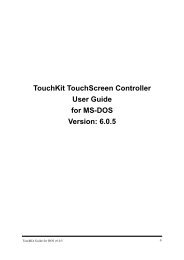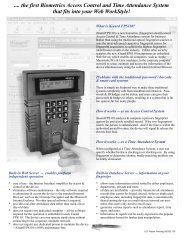2. Using eTurboWare - Interactive Systems Limited
2. Using eTurboWare - Interactive Systems Limited
2. Using eTurboWare - Interactive Systems Limited
Create successful ePaper yourself
Turn your PDF publications into a flip-book with our unique Google optimized e-Paper software.
3. Touch on the blinking one with your finger or pointing device for a while.If it is OK, the point will change into green “X” and keep steadily.4. Follow the instruction on the screen to touch every point..5. When you finish these steps, you have done the panel mapping.25-Point CalibrationThis command defines the X and Y axis position for a touch. When you selectthis command, 25 points with black background will display on your systemscreen. The point to the left-bottom side will blink to ask you to do thecalibration. Please touch on it by your finger or any point device in a while untilit changed from blinking into steady “X”. For calibration, you have to touch 25points one by one.♦Note: As this command is used for compensation if the touch panel gotsome problem of bad linear, it is not recommended to invoke it.For 25-point calibration was done by factory as a default setting, in general, youdo not need to execute this action again. Yet, if you really want to do, pleasefollow the steps below:eTurboTouch Property 13 M3-000007, Ver:1.1