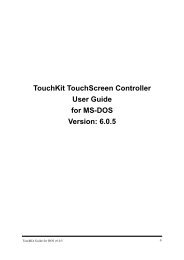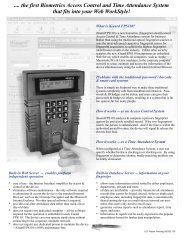2. Using eTurboWare - Interactive Systems Limited
2. Using eTurboWare - Interactive Systems Limited
2. Using eTurboWare - Interactive Systems Limited
Create successful ePaper yourself
Turn your PDF publications into a flip-book with our unique Google optimized e-Paper software.
1. PrefaceThe eTurboTouch touch panel is the most intuitive pointing device available forthe PC series of computers and monitors. Touch panels make using computers assimple as touching the screen. It is ideal for a variety of applications, includingentertainment, training systems, information, point-of-sale, factory automation,laboratory and medical instrumentation, interactive selling demonstrations,educational programs and so on.To use the Touch panel with your host computer or device, you have to installcontroller, the touch panel and the corresponding software. For the instruction ofinstalling touch panel, refer to Sensor Kit Installation Guide. For the hardwareconnections for your controller, please refer to the Controller reference guide.Introduction<strong>eTurboWare</strong> converts the data from the touch panel to emulate input from amouse device. <strong>eTurboWare</strong> for Windows is the software for the eTurboTouchtouch panel. It provides full touch panel functionality for all applications runningunder Microsoft Windows XP.After you finished installing <strong>eTurboWare</strong>, you can select and drag objects usingthe touch panel. To make a selection, simply touch the screen slightly.This manual provides the following information and will be described later bychapters.• Install this software• Use the touch panel (control panel) to customize your work environment• Troubleshooting♦Important: Before installing software, you must complete the appropriatehardware connections for your controller and touch panel.eTurboTouch Property 5 M3-000007, Ver:1.1