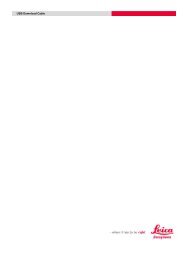- Page 3:
GPSFORDUMmIES‰
- Page 6 and 7:
GPS For Dummies ®Published byWiley
- Page 9 and 10:
Author’s AcknowledgmentsFirst off
- Page 11:
Contents at a GlanceIntroduction ..
- Page 14 and 15:
xiiGPS For DummiesWorking with Map
- Page 16 and 17:
xivGPS For DummiesChapter 7: Geocac
- Page 18 and 19:
xviGPS For DummiesOther Street Navi
- Page 20 and 21:
xviiiGPS For DummiesReviewing Stree
- Page 22 and 23:
xxGPS For Dummies
- Page 24 and 25:
2 GPS For DummiesOver the past seve
- Page 26 and 27:
4 GPS For Dummies While most GPS re
- Page 28 and 29:
6 GPS For Dummieshints on printing
- Page 30 and 31:
8 GPS For Dummies
- Page 32 and 33:
In this part . . .While digital map
- Page 34 and 35:
12 Part I: All About Digital Maps M
- Page 36 and 37:
14Part I: All About Digital Mapsare
- Page 38 and 39:
16Part I: All About Digital MapsBef
- Page 40 and 41:
18Part I: All About Digital MapsPro
- Page 42 and 43:
20Part I: All About Digital MapsFig
- Page 44 and 45:
22Part I: All About Digital MapsMos
- Page 46 and 47:
24Part I: All About Digital MapsMos
- Page 48 and 49:
26Part I: All About Digital MapsAer
- Page 50 and 51:
28Part I: All About Digital MapsYou
- Page 52 and 53:
30Part I: All About Digital MapsFig
- Page 54 and 55:
32Part I: All About Digital MapsTha
- Page 56 and 57:
34Part I: All About Digital MapsCon
- Page 58 and 59:
36Part I: All About Digital MapsTow
- Page 60 and 61:
38Part I: All About Digital MapsLoo
- Page 62 and 63:
40Part I: All About Digital MapsMap
- Page 64 and 65:
42Part I: All About Digital MapsEle
- Page 66 and 67:
44Part I: All About Digital MapsDig
- Page 68 and 69:
46Part I: All About Digital Maps
- Page 70 and 71:
In this part . . .GPS stands for Gl
- Page 72 and 73:
50 Part II: All About GPS A short h
- Page 74 and 75:
52Part II: All About GPSFigure 3-2:
- Page 76 and 77:
54Part II: All About GPSEphemerisEp
- Page 78 and 79:
56Part II: All About GPSCommercial
- Page 80 and 81:
58Part II: All About GPSAlthough su
- Page 82 and 83:
60Part II: All About GPSFigure 3-3:
- Page 84 and 85:
62Part II: All About GPSElectronic
- Page 86 and 87:
64Part II: All About GPSUnder certa
- Page 88 and 89:
66Part II: All About GPSInternal me
- Page 90 and 91:
68Part II: All About GPSThe Future
- Page 92 and 93:
70 Part II: All About GPS Land navi
- Page 94 and 95:
72Part II: All About GPSUnderstandi
- Page 96 and 97:
74Part II: All About GPSAll GPS rec
- Page 98 and 99:
76Part II: All About GPSFigure 4-3:
- Page 100 and 101:
78 Part II: All About GPS receiver.
- Page 102 and 103:
80Part II: All About GPSIf you turn
- Page 104 and 105:
82Part II: All About GPS
- Page 106 and 107:
84Part II: All About GPSSelecting a
- Page 108 and 109:
86Part II: All About GPS Memory: Ho
- Page 110 and 111:
88Part II: All About GPSservices al
- Page 112 and 113:
90Part II: All About GPSGPS receive
- Page 114 and 115:
92Part II: All About GPSBattery bas
- Page 116 and 117:
94Part II: All About GPSIf you’re
- Page 118 and 119:
96Part II: All About GPSIn order to
- Page 120 and 121:
98Part II: All About GPSTry moving
- Page 122 and 123:
100Part II: All About GPS Datum: Th
- Page 124 and 125:
102Part II: All About GPSFinding yo
- Page 126 and 127:
104Part II: All About GPS
- Page 128 and 129:
106Part II: All About GPSPDA advant
- Page 130 and 131:
108Part II: All About GPSIf you’r
- Page 132 and 133:
110Part II: All About GPSMouse GPS
- Page 134 and 135:
112Part II: All About GPSFigure 6-2
- Page 136 and 137:
114Part II: All About GPSthen uploa
- Page 138 and 139: 116Part II: All About GPSIf your jo
- Page 140 and 141: 118Part II: All About GPSaccurate t
- Page 142 and 143: 120Part II: All About GPSgear, and
- Page 144 and 145: 122Part II: All About GPSThat’s t
- Page 146 and 147: 124Part II: All About GPSJust click
- Page 148 and 149: 126Part II: All About GPSSometimes
- Page 150 and 151: 128 Part II: All About GPS Geocachi
- Page 152 and 153: 130Part II: All About GPSFigure 7-5
- Page 154 and 155: 132Part II: All About GPSGeoJargon:
- Page 156 and 157: 134Part II: All About GPS Tupperwar
- Page 158 and 159: 136Part II: All About GPSTaking geo
- Page 160 and 161: 138 Part II: All About GPS The Oreg
- Page 162 and 163: 140Part II: All About GPS Cache In,
- Page 164 and 165: 142Part II: All About GPS
- Page 166 and 167: In this part . . .You get practical
- Page 168 and 169: 146Part III: Digital Mapping on You
- Page 170 and 171: 148Part III: Digital Mapping on You
- Page 172 and 173: 150Part III: Digital Mapping on You
- Page 174 and 175: 152Part III: Digital Mapping on You
- Page 176 and 177: 154Part III: Digital Mapping on You
- Page 178 and 179: 156Part III: Digital Mapping on You
- Page 180 and 181: 158Part III: Digital Mapping on You
- Page 182 and 183: 160Part III: Digital Mapping on You
- Page 184 and 185: 162Part III: Digital Mapping on You
- Page 186 and 187: 164Part III: Digital Mapping on You
- Page 190 and 191: 168Part III: Digital Mapping on You
- Page 192 and 193: 170Part III: Digital Mapping on You
- Page 194 and 195: 172Part III: Digital Mapping on You
- Page 196 and 197: 174Part III: Digital Mapping on You
- Page 198 and 199: 176Part III: Digital Mapping on You
- Page 200 and 201: 178Part III: Digital Mapping on You
- Page 202 and 203: 180Part III: Digital Mapping on You
- Page 204 and 205: 182Part III: Digital Mapping on You
- Page 206 and 207: 184Part III: Digital Mapping on You
- Page 208 and 209: 186Part III: Digital Mapping on You
- Page 210 and 211: 188Part III: Digital Mapping on You
- Page 212 and 213: 190Part III: Digital Mapping on You
- Page 214 and 215: 192Part III: Digital Mapping on You
- Page 216 and 217: 194Part III: Digital Mapping on You
- Page 218 and 219: 196Part III: Digital Mapping on You
- Page 220 and 221: 198Part III: Digital Mapping on You
- Page 222 and 223: 200Part III: Digital Mapping on You
- Page 224 and 225: 202Part III: Digital Mapping on You
- Page 226 and 227: 204Part III: Digital Mapping on You
- Page 228 and 229: 206Part III: Digital Mapping on You
- Page 230 and 231: 208Part III: Digital Mapping on You
- Page 232 and 233: 210Part III: Digital Mapping on You
- Page 234 and 235: 212Part III: Digital Mapping on You
- Page 236 and 237: 214Part III: Digital Mapping on You
- Page 238 and 239:
216Part III: Digital Mapping on You
- Page 240 and 241:
218Part III: Digital Mapping on You
- Page 242 and 243:
220Part III: Digital Mapping on You
- Page 244 and 245:
222Part III: Digital Mapping on You
- Page 246 and 247:
224Part III: Digital Mapping on You
- Page 248 and 249:
226Part III: Digital Mapping on You
- Page 250 and 251:
228Part III: Digital Mapping on You
- Page 252 and 253:
230Part III: Digital Mapping on You
- Page 254 and 255:
232Part III: Digital Mapping on You
- Page 256 and 257:
234Part III: Digital Mapping on You
- Page 258 and 259:
236Part III: Digital Mapping on You
- Page 260 and 261:
238Part III: Digital Mapping on You
- Page 262 and 263:
240Part III: Digital Mapping on You
- Page 264 and 265:
242Part III: Digital Mapping on You
- Page 266 and 267:
244Part III: Digital Mapping on You
- Page 268 and 269:
246Part III: Digital Mapping on You
- Page 270 and 271:
248Part III: Digital Mapping on You
- Page 272 and 273:
250Part III: Digital Mapping on You
- Page 274 and 275:
252Part III: Digital Mapping on You
- Page 276 and 277:
254Part III: Digital Mapping on You
- Page 278 and 279:
256Part III: Digital Mapping on You
- Page 280 and 281:
258Part III: Digital Mapping on You
- Page 282 and 283:
260Part III: Digital Mapping on You
- Page 284 and 285:
262Part III: Digital Mapping on You
- Page 286 and 287:
264Part III: Digital Mapping on You
- Page 288 and 289:
266Part III: Digital Mapping on You
- Page 290 and 291:
268Part III: Digital Mapping on You
- Page 292 and 293:
270Part III: Digital Mapping on You
- Page 294 and 295:
272Part III: Digital Mapping on You
- Page 296 and 297:
274Part III: Digital Mapping on You
- Page 298 and 299:
In this part . . .The deal with thi
- Page 300 and 301:
278Part IV: Using Web-hosted Mappin
- Page 302 and 303:
280Part IV: Using Web-hosted Mappin
- Page 304 and 305:
282Part IV: Using Web-hosted Mappin
- Page 306 and 307:
284Part IV: Using Web-hosted Mappin
- Page 308 and 309:
286Part IV: Using Web-hosted Mappin
- Page 310 and 311:
288Part IV: Using Web-hosted Mappin
- Page 312 and 313:
290Part IV: Using Web-hosted Mappin
- Page 314 and 315:
292Part IV: Using Web-hosted Mappin
- Page 316 and 317:
294Part IV: Using Web-hosted Mappin
- Page 318 and 319:
296Part IV: Using Web-hosted Mappin
- Page 320 and 321:
298Part IV: Using Web-hosted Mappin
- Page 322 and 323:
300Part IV: Using Web-hosted Mappin
- Page 324 and 325:
302Part IV: Using Web-hosted Mappin
- Page 326 and 327:
304Part IV: Using Web-hosted Mappin
- Page 328 and 329:
306Part IV: Using Web-hosted Mappin
- Page 330 and 331:
308Part IV: Using Web-hosted Mappin
- Page 332 and 333:
310Part IV: Using Web-hosted Mappin
- Page 334 and 335:
312Part IV: Using Web-hosted Mappin
- Page 336 and 337:
314Part IV: Using Web-hosted Mappin
- Page 338 and 339:
316Part IV: Using Web-hosted Mappin
- Page 340 and 341:
318Part IV: Using Web-hosted Mappin
- Page 342 and 343:
320Part IV: Using Web-hosted Mappin
- Page 344 and 345:
322Part IV: Using Web-hosted Mappin
- Page 346 and 347:
324Part IV: Using Web-hosted Mappin
- Page 348 and 349:
326Part IV: Using Web-hosted Mappin
- Page 350 and 351:
328Part IV: Using Web-hosted Mappin
- Page 352 and 353:
330Part IV: Using Web-hosted Mappin
- Page 354 and 355:
In this part . . .All Dummies books
- Page 356 and 357:
334Part V: The Part of TensCurrent
- Page 358 and 359:
336Part V: The Part of TensDefiniti
- Page 360 and 361:
338Part V: The Part of TensJust rem
- Page 362 and 363:
340Part V: The Part of Tens• Lami
- Page 364 and 365:
342Part V: The Part of Tens
- Page 366 and 367:
344Part V: The Part of Tens Better
- Page 368 and 369:
346Part V: The Part of TensHere are
- Page 370 and 371:
348Part V: The Part of TensThe main
- Page 372 and 373:
350Part V: The Part of TensFigure 2
- Page 374 and 375:
LAP PACE352Part V: The Part of Tens
- Page 376 and 377:
A number of personal GPS products a
- Page 378 and 379:
356Part V: The Part of TensIf you b
- Page 380 and 381:
358GPS For DummiesAdventure Paper w
- Page 382 and 383:
360GPS For DummiesCOM port, 157-159
- Page 384 and 385:
362GPS For DummiesDescartes, René
- Page 386 and 387:
364GPS For Dummies• G •Galileo
- Page 388 and 389:
366GPS For DummiesGroundspeak geoca
- Page 390 and 391:
368GPS For DummiesMapTech Terrain N
- Page 392 and 393:
370GPS For Dummies• O •Odden’
- Page 394 and 395:
372GPS For Dummiesprinting (continu
- Page 396 and 397:
374GPS For Dummiesreceivertrack, tr
- Page 398 and 399:
376GPS For Dummiessection (Township
- Page 400 and 401:
378GPS For Dummies• T •Tagged I
- Page 402 and 403:
380GPS For Dummiestrack (continued)
- Page 404 and 405:
382GPS Navigation For Dummiesweathe
- Page 406 and 407:
A world of resources to help you gr
- Page 408 and 409:
Helping you expand your horizons an
- Page 410:
We take the mystery out of complica