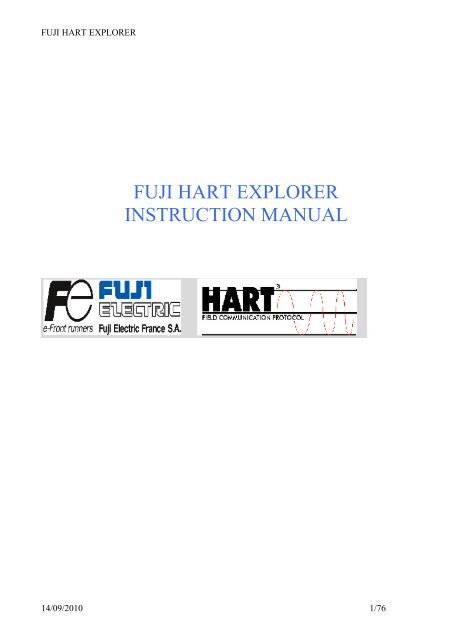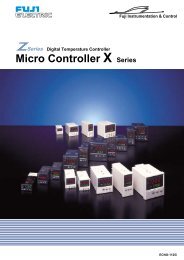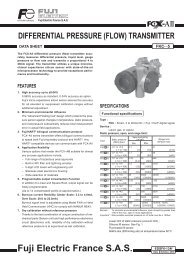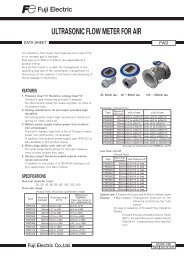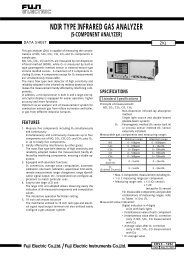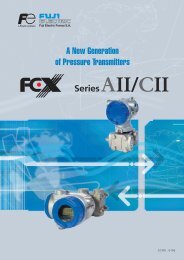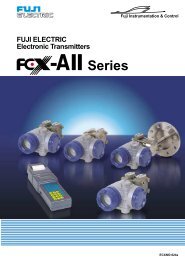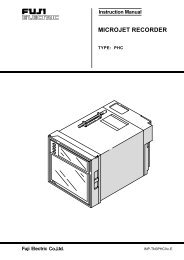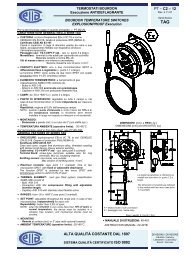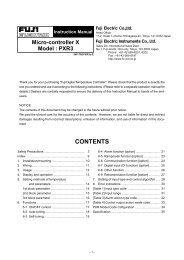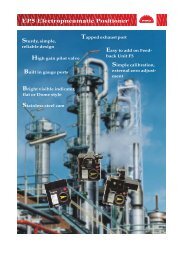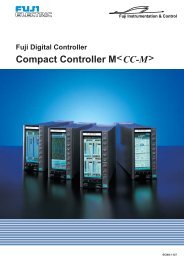FUJI HART EXPLORER INSTRUCTION MANUAL
FUJI HART EXPLORER INSTRUCTION MANUAL
FUJI HART EXPLORER INSTRUCTION MANUAL
You also want an ePaper? Increase the reach of your titles
YUMPU automatically turns print PDFs into web optimized ePapers that Google loves.
<strong>FUJI</strong> <strong>HART</strong> <strong>EXPLORER</strong>Loading a device ( online mode ) 27Loading a device in offline mode 29Working on a device 30WORKING IN GENERIC MODE 31Introduction 31Parameters panels 31<strong>HART</strong> general information panel 32Transmitter information panel 33Measurement cell information panel 34Process information panel 35DEVICE FUNCTIONS 36Introduction 36Self test function 37Introduction 37Procedure 37Loop test function 39Introduction 39Procedure 39Dactrim function 41Introduction 41Procedure 41Re range function 43Introduction 43Procedure 43Process values monitoring function 45Introduction 45Procedure 45Saving parameters function 48Introduction 48Procedure 48The saved parameter file will be displayed in the tree view under “off line”.Loading parametersfunction 48Introduction 49Procedure 49Load an transmitter configuration by clicking on the Load button.Parameters reporting function 4914/09/2010 3/76
<strong>FUJI</strong> <strong>HART</strong> <strong>EXPLORER</strong>Introduction 50Procedure 50WORKING WITH A “<strong>FUJI</strong> FCX A-C II PRESSURE TRANSMITTER” 51Introduction 51Parameters panels 51<strong>HART</strong> general information panel 53Transmitter information panel 54Measurement cell information panel 55Process information panel 56LCD indicator information panel 58DEVICE FUNCTIONS 59Introduction 59Self test function 60Introduction 60Procedure 60Loop test function 62Introduction 62Procedure 62Dactrim function 64Introduction 64Procedure 64Re range function 66Introduction 66Procedure 66Calibration function 68Introduction 68Procedure 68Process values monitoring function 70Introduction 70Procedure 70Saving parameters function 73Introduction 73Procedure 73Loading parameters function 7414/09/2010 4/76
<strong>FUJI</strong> <strong>HART</strong> <strong>EXPLORER</strong>Installing the applicationUsing the serial Hart ModemYou need not to install the modem, only to connect it. (compatible Windows 98, 2000, XP)Using the USB Hart ModemYou need to install the driver for the USB Hart Modem.• Power on your computer.• Plug in the modem. Windows will detect a new device named “HCOMUSB”.• Follow the instructions displayed :Installation example for Windows 2000, XP :Insert CD for installationInstallation possibilities :- STANDARD ANDAUTOMATICALLYINSTALLATION(RECOMMENDED)- Select to install from a specificlocation.14/09/2010 8/76
<strong>FUJI</strong> <strong>HART</strong> <strong>EXPLORER</strong>Select the path of the driver named‘AP3CDC.inf” for windows 2000, XP.Let Windows go on.14/09/2010 9/76
<strong>FUJI</strong> <strong>HART</strong> <strong>EXPLORER</strong>If there is a warning messageconcerning the software, pleasechoose to continue.At the end of the installation, a newcommunication port is added to yoursystem. You can see it using theconfiguration panel.14/09/2010 10/76
<strong>FUJI</strong> <strong>HART</strong> <strong>EXPLORER</strong>Installation example for Windows 98 :The new device isdetected.Please go on.Select the second choice toselect the path of thedrivers.Please go on.14/09/2010 11/76
<strong>FUJI</strong> <strong>HART</strong> <strong>EXPLORER</strong>Windows show you a listof available drivers.Click on the “drive”button.Browse your CD :Example: D:\\Hart ModemA3\Win 98.You have to see followingfiles :• Modem98.inf• Usbcdc98.infThe USB modem will beinstalled.14/09/2010 12/76
<strong>FUJI</strong> <strong>HART</strong> <strong>EXPLORER</strong>The modem is installed.A new device is detected.14/09/2010 13/76
<strong>FUJI</strong> <strong>HART</strong> <strong>EXPLORER</strong>The communication port isdetected.Windows show youdifferent kinds of drivers.Pleas click on the “drive”button.14/09/2010 14/76
<strong>FUJI</strong> <strong>HART</strong> <strong>EXPLORER</strong>Click on “browse” button.Browse to display thefollowing files :• Modem98.inf• Usbcdc98.infThe port is installed.14/09/2010 15/76
<strong>FUJI</strong> <strong>HART</strong> <strong>EXPLORER</strong>Using the panelconfiguration >> Systemicon >> System driversyou can verify that themodem is installed.You have to see :• Modem USB CDC• Modem USB hart14/09/2010 16/76
<strong>FUJI</strong> <strong>HART</strong> <strong>EXPLORER</strong>Installing the application (<strong>FUJI</strong> <strong>HART</strong> <strong>EXPLORER</strong>)Double click on the file named “setup.exe” and follow the instructions.Uninstalling the applicationIf you have already installed the application , you can uninstall it by launching “setup.exe” one more timeor by using the classical uninstall procedure from the configuration panel.14/09/2010 17/76
<strong>FUJI</strong> <strong>HART</strong> <strong>EXPLORER</strong>Starting the applicationAfter started the application you’ve got the “About windows” :What can you do ?See the actual version numberContact Fuji ElectricSee our web siteClose the windowsclick on the email buttonOr double click one the addressclick on the web buttonOr double click one the URL14/09/2010 18/76
<strong>FUJI</strong> <strong>HART</strong> <strong>EXPLORER</strong>Main windowsDescriptionThe windows contains• a toolbar• a tree view• a communication area• a general information area14/09/2010 19/76
<strong>FUJI</strong> <strong>HART</strong> <strong>EXPLORER</strong>The toolbarWhat can you do ?The toolbar gives you the possibility to• display the “About Windows”• select the interface language14/09/2010 20/76
<strong>FUJI</strong> <strong>HART</strong> <strong>EXPLORER</strong>Communication areaThe communication area show you :THE ADDRESS OF THE DEVICE FOR THE ACTUAL COMMUNICATION• a send indicator• a receive indicator• an error indicator• some time an error buttonWhat can you do ?You can get information about the communication.IndicatorMeaningSend is flashing green Data are sent to the device during the greenstate.Rcv Is flashing green A device is sending data backRcv Is flashing red A response was expected but the devicedoesn’t answerErr Is flashing red A communication error occurs.THE COMMAND IS REJECTED BYTHE DEVICE ( VALUE/COMMANDREJECTED )AN ERROR IS DETECTED DURINGTHE COMMUNICATIONWhen an error occurs in a Hart command, the error button appears. You can click on it to get the HartError Code. See “Communication error” in the paragraph “Annexes”.14/09/2010 21/76
<strong>FUJI</strong> <strong>HART</strong> <strong>EXPLORER</strong>General information areaThis area show you :THE CURRENT DATE AND TIME• a button to display help file• an area for process and error messages14/09/2010 22/76
<strong>FUJI</strong> <strong>HART</strong> <strong>EXPLORER</strong>The tree viewThe tree view show you• the computer name• the available serial communication ports• the connected devices• the files saved for offline mode14/09/2010 23/76
<strong>FUJI</strong> <strong>HART</strong> <strong>EXPLORER</strong>FunctionalitiesWhen you select an item of the tree view , the right panel of the window is refreshed and displayinformation depending on the kind of the selected item ( computer, communication port, device, file ).Right clicking on the item displays a contextual menu :Item Contextual menu (right click) FunctionalityComputerCommunication portDetect all devices for alladdresses and allcommunication portsFind all transmitters for alladdresses for thatcommunication port.Find a transmitter for aspecific address.Device genericSELFTESTLOOPTESTDAC TRIMRE RANGEMONITORING OFPROCESSSAVE PARAMETERSLOAD PARAMETERSMAKE A REPORT OFALL PARAMETERS14/09/2010 24/76
<strong>FUJI</strong> <strong>HART</strong> <strong>EXPLORER</strong>Other DeviceSee specific documentation14/09/2010 25/76
<strong>FUJI</strong> <strong>HART</strong> <strong>EXPLORER</strong>OfflineFileFile not loadedLOAD FILE AS DEVICEDELETE FILEFileCOPY THE FILEFile loadedUNLOAD FILESAVE ALLPARAMETERSREFRESH ALLPARAMETERS FROMFILEMAKE A REPORTDELETE FILECOPY THE FILE14/09/2010 26/76
<strong>FUJI</strong> <strong>HART</strong> <strong>EXPLORER</strong>Loading a device ( online mode )Right click on the port and select “Find all transmitters” if you don’t know its address or select “Findtransmitter” with the good address.Finding a transmitter with address 0You will see the communication indicators flashing. If “Recv” indicator turns in green a device is detectedand is sending frame.Please mind :- For the point to point communication the address (poll address) is always “0”.- FOR COMMUNICATION IN MULTIDROP MODE THE ADDRESSES FROM 1 TO 15HAVE TO BE PROGRAMMED.14/09/2010 27/76
<strong>FUJI</strong> <strong>HART</strong> <strong>EXPLORER</strong>IF A DEVICE IS DETECTED A NEW ITEM IS CREATED UNDER THECOMMUNICATION PORT ITEM.Example of generic device :Example of FCX device :The item is defined withA ICON• the manufacturer name Fuji• the device name FCX-A/C II• the tag BONIf the device is not especially implemented in the software, it can be manage in generic mode. The icon is. Otherwise, if the device is fully implemented, like “<strong>FUJI</strong> FCX pressure transmitter”, the icon is .Device in error :If a device is detected and a diagnostic problem occurs during the detection, the textual information isbarred.You will see14/09/2010 28/76
<strong>FUJI</strong> <strong>HART</strong> <strong>EXPLORER</strong>Loading a device in offline modeIntroductionOffline mode allows you to work on a file that contains all the parameters of a device of any kind. Thosefiles are created by using a connected device and saving all its parameters. You can modify the parametersinside that file directly, like if the device were connected. After, you can download your file to a device ofthe same kind.To load a deviceYou have to select a file under the root named “Offline”, right click and select “Load” option.The file is loaded exactly like if the device was really connected. You can modify settings values and savethem. The main differences are :THE CONTEXTUAL MENU IS SPECIFIC TO THE OFFLINE MODE, NOT TO THE DEVICEKIND. SO, YOU CAN’T DO SELF TEST, LOOP TEST …THE INPUT OUTPUT FUNCTIONS ARE DIRECTED TO AND FROM THE FILE INSTEAD OFTHE DEVICE. USUALLY, PARAMETER VALUES ARE CHECKED ( AND MAY BEREJECTED) BY THE DEVICE. IN OFFLINE MODE, INCORRECT VALUES ORCOMBINATIONS CAN’T BE DETECT. YOU WILL GET AN ERROR ONLY WHEN YOU WILLDOWNLOAD THE FILE TO A DEVICE.14/09/2010 29/76
<strong>FUJI</strong> <strong>HART</strong> <strong>EXPLORER</strong>Working on a deviceIn online and offline, you can work on a device by selecting it and open a contextual menu with a rightclick.14/09/2010 30/76
<strong>FUJI</strong> <strong>HART</strong> <strong>EXPLORER</strong>Working in generic modeIntroductionThe “Fuji Hart Explorer” is able to manage any kind of Hart devices. If a device is fully implemented, thesoftware give you access to device specific functions. Otherwise, you can work in generic mode. It doesmean that you can only use Hart generic functions. In the future, Fuji can develop plug in forimplementing new device.Parameters panelsThe parameters are group by panel. You can select a group by clicking on the associated button. In genericmode, there are 4 parameters panels.<strong>HART</strong> GENERAL INFORMATIONS PANELTRANSMITTER / DEVICE INFORMATIONS PANELMEASUREMENT CELL INFORMATIONS PANELPROCESS INFORMATIONS PANELThe panels are refreshed only if necessary, and commands are sent to the device to take back needed data.Only readable data are dimmed. When you change a writable parameter, the “Write” button becomeavailable. At any time, if you need to read back data, click on read button.14/09/2010 31/76
<strong>FUJI</strong> <strong>HART</strong> <strong>EXPLORER</strong><strong>HART</strong> general information panelHart general informationManufacturer IdOfficial code of the manufacturer in hexadecimal. The nextfield is the name associated .Device type codeOfficial code associated with the device. (in hexadecimal).The next field is its name.Polling address Address of the device. (selectable, see page 19)Device id.Device Code identification.N° of preambles Number of preambles used by the deviceSensor Serial No.Serial Number of the sensorRevisionsUniversal command rev.Transmitter command rev.Software command rev.Hardware command rev.Device function flagsWarning : if you change the “polling address” parameter, it’s recommended to restart the application.14/09/2010 32/76
<strong>FUJI</strong> <strong>HART</strong> <strong>EXPLORER</strong>Transmitter information panelTransmitter informationTagDescriptorDateMessageFinal Assembly numberSensor S/NPrivate LabelWrite ProtectTag number of the measuring deviceDescription of the measuring pointDatePossible message can be written in 32 digitsEnables or inhibits the write function in the different panels14/09/2010 33/76
<strong>FUJI</strong> <strong>HART</strong> <strong>EXPLORER</strong>Measurement cell information panelMeasurement cell informationUpper sensor limitLower sensor limitMinimum spanUnit codeMaximum setting limitMinimum setting limitMinimum spanUnit (can not be changed)Please mind :Upper/lower sensor limit corresponds to the interval between upper and lower sensor limits for thepossible setting of the span of the measuring device. This interval does not correspond to the max. rangeof the device.14/09/2010 34/76
<strong>FUJI</strong> <strong>HART</strong> <strong>EXPLORER</strong>Process information panelProcess informationProcess valueAnalog valuePercent rangeUnitURVLRVDampingTransfer functionProcess value indicated in the programmed unitAnalog output signalOutput in % - also indicated on the bar graphProgrammable unit for the softwareUpper range value (20mA)Low range value (4 mA)Damping of the output signalNot supported by the Hart protocol in generic mode14/09/2010 35/76
<strong>FUJI</strong> <strong>HART</strong> <strong>EXPLORER</strong>Device functionsIntroductionYou can access the device functions in online mode by right clicking on the device item in the tree view.14/09/2010 36/76
<strong>FUJI</strong> <strong>HART</strong> <strong>EXPLORER</strong>Self test functionIntroductionInitiates the Self-test function in the device. The device responds immediately to the command and thenperforms the Self Test. Refer to the device specific Hart documentation for specific implementationdetails.ProcedureThis panel is very simple. Just click on start button to proceed the test.14/09/2010 37/76
<strong>FUJI</strong> <strong>HART</strong> <strong>EXPLORER</strong>After the test, you can read the 4 status bytes. Please refer to the Hart documentation of the device to getthe meaning of those status bytes.14/09/2010 38/76
<strong>FUJI</strong> <strong>HART</strong> <strong>EXPLORER</strong>Loop test functionIntroductionThis test will fix the analog current at specified value.ProcedureType in the set point value, and click on generate button :14/09/2010 39/76
<strong>FUJI</strong> <strong>HART</strong> <strong>EXPLORER</strong>The device is in fixed output signal and the actual value is displayed. Click on stop button or close buttonto go back in output signal.14/09/2010 40/76
<strong>FUJI</strong> <strong>HART</strong> <strong>EXPLORER</strong>Dactrim functionIntroductionThis function will adjust the output signal. It willTRIM THE ZERO OR 4 MILLIAMP POINT OF THE DIGITAL TO ANALOG CONVERTER SOTHAT THE CONNECTED CURRENT METER READS 4 MILLIAMP.TRIM THE GAIN OR 20 MILLIAMP POINT OF THE DIGITAL TO ANALOG CONVERTER SOTHAT THE CONNECTED CURRENT METER READS 20 MILLIAMP.Procedure14/09/2010 41/76
<strong>FUJI</strong> <strong>HART</strong> <strong>EXPLORER</strong>When clicking on START button, the following window is displayed.Enter the output signal displayed on the milliamp – meter connected to the transmitter in the “actualcurrent” space.- first for the LRV- next for the URVCalibrate the output signal only with a high accurate milliamp – meter (3 digits after the point)Close the window on “Close” button.14/09/2010 42/76
<strong>FUJI</strong> <strong>HART</strong> <strong>EXPLORER</strong>Re range functionIntroductionThis function is mainly used for an easy adjustment of the zero elevation or suppression for example on aliquid level measurement.The reference pressure needs to be applied on the transmitter for zero and adjusted span to use thisfunction. (for example : wet leg has to be filled for a level measurement)When the zero elevation/suppression (on Rerange LRV button) is adjusted, the calibrated span will also beelevated or suppressed of the same value than the zero.ProcedureMount the transmitter in the application condition.Click on Rerange LRV for the 4 mA output adjustment (reference pressure is required)Click on Rerange URV for the 20 mA output adjustment (reference pressure is required)Close the window after adjustment.Example : Transmitter before Re ranging of LRV for zero suppression or elevation :Example : Zero elevation is done by clicking on LRV button :14/09/2010 43/76
<strong>FUJI</strong> <strong>HART</strong> <strong>EXPLORER</strong>Please mind LRV and URVvalues showing the zeroelevation without changing thetransmitter span14/09/2010 44/76
<strong>FUJI</strong> <strong>HART</strong> <strong>EXPLORER</strong>Process values monitoring functionIntroductionThis panel allows you to monitor the process values. The maximum duration depends on your free diskspace.You can set the following parameters :SAMPLE ( IN SECOND )MINIMUM AND MAXIMUM AXIS VALUES OF THE GRAPHAfter the monitoring, you can export data to a CSV (Comma Separated Value ) file compatible withExcel.ProcedureSet the parameters and click on start button.14/09/2010 45/76
<strong>FUJI</strong> <strong>HART</strong> <strong>EXPLORER</strong>Example of monitoring every 2 seconds.Click on stop button, stops the monitoring. Export button is available. If you click on it, you will be askedto name the file.14/09/2010 46/76
<strong>FUJI</strong> <strong>HART</strong> <strong>EXPLORER</strong>14/09/2010 47/76
<strong>FUJI</strong> <strong>HART</strong> <strong>EXPLORER</strong>Saving parameters functionIntroductionThis function allows you to save all the parameters displayed in the panels into a file. After that operation,you can download the file in the device or work on it using the offline mode.ProcedureSelect the menu and choose a name file.The saved parameter file will be displayed in the tree view under “off line”.14/09/2010 48/76
<strong>FUJI</strong> <strong>HART</strong> <strong>EXPLORER</strong>Loading parameters functionIntroductionThis function allows you to write all parameters already saved into an existing device. Only theparameters of saved transmitter configurations are displayed in the panels.ProcedureSelect the function and choose the file corresponding to the kind of your device.Load an transmitter configuration by clicking on the Load button.Warning: it’s impossible to load a parameter file if you don’t use the same language.14/09/2010 49/76
<strong>FUJI</strong> <strong>HART</strong> <strong>EXPLORER</strong>Parameters reporting functionIntroductionThe report function is useful for taking a picture of your parameters. This function displays the parametersof all the panels into your browser. So you can print it, saved it using your browser.ProcedureAfter selection in the menu, a new window is opened in your browser. You can see a title and a 3 columntab of parameters for each panel. The tab show you the parameter description, value and value meaning.14/09/2010 50/76
<strong>FUJI</strong> <strong>HART</strong> <strong>EXPLORER</strong>Working with a “Fuji FCX A-C II pressure transmitter”Please mind : If the transmitters has the local LCD indicator option, please check that the switch“LOCAL/COMM” is in COMM position.LOCAL/COMM switchIntroductionThe “Fuji Hart Explorer” includes a plug in for totally implementing the device “Fuji FCX A-C IIPressure Transmitter”.Parameters panelsThe parameters are grouped by panel. You can select a group by clicking on the associated button. Thereare 5 parameters panels.<strong>HART</strong> GENERAL INFORMATION PANELTRANSMITTER / DEVICE INFORMATION PANELMEASUREMENT CELL INFORMATION PANELPROCESS INFORMATION PANELLDC INDICATOR PANELThe panels are refreshed only if necessary, and commands are sent to the device to take back needed data.Fields associated with only readable data are dimmed. When you change a writable parameter, the “Write”button becomes available to really write the data. At any time, if you need to read back data, click on readbutton.14/09/2010 51/76
<strong>FUJI</strong> <strong>HART</strong> <strong>EXPLORER</strong>14/09/2010 52/76
<strong>FUJI</strong> <strong>HART</strong> <strong>EXPLORER</strong><strong>HART</strong> general information panelHart general informationsManufacturer IdOfficial code of the manufacturer in hexadecimal. The nextfield is the name associated.Device type codeOfficial code associated with the device. (in hexadecimal).The next field is its name.Polling address Address of the device. (selectable, see page 19)Device id.Device Code identification.N° of preambles Number of preambles used by the deviceRevisionsUniversal command rev.Transmitter command rev.Software command rev.Hardware command rev.Device function flagsWarning: if you change the “polling address” parameter, it’s recommended to restart the application.14/09/2010 53/76
<strong>FUJI</strong> <strong>HART</strong> <strong>EXPLORER</strong>Transmitter information panelTransmitter informationTagModelDescriptorDateMessageFinal Assembly numberS/NPrivate LabelWrite ProtectLocal Adjust. screwTag number of the measuring deviceFuji transmitter model numberDescription of the measuring pointDatePossible message can be written in 32 digitsEnables or inhibits the write function in the different panelsEnables or inhibits the adjustment screw on the transmitterelectronics housing14/09/2010 54/76
<strong>FUJI</strong> <strong>HART</strong> <strong>EXPLORER</strong>Measurement cell information panelMeasurement cell informationUpper sensor limitLower sensor limitMinimum spanUnit codeBodyMaximum setting limitMinimum setting limitMinimum spanUnit (can not be changed)Please mind :Upper/lower sensor limit corresponds to the interval between upper and lower sensor limits for thepossible setting of the span of the measuring device. This interval does not correspond to the max. rangeof the device.14/09/2010 55/76
<strong>FUJI</strong> <strong>HART</strong> <strong>EXPLORER</strong>Process information panelProcess informationProcess valueAnalog valuePercent rangeUnitURVLRVDampingBurnoutTransfer functionCut PointProcess value indicated in the programmed unitAnalog output signalOutput in % - also indicated on the bar graphProgrammable unit for the softwareUpper range value (20mA)Low range value (4 mA)Damping of the output signalBurnout mode is selectable between high (over scale), hold,and low (under scale). In case on high and low burnout, theburnout values are programmable for high between 20.8 to21.6 and for low between 3.2 and 3.8 mA output signalTransfer function allows to program the output signal inlinear or square root.Cut point, (the start of the output signal in square root) forsquare root output is programmable between 0 and 20% ofoutput.14/09/2010 56/76
<strong>FUJI</strong> <strong>HART</strong> <strong>EXPLORER</strong>14/09/2010 57/76
<strong>FUJI</strong> <strong>HART</strong> <strong>EXPLORER</strong>LCD indicator information panelThe LCD indicator can be configured concerning the values to be indicated and the units.Process informationURV (20mA)LRV ( 0mA )Decimal Point PositionUnitIndication for 20 mA output signalIndication for 4 mA output signalConfigure the decimal point position of the indicationUnit of the indicatorA large quantity of LCD indicator units are available forpressure, flow and level indications. If you choose a flowunit, the indicated value will be automatically a flowindication in square root independent of theoutput signal mode. (see transfer function). If a pressureor level unit is programmed, the indication will be linear.14/09/2010 58/76
<strong>FUJI</strong> <strong>HART</strong> <strong>EXPLORER</strong>Device functionsIntroductionYou can access the device functions in online mode by right clicking on the device item in the tree view.14/09/2010 59/76
<strong>FUJI</strong> <strong>HART</strong> <strong>EXPLORER</strong>Self test functionIntroductionProcedureThis panel is very simple. Just click on start button to proceed the test.14/09/2010 60/76
<strong>FUJI</strong> <strong>HART</strong> <strong>EXPLORER</strong>After the test, you can read the response code ( 4 status bytes ).Response code0 No command-specific errors6 Transmitter-Specific command error14/09/2010 61/76
<strong>FUJI</strong> <strong>HART</strong> <strong>EXPLORER</strong>Loop test functionIntroductionFix the analog current at specified value.ProcedureType in the set point value, and click on generate button :14/09/2010 62/76
<strong>FUJI</strong> <strong>HART</strong> <strong>EXPLORER</strong>The device is in fixed output signal and the actual value is displayed. Click on stop button or close buttonto go back in output signal.14/09/2010 63/76
<strong>FUJI</strong> <strong>HART</strong> <strong>EXPLORER</strong>Dactrim functionIntroductionThis function will adjust the output signal. It willTRIM THE ZERO OR 4 MILLIAMP POINT OF THE DIGITAL TO ANALOG CONVERTER SOTHAT THE CONNECTED CURRENT METER READS 4 MILLIAMP.TRIM THE GAIN OR 20 MILLIAMP POINT OF THE DIGITAL TO ANALOG CONVERTER SOTHAT THE CONNECTED CURRENT METER READS 20 MILLIAMP.Procedure14/09/2010 64/76
<strong>FUJI</strong> <strong>HART</strong> <strong>EXPLORER</strong>When clicking on START button, the following window is displayed.Enter the output signal displayed on the milliamp – meter connected to the transmitter in the “actualcurrent” space.- first for the LRV- next for the URVCalibrate the output signal only with a high accurate milliamp – meter (3 digits after the point)Close the window on “Close” button.14/09/2010 65/76
<strong>FUJI</strong> <strong>HART</strong> <strong>EXPLORER</strong>Re range functionIntroductionThis function is mainly used for an easy adjustment of the zero elevation or suppression for example on aliquid level measurement.The reference pressure needs to be applied on the transmitter for zero and adjusted span to use thisfunction. (for example : wet leg has to be filled for a level measurement)When the zero elevation/suppression (on Rerange LRV button) is adjusted, the calibrated span will also beelevated or suppressed of the same value than the zero.ProcedureMount the transmitter in the application condition.Click on Rerange LRV for the 4 mA output adjustment (reference pressure is required)Click on Rerange URV for the 20 mA output adjustment (reference pressure is required)Close the window after adjustment.Example : Transmitter before Re ranging of LRV for zero suppression or elevation :14/09/2010 66/76
<strong>FUJI</strong> <strong>HART</strong> <strong>EXPLORER</strong>Example : Zero elevation is done by clicking on LRV button :Please mind LRV and URVvalues showing the zeroelevation without changing thetransmitter span14/09/2010 67/76
<strong>FUJI</strong> <strong>HART</strong> <strong>EXPLORER</strong>Calibration functionIntroductionZero and span can be calibrated by applying the accurate reference pressure and by applying on theconcerned buttons.Accurate reference pressure is required corresponding to zero and span.ProcedureZero calibration example :14/09/2010 68/76
<strong>FUJI</strong> <strong>HART</strong> <strong>EXPLORER</strong>Span calibration example :14/09/2010 69/76
<strong>FUJI</strong> <strong>HART</strong> <strong>EXPLORER</strong>Process values monitoring functionIntroductionThis panel allows you to monitor the process values. The maximum duration depends on your free diskspace.You can set the following parameters :PERIOD ( IN SECOND )MINIMUM AND MAXIMUM AXIS VALUES OF THE GRAPHAfter the monitoring, you can export data to a CSV (Comma Separated Value ) file compatible withExcel.ProcedureSet the parameters and click on start button.14/09/2010 70/76
<strong>FUJI</strong> <strong>HART</strong> <strong>EXPLORER</strong>Example of recoding the process values every 2 seconds.Click on stop button, stops the monitoring. Export button is available. If you click on it, you will be askedto name the file.14/09/2010 71/76
<strong>FUJI</strong> <strong>HART</strong> <strong>EXPLORER</strong>14/09/2010 72/76
<strong>FUJI</strong> <strong>HART</strong> <strong>EXPLORER</strong>Saving parameters functionIntroductionThis function allows you to save all the parameters displayed in the panels into a file. After that operation,you can download the file in the device or work on it using the offline mode.ProcedureSelect the menu and choose a name file.The saved parameter file will be displayed in the tree view under “off line”.Warning: it’s impossible to load a parameter file if you don’t use the same language.14/09/2010 73/76
<strong>FUJI</strong> <strong>HART</strong> <strong>EXPLORER</strong>Loading parameters functionIntroductionThis function allows you to write all parameters already saved into an existing device. Only theparameters of saved transmitter configurations are displayed in the panels.ProcedureSelect the function and choose the file corresponding to the kind of your device.14/09/2010 74/76
<strong>FUJI</strong> <strong>HART</strong> <strong>EXPLORER</strong>Parameters reporting functionIntroductionThe report function is useful for taking a picture of your parameters. This function displays the parametersof all the panels into your browser. So you can print it, saved it using your browser.ProcedureAfter selection in the menu, a new window is opened in your browser. You can see a title and a 3 columntab of parameters for each panel. The tab show you the parameter description, value and value meaning.14/09/2010 75/76
<strong>FUJI</strong> <strong>HART</strong> <strong>EXPLORER</strong>AnnexesCommunication errorIf an error occurs during the communication with the device a button appears. If you press that button, youwill see a panel explaining the error.This window can show you multiple error messages : maybe only one is correct in your case.14/09/2010 76/76