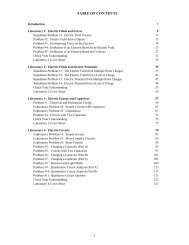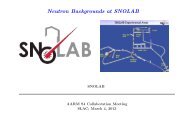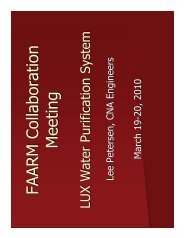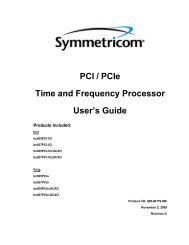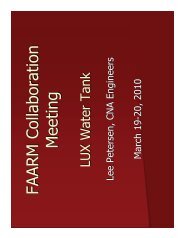Xerox CentreWare Printer Drivers Guide for Windows - Version 1.02 ...
Xerox CentreWare Printer Drivers Guide for Windows - Version 1.02 ...
Xerox CentreWare Printer Drivers Guide for Windows - Version 1.02 ...
You also want an ePaper? Increase the reach of your titles
YUMPU automatically turns print PDFs into web optimized ePapers that Google loves.
Problem Solving<strong>Xerox</strong>® <strong>Printer</strong> <strong>Drivers</strong>Troubleshooting a ProblemWhen a problem persists, document the error messages and gather in<strong>for</strong>mation to define theproblem. The following problem-solving procedures are recommended:• Accurately define the problem. When, where, and how does the problem occur?• Reproduce the problem. Can the problem be reproduced consistently or is it an intermittentproblem?• Ask other users if they have encountered the problem, and keep a log to track problemoccurrences.• Examine the data <strong>for</strong> trends and the common attributes that may be related to theproblem. For example, does the problem occur only with a specific printer or on a specificworkstation/network configuration?• Review the product documentation, including the README files and problem solving topics,to see if any similar problems are documented.If a cause and solution to the problem cannot be identified, call the <strong>Xerox</strong> Welcome Center toreport the error in<strong>for</strong>mation. Provide the support representative with the documentation thatyou have gathered to define the problem.Common IssuesThis section discusses some common application and printer driver functionality issues.Adobe Acrobat PrintingAll versions of Adobe Acrobat have exhibited various <strong>for</strong>ms of distorted output when printingfrom a PCL driver. Stray lines, random character spacing, and data loss have been observed onvarious PDF documents. A <strong>CentreWare</strong> PostScript driver is recommended <strong>for</strong> printing AcrobatPDF files.Acrobat Reader and Booklet LayoutRandom PostScript errors can be generated at the printer when using a PostScript driver andAcrobat Reader 7, or newer, while selecting booklet mode. Font and Resource handling withinAcrobat Reader must be changed from the default setting of Send by Range to the Send <strong>for</strong>Each Page setting. Make this change by following the path File > Print > Advanced > Font andResource Policy. After changing the selection to Send <strong>for</strong> Each Page, resubmit the job to theprinter.Booklet and Multiple-Up (N-Up) PrintingSome applications do not support booklet or N-up printing.• Microsoft Word mail merge documents cannot be printed as booklets or N-up.• You may need to reset the Booklet or N-Up settings be<strong>for</strong>e you save your documents. Someapplications, such as Microsoft Word 97, will save the scaling setting with the document.When the document is reopened later, the text and graphics may print in a reduced <strong>for</strong>matunless you reset the N-Pages Up option on the printer driver Layout/Watermark tab to 1-6-2 <strong>Printer</strong> <strong>Drivers</strong> <strong>Guide</strong> <strong>for</strong> <strong>Windows</strong>