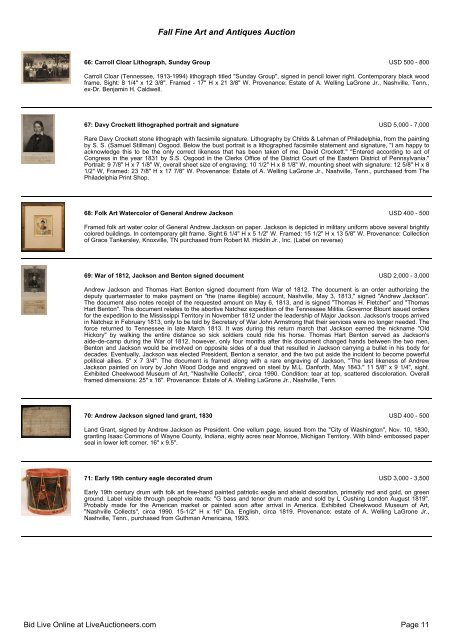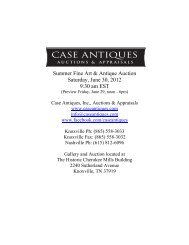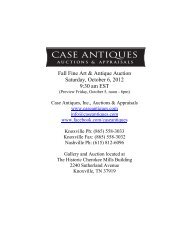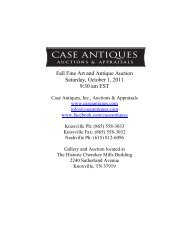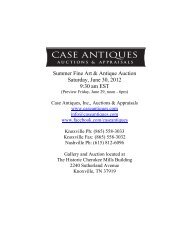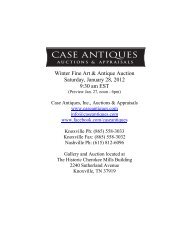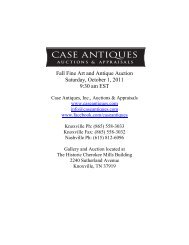<strong>Fall</strong> <strong>Fine</strong> <strong>Art</strong> <strong>and</strong> <strong>Antique</strong>s <strong>Auction</strong>61: Confederate Flag USD 4,000 - 6,000Confederate cotton flag, possibly Secession era or proposal for a Confederate National Flag. Blue, white <strong>and</strong> red bars, each 18"wide, with thirteen machine stitched single applique stars (sewn through around edges <strong>and</strong> made from two different materials).Period homemade pewter grommets. Provenance: Estate of A. Welling LaGrone, Jr., Nashville, Tenn. The secession era ofConfederate history began in <strong>October</strong> 1860 when groups of Southerners, afraid that Republican Party c<strong>and</strong>idate AbrahamLincoln would be elected President of the United States in November 1860, began to show resistance by hoisting flags differentin style to what was being flown at the time. This could be one of those flags. While a scholarly treatment of secession flags hasyet to be done, research has shown that flags like the one being offered are exceedingly few. The flag features an upper bluehorizontal bar, a white horizontal center bar <strong>and</strong> a lower horizontal red bar, which are the typical colors of republicangovernment as represented by the flags of France <strong>and</strong> the United States. The national flags of the Confederacy followed thesame use of colors in the three flags they created as national colors. In the upper corner are thirteen white stars in a uniquearrangement, indicative of thirteen slave states that would secede or be recognized by the Confederate States of America (eventhough there were fifteen slave states). It is also possible that this flag is not a secession banner but, rather, a flag proposed tobecome or replace one of the Confederate national flags. When the Provisional Confederate Congress was seated inMontgomery, Alabama in February 1861, their first order of business was to create the Committee on Flag <strong>and</strong> Seal to design aflag for the fledgling Confederate States of America. Dozens of submissions were sent in <strong>and</strong> debated among the committeemembers. Eventually, the committee designed its own flag, none of the submissions being suitable, <strong>and</strong> what became known asthe First National flag was first hoisted to the breeze on March 4, 1861. Bearing two red bars with a white bar in the center <strong>and</strong> ablue canton containing, at the time, seven white stars, the flag, although it would fly as the national flag until May 1863 <strong>and</strong> as abattle flag throughout the war, did not please everyone. Accordingly, more submissions came in to the new flag committee ofthe Confederate Congress now based in Richmond, Virginia. A new national flag with a white field <strong>and</strong> a red canton crosseddiagonally by blue bars bearing thirteen white stars, replaced the First National flag in May 1863. This flag flew until March 1865when it was replaced by the Third National flag. In the interim even more submissions were sent to the Congressionalcommittee. Fortunately, all of the submissions <strong>and</strong> supporting letters were preserved <strong>and</strong> repose in the National Archives. Afterthe Civil War, Phillip Thian, an employee of the U.S. War Department, created a limited edition book that offers all documents aswell as color illustrations of the submissions. Only one submission, sent by the Richmond Dispatch newspaper in April 1862,comes close to this flag in style. That flag has a blue field <strong>and</strong> is bordered in red. Twelve white stars adorned the upper cornerof the field. Only two other existing flags, similar to this banner, have been located. One example, bearing a very closeresemblance <strong>and</strong> constructed in the exact same manner as this flag (upper blue bar, middle white bar, lower red bar withthirteen white stars in the same configuration), once belonged to noted flag collector Boleslaw Mastai. After his death, hiscollection was sold at auction <strong>and</strong> the flag went to a new owner. The banner is depicted in the book The Stars <strong>and</strong> The Stripes:The American Flag as <strong>Art</strong> <strong>and</strong> as History from the Birth of the Republic to the Present, written by Mastai <strong>and</strong> his wife. Thesecond flag, also bearing an upper blue bar, middle white bar <strong>and</strong> lower red bar but having only six white stars in the upper hoistcorner, is the physically smallest of the three examples. Sold by a noted flag dealer, that flag had Louisiana connections. Thisflag measures 55 inches on the hoist by 93 ½ inches on the fly. The stars measure 2 ½ inches across the points. The whitehoist edge features metal grommets at the upper <strong>and</strong> lower ends. While metal grommets are rare in Confederate flags of theSecession <strong>and</strong> Civil War era, they were used but only sparingly due to lack of supply <strong>and</strong> ability to manufacture them. The flaghas been inspected by noted flag conservator Fonda Thomsen who reported, "the materials used in the construction were allavailable during the Civil War period." A copy of her report will accompany the flag to the successful bidder. This is a wonderfulexample of a very rare Southern secession flag or Confederate flag proposal. –Catalog entry by Greg Biggs.62: Currier <strong>and</strong> Ives Print: Fort Sumter USD 300 - 400"The Bombardment of Fort Sumter, Charleston Harbor from Fort Moultrie, 12th <strong>and</strong> 13th of April 1861" by Currier <strong>and</strong> Ives,lithograph. Burlwood frame with gilt liner. Original color. 10" x 14" sight, 19" x 23" Framed. Mid 19th century. Provenance: Estateof A. Welling LaGrone Jr., Nashville, Tenn.63: Civil War Print: Gen. Lee & Stonewall Jackson USD 150 - 250Large lithograph, "The Last Meeting of Gen. Robert E. Lee <strong>and</strong> Stonewall Jackson" after the painting by Julio, published by Kurz<strong>and</strong> Allison (Chicago). Grey mat with giltwood frame. 25" x 19" sight, 35 1/2" x 29" Framed. Provenance: Estate of A. WellingLaGrone Jr., Nashville, Tenn.64: Print, Gen. Lee at the Grave of Stonewall Jackson USD 300 - 500Framed lithograph, "General Lee At The Grave Of Stonewall Jackson," published by John C. McCrae, New York, 1867. <strong>Fine</strong>later silver gilt <strong>and</strong> ebonized frame with corner blocks. 17" x 12 5/8" sight. Provenance: Estate of A. Welling LaGrone Jr.,Nashville, Tenn.65: Parian bust of General Robert E Lee USD 300 - 500Parianware sculpture bust of Confederate General Robert E. Lee, mounted atop a waisted circular socle <strong>and</strong> impressed on back"General Lee/ by Morris/ J& TB 399." (Probably modeled by R.J. Morris for John & Thomas Bevington, working Hanley, Engl<strong>and</strong>1863 to 1876). 13"H. Includes wood platform, 1"H. Provenance: estate of A. Welling LaGrone Jr., Nashville, Tenn.Bid Live Online at Live<strong>Auction</strong>eers.com Page 10
SPRING & SUMMER 2011: REGISTRATIONINSTRUCTIONS STEP BY STEPHelp Desk: 734.384.4333Registration Instructions• Click on the icon.• Log in to your secure account.• Click on “Students.”• Click on “Register or Add Sections.”• Select the term for which you want to register.Use the “Search” capability to list sections. You maysearch using just a term, subject <strong>and</strong> course number.For an advanced search, try searching for classes meetingon certain days, times, locations, etc. You may evensearch for classes taught by a specific instructor.Experiment with the search capabilities until you findthe method that works best for you.• Carefully verify term, status, section information,location, meeting times <strong>and</strong> days.• To select a course, click on the box in the “SelectSection” column. Be sure to check “Status.” You mayonly register for “open” courses. A check mark mustappear in the “Select Section” box.Click on “Submit.” (Only once. Please be patient!)• The system will place your choices on a “PreferredSections” List. Confirm your selection(s) by selecting“Register” in the action box for each section you wantadded to your schedule.Click on “Submit” (Only once!) to REGISTER for thesesections.• Processing messages will appear at the top of thescreen or in the “Status” column:“Registered” in the “Status” column means you havebeen added to this class roster. You may now click on“My Schedule” at the bottom of this page <strong>and</strong> verifyyour registration.“Failed” or other messages mean that your transactionwas not successful <strong>and</strong> that you are not registered inthis class for the reason listed.• Note: While on this page, be sure to go back to your listof “Preferred Sections” <strong>and</strong> remove any “leftover”sections for which you did not register. Select “Removefrom List” for each class <strong>and</strong> clean up your “PreferredList.”• To select another class, go back to the “Students Menu”<strong>and</strong> select “Register or Add Sections.”• Finished?• Verify your class schedule using the “My ClassSchedule” menu option: Be sure to print a copy foryour records.• Click on the: “Account Summary by Term” menuoption to find the amount of your tuition <strong>and</strong> fees.• To pay when you register, click on the: “Pay Tuitionin Full by Credit Card” menu option. Thesystem accepts Visa, MasterCard <strong>and</strong> Discover. Topay at a later date, click on “Other Payment Options/Payment Plan” to find the various payment methods.Be sure to make your payment before thedeadline.• Log out <strong>and</strong> close your browser. (Closing the browserclears your personal information <strong>and</strong> protects yourprivacy <strong>and</strong> confidentiality.)• Pay your tuition <strong>and</strong> fees by the deadline. You areresponsible for paying your fees or dropping yourclasses. Students who register after the paymentdeadline are required to pay tuition <strong>and</strong> fees the daythey register.Drop <strong>and</strong> Add InstructionsTo Add a Class: Follow the Registration Instructions.To Drop a Class:• Log in, etc.• Click on “Students.”• Click on “Drop Sections.”• Make sure you are looking at “Current Registrations.”Carefully verify the term, section name <strong>and</strong> title, time<strong>and</strong> days.• To drop a course, click on the box in the “Drop” column.A check mark must appear in the box of the course tobe dropped.• Submit (Only once! Be patient, this takes time.)Successful: You will see confirmation on the screen. Werecommend that you print a copy for your records.Failure: If the “Automatic W” period for this class haspassed, you cannot drop the class.• Always log out <strong>and</strong> close your browser when you arefinished.11