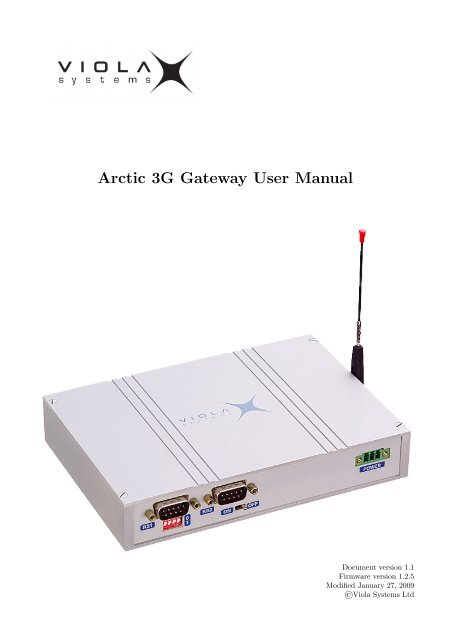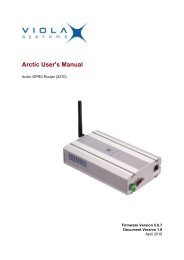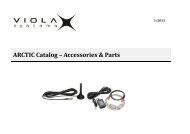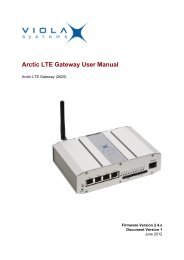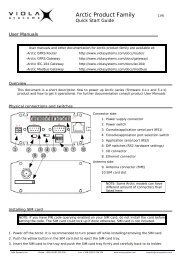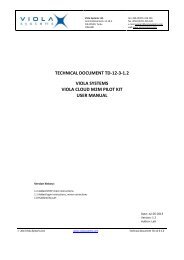Arctic 3G Gateway User Manual - Viola Systems
Arctic 3G Gateway User Manual - Viola Systems
Arctic 3G Gateway User Manual - Viola Systems
- No tags were found...
You also want an ePaper? Increase the reach of your titles
YUMPU automatically turns print PDFs into web optimized ePapers that Google loves.
<strong>Arctic</strong> <strong>3G</strong> <strong>Gateway</strong> <strong>User</strong> <strong>Manual</strong>Document version 1.1Firmware version 1.2.5Modified January 27, 2009©<strong>Viola</strong> <strong>Systems</strong> Ltd
Contents1 Introduction 61.1 About the <strong>Arctic</strong> <strong>3G</strong> <strong>Gateway</strong> . . . . . . . . . . . . . . . . . . . . . . . . . . . . . . . . . . . . . . . 61.2 <strong>Arctic</strong> <strong>3G</strong> features . . . . . . . . . . . . . . . . . . . . . . . . . . . . . . . . . . . . . . . . . . . . . 61.3 Packaging information . . . . . . . . . . . . . . . . . . . . . . . . . . . . . . . . . . . . . . . . . . . 62 Hardware description 72.1 Front panel . . . . . . . . . . . . . . . . . . . . . . . . . . . . . . . . . . . . . . . . . . . . . . . . . 72.2 Back panel . . . . . . . . . . . . . . . . . . . . . . . . . . . . . . . . . . . . . . . . . . . . . . . . . 72.3 Side panel . . . . . . . . . . . . . . . . . . . . . . . . . . . . . . . . . . . . . . . . . . . . . . . . . . 82.4 LEDs . . . . . . . . . . . . . . . . . . . . . . . . . . . . . . . . . . . . . . . . . . . . . . . . . . . . 82.4.1 Status LEDs . . . . . . . . . . . . . . . . . . . . . . . . . . . . . . . . . . . . . . . . . . . . 82.4.2 Ethernet LEDs . . . . . . . . . . . . . . . . . . . . . . . . . . . . . . . . . . . . . . . . . . . 92.4.3 <strong>3G</strong> module status LED . . . . . . . . . . . . . . . . . . . . . . . . . . . . . . . . . . . . . . 92.5 Networking . . . . . . . . . . . . . . . . . . . . . . . . . . . . . . . . . . . . . . . . . . . . . . . . . 92.5.1 Mobile WAN (<strong>3G</strong>) . . . . . . . . . . . . . . . . . . . . . . . . . . . . . . . . . . . . . . . . . 92.5.2 Ethernet WAN . . . . . . . . . . . . . . . . . . . . . . . . . . . . . . . . . . . . . . . . . . . 102.5.3 Ethernet LAN . . . . . . . . . . . . . . . . . . . . . . . . . . . . . . . . . . . . . . . . . . . 102.6 Serial ports . . . . . . . . . . . . . . . . . . . . . . . . . . . . . . . . . . . . . . . . . . . . . . . . . 102.6.1 Serial console port . . . . . . . . . . . . . . . . . . . . . . . . . . . . . . . . . . . . . . . . . 102.6.2 Serial port 1 . . . . . . . . . . . . . . . . . . . . . . . . . . . . . . . . . . . . . . . . . . . . 112.6.3 Serial port 2 . . . . . . . . . . . . . . . . . . . . . . . . . . . . . . . . . . . . . . . . . . . . 122.7 Power switch and reset button . . . . . . . . . . . . . . . . . . . . . . . . . . . . . . . . . . . . . . 122.8 Power connector . . . . . . . . . . . . . . . . . . . . . . . . . . . . . . . . . . . . . . . . . . . . . . 122.9 DIN rail mounting . . . . . . . . . . . . . . . . . . . . . . . . . . . . . . . . . . . . . . . . . . . . . 122.10 Product Label . . . . . . . . . . . . . . . . . . . . . . . . . . . . . . . . . . . . . . . . . . . . . . . 132.11 Accessories . . . . . . . . . . . . . . . . . . . . . . . . . . . . . . . . . . . . . . . . . . . . . . . . . 133 Quick Installation 143.1 Connection principle . . . . . . . . . . . . . . . . . . . . . . . . . . . . . . . . . . . . . . . . . . . . 143.2 Connecting cables . . . . . . . . . . . . . . . . . . . . . . . . . . . . . . . . . . . . . . . . . . . . . 143.3 Logging in to <strong>Arctic</strong> <strong>3G</strong> . . . . . . . . . . . . . . . . . . . . . . . . . . . . . . . . . . . . . . . . . . 143.4 Configuring Ethernet LAN . . . . . . . . . . . . . . . . . . . . . . . . . . . . . . . . . . . . . . . . 153.5 Configuring Mobile WAN (<strong>3G</strong>) . . . . . . . . . . . . . . . . . . . . . . . . . . . . . . . . . . . . . . 153.6 Configuring default gateway . . . . . . . . . . . . . . . . . . . . . . . . . . . . . . . . . . . . . . . . 164 Network Configuration 174.1 Configuration screens . . . . . . . . . . . . . . . . . . . . . . . . . . . . . . . . . . . . . . . . . . . . 174.1.1 Host and domain names . . . . . . . . . . . . . . . . . . . . . . . . . . . . . . . . . . . . . . 174.1.2 Ethernet WAN . . . . . . . . . . . . . . . . . . . . . . . . . . . . . . . . . . . . . . . . . . . 174.1.3 Mobile WAN (<strong>3G</strong>) . . . . . . . . . . . . . . . . . . . . . . . . . . . . . . . . . . . . . . . . . 184.1.4 WAN Failover . . . . . . . . . . . . . . . . . . . . . . . . . . . . . . . . . . . . . . . . . . . . 184.1.5 Ethernet LAN . . . . . . . . . . . . . . . . . . . . . . . . . . . . . . . . . . . . . . . . . . . 194.1.6 Network monitor . . . . . . . . . . . . . . . . . . . . . . . . . . . . . . . . . . . . . . . . . . 194.2 Routing . . . . . . . . . . . . . . . . . . . . . . . . . . . . . . . . . . . . . . . . . . . . . . . . . . . 204.2.1 Routing parameters . . . . . . . . . . . . . . . . . . . . . . . . . . . . . . . . . . . . . . . . 204.2.2 Default route . . . . . . . . . . . . . . . . . . . . . . . . . . . . . . . . . . . . . . . . . . . . 204.2.3 WAN redundancy/failover . . . . . . . . . . . . . . . . . . . . . . . . . . . . . . . . . . . . . 204.2.4 Routing serial Ethernet . . . . . . . . . . . . . . . . . . . . . . . . . . . . . . . . . . . 204.3 Network services . . . . . . . . . . . . . . . . . . . . . . . . . . . . . . . . . . . . . . . . . . . . . . 201
CONTENTS 24.3.1 DNS proxy . . . . . . . . . . . . . . . . . . . . . . . . . . . . . . . . . . . . . . . . . . . . . 204.4 Network status information . . . . . . . . . . . . . . . . . . . . . . . . . . . . . . . . . . . . . . . . 214.4.1 System status screen . . . . . . . . . . . . . . . . . . . . . . . . . . . . . . . . . . . . . . . . 214.4.2 Mobile WAN (<strong>3G</strong>) status LEDs . . . . . . . . . . . . . . . . . . . . . . . . . . . . . . . . . . 214.4.3 Modem info screen . . . . . . . . . . . . . . . . . . . . . . . . . . . . . . . . . . . . . . . . . 215 Serial Port Configuration 225.1 Configuring serial gateway . . . . . . . . . . . . . . . . . . . . . . . . . . . . . . . . . . . . . . . . . 226 Additional System Configuration 236.1 Changing system password . . . . . . . . . . . . . . . . . . . . . . . . . . . . . . . . . . . . . . . . 236.2 Date and time . . . . . . . . . . . . . . . . . . . . . . . . . . . . . . . . . . . . . . . . . . . . . . . 236.3 System log . . . . . . . . . . . . . . . . . . . . . . . . . . . . . . . . . . . . . . . . . . . . . . . . . 236.4 Factory default settings . . . . . . . . . . . . . . . . . . . . . . . . . . . . . . . . . . . . . . . . . . 236.5 Firmware update . . . . . . . . . . . . . . . . . . . . . . . . . . . . . . . . . . . . . . . . . . . . . . 247 Troubleshooting 258 Technical Specifications 269 Limited Warranty 2710 Technical Support 28
Copyright and TrademarkCopyright © 2008, <strong>Viola</strong> <strong>Systems</strong> Ltd. All rights to this manual are owned solely by <strong>Viola</strong> <strong>Systems</strong> Ltd. (referredin this manual as <strong>Viola</strong> <strong>Systems</strong>). All rights reserved. No part of the contents of this manual may be transmittedor reproduced in any form or by any means without the written permission of <strong>Viola</strong> <strong>Systems</strong>.Ethernet is a trademark of XEROX Corporation. Windows and Internet Explorer are trademarks of MicrosoftCorporation. Netscape is a trademark of Netscape Communications Corporation. Linux is a Registered Trademarkof Linus Torvalds. All other product names used in this manual are the properties of their respective owners andare acknowledged.Contact Information<strong>Viola</strong> <strong>Systems</strong> Ltd.Lemminkäisenkatu 14 - 18 BFIN-20520TurkuFinlandTechnical SupportPhone: +358 (0)20 1226 226Fax: +358 (0)20 1226 220E-mail: support@violasystems.comOn-line: http://www.violasystems.com/3
Disclaimer and Revisions<strong>Viola</strong> <strong>Systems</strong> reserves the right to change the technical specifications or functions of its products, or to discontinuethe manufacture of any of its products or to discontinue the support of any of its products, without any writtenannouncement and urges its customers to ensure, that the information at their disposal is valid.<strong>Viola</strong> software and programs are delivered “as is”. The manufacturer does not grant any kind of warrantyincluding guarantees on suitability and applicability to a certain application. Under no circumstances is themanufacturer or the developer of a program responsible for any possible damages caused by the use of a program.The names of the programs as well as all copyrights relating to the programs are sole property of <strong>Viola</strong> <strong>Systems</strong>.Any transfer, licensing to a third party, leasing, renting, transportation, copying, editing, translating, modifyinginto another programming language or reverse engineering for any intent is forbidden without the written consentof <strong>Viola</strong> <strong>Systems</strong>.<strong>Viola</strong> <strong>Systems</strong> has attempted to verify all information in this manual as of the publication date. We assumeno responsibility for any errors that may appear in this guide. Information in this manual may change withoutprior notice from <strong>Viola</strong> <strong>Systems</strong>.Revision History09/2008 Version 0.1 First draft12/2008 Version 1.0 First release version01/2009 Version 1.1 Fixed operating voltage specifications4
Warranty and Safety InstructionsRead these safety instructions carefully before using the product:Warranty will be void, if the product is used in any way, which is in contradiction with the instructions givenin this manual, or if the product has been tampered with.The devices mentioned in this manual are to be used only according to the instructions described in thismanual. Faultless and safe operation of the devices can be guaranteed only if the transport, storage, operationand handling of the devices is appropriate. This also applies to the maintenance of the products.To prevent damage both the product and any terminal devices must always be switched OFF before connectingor disconnecting any cables. It should be ascertained that different devices used have the same ground potential.Before connecting any power cables the output voltage of the power supply should be checked.This product is not fault-tolerant and is not designed, manufactured or intended for use or resale as on-linecontrol equipment in hazardous environments requiring fail-safe performance, such as in the operation of nuclearfacilities, aircraft navigation or communication systems, air traffic control, direct life support machines, or weaponssystems, in which the failure of our hardware or software could lead directly to death, personal injury, or severephysical or environmental damage.5
Chapter 1Introduction1.1 About the <strong>Arctic</strong> <strong>3G</strong> <strong>Gateway</strong>The <strong>Arctic</strong> <strong>3G</strong> <strong>Gateway</strong> product is an industrial grade wireless router for demanding IP connectivity applications.For the rest of this documentation, the <strong>Arctic</strong> <strong>3G</strong> <strong>Gateway</strong> is referred to as <strong>Arctic</strong> <strong>3G</strong>.For the rest of this documentation, the <strong>Viola</strong> M2M <strong>Gateway</strong> is referred to as M2M <strong>Gateway</strong>.1.2 <strong>Arctic</strong> <strong>3G</strong> features<strong>Arctic</strong> <strong>3G</strong> offers different advanced features. Flexible design allows the system to gain extra features if required.High speed wireless connectivity<strong>Arctic</strong> <strong>3G</strong> has support for the latest mobile technologies, such as <strong>3G</strong> and HSDPA. This allows the remote controlof wide bandwidth services such as video surveillance or high amount of measurement and control channels.Flexible routing<strong>Arctic</strong> <strong>3G</strong> can be configured to fit in all kinds of networks. It also has full support for Serial – Ethernet routingof industrial network protocols.High security<strong>Arctic</strong> <strong>3G</strong> has highly configurable firewall and secure VPN support for secure connectivity.Redundancy and reliability<strong>Arctic</strong> <strong>3G</strong> offers redundancy against network breakdowns and remote VPN endpoint breakdowns. This allows theoverall system to achieve high availability numbers. These functionalities added to high reliability of both thehardware and software make very robust system suitable in harsh and demanding industrial environments.Remote management<strong>Arctic</strong> <strong>3G</strong> can be managed remotely and it is easy to move configurations between units.1.3 Packaging informationThe product package contains the following items:• <strong>Arctic</strong> <strong>3G</strong> device• 3-pin power connector• Antenna• <strong>Arctic</strong> <strong>3G</strong> Quick Start GuideAdditional accessories are available, see section 2.11.6
Chapter 2Hardware descriptionThis section describes the physical interfaces on <strong>Arctic</strong> <strong>3G</strong>.2.1 Front panel<strong>Arctic</strong> <strong>3G</strong> front panel is shown in figure 2.1.Figure 2.1: Front panelLEDs and switches (from left to right) with section reference to more detailed information:1. Error LED (section 2.4)2. Reset button (section 2.7)3. Ethernet WAN port (section 2.5.2)4. Ethernet LAN ports (section 2.5.3)5. LEDs (section 2.4)6. Serial console port (section 2.6.1)2.2 Back panel<strong>Arctic</strong> <strong>3G</strong> back panel is shown in figure 2.2.Figure 2.2: Back panelConnectors (from left to right):1. Serial port 1 (section 2.6.2)2. Serial port 1 configuration DIP switches (section 2.7)3. Serial port 2 (section 2.6.3)4. Power switch5. Power connector (section 2.8)7
CHAPTER 2. HARDWARE DESCRIPTION 82.3 Side panel<strong>Arctic</strong> <strong>3G</strong> side panel has the SIM card slot and an antenna connector. See section 2.5.1 for more informationabout wireless functionality.Items (from left to right):Figure 2.3: Side panel1. SIM card slot2. <strong>3G</strong> module status LED3. SIM card release button4. Antenna connector2.4 LEDs2.4.1 Status LEDs<strong>Arctic</strong> <strong>3G</strong> has 11 status LEDs. They are located on the front panel (see section 2.1).LED State MeaningOn Unit is restarting. LED should turn off after restart (usually about 30 seconds).ErrorIf the LED is constantly turned on for a long time you should contact technicalsupport.Blinking There is something wrong with the unit or the power supply causes the unit torestart constantly. You should try with another power supply and if that doesnot help, contact technical support.Off Unit is operating normallyBlinking Unit is operating normallyRUN Off If the unit is turned on and RUN led is not blinking, the system has catched anerror and is waiting for restart. The unit should restart soon.On VPN connection is upVPN Blinking VPN connection is startingOff VPN connection is disabledFW - Reserved for future useOn SIM card has been found and it is ready for use.SIM Blinking SIM card initialization is in progress.Off SIM card is not in useOn Signal level is normal or good (better than -95 dBm)SIG Blinking Signal level is weak (between -110 dBm and -95 dBm)Off There is no signal (below -110 dBm)On <strong>3G</strong> connection is upCOM Blinking <strong>3G</strong> connection is starting. If the connection is not coming up, check the SIMand SIG LEDsOff <strong>3G</strong> connection is stoppedGPS - Reserved for future useUSR - Reserved for future useRS1 - Reserved for future useRS2 - Reserved for future useTable 2.1: LED description
CHAPTER 2. HARDWARE DESCRIPTION 92.4.2 Ethernet LEDsAll Ethernet ports have two LEDs to indicate the ports link and activity status.LED State MeaningGreen On Link onBlink Data receivedOff Link offYellow On Full duplexOff Half duplex2.4.3 <strong>3G</strong> module status LEDTable 2.2: Ethernet LED description<strong>3G</strong> module has its own status LED to indicate the link status. LED is located on side panel in the SIM card slot(see section 2.3) Red blink means there is no SIM card, green blink means the <strong>3G</strong> connection is up.2.5 Networking2.5.1 Mobile WAN (<strong>3G</strong>)<strong>Arctic</strong> <strong>3G</strong> has a high speed wireless functionality which allows the use of bandwidth demanding wireless applications.<strong>Arctic</strong> <strong>3G</strong> supports wireless data speeds up to 1.8Mbit/s, however the practical data transfer rates dependon SIM card speed and wireless network capacity.Networks Frequencies Maximum data ratesUMTS with HSDPA (cat 11/12) 2100 MHz 1.8Mbps downlink / 384kbps uplinkEDGE / GPRS class 10 850/900/1800/1900 MHz 216 kbps downlink/ 108 kbps uplinkTable 2.3: Mobile WAN (<strong>3G</strong>) specificationsAntenna connector type is SSMB-nano. Adapters for FME antennas are available, <strong>Viola</strong> <strong>Systems</strong> order codeis 3450.To use wireless connection, SIM card with data transfer enabled is needed. To install SIM card:1. Turn off the unit2. Insert the SIM card into slot so the the contacts are facing down and the notch on the corner is facing out3. Gently push the card in the slot with pointy object, i.e. pen or unfolded paper clip4. The card should be in place when the notch on the card is inside the slot and behind the springTo eject the SIM card from the slot, press the small button below the SIM cards notched corner. Use pointy objectlike unfolded paper clip or screw driver to do this. When the button is pressed, the card will pop outwards andcan be removed.Note: It is not recommended to insert or remove the SIM card while the <strong>Arctic</strong> <strong>3G</strong> is turned onFigure 2.4: SIM card installation
CHAPTER 2. HARDWARE DESCRIPTION 102.5.2 Ethernet WAN<strong>Arctic</strong> <strong>3G</strong> has one physical port for Ethernet WAN. Specifications are shown in table 2.4.ConnectorNumber of ports 1Speed 10Base-T, 100Base-TXDuplexHalf and FullAuto-negotiationYesRecommended cabling Cat5 or betterTable 2.4: Ethernet WAN specificationsIf Ethernet WAN interface is directly connected to computer, crossover cable must be used. Ethernet WANinterface does not support automatic MDI/MDIX detection.2.5.3 Ethernet LAN<strong>Arctic</strong> <strong>3G</strong> has three physical ports for Ethernet LAN. These ports are connected to a common switch. Specificationsare shown in table 2.5.ConnectorNumber of ports 3Speed 10Base-T, 100Base-TXDuplexHalf and FullAuto-negotiationYesRecommended cabling Cat5 or betterTable 2.5: Ethernet LAN specificationsIf Ethernet LAN interface is directly connected to computer, both crossover and straight cables can be used.Ethernet LAN interface supports automatic MDI/MDIX detection.2.6 Serial ports<strong>Arctic</strong> <strong>3G</strong> has two application serial ports and one serial console port.Serial port 1 is configurable to multiple serial formats (RS-232/422/485), while serial port 2 supports onlyRS-232 data mode.Serial port connectors are 9-pin D-sub (male) connectors. Serial ports enact as DTE devices.2.6.1 Serial console portSerial console connector is located in <strong>Arctic</strong> <strong>3G</strong> front panel (see figure 2.1). Connector type is RJ45. Connector isdescribed in table 2.6.Connector diagramPinFunction1 CTS2 DSR3 RXD4 GND5 GND6 TXD7 DTR8 RTSConnector pinoutBaud rate 115200Data bits 8Parity No parityStop bits 1Flow control No flow controlSerial port configurationTable 2.6: Serial console
CHAPTER 2. HARDWARE DESCRIPTION 11Console port can be connected from a PC by using a Cisco compatible serial console cable.Ethernet – serial console adapters are available from <strong>Viola</strong> <strong>Systems</strong>. They allow serial console access with theadapter and straight Ethernet cable. <strong>Viola</strong> <strong>Systems</strong> order code is 3170. Contact your local sales office for moredetails.To open serial console access a terminal program is needed. Recommended terminal programs are Tera Termand Putty. Open the connection using the settings from table 2.6.2.6.2 Serial port 1Serial port 1 is configurable to multiple serial formats (RS-232/422/485).Connector diagramPinFunction1 DCD2 RXD3 TXD4 DTR5 GND6 DSR7 RTS8 CTS9 RIConnector pinout (RS-232 mode)Baud rate 115 - 230400Data bits 8Parity No parityStop bits 1Flow control CTS/RTSSerial port configurationTable 2.7: Serial port 1DIP switch configuration for serial port 1 is described in table 2.8. By default all are set to “0” position (RS-232mode). DIP switches 2-4 apply only when port is set in RS-485 mode (DIP switch 1 on “1” position).Number Function State Explanation1 RS-232 / RS-485 0 = RS-232, 1 = RS-485 Selects serial port operation mode2 FULL / HALF 0 = FULL, 1 = HALF Selects between half ( 2-wire) and full duplex (4-wire)3 BIAS 0 = OFF, 1 = ON RS-485 biasing4 TERMINATION 0 = OFF, 1 = ON RS-485 terminationTable 2.8: Serial port 1 DIP switchesWarning: Make sure you DO NOT connect RS-422 or RS-485 cables to a serial port configured to RS-232mode. This could damage the port and the connected equipment.Serial port pinouts in RS-422 and RS-485 modes are described in table 2.9.Pin RS-485 full-duplex (4-wire) RS-485 half-duplex (2-wire)1 - -2 RXD+ (in) -3 TXD- (out) TXD/RXD- (out/in)4 - -5 GND GND6 - -7 TXD+ (out) TXD/RXD+ (out/in)8 RXD- (in) -9 - -Table 2.9: Serial port 1 pinouts in RS-422/485 modes
CHAPTER 2. HARDWARE DESCRIPTION 122.6.3 Serial port 2Connector diagramPinFunction1 DCD2 RXD3 TXD4 DTR5 GND6 DSR7 RTS8 CTS9 RIConnector pinoutBaud rate 115 - 230400Data bits 8Parity No parityStop bits 1Flow control No flow controlSerial port configurationTable 2.10: Serial port 2Serial port 2 supports only RS-232 data mode.2.7 Power switch and reset buttonPower switch is located on back panel. It turns the unit on and off.Reset button is located on front panel. Press shortly to reset the unit. Reset button can be used to restorefactory default settings. To restore factory default settings, reset the unit by keeping the reset button presseddown until all the status LEDs blink. This indicates the factory presets have been applied.2.8 Power connector<strong>Arctic</strong> <strong>3G</strong> has a 3-pin power connector. Pinout and voltage limits are described in table 2.11. Supplied plug typeis Phoenix Contact MC 1,5 / 3-STF-3,5 with screw fastening.ConnectorPin Symbol Function1 + Voltage in, positive / 11 ... 18 VDC, 400 mA2 - Voltage in, negative3 GND Extra ground connectionTable 2.11: Power supply connector<strong>Arctic</strong> <strong>3G</strong> can be also used with 2-pin power connector, pin 3 left unconnected. The unit is protected againstreversed polarity within the limits of the specified voltages.<strong>Viola</strong> <strong>Systems</strong> default power supply for <strong>Arctic</strong> <strong>3G</strong> can be ordered with order code 3020. Note that the powersupply is not included in standard <strong>Arctic</strong> <strong>3G</strong> package.2.9 DIN rail mounting<strong>Arctic</strong> <strong>3G</strong> has mounting holes for optional DIN rail mounting brackets. <strong>Viola</strong> <strong>Systems</strong> order code for DIN railmounting kit is 3003. Contact your local <strong>Viola</strong> <strong>Systems</strong> distributor for more details.Mounting instructions:1. Required tools and accessories are: DIN rail mounting kit (2 mounting brackets and 4 screws), screw driver2. Use the screw driver to attach the screws to bottom panel of the <strong>Arctic</strong> <strong>3G</strong>. DIN rail brackets can be installedto either diagonally or horisontally depending on the wanted DIN rail installation angle.3. Figure 2.5 shows example installation.
CHAPTER 2. HARDWARE DESCRIPTION 13Figure 2.5: DIN rail example installation2.10 Product LabelProduct label is found on the bottom of the device and it contains the basic information about the unit such asproduct name, serial number and MAC addresses of Ethernet ports.Figure 2.6: Product label2.11 Accessories<strong>Viola</strong> <strong>Systems</strong> supplies certain accessories for <strong>Arctic</strong> <strong>3G</strong>. Possible accessories are listed in table 2.12.AccessoryOrder codeSerial console adapter: RS232 to RJ45 3170Antenna adapter: SSMB-nano to FME 3450DIN rail monting kit: 2 DIN rail clips with screws 3003Optional power supply: 12V/1.5A with universal 100-240VAC IEC input 3020Accessory kit: Serial console adapter, Ethernet cables, power supply 3221Table 2.12: <strong>Arctic</strong> <strong>3G</strong> accessories
Chapter 3Quick InstallationThis chapter describes how to configure the WAN network interfaces on <strong>Arctic</strong> <strong>3G</strong>.3.1 Connection principle<strong>Arctic</strong> <strong>3G</strong> has three network interfaces, Ethenet WAN, Mobile WAN (<strong>3G</strong>) and Ethernet LAN. WAN interfacesare used for connecting <strong>Arctic</strong> <strong>3G</strong> to public Internet or private APN. Ethernet LAN is used for connecting otherEthernet devices to <strong>Arctic</strong> <strong>3G</strong>’s local network.WAN interfaces can be configured to get redundant system where one WAN automatically gets traffic if theother one goes down. For example, if the Ethernet LAN goes down, the traffic will be automatically switched tomobile <strong>3G</strong> and back when the Ethernet interface comes up again. This way the availability of the remote systemwill be better than with just one interface.3.2 Connecting cables1. Verify that the power switch is in the OFF position2. Connect the Ethernet cable between <strong>Arctic</strong> <strong>3G</strong> (Ethernet LAN connector) and your configuration computer3. Connect power supply to <strong>Arctic</strong> <strong>3G</strong> and toggle power the switch to ON position4. The error LED should turn on immediately after the power switch turned on5. After the system has initialized, the Error LED turns off and the RUN LED starts to blink3.3 Logging in to <strong>Arctic</strong> <strong>3G</strong>This section describes how to log in to <strong>Arctic</strong> <strong>3G</strong> using web configuration menu.1. Configure your computer to use the same IP address space than <strong>Arctic</strong> <strong>3G</strong> (laptop IP for example 10.10.10.11with netmask 255.0.0.0). Check with ping command.2. Connect to the <strong>Arctic</strong> <strong>3G</strong> using your web browser. The default IP address of <strong>Arctic</strong> <strong>3G</strong> is 10.10.10.10(netmask 255.0.0.0). Note that you have to connect to a HTTPS port (see figure 3.1).Figure 3.1: Browser https example3. Your browser may mention about certificates, you can safely ignore them at this point.4. When you get to the login screen, enter username and password and press Login button. The actual screendepends on the used web browser.14
CHAPTER 3. QUICK INSTALLATION 15Note: Default username is viola-adm and default password is violam2m. It is recommended that the defaultpassword is changed before the product is connected to a public network.5. Now you should be logged in. White texts on the blue background on the left are the primary navigationtexts and they are always visible on the screen. Individual screens may have their own tabs which split theconfiguration fields on larger screens. See figure 3.2.Figure 3.2: Configuration menu3.4 Configuring Ethernet LAN1. Select Network->Ethernet LAN from the left menu.2. Enter your preferred configuration to the configuration fields.3. Press Submit button on the bottom to save the settings.4. Select Tools->Reboot from the left menu and press Reboot button to restart the unitNote: If you change the IP addresses, your existing web browser connection hangs up after you apply thesettings, so open a new connection to the new IP address (check your Ethernet cabling)5. Now you should be able to connect to the <strong>Arctic</strong> <strong>3G</strong> with your new IP address.3.5 Configuring Mobile WAN (<strong>3G</strong>)1. Select Network->Mobile WAN (<strong>3G</strong>) from the left menu.2. Enter your preferred configuration to the configuration fields.3. Press Submit button on the bottom to save the settings.
CHAPTER 3. QUICK INSTALLATION 163.6 Configuring default gateway1. Select Network->WAN Failover from the left menu.2. Set ”WAN Default Route”=”Yes”. This has to be enabled to use either WAN as default route interface.3. If you want to use <strong>3G</strong> as default gateway, set ”Primary WAN Interface”=”Mobile WAN (<strong>3G</strong>)”.4. If you want to use Ethernet WAN as default gateway, set ”Primary WAN Interface”=”Ethernet WAN”.5. If you have both Ethernet WAN and Mobile WAN configured, you can define the Backup WAN Interface.If the primary WAN interface comes down, <strong>Arctic</strong> <strong>3G</strong> automatically switches default route to backup WANinterface. Figure 3.3 shows example configuration where Ethernet WAN is configured as default route.Figure 3.3: Ethernet WAN default route example6. Press Submit button on the bottom to save the settings.7. Select Tools->Reboot from the left menu and press Reboot button to restart the unit.
Chapter 4Network Configuration4.1 Configuration screens4.1.1 Host and domain namesHost and domain names can be set from the System General Settings screen.4.1.2 Ethernet WANFigure 4.1: General settingsThis screen configures the Ethernet WAN interface on <strong>Arctic</strong> <strong>3G</strong>.Figure 4.2: Ethernet WAN configuration17
CHAPTER 4. NETWORK CONFIGURATION 18With the current firmware only manual configuration is supported. Automatic configuration using DHCP isnot supported.Connectivity Monitor settings are used when WAN redundancy functionality is wanted. Monitor keeps checkingthe connection to given remote host to determine the network status. If the ping does not get an answer for giventime window, it informs the WAN switch logic to try the secondary interface.If the WAN redundancy is implemented by using two separated Ethernet connections with different gateways,the Backup <strong>Gateway</strong> parameter needs to be configured towards correct backup gateway. Backup <strong>Gateway</strong>parameter is not needed if WAN redundancy is implemented with wireless connection.See section 4.1.4 for more details about WAN redundancy.4.1.3 Mobile WAN (<strong>3G</strong>)This screen configures the Mobile WAN (<strong>3G</strong>) interface on <strong>Arctic</strong> <strong>3G</strong>.Figure 4.3: Mobile WAN configurationTo configure the mobile WAN (<strong>3G</strong>), enable the connection by selecting ”Enable”=”Yes” on the top of thepage and enter PIN code if set, APN name and authentication details if needed.If <strong>Arctic</strong> <strong>3G</strong> acts as a wireless router to Ethernet devices and DNS is needed, enter DNS configuration as well.When ready, press the Submit button on the bottom of the page to save settings.<strong>Arctic</strong> <strong>3G</strong> needs to be restarted before <strong>3G</strong> configuration gets active.4.1.4 WAN FailoverWAN Failover screen configures the default gateway settings on the <strong>Arctic</strong> <strong>3G</strong>.
CHAPTER 4. NETWORK CONFIGURATION 19Figure 4.4: WAN Failover configurationTo enable any default routes, set ”WAN Default Route”=”Yes”. Any route settings are not effective if thisparameter is not enabled.Set ”On Demand”=”Yes” if you want the backup WAN interface to come up only when primary interfacegoes down. Disable if both wireless and wired WAN interfaces have to be up all the time.4.1.5 Ethernet LANThis screen configures the Ethernet LAN interface on <strong>Arctic</strong> <strong>3G</strong>.Figure 4.5: Ethernet LAN configurationEthernet LAN configuration is very simple. It configures the IP address for the Ethernet LAN interface.4.1.6 Network monitorThis screen configures the interface connectivity monitor on <strong>Arctic</strong> <strong>3G</strong>.Figure 4.6: Network monitor configurationWhen using <strong>3G</strong>/VPN the use of monitor is heavily recommended to detect connection drops.
CHAPTER 4. NETWORK CONFIGURATION 204.2 Routing4.2.1 Routing parametersThere are multiple configuration options that define the routing on <strong>Arctic</strong> <strong>3G</strong>:• Ethernet WAN - <strong>Gateway</strong> (IP address)– IP address of router used to reach the internet. Leave empty if unused.• Ethernet WAN - Backup <strong>Gateway</strong> (IP address)– IP address of backup router used to reach the internet. Leave empty if unused.• WAN Failover - WAN Default Route (selection: Yes/No)– Usually ”Yes” if default route is defined by ”static routes”. If the selection logic is done on VPN levelselect ”No”• WAN Failover - On Demand (selection: Yes/No)– Select ”Yes” to activate the backup interfaces only when required. Select ”No” to have all the WANinterfaces to be available simultaneously for e.g. VPNs.• WAN Failover - Primary WAN Interface (selection: None/Mobile WAN/Ethernet WAN/Ethernet WANSecondary)• WAN Failover - Backup WAN Interface(selection: None/Mobile WAN/Ethernet WAN/Ethernet WAN Secondary)• WAN Failover - Secondary Backup WAN Interface (selection: None/Mobile WAN/Ethernet WAN/EthernetWAN Secondary)– These three settings configure the high level default gateways. Must be configured to enable defaultroute.• OpenVPN Client Settings - Interface (selection: Any WAN/Ethernet WAN/Wireless WAN/Ethernet LAN)– Which Interface to use for connection• OpenVPN Client Settings - Routing mode (selection: None/host/net/default route)– This defines how the routing is configured with OpenVPN. See OpenVPN application note.4.2.2 Default routeDefault route can be configured from WAN Failover screen. See section 4.1.4.4.2.3 WAN redundancy/failoverTo configure redundancy between WAN interfaces, configure multiple WAN interfaces to WAN Failover.section 4.1.4.See4.2.4 Routing serial EthernetSee section 5.1 for configuring serial gateway.4.3 Network services4.3.1 DNS proxyDNS proxy allows the <strong>Arctic</strong> <strong>3G</strong> to act as a DNS server to devices connected to Ethernet LAN. The configurationis located in Services->Common screen.To use this feature, configure the device to use <strong>Arctic</strong> <strong>3G</strong> Ethernet LAN IP address as its DNS server. Thisway the DNS queries from the device get routed thorough the <strong>Arctic</strong> <strong>3G</strong>.
CHAPTER 4. NETWORK CONFIGURATION 214.4 Network status information4.4.1 System status screenNetwork status information can be seen from System->Status screen.4.4.2 Mobile WAN (<strong>3G</strong>) status LEDsFigure 4.7: Network status screenStatus of mobile WAN interface can be seen from the front panel LEDs. The initialization sequence is:1. COM LED starts to blink when the connection is started2. SIM LED starts to blink when SIM card is searched and turns on when card is found and PIN code accepted3. SIG LED starts to blink when operator network is searched and gets lit when the network is found4. COM LED gets lit when the connection is up4.4.3 Modem info screenIn troubleshooting situations checking the system logs helps to identify the problem. Also modem info page canbe used to check the status of the wireless modem.Figure 4.8: Modem info screen
Chapter 5Serial Port Configuration5.1 Configuring serial gatewayThis section describes how to configure serial Ethernet functionality.Serial gateway feature enables data from the serial port attached device to be routed to Ethernet and vice versa.Serial gateway processes the transmitted data transparently and does not alter it any way except for buffering itfor transmission. Because of the transparent communication, any protocols can be used in actual communicationbetween nodes.Figure 5.1: Serial gateway configuration screenSerial gateway configuration depends on used protocols.Both serial ports have their own configuration screens, located in Applications->Serial <strong>Gateway</strong> (RS1)and Applications->Serial <strong>Gateway</strong> (RS2).22
Chapter 6Additional System Configuration6.1 Changing system password<strong>User</strong>name and password can be changed from Tools-><strong>User</strong> Config screen. It is always recommended to changethe password from the factory default when the <strong>Arctic</strong> <strong>3G</strong> is connected to a public network.Figure 6.1: <strong>User</strong> config screenNew username and password will be active after the <strong>Arctic</strong> <strong>3G</strong> is restarted.6.2 Date and timeDate and time can be changed from System->Time screen. Date and time can be configured either manuallyentering the time or automatically from connected PC.Figure 6.2: System time configuration screenTo set time manually, enter the time and then press Submit button.To copy time from PC, press Copy PC button and answer “Yes” to question about changing time. Note thatthe PC may not necessarily have correct time set and that needs validation. Also note that the copy functionalityrequires JavaScript support from the browser.6.3 System logSystem log is visible on the Tools->System Log screen. To refresh the system log, use web browser reloadbutton.6.4 Factory default settingsFactory default settings can be applied by restarting the unit pressing down reset button until the LEDs blink.23
CHAPTER 6. ADDITIONAL SYSTEM CONFIGURATION 246.5 Firmware updateCurrent running firmware version can be seen from the System->Status screen.<strong>Arctic</strong> <strong>3G</strong> firmware can be updated from the Tools->Firmware Update screen.Figure 6.3: Firmware update screenNote that firmware update erases all the settings on the unit to the factory defaults. It is recommended tocreate backup from the old configuration before attempting to update the firmware.To update firmware:1. Verify that you have a valid firmware on your PC before you attempt to update the firmware.2. Select Select file button to open file browsing dialog. The actual dialog depends on the used browser.3. Select updated firmware from the file dialog and return to firmware update screen.4. Press Update button to start the firmware update.5. Confirm the update when asked to.Update takes few minutes and the unit will restart with factory default settings when the update is done.
Chapter 7TroubleshootingQ: Wireless WAN is not coming upA: Check settings, SIM card and signal level. Easy way to check the connection status is checking the LEDs, seesection 4.4.2.Q: OpenVPN is not workingA: See OpenVPN application note for more information.Q: Serial ports are not workingA: See serial port chapter notes. Verify DIP switch configuration if you are using RS-422 or 485 modes.Q: Can not access web user interfaceA: Web user interface uses HTTPS for secure web access and it must be specified on the web browser address fieldlike in this example: https://10.10.10.10.Q: Can not access the Internet with laptop connected to <strong>Arctic</strong> <strong>3G</strong>A: If you want to test the <strong>3G</strong> connection:1. Configure <strong>3G</strong> connection and verify it connects to the network2. Connect a laptop to Ethernet LAN3. Check that S-NAT rule on the firewall is set as ”Action”=”Masquerade” and ”Destination Interface”=”MobileWAN (<strong>3G</strong>)”.4. Check that DNS Proxy is enabled from Services->Common screen.5. Configure network settings on laptop to use <strong>Arctic</strong> <strong>3G</strong> Ethernet LAN address as gateway and DNS server.With these settings you should be able to access the Internet with the laptop.25
Chapter 8Technical SpecificationsProcessorPowerPC 400MHzMemory64MBHard Drive32MB flashInput voltage11-18 VoltsPower consumption7W maxPower connectorPhoenix Contact MC 1,5/ 3-STF-3,5CasingAluminium sheetOperating temperature0 ... +70 CStorage temperature-40 ... +85 CHumidity0 ... 99 % non-condensingNetwork connection 10/100MApprovalsCESize168 x 115 x 30 mmWeight560 gTable 8.1: Technical specificationsNetworks Frequencies Maximum data ratesUMTS with HSDPA (cat 11/12) 2100 MHz 1.8Mbps downlink / 384kbps uplinkEDGE/GPRS class 10 850/900/1800/1900 MHz 216 kbps downlink/ 108 kbps uplinkAntenna connector type is SSMB-nano.Table 8.2: Wireless specificationsSerial mode (RS1) RS-232 / 422 / 485Serial mode (RS2)RS-232Baud rate 300 - 460800Data bit 5 / 6 / 7 / 8ParityNone / Even / OddStop bits 1 / 2Flow controlNone / Hardware (RTS/CTS) / Software (XON/XOFF)Table 8.3: Application serial port specificationsTechical specifications can be changed without notification.26
Chapter 9Limited WarrantyCoverage<strong>Viola</strong> <strong>Systems</strong> warrants this hardware product to be free from defects in materials and workmanship for the warrantyperiod. This non-transferable, limited warranty is only to you, the first end-user purchaser. The warrantybegins on the date of purchase and lasts for the period specified below:<strong>Arctic</strong> <strong>3G</strong> <strong>Gateway</strong>one (1) yearExcluded Products and ProblemsThis warranty does not apply to: (a) <strong>Viola</strong> <strong>Systems</strong> software products; (b) expendable components such as cablesand connectors; or (c) third party products, hardware or software, supplied with the warranted product. <strong>Viola</strong><strong>Systems</strong> makes no warranty of any kind on such products which, if included, are provided ”AS IS.” Excluded isdamage caused by accident, misuse, abuse, unusually heavy use, or external environmental causes.RemediesYour sole and exclusive remedy for a covered defect is repair or replacement of the defective product, at <strong>Viola</strong><strong>Systems</strong>’ sole option and expense, and <strong>Viola</strong> <strong>Systems</strong> may use new or refurbished parts or products to do so. If<strong>Viola</strong> <strong>Systems</strong> is unable to repair or replace a defective product, your alternate exclusive remedy shall be a refundof the original purchase price.The above is <strong>Viola</strong> <strong>Systems</strong>’ entire obligation to you under this warranty. IN NO EVENT SHALL VIOLASYSTEMS BE LIABLE FOR INDIRECT, INCIDENTAL, CONSEQUENTIAL OR SPECIAL DAMAGES ORLOSSES, INCLUDING LOSS OF DATA, USE, OR PROFITS EVEN IF VIOLA SYSTEMS HAS BEEN AD-VISED OF THE POSSIBILITY OF SUCH DAMAGES. In no event shall <strong>Viola</strong> <strong>Systems</strong>’ liability exceed theoriginal purchase price of the device server. Some states or countries do not allow the exclusion or limitation ofincidental or consequential damages, so the above limitation or exclusion may not apply to you.Obtaining Warranty ServiceYou must notify <strong>Viola</strong> <strong>Systems</strong> within the warranty period to receive warranty service. During the warrantyperiod, <strong>Viola</strong> <strong>Systems</strong> will repair or replace, at its option, any defective products or parts at no additional charge,provided that the product is returned, shipping prepaid, to <strong>Viola</strong> <strong>Systems</strong>. All replaced parts and products becomethe property of <strong>Viola</strong> <strong>Systems</strong>. Before returning any product for repair, customers are required to contact the<strong>Viola</strong> <strong>Systems</strong>.27
Chapter 10Technical SupportContacting Technical Support• Phone: +358 20 1226 226• Fax: +358 20 1226 220• E-mail: support@violasystems.com• On-line http://www.violasystems.comRecording Product InformationBefore contacting our Technical Support staff, record the following information about your product:• Product name.:• Serial no.:Note the status of your product in the space below before contacting technical support. Include information abouterror messages, diagnostic test results, and problems with specific applications.28
Index<strong>3G</strong> settings, 18Accessories, 13Antenna specification, 9Back panel, 7Console adapter, 11Contact information, 3Copyright and trademark, 3Date, 23Default gateway, 16DIN rail mounting, 12DIP switches, 11Disclaimer, 4DNS proxy, 20Domain name, 17SIM card installation, 9Specifications, 26System log, 23System status screen, 21Technical support, 28Time, 23Troubleshooting, 25<strong>User</strong>name, 23Warranty, 5Wireless WAN specifications, 9Ethernet specifications, 10Ethernet WAN specifications, 10Factory default settings, 23Features, 6Firmware update, 24Front panel, 7Hostname, 17LEDs, 8Limited warranty, 27Logging in, 14Modem info, 21Network monitor, 19Packaging, 6Password, 23Power connector, 12Power switch, 12Product label, 13Quick installation, 14Reset button, 12Revision history, 4Routing table, 21RS-422/485, 11Serial console, 10Serial gateway, 22Serial port 1, 11Serial port 2, 12Side panel, 829