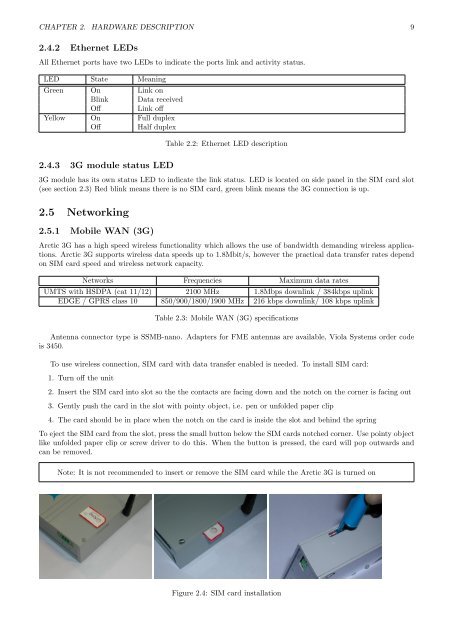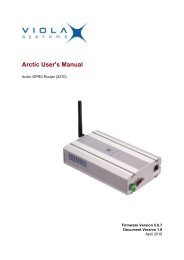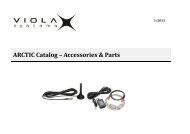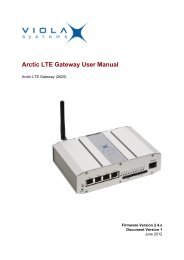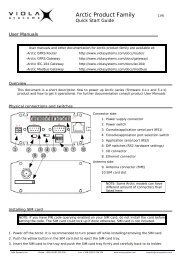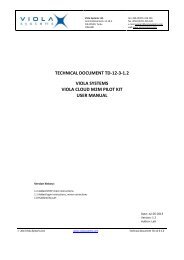Arctic 3G Gateway User Manual - Viola Systems
Arctic 3G Gateway User Manual - Viola Systems
Arctic 3G Gateway User Manual - Viola Systems
- No tags were found...
Create successful ePaper yourself
Turn your PDF publications into a flip-book with our unique Google optimized e-Paper software.
CHAPTER 2. HARDWARE DESCRIPTION 92.4.2 Ethernet LEDsAll Ethernet ports have two LEDs to indicate the ports link and activity status.LED State MeaningGreen On Link onBlink Data receivedOff Link offYellow On Full duplexOff Half duplex2.4.3 <strong>3G</strong> module status LEDTable 2.2: Ethernet LED description<strong>3G</strong> module has its own status LED to indicate the link status. LED is located on side panel in the SIM card slot(see section 2.3) Red blink means there is no SIM card, green blink means the <strong>3G</strong> connection is up.2.5 Networking2.5.1 Mobile WAN (<strong>3G</strong>)<strong>Arctic</strong> <strong>3G</strong> has a high speed wireless functionality which allows the use of bandwidth demanding wireless applications.<strong>Arctic</strong> <strong>3G</strong> supports wireless data speeds up to 1.8Mbit/s, however the practical data transfer rates dependon SIM card speed and wireless network capacity.Networks Frequencies Maximum data ratesUMTS with HSDPA (cat 11/12) 2100 MHz 1.8Mbps downlink / 384kbps uplinkEDGE / GPRS class 10 850/900/1800/1900 MHz 216 kbps downlink/ 108 kbps uplinkTable 2.3: Mobile WAN (<strong>3G</strong>) specificationsAntenna connector type is SSMB-nano. Adapters for FME antennas are available, <strong>Viola</strong> <strong>Systems</strong> order codeis 3450.To use wireless connection, SIM card with data transfer enabled is needed. To install SIM card:1. Turn off the unit2. Insert the SIM card into slot so the the contacts are facing down and the notch on the corner is facing out3. Gently push the card in the slot with pointy object, i.e. pen or unfolded paper clip4. The card should be in place when the notch on the card is inside the slot and behind the springTo eject the SIM card from the slot, press the small button below the SIM cards notched corner. Use pointy objectlike unfolded paper clip or screw driver to do this. When the button is pressed, the card will pop outwards andcan be removed.Note: It is not recommended to insert or remove the SIM card while the <strong>Arctic</strong> <strong>3G</strong> is turned onFigure 2.4: SIM card installation