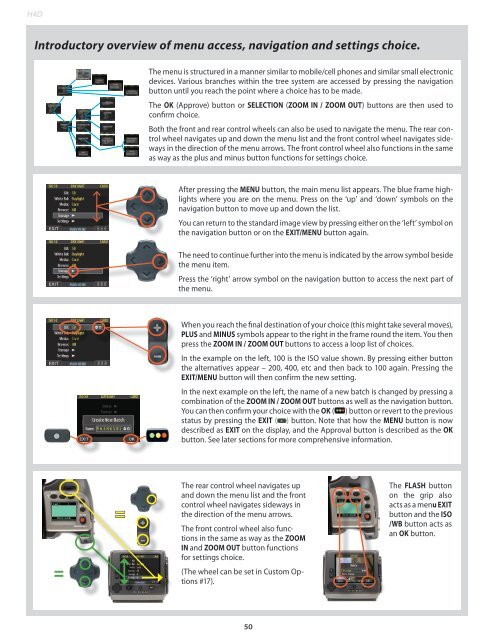User Manual - Hasselblad.jp
User Manual - Hasselblad.jp
User Manual - Hasselblad.jp
Create successful ePaper yourself
Turn your PDF publications into a flip-book with our unique Google optimized e-Paper software.
H4DIntroductory overview of menu access, navigation and settings choice.The menu is structured in a manner similar to mobile/cell phones and similar small electronicdevices. Various branches within the tree system are accessed by pressing the navigationbutton until you reach the point where a choice has to be made.The OK (Approve) button or SELECTION (ZOOM IN / ZOOM OUT) buttons are then used toconfirm choice.Both the front and rear control wheels can also be used to navigate the menu. The rear controlwheel navigates up and down the menu list and the front control wheel navigates sidewaysin the direction of the menu arrows. The front control wheel also functions in the sameas way as the plus and minus button functions for settings choice.After pressing the MENU button, the main menu list appears. The blue frame highlightswhere you are on the menu. Press on the ‘up’ and ‘down’ symbols on thenavigation button to move up and down the list.You can return to the standard image view by pressing either on the ‘left’ symbol onthe navigation button or on the EXIT/MENU button again.The need to continue further into the menu is indicated by the arrow symbol besidethe menu item.Press the ‘right’ arrow symbol on the navigation button to access the next part ofthe menu.When you reach the final destination of your choice (this might take several moves),PLUS and MINUS symbols appear to the right in the frame round the item. You thenpress the ZOOM IN / ZOOM OUT buttons to access a loop list of choices.In the example on the left, 100 is the ISO value shown. By pressing either buttonthe alternatives appear – 200, 400, etc and then back to 100 again. Pressing theEXIT/MENU button will then confirm the new setting.In the next example on the left, the name of a new batch is changed by pressing acombination of the ZOOM IN / ZOOM OUT buttons as well as the navigation button.You can then confirm your choice with the OK ( ) button or revert to the previousstatus by pressing the EXIT ( ) button. Note that how the MENU button is nowdescribed as EXIT on the display, and the Approval button is described as the OKbutton. See later sections for more comprehensive information.==The rear control wheel navigates upand down the menu list and the frontcontrol wheel navigates sideways inthe direction of the menu arrows.The front control wheel also functionsin the same as way as the ZOOMIN and ZOOM OUT button functionsfor settings choice.(The wheel can be set in Custom Options#17).The FLASH buttonon the grip alsoacts as a menu EXITbutton and the ISO/WB button acts asan OK button.50