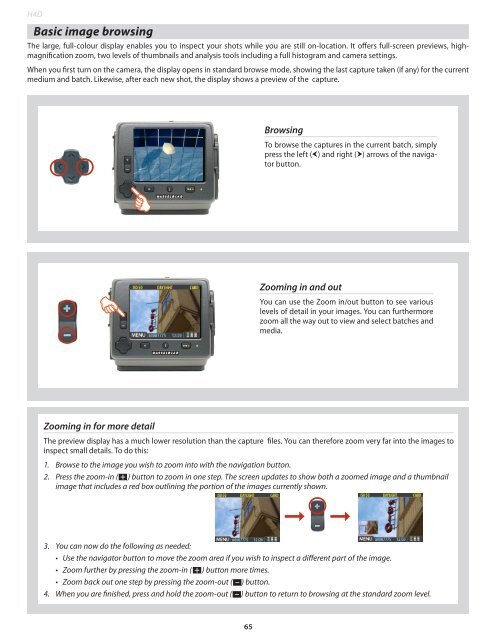User Manual - Hasselblad.jp
User Manual - Hasselblad.jp
User Manual - Hasselblad.jp
Create successful ePaper yourself
Turn your PDF publications into a flip-book with our unique Google optimized e-Paper software.
H4DBasic image browsingThe large, full-colour display enables you to inspect your shots while you are still on-location. It offers full-screen previews, highmagnificationzoom, two levels of thumbnails and analysis tools including a full histogram and camera settings.When you first turn on the camera, the display opens in standard browse mode, showing the last capture taken (if any) for the currentmedium and batch. Likewise, after each new shot, the display shows a preview of the capture.BrowsingTo browse the captures in the current batch, simplypress the left () and right () arrows of the navigatorbutton.Zooming in and outYou can use the Zoom in/out button to see variouslevels of detail in your images. You can furthermorezoom all the way out to view and select batches andmedia.Zooming in for more detailThe preview display has a much lower resolution than the capture files. You can therefore zoom very far into the images toinspect small details. To do this:1. Browse to the image you wish to zoom into with the navigation button.2. Press the zoom-in ( + ) button to zoom in one step. The screen updates to show both a zoomed image and a thumbnailimage that includes a red box outlining the portion of the images currently shown.3. You can now do the following as needed:• Use the navigator button to move the zoom area if you wish to inspect a different part of the image.• Zoom further by pressing the zoom-in ( + ) button more times.• Zoom back out one step by pressing the zoom-out ( – ) button.4. When you are finished, press and hold the zoom-out ( – ) button to return to browsing at the standard zoom level.65