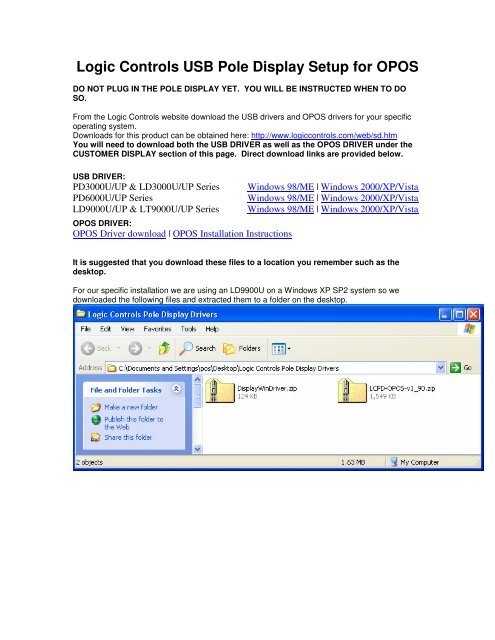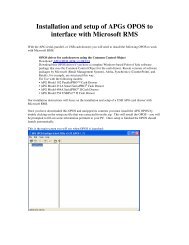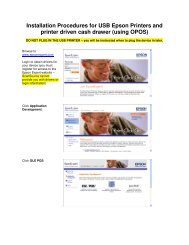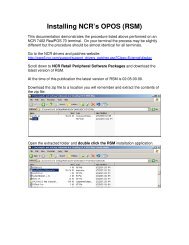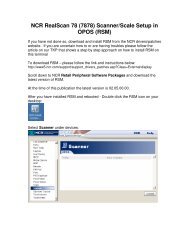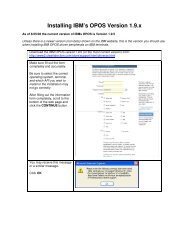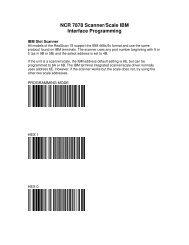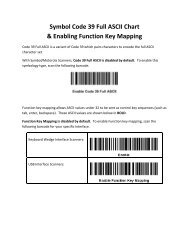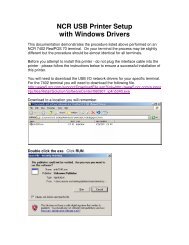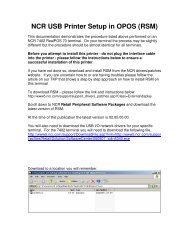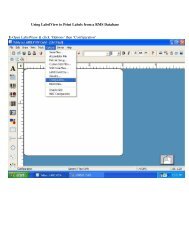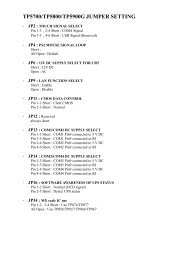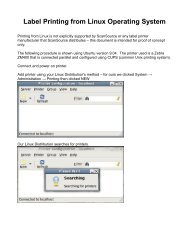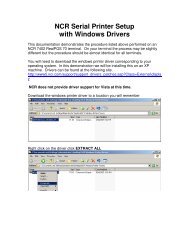Logic Controls USB Pole Display Setup for OPOS
Logic Controls USB Pole Display Setup for OPOS
Logic Controls USB Pole Display Setup for OPOS
- No tags were found...
You also want an ePaper? Increase the reach of your titles
YUMPU automatically turns print PDFs into web optimized ePapers that Google loves.
<strong>Logic</strong> <strong>Controls</strong> <strong>USB</strong> <strong>Pole</strong> <strong>Display</strong> <strong>Setup</strong> <strong>for</strong> <strong>OPOS</strong>DO NOT PLUG IN THE POLE DISPLAY YET. YOU WILL BE INSTRUCTED WHEN TO DOSO.From the <strong>Logic</strong> <strong>Controls</strong> website download the <strong>USB</strong> drivers and <strong>OPOS</strong> drivers <strong>for</strong> your specificoperating system.Downloads <strong>for</strong> this product can be obtained here: http://www.logiccontrols.com/web/sd.htmYou will need to download both the <strong>USB</strong> DRIVER as well as the <strong>OPOS</strong> DRIVER under theCUSTOMER DISPLAY section of this page. Direct download links are provided below.<strong>USB</strong> DRIVER:PD3000U/UP & LD3000U/UP SeriesPD6000U/UP SeriesLD9000U/UP & LT9000U/UP Series<strong>OPOS</strong> DRIVER:<strong>OPOS</strong> Driver download | <strong>OPOS</strong> Installation InstructionsWindows 98/ME | Windows 2000/XP/VistaWindows 98/ME | Windows 2000/XP/VistaWindows 98/ME | Windows 2000/XP/VistaIt is suggested that you download these files to a location you remember such as thedesktop.For our specific installation we are using an LD9900U on a Windows XP SP2 system so wedownloaded the following files and extracted them to a folder on the desktop.
Right Click <strong>Display</strong>WinDriver.Zip and Extract All. The Extraction Wizard will start. Click NextClick Next
Click FinishDouble Click setup.exe
Click RunSelect Virtual Com Port Driver and click InstallInstallation will complete click OK - the application should automatically close.
Unzip the <strong>OPOS</strong> zip file by right clicking on the zip file and selecting Extract AllClick NextClick Next
Click FinishDouble Click setup.exeClick Run
Click OKClick the <strong>Logic</strong> <strong>Controls</strong> IconClick Continue
Click OK and the application should finish and close
PLUG IN THE POLE DISPLAY The Found New Hardware Wizard will openSelect No, Not This Time and Click NextClick Install from a list or specific location [Advanced]Click Next
For this install we browsed to the following locationC:\LCI Line <strong>Display</strong> <strong>USB</strong> Driver\Win2000_XPClick NextYou may receive this warning click Continue Anyway
Click FinishYour hardware is now installed and ready to use with <strong>OPOS</strong>.Check device manager under port settings to see what Virtual Com port this device is on.In our installation it is on COM 7
To test the pole display click Start All Programs LC <strong>OPOS</strong> <strong>Setup</strong>Set the com port to match the settings from Device ManagerClick OPEN, Click CLAIM, Click ENABLE DEVICE, Click DISPLAY TEXT"LC <strong>OPOS</strong> Test" should display on your pole displayClick Release and Click Close. Click Exit to close the <strong>OPOS</strong> setup application.Your pole display is now ready to use in your <strong>OPOS</strong> ready application.The logical device name <strong>for</strong> your pole display is LC-PD.