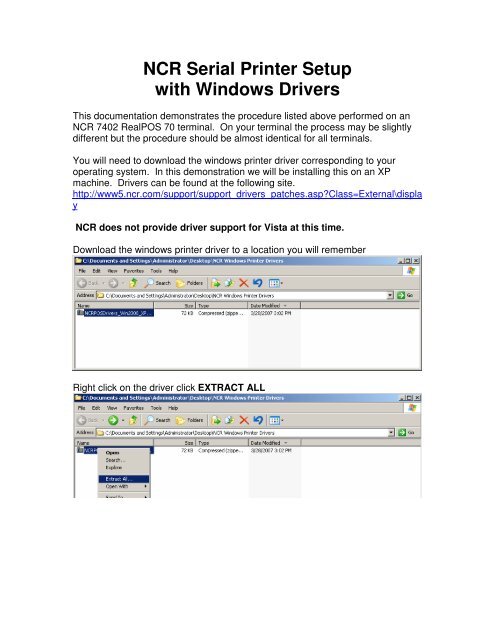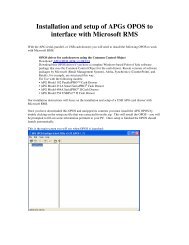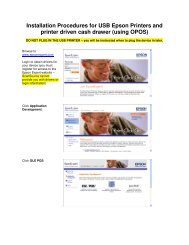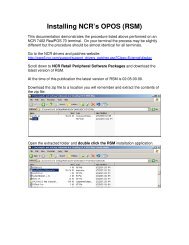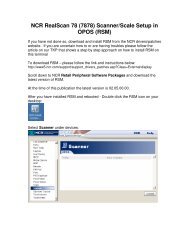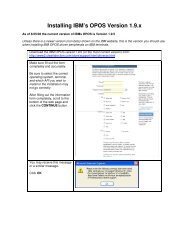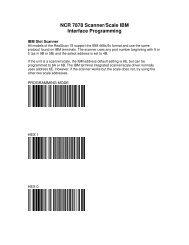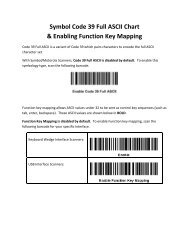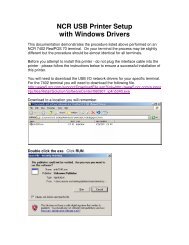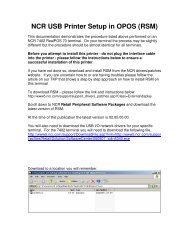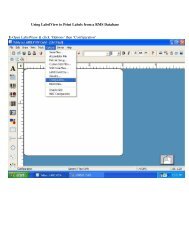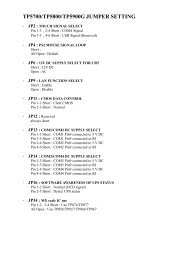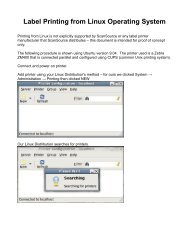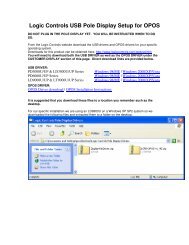NCR Serial Printer Setup with Windows Drivers
NCR Serial Printer Setup with Windows Drivers
NCR Serial Printer Setup with Windows Drivers
- No tags were found...
You also want an ePaper? Increase the reach of your titles
YUMPU automatically turns print PDFs into web optimized ePapers that Google loves.
<strong>NCR</strong> <strong>Serial</strong> <strong>Printer</strong> <strong>Setup</strong><strong>with</strong> <strong>Windows</strong> <strong>Drivers</strong>This documentation demonstrates the procedure listed above performed on an<strong>NCR</strong> 7402 RealPOS 70 terminal. On your terminal the process may be slightlydifferent but the procedure should be almost identical for all terminals.You will need to download the windows printer driver corresponding to youroperating system. In this demonstration we will be installing this on an XPmachine. <strong>Drivers</strong> can be found at the following site.http://www5.ncr.com/support/support_drivers_patches.asp?Class=External\display<strong>NCR</strong> does not provide driver support for Vista at this time.Download the windows printer driver to a location you will rememberRight click on the driver click EXTRACT ALL
Click NEXTClick BROWSE and extract the files to the same location you saved the driver zipfile to and click NEXT
Click FINISHClick START PRINTERS AND FAXESDouble click ADD PRINTER
Click NEXTClick NEXT
Select the port your printer is attached to and click NEXTClick HAVE DISK
Click BROWSE:Select the location you saved the windows driver files to and selectOEMPRINT.inf and click OPENClick OK
Select your printer model and click NEXTGive your printer a name or accept the default and click NEXT
Click NEXTClick NEXT
Click FINISHYou may be asked for files the add printer wizard couldn’t find - pleasedirect the installer to the location you unzipped the driver files to earlier and clickOK
If you selected to print a test page - it will be sent to the printer.Click OKYou should now see your printer in <strong>Printer</strong>s and FaxesYour printer is now installed and ready for use.