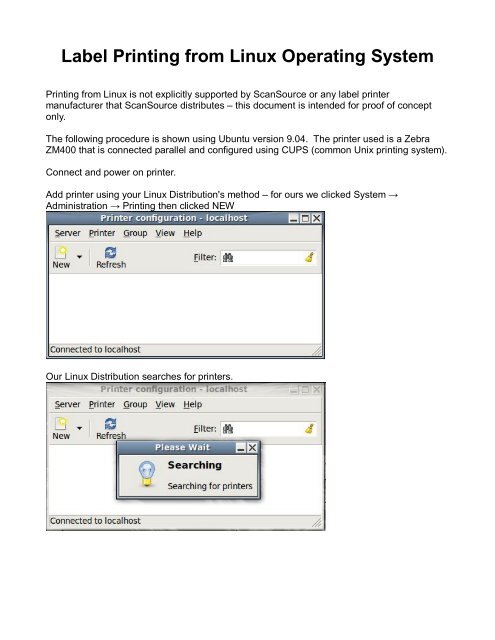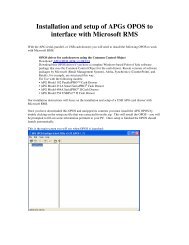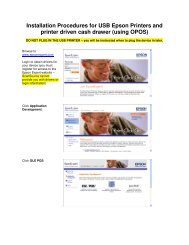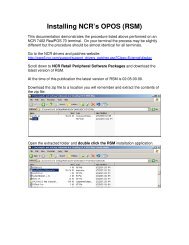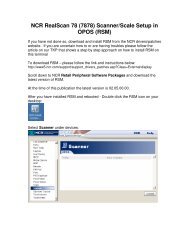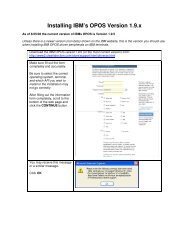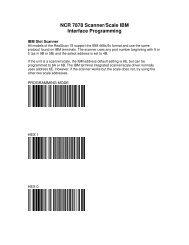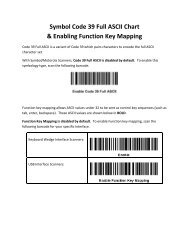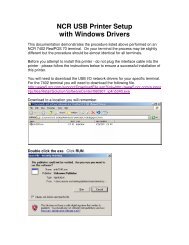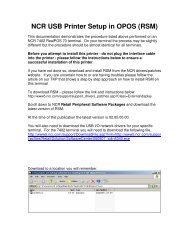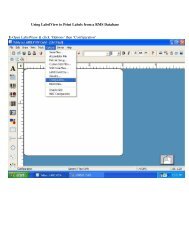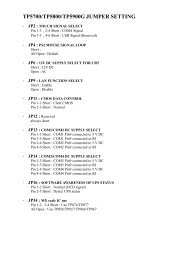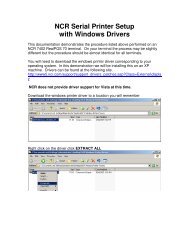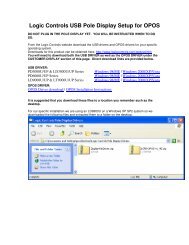Label Printing from Linux Operating System
Label Printing from Linux Operating System
Label Printing from Linux Operating System
You also want an ePaper? Increase the reach of your titles
YUMPU automatically turns print PDFs into web optimized ePapers that Google loves.
<strong>Label</strong> <strong>Printing</strong> <strong>from</strong> <strong>Linux</strong> <strong>Operating</strong> <strong>System</strong><strong>Printing</strong> <strong>from</strong> <strong>Linux</strong> is not explicitly supported by ScanSource or any label printermanufacturer that ScanSource distributes – this document is intended for proof of conceptonly.The following procedure is shown using Ubuntu version 9.04. The printer used is a ZebraZM400 that is connected parallel and configured using CUPS (common Unix printing system).Connect and power on printer.Add printer using your <strong>Linux</strong> Distribution's method – for ours we clicked <strong>System</strong> →Administration → <strong>Printing</strong> then clicked NEWOur <strong>Linux</strong> Distribution searches for printers.
The Zebra ZM400 was found on LPT1. Click ForwardOur <strong>Linux</strong> distribution searches for drivers but did not find any and prompts us to select thedriver to use.
Select Zebra and click ForwardThis is a ZPL printer so we selected ZPL label printer and click Forward
Enter in printer name, description, location, and click ApplyClick yes to print test page if desired.
Click OK after the test page prints.Your printer properties are shown now so you can adjust driver values for your printer.The next few pictures will show you the options that you are given for this specific modelprinter.The options you see may be different for your printer.Click OK after you have made any printer changes.
Printer PoliciesPrinter Access Controls
Printer Options/Media Options
Print Job Options