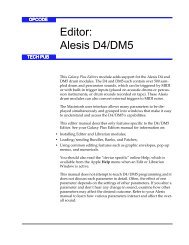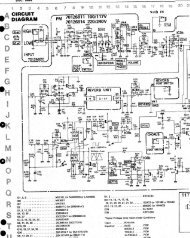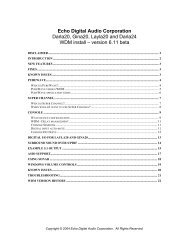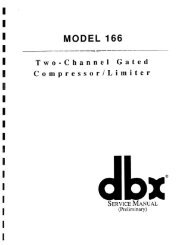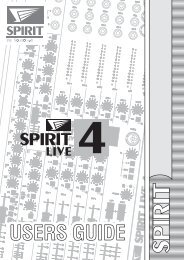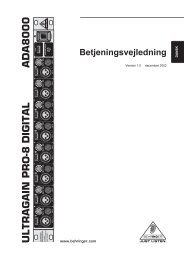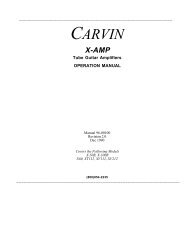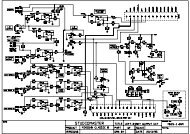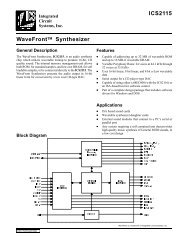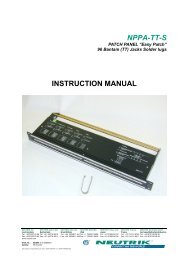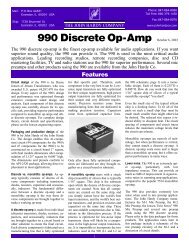- Page 1 and 2: Audio Reference Manualfor Vision an
- Page 3 and 4: Table of ContentsTABLE OF CONTENTSP
- Page 5 and 6: Table of ContentsCHAPTER 8: Acadia:
- Page 7 and 8: Table of ContentsSetting Audio Inst
- Page 9 and 10: Table of ContentsPART FIVE: Advance
- Page 11 and 12: Table of ContentsCapturing a Mix ..
- Page 13 and 14: Table of ContentsTime Scale........
- Page 15 and 16: Introduction to Digital Audio 12345
- Page 17 and 18: CHAPTER 1:IntroductionVision is rec
- Page 19 and 20: CHAPTER 1: Introductionand record a
- Page 21: CHAPTER 2:Basic TerminologyOUTPUTS,
- Page 25 and 26: 1Acadia234567Vision & Studio Vision
- Page 27 and 28: CHAPTER 3:Acadia: Hardware SetupThi
- Page 29 and 30: CHAPTER 3: Acadia: Hardware SetupTo
- Page 31 and 32: CHAPTER 3: Acadia: Hardware SetupFo
- Page 33 and 34: CHAPTER 3: Acadia: Hardware SetupAC
- Page 35 and 36: CHAPTER 4:Acadia: Record Monitor Wi
- Page 37 and 38: CHAPTER 4: Acadia: Record Monitor W
- Page 39 and 40: CHAPTER 5:Acadia: Recording AudioTh
- Page 42 and 43: PART 3: The Acadia Audio System0 dB
- Page 44 and 45: PART 3: The Acadia Audio SystemTo r
- Page 47 and 48: CHAPTER 5: Acadia: Recording AudioR
- Page 49 and 50: CHAPTER 6:Acadia: Audio Instruments
- Page 51 and 52: CHAPTER 6: Acadia: Audio Instrument
- Page 53 and 54: CHAPTER 6: Acadia: Audio Instrument
- Page 55 and 56: CHAPTER 6: Acadia: Audio Instrument
- Page 57 and 58: CHAPTER 6: Acadia: Audio Instrument
- Page 59 and 60: CHAPTER 7:Acadia: Audio Channels in
- Page 61 and 62: CHAPTER 7: Acadia: Audio Channels i
- Page 63 and 64: CHAPTER 7: Acadia: Audio Channels i
- Page 65 and 66: CHAPTER 7: Acadia: Audio Channels i
- Page 67 and 68: CHAPTER 7: Acadia: Audio Channels i
- Page 69 and 70: CHAPTER 7: Acadia: Audio Channels i
- Page 71 and 72: CHAPTER 7: Acadia: Audio Channels i
- Page 73 and 74:
CHAPTER 7: Acadia: Audio Channels i
- Page 75 and 76:
CHAPTER 7: Acadia: Audio Channels i
- Page 77 and 78:
CHAPTER 8:Acadia: Plug-In Edit Wind
- Page 79 and 80:
CHAPTER 8: Acadia: Plug-In Edit Win
- Page 81 and 82:
CHAPTER 8: Acadia: Plug-In Edit Win
- Page 83 and 84:
CHAPTER 9:Acadia: EQ WindowEDITING
- Page 85 and 86:
CHAPTER 9: Acadia: EQ WindowEQ PANE
- Page 87 and 88:
CHAPTER 9: Acadia: EQ WindowTemplat
- Page 89 and 90:
CHAPTER 10: Acadia: Bussing, Routin
- Page 91 and 92:
CHAPTER 10: Acadia: Bussing, Routin
- Page 93 and 94:
CHAPTER 10: Acadia: Bussing, Routin
- Page 95 and 96:
CHAPTER 10: Acadia: Bussing, Routin
- Page 97 and 98:
CHAPTER 11: Acadia: Optimizing forD
- Page 99 and 100:
CHAPTER 11: Acadia: Optimizing for
- Page 101 and 102:
CHAPTER 11: Acadia: Optimizing for
- Page 103 and 104:
CHAPTER 11: Acadia: Optimizing for
- Page 105 and 106:
CHAPTER 11: Acadia: Optimizing for
- Page 107 and 108:
CHAPTER 11: Acadia: Optimizing for
- Page 109 and 110:
1Digidesign DAE:Configuration & Rec
- Page 111 and 112:
CHAPTER 12: DAE: Hardware SetupRead
- Page 113 and 114:
CHAPTER 12: DAE: Hardware SetupAUDI
- Page 115 and 116:
CHAPTER 12: DAE: Hardware SetupHARD
- Page 117:
CHAPTER 12: DAE: Hardware SetupInte
- Page 120 and 121:
PART 4: Digidesign DAE: Configurati
- Page 122 and 123:
PART 4: Digidesign DAE: Configurati
- Page 124 and 125:
PART 4: Digidesign DAE: Configurati
- Page 126 and 127:
PART 4: Digidesign DAE: Configurati
- Page 128 and 129:
PART 4: Digidesign DAE: Configurati
- Page 130:
PART 4: Digidesign DAE: Configurati
- Page 133 and 134:
CHAPTER 14: DAE: Recording AudioMon
- Page 135:
CHAPTER 14: DAE: Recording AudioPla
- Page 138 and 139:
PART 4: Digidesign DAE: Configurati
- Page 140 and 141:
PART 4: Digidesign DAE: Configurati
- Page 142 and 143:
PART 4: Digidesign DAE: Configurati
- Page 144 and 145:
PART 4: Digidesign DAE: Configurati
- Page 146 and 147:
PART 4: Digidesign DAE: Configurati
- Page 148 and 149:
PART 4: Digidesign DAE: Configurati
- Page 150 and 151:
PART 4: Digidesign DAE: Configurati
- Page 152 and 153:
PART 4: Digidesign DAE: Configurati
- Page 154 and 155:
PART 4: Digidesign DAE: Configurati
- Page 156 and 157:
PART 4: Digidesign DAE: Configurati
- Page 158 and 159:
PART 4: Digidesign DAE: Configurati
- Page 160 and 161:
PART 4: Digidesign DAE: Configurati
- Page 162 and 163:
PART 4: Digidesign DAE: Configurati
- Page 164 and 165:
PART 4: Digidesign DAE: Configurati
- Page 166 and 167:
PART 4: Digidesign DAE: Configurati
- Page 168 and 169:
PART 4: Digidesign DAE: Configurati
- Page 170 and 171:
PART 4: Digidesign DAE: Configurati
- Page 172 and 173:
PART 4: Digidesign DAE: Configurati
- Page 174 and 175:
PART 4: Digidesign DAE: Configurati
- Page 176 and 177:
PART 4: Digidesign DAE: Configurati
- Page 178 and 179:
PART 4: Digidesign DAE: Configurati
- Page 180 and 181:
PART 4: Digidesign DAE: Configurati
- Page 182 and 183:
PART 4: Digidesign DAE: Configurati
- Page 184 and 185:
PART 4: Digidesign DAE: Configurati
- Page 186 and 187:
PART 4: Digidesign DAE: Configurati
- Page 188 and 189:
PART 4: Digidesign DAE: Configurati
- Page 190 and 191:
PART 5: Basic Audio Editing & Playb
- Page 192 and 193:
PART 5: Basic Audio Editing & Playb
- Page 194 and 195:
PART 5: Basic Audio Editing & Playb
- Page 196 and 197:
PART 5: Basic Audio Editing & Playb
- Page 198 and 199:
PART 5: Basic Audio Editing & Playb
- Page 200 and 201:
PART 5: Basic Audio Editing & Playb
- Page 202 and 203:
PART 5: Basic Audio Editing & Playb
- Page 204 and 205:
PART 5: Basic Audio Editing & Playb
- Page 206 and 207:
PART 5: Basic Audio Editing & Playb
- Page 208 and 209:
PART 5: Basic Audio Editing & Playb
- Page 210 and 211:
PART 5: Basic Audio Editing & Playb
- Page 212 and 213:
PART 5: Basic Audio Editing & Playb
- Page 214 and 215:
PART 5: Basic Audio Editing & Playb
- Page 216 and 217:
PART 5: Basic Audio Editing & Playb
- Page 218 and 219:
PART 5: Basic Audio Editing & Playb
- Page 220 and 221:
PART 5: Basic Audio Editing & Playb
- Page 222 and 223:
PART 5: Basic Audio Editing & Playb
- Page 224 and 225:
PART 5: Basic Audio Editing & Playb
- Page 226 and 227:
PART 5: Basic Audio Editing & Playb
- Page 228:
PART 5: Basic Audio Editing & Playb
- Page 231:
CHAPTER 20: Import/Export Cornucopi
- Page 236 and 237:
PART 5: Basic Audio Editing & Playb
- Page 239:
CHAPTER 20: Import/Export Cornucopi
- Page 242 and 243:
PART 5: Basic Audio Editing & Playb
- Page 244 and 245:
PART 5: Basic Audio Editing & Playb
- Page 246 and 247:
PART 5: Basic Audio Editing & Playb
- Page 248 and 249:
PART 5: Basic Audio Editing & Playb
- Page 250 and 251:
PART 6: Advanced Audio Techniques23
- Page 252 and 253:
PART 6: Advanced Audio TechniquesUs
- Page 254 and 255:
PART 6: Advanced Audio TechniquesAU
- Page 256 and 257:
PART 6: Advanced Audio TechniquesDe
- Page 258 and 259:
PART 6: Advanced Audio TechniquesSa
- Page 260 and 261:
PART 6: Advanced Audio TechniquesOn
- Page 262 and 263:
PART 6: Advanced Audio TechniquesVi
- Page 264 and 265:
PART 6: Advanced Audio TechniquesMu
- Page 266 and 267:
PART 6: Advanced Audio TechniquesMo
- Page 268 and 269:
PART 6: Advanced Audio TechniquesPA
- Page 270 and 271:
PART 6: Advanced Audio TechniquesCh
- Page 272 and 273:
PART 6: Advanced Audio TechniquesUs
- Page 274 and 275:
PART 6: Advanced Audio TechniquesTh
- Page 276 and 277:
PART 6: Advanced Audio Techniques26
- Page 278 and 279:
RECORDING AUTOMATIONEVENTSBasic Rec
- Page 280 and 281:
The Plug-in Parameter submenu appea
- Page 282 and 283:
pencil tool is not displayed when T
- Page 284 and 285:
For example, when the Maximum Fader
- Page 286:
Press the Stop button and open theL
- Page 292 and 293:
• Phase InvertPhase Invert events
- Page 294 and 295:
After you select a plug-in in the L
- Page 296 and 297:
In addition, the Copy Faders comman
- Page 298 and 299:
PART 6: Advanced Audio TechniquesIn
- Page 300 and 301:
PART 6: Advanced Audio TechniquesBi
- Page 302 and 303:
PART 6: Advanced Audio TechniquesCo
- Page 304 and 305:
PART 6: Advanced Audio TechniquesIf
- Page 306 and 307:
PART 6: Advanced Audio TechniquesFo
- Page 308 and 309:
PART 6: Advanced Audio TechniquesYo
- Page 310 and 311:
PART 6: Advanced Audio TechniquesIf
- Page 312 and 313:
PART 6: Advanced Audio TechniquesUs
- Page 314 and 315:
PART 6: Advanced Audio Techniques30
- Page 316 and 317:
PART 6: Advanced Audio TechniquesHa
- Page 318 and 319:
PART 6: Advanced Audio TechniquesCl
- Page 320 and 321:
PART 6: Advanced Audio TechniquesDo
- Page 322 and 323:
PART 6: Advanced Audio TechniquesGA
- Page 324 and 325:
PART 6: Advanced Audio TechniquesCl
- Page 326 and 327:
PART 6: Advanced Audio TechniquesMi
- Page 328 and 329:
PART 6: Advanced Audio TechniquesAT
- Page 330 and 331:
PART 6: Advanced Audio TechniquesWH
- Page 332 and 333:
PART 6: Advanced Audio TechniquesMi
- Page 334 and 335:
PART 6: Advanced Audio TechniquesCl
- Page 336 and 337:
PART 6: Advanced Audio TechniquesTH
- Page 338 and 339:
PART 6: Advanced Audio Techniques32
- Page 340 and 341:
PART 6: Advanced Audio TechniquesYo
- Page 342 and 343:
PART 6: Advanced Audio Techniquesth
- Page 344 and 345:
CONFIGURING YOUR SYSTEMFOR REWIREFo
- Page 346 and 347:
Press Play in either Vision or ReBi
- Page 348 and 349:
Open the Audio Instruments window,a
- Page 350 and 351:
However, if you wish to control Vis
- Page 352 and 353:
PART 6: Advanced Audio TechniquesSc
- Page 354 and 355:
PART 6: Advanced Audio Techniques34
- Page 356 and 357:
PART 7: Menus342 Opcode Systems, In
- Page 358 and 359:
PART 7: Menuswithin a single Audio
- Page 360 and 361:
PART 7: MenusNOTE: As with other ed
- Page 362 and 363:
PART 7: MenusEDIT EVENT SOUNDFILECh
- Page 364 and 365:
PART 7: MenusDon’t perform any op
- Page 366 and 367:
PART 7: MenusTo learn more about se
- Page 368 and 369:
PART 7: MenusWAVEFORM DISPLAYUse th
- Page 372 and 373:
PART 7: MenusMIXUse this command to
- Page 374 and 375:
PART 7: MenusTo use the Reverse com
- Page 376 and 377:
PART 7: MenusClick Save.Vision crea
- Page 378 and 379:
PART 7: Menus• Audio>Conversion O
- Page 380 and 381:
PART 7: MenusEQChoose this command
- Page 382 and 383:
PART 7: MenusSlope—Use this pop-u
- Page 384 and 385:
PART 7: MenusFile Length OptionIf t
- Page 386 and 387:
PART 7: MenusFrom the top pop-up me
- Page 388 and 389:
PART 7: MenusCreating CrossfadesCro
- Page 390 and 391:
PART 7: MenusCreating Crossfades -
- Page 392 and 393:
PART 7: Menus378 Opcode Systems, In
- Page 394 and 395:
PART 7: MenusPITCH SHIFTUse this co
- Page 396 and 397:
PART 7: MenusClick Save.Vision crea
- Page 398 and 399:
PART 7: MenusEnter the number of ha
- Page 400 and 401:
PART 7: MenusFaster takes less time
- Page 402 and 403:
PART 7: MenusFrom the Display pop-u
- Page 404 and 405:
PART 7: MenusDraw an accelerando in
- Page 406 and 407:
PART 7: MenusAdjusting Audio To A N
- Page 408 and 409:
PART 7: Menus394 Opcode Systems, In
- Page 410 and 411:
PART 7: MenusAUDIO-TO-MIDINOTE: Thi
- Page 412 and 413:
PART 7: Menusmatch the pitch bend r
- Page 414 and 415:
PART 7: MenusPitch Bend option—If
- Page 416 and 417:
PART 7: Menusfigure your synthesize
- Page 418 and 419:
PART 7: MenusTo convert this type o
- Page 420 and 421:
PART 7: MenusDeleting an Audio Temp
- Page 422 and 423:
PART 7: MenusPitch Shift Quality po
- Page 424 and 425:
PART 7: MenusStabilizing Pitch Fluc
- Page 426 and 427:
PART 7: MenusIn the MIDI track that
- Page 428 and 429:
PART 7: MenusEnter a new length for
- Page 430 and 431:
PART 7: MenusNow, if you perform a
- Page 432 and 433:
PART 7: Menuslittle breath that the
- Page 434 and 435:
PART 7: MenusPREMIERE PLUG-INSVisio
- Page 436 and 437:
PART 7: MenusWhen you modify audio,
- Page 438:
PART 7: MenusDialogsThese options l
- Page 441 and 442:
CHAPTER 37: DSP Menu: Premiere Plug
- Page 443 and 444:
CHAPTER 37: DSP Menu: Premiere Plug
- Page 445 and 446:
123456Index7Vision & Studio Vision
- Page 447 and 448:
IndexINDEXSymbolsµ-law 2-1in Audio
- Page 449 and 450:
IndexSampleCell TDM 166Sends column
- Page 451 and 452:
Indexrecording from 81recording fro
- Page 453 and 454:
IndexDone buttonImport Audio dialog
- Page 455 and 456:
IndexFaders window 259audio volume
- Page 457 and 458:
Indeximporting audioAcadia 207DAE 2
- Page 459 and 460:
IndexNNameAudio Instruments window
- Page 461 and 462:
IndexAudio Instruments (DAE) 138pop
- Page 463 and 464:
IndexReset All RoutingsAudio Instru
- Page 465 and 466:
IndexAcadia 90DAE 174SMPTETime Scal
- Page 467:
IndexUse Selected MIDI Notes 407Use