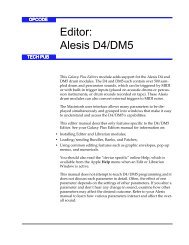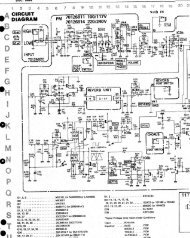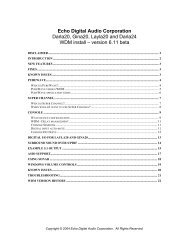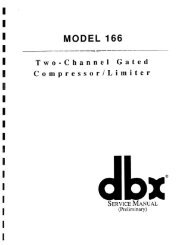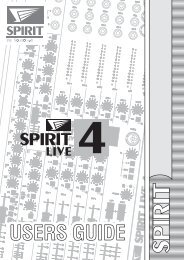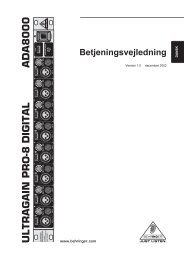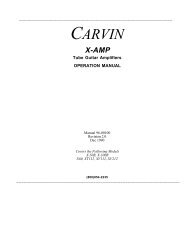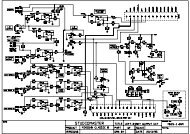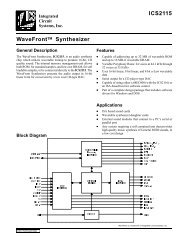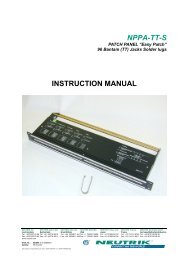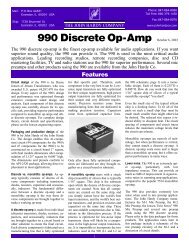- Page 1 and 2: Audio Reference Manualfor Vision an
- Page 3 and 4: Table of ContentsTABLE OF CONTENTSP
- Page 5 and 6: Table of ContentsCHAPTER 8: Acadia:
- Page 7 and 8: Table of ContentsSetting Audio Inst
- Page 9 and 10: Table of ContentsPART FIVE: Advance
- Page 11 and 12: Table of ContentsCapturing a Mix ..
- Page 13 and 14: Table of ContentsTime Scale........
- Page 15 and 16: Introduction to Digital Audio 12345
- Page 17 and 18: CHAPTER 1:IntroductionVision is rec
- Page 19 and 20: CHAPTER 1: Introductionand record a
- Page 21 and 22: CHAPTER 2:Basic TerminologyOUTPUTS,
- Page 23 and 24: CHAPTER 2: Basic TerminologyEach Au
- Page 25 and 26: 1Acadia234567Vision & Studio Vision
- Page 27 and 28: CHAPTER 3:Acadia: Hardware SetupThi
- Page 29 and 30: CHAPTER 3: Acadia: Hardware SetupTo
- Page 31 and 32: CHAPTER 3: Acadia: Hardware SetupFo
- Page 33 and 34: CHAPTER 3: Acadia: Hardware SetupAC
- Page 35 and 36: CHAPTER 4:Acadia: Record Monitor Wi
- Page 37 and 38: CHAPTER 4: Acadia: Record Monitor W
- Page 39: CHAPTER 5:Acadia: Recording AudioTh
- Page 43 and 44: CHAPTER 5: Acadia: Recording AudioA
- Page 45: CHAPTER 5: Acadia: Recording AudioT
- Page 48 and 49: PART 3: The Acadia Audio System34 O
- Page 50 and 51: PART 3: The Acadia Audio SystemEach
- Page 52 and 53: PART 3: The Acadia Audio SystemName
- Page 54 and 55: PART 3: The Acadia Audio SystemMute
- Page 56 and 57: PART 3: The Acadia Audio SystemSter
- Page 58 and 59: PART 3: The Acadia Audio SystemYou
- Page 60 and 61: PART 3: The Acadia Audio SystemWhil
- Page 62 and 63: PART 3: The Acadia Audio SystemFrom
- Page 64 and 65: PART 3: The Acadia Audio SystemRele
- Page 66 and 67: PART 3: The Acadia Audio SystemSome
- Page 68 and 69: PART 3: The Acadia Audio SystemFrom
- Page 70 and 71: PART 3: The Acadia Audio SystemFrom
- Page 72 and 73: PART 3: The Acadia Audio SystemSend
- Page 74 and 75: PART 3: The Acadia Audio SystemIn a
- Page 76 and 77: PART 3: The Acadia Audio SystemOutp
- Page 78 and 79: PART 3: The Acadia Audio SystemThe
- Page 80 and 81: PART 3: The Acadia Audio SystemTemp
- Page 82 and 83: PART 3: The Acadia Audio System•
- Page 84 and 85: PART 3: The Acadia Audio SystemYou
- Page 86 and 87: PART 3: The Acadia Audio System•
- Page 88 and 89: PART 3: The Acadia Audio System74 O
- Page 90 and 91:
PART 3: The Acadia Audio SystemFrom
- Page 92 and 93:
PART 3: The Acadia Audio SystemSIGN
- Page 94 and 95:
PART 3: The Acadia Audio Systemthe
- Page 96 and 97:
PART 3: The Acadia Audio SystemFrom
- Page 98 and 99:
PART 3: The Acadia Audio SystemCPU
- Page 100 and 101:
PART 3: The Acadia Audio System•
- Page 102 and 103:
PART 3: The Acadia Audio SystemIncr
- Page 104 and 105:
PART 3: The Acadia Audio SystemSett
- Page 106 and 107:
PART 3: The Acadia Audio SystemPlay
- Page 108 and 109:
PART 3: The Acadia Audio SystemAfte
- Page 110 and 111:
PART 4: Digidesign DAE: Configurati
- Page 112 and 113:
PART 4: Digidesign DAE: Configurati
- Page 114 and 115:
PART 4: Digidesign DAE: Configurati
- Page 116 and 117:
PART 4: Digidesign DAE: Configurati
- Page 119 and 120:
CHAPTER 12: DAE: Hardware SetupSET
- Page 121 and 122:
CHAPTER 12: DAE: Hardware SetupIf y
- Page 123 and 124:
CHAPTER 13: DAE: Record Monitor Win
- Page 125 and 126:
CHAPTER 13: DAE: Record Monitor Win
- Page 127 and 128:
CHAPTER 13: DAE: Record Monitor Win
- Page 129 and 130:
CHAPTER 14: DAE: Recording AudioThi
- Page 132 and 133:
PART 4: Digidesign DAE: Configurati
- Page 134 and 135:
PART 4: Digidesign DAE: Configurati
- Page 137 and 138:
CHAPTER 14: DAE: Recording AudioIf
- Page 139 and 140:
CHAPTER 14: DAE: Recording AudioAny
- Page 141 and 142:
CHAPTER 14: DAE: Recording AudioREC
- Page 143 and 144:
CHAPTER 14: DAE: Recording Audioof
- Page 145 and 146:
CHAPTER 15: DAE: Audio InstrumentsT
- Page 147 and 148:
CHAPTER 15: DAE: Audio InstrumentsI
- Page 149 and 150:
CHAPTER 15: DAE: Audio InstrumentsY
- Page 151 and 152:
CHAPTER 15: DAE: Audio InstrumentsD
- Page 153 and 154:
CHAPTER 15: DAE: Audio InstrumentsP
- Page 155 and 156:
CHAPTER 15: DAE: Audio InstrumentsC
- Page 157 and 158:
CHAPTER 15: DAE: Audio Instruments
- Page 159 and 160:
CHAPTER 15: DAE: Audio InstrumentsP
- Page 161 and 162:
CHAPTER 16: TDM Bussing, Routing &P
- Page 163 and 164:
CHAPTER 16: TDM Bussing, Routing &
- Page 165 and 166:
CHAPTER 16: TDM Bussing, Routing &
- Page 167 and 168:
CHAPTER 16: TDM Bussing, Routing &
- Page 169 and 170:
CHAPTER 16: TDM Bussing, Routing &
- Page 171 and 172:
CHAPTER 16: TDM Bussing, Routing &
- Page 173 and 174:
CHAPTER 16: TDM Bussing, Routing &
- Page 175 and 176:
CHAPTER 16: TDM Bussing, Routing &
- Page 177 and 178:
CHAPTER 16: TDM Bussing, Routing &
- Page 179 and 180:
CHAPTER 16: TDM Bussing, Routing &
- Page 181 and 182:
CHAPTER 16: TDM Bussing, Routing &
- Page 183 and 184:
CHAPTER 16: TDM Bussing, Routing &
- Page 185 and 186:
CHAPTER 16: TDM Bussing, Routing &
- Page 187 and 188:
CHAPTER 17: DAE: Audio PreferencesU
- Page 189 and 190:
12Basic Audio Editing &Playback3445
- Page 191 and 192:
CHAPTER 18: Working with Audio Even
- Page 193 and 194:
CHAPTER 18: Working with Audio Even
- Page 195 and 196:
CHAPTER 18: Working with Audio Even
- Page 197 and 198:
CHAPTER 18: Working with Audio Even
- Page 199 and 200:
CHAPTER 18: Working with Audio Even
- Page 201 and 202:
CHAPTER 18: Working with Audio Even
- Page 203 and 204:
CHAPTER 18: Working with Audio Even
- Page 205 and 206:
CHAPTER 18: Working with Audio Even
- Page 207 and 208:
CHAPTER 18: Working with Audio Even
- Page 209 and 210:
CHAPTER 18: Working with Audio Even
- Page 211 and 212:
CHAPTER 18: Working with Audio Even
- Page 213 and 214:
CHAPTER 19: Basic Digital Audio Pla
- Page 215 and 216:
CHAPTER 19: Basic Digital Audio Pla
- Page 217 and 218:
CHAPTER 19: Basic Digital Audio Pla
- Page 219 and 220:
CHAPTER 20: Import/Export Cornucopi
- Page 221 and 222:
CHAPTER 20: Import/Export Cornucopi
- Page 223 and 224:
CHAPTER 20: Import/Export Cornucopi
- Page 225 and 226:
CHAPTER 20: Import/Export Cornucopi
- Page 227 and 228:
CHAPTER 20: Import/Export Cornucopi
- Page 230 and 231:
PART 5: Basic Audio Editing & Playb
- Page 235 and 236:
CHAPTER 20: Import/Export Cornucopi
- Page 237:
CHAPTER 20: Import/Export Cornucopi
- Page 241 and 242:
CHAPTER 20: Import/Export Cornucopi
- Page 243 and 244:
CHAPTER 20: Import/Export Cornucopi
- Page 245 and 246:
CHAPTER 20: Import/Export Cornucopi
- Page 247 and 248:
CHAPTER 20: Import/Export Cornucopi
- Page 249 and 250:
1234Advanced Audio Techniques567Vis
- Page 251 and 252:
CHAPTER 21: Advanced Recording Tech
- Page 253 and 254:
CHAPTER 21: Advanced Recording Tech
- Page 255 and 256:
CHAPTER 21: Advanced Recording Tech
- Page 257 and 258:
CHAPTER 21: Advanced Recording Tech
- Page 259 and 260:
CHAPTER 22: Auditioning AudioThis c
- Page 261 and 262:
CHAPTER 22: Auditioning AudioAuditi
- Page 263 and 264:
CHAPTER 22: Auditioning AudioSelect
- Page 265 and 266:
CHAPTER 22: Auditioning AudioIn thi
- Page 267 and 268:
CHAPTER 23: Adjusting Volume and Pa
- Page 269 and 270:
CHAPTER 23: Adjusting Volume and Pa
- Page 271 and 272:
CHAPTER 23: Adjusting Volume and Pa
- Page 273 and 274:
CHAPTER 23: Adjusting Volume and Pa
- Page 275 and 276:
CHAPTER 23: Adjusting Volume and Pa
- Page 277 and 278:
CHAPTER 24: AutomationThis chapter
- Page 279 and 280:
CHAPTER 24: AutomationVIEWING AND I
- Page 281 and 282:
CHAPTER 24: AutomationIf your Conso
- Page 283 and 284:
CHAPTER 24: Automationthe track wou
- Page 285 and 286:
CHAPTER 24: AutomationCHANGES IN TH
- Page 291 and 292:
CHAPTER 24: Automationin previous v
- Page 293 and 294:
CHAPTER 24: Automation• EnableEna
- Page 295 and 296:
CHAPTER 24: AutomationPlug-In Param
- Page 297 and 298:
CHAPTER 25: File ManagementWHO SHOU
- Page 299 and 300:
CHAPTER 25: File ManagementEvents C
- Page 301 and 302:
CHAPTER 25: File ManagementBefore u
- Page 303 and 304:
CHAPTER 25: File ManagementLabel: T
- Page 305 and 306:
CHAPTER 25: File ManagementRepeat s
- Page 307 and 308:
CHAPTER 25: File Managementfiles. C
- Page 309 and 310:
CHAPTER 25: File ManagementRenameTh
- Page 311 and 312:
CHAPTER 25: File ManagementDeleteDe
- Page 313 and 314:
CHAPTER 25: File ManagementRemove f
- Page 315 and 316:
CHAPTER 26: Sample Rate Conversion
- Page 317 and 318:
CHAPTER 26: Sample Rate Conversion
- Page 319 and 320:
CHAPTER 26: Sample Rate Conversion
- Page 321 and 322:
CHAPTER 27: Strip Silence and Slice
- Page 323 and 324:
CHAPTER 27: Strip Silence and Slice
- Page 325 and 326:
CHAPTER 27: Strip Silence and Slice
- Page 327 and 328:
CHAPTER 27: Strip Silence and Slice
- Page 329 and 330:
CHAPTER 28: Mixing Digital Audio (B
- Page 331 and 332:
CHAPTER 28: Mixing Digital Audio (B
- Page 333 and 334:
CHAPTER 28: Mixing Digital Audio (B
- Page 335 and 336:
CHAPTER 28: Mixing Digital Audio (B
- Page 337 and 338:
CHAPTER 28: Mixing Digital Audio (B
- Page 339 and 340:
CHAPTER 29: Synchronizing Audio Pla
- Page 341 and 342:
CHAPTER 29: Synchronizing Audio Pla
- Page 343 and 344:
CHAPTER 30: ReWireVision now includ
- Page 345 and 346:
CHAPTER 30: ReWireEXAMPLE 1: USING
- Page 347 and 348:
CHAPTER 30: ReWireEXAMPLE 2: USING
- Page 349 and 350:
CHAPTER 30: ReWireADDITIONAL REWIRE
- Page 351 and 352:
CHAPTER 31: Audio ScrubbingWHO SHOU
- Page 353 and 354:
CHAPTER 31: Audio ScrubbingScrubbin
- Page 355 and 356:
12345Menus67Vision & Studio Vision
- Page 357 and 358:
CHAPTER 32: The Audio MenuThis chap
- Page 359 and 360:
CHAPTER 32: The Audio MenuMove the
- Page 361 and 362:
CHAPTER 32: The Audio MenuGET EVENT
- Page 363 and 364:
CHAPTER 32: The Audio Menutime or b
- Page 365 and 366:
CHAPTER 32: The Audio MenuThis dial
- Page 367 and 368:
CHAPTER 32: The Audio Menu• Acadi
- Page 369:
CHAPTER 32: The Audio MenuThe wavef
- Page 373 and 374:
CHAPTER 33: DSP Menu: Mix, Normaliz
- Page 375 and 376:
CHAPTER 33: DSP Menu: Mix, Normaliz
- Page 377 and 378:
CHAPTER 33: DSP Menu: Mix, Normaliz
- Page 379 and 380:
CHAPTER 34: DSP Menu: EQ andFade/Cr
- Page 381 and 382:
CHAPTER 34: DSP Menu: EQ and Fade/C
- Page 383 and 384:
CHAPTER 34: DSP Menu: EQ and Fade/C
- Page 385 and 386:
CHAPTER 34: DSP Menu: EQ and Fade/C
- Page 387 and 388:
CHAPTER 34: DSP Menu: EQ and Fade/C
- Page 389 and 390:
CHAPTER 34: DSP Menu: EQ and Fade/C
- Page 391 and 392:
CHAPTER 34: DSP Menu: EQ and Fade/C
- Page 393 and 394:
CHAPTER 35: DSP Menu: Pitch Shift,F
- Page 395 and 396:
CHAPTER 35: DSP Menu: Pitch Shift,
- Page 397 and 398:
CHAPTER 35: DSP Menu: Pitch Shift,
- Page 399 and 400:
CHAPTER 35: DSP Menu: Pitch Shift,
- Page 401 and 402:
CHAPTER 35: DSP Menu: Pitch Shift,
- Page 403 and 404:
CHAPTER 35: DSP Menu: Pitch Shift,
- Page 405 and 406:
CHAPTER 35: DSP Menu: Pitch Shift,
- Page 407 and 408:
CHAPTER 35: DSP Menu: Pitch Shift,
- Page 409 and 410:
CHAPTER 36: DSP Menu: Audio-to-MIDI
- Page 411 and 412:
CHAPTER 36: DSP Menu: Audio-to-MIDI
- Page 413 and 414:
CHAPTER 36: DSP Menu: Audio-to-MIDI
- Page 415 and 416:
CHAPTER 36: DSP Menu: Audio-to-MIDI
- Page 417 and 418:
CHAPTER 36: DSP Menu: Audio-to-MIDI
- Page 419 and 420:
CHAPTER 36: DSP Menu: Audio-to-MIDI
- Page 421 and 422:
CHAPTER 36: DSP Menu: Audio-to-MIDI
- Page 423 and 424:
CHAPTER 36: DSP Menu: Audio-to-MIDI
- Page 425 and 426:
CHAPTER 36: DSP Menu: Audio-to-MIDI
- Page 427 and 428:
CHAPTER 36: DSP Menu: Audio-to-MIDI
- Page 429 and 430:
CHAPTER 36: DSP Menu: Audio-to-MIDI
- Page 431 and 432:
CHAPTER 36: DSP Menu: Audio-to-MIDI
- Page 433 and 434:
CHAPTER 37: DSP Menu: Premiere Plug
- Page 435 and 436:
CHAPTER 37: DSP Menu: Premiere Plug
- Page 437 and 438:
CHAPTER 37: DSP Menu: Premiere Plug
- Page 440 and 441:
PART 7: MenusIf you select One Even
- Page 442 and 443:
PART 7: MenusNOTE: If you select th
- Page 444 and 445:
PART 7: Menus430 Opcode Systems, In
- Page 446 and 447:
Index432 Opcode Systems, Inc.
- Page 448 and 449:
Indexin List window 178in Tracks wi
- Page 450 and 451:
Indexexpanded 400-402Generate new v
- Page 452 and 453:
Indexin Conversion Overview 306Conv
- Page 454 and 455:
IndexEQ window 70EQ toggle (main)EQ
- Page 456 and 457:
IndexGet Event Info command 184, 34
- Page 458 and 459:
IndexManual ConventionsChoose 6Clic
- Page 460 and 461:
IndexTemplate pop-up 67Paste Progra
- Page 462 and 463:
Indexavailable recording time 23cli
- Page 464 and 465:
IndexSelect 6Select All (File Manag
- Page 466 and 467:
IndexLock Audio to Tape 326syncing