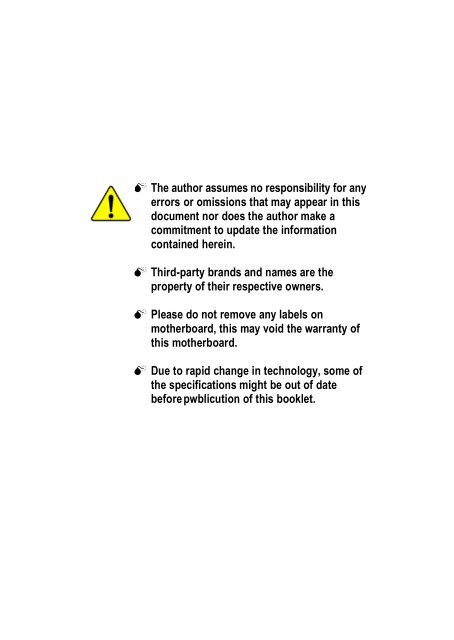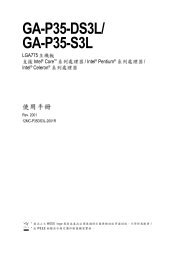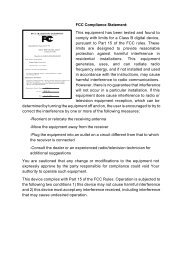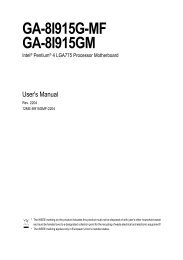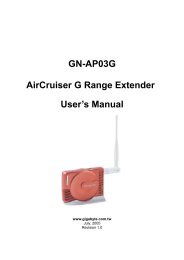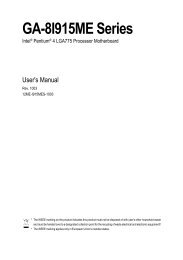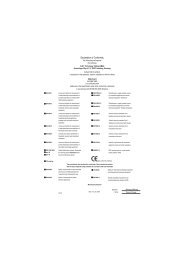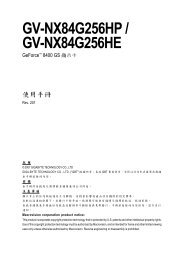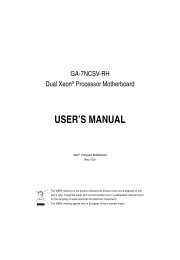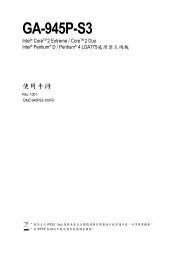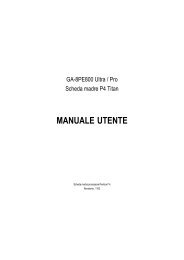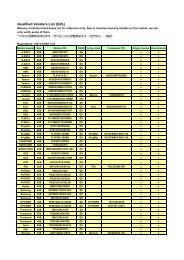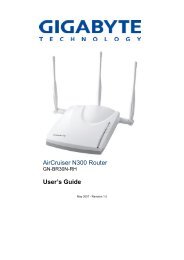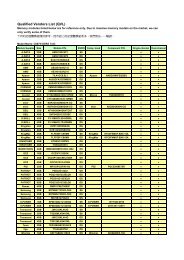G:\menu\AMD K7\7vkml_3.2\7vkml_ - FTP Directory Listing - Gigabyte
G:\menu\AMD K7\7vkml_3.2\7vkml_ - FTP Directory Listing - Gigabyte
G:\menu\AMD K7\7vkml_3.2\7vkml_ - FTP Directory Listing - Gigabyte
Create successful ePaper yourself
Turn your PDF publications into a flip-book with our unique Google optimized e-Paper software.
EnglishTable of ContentItem Checklist ..................................................................................4WARNING! .......................................................................................4Chapter 1 Introduction .......................................................................5Features Summary................................................................................................ 5GA-7VKML (PCB Ver.: 1.1) Motherboard Layout ............................................. 7GA-7VKML (PCB 3.2/3.3/3.4) Motherboard Layout ......................................... 8Chapter 2 Hardware Installation Process ............................................9Step 1: Install the Central Processing Unit (CPU) ......................................... 10Step1-1: CPU Speed Setup .................................................................................... 10Step1-2: CPU Installation .........................................................................................11Step1-3: CPU Heat Sink Installation ......................................................................... 12Step 2: Install memory modules ....................................................................... 13Step 3: Install expansion cards ......................................................................... 15Step 4: Connect ribbon cables, cabinet wires, and power supply ............. 16Step4-1: I/O Back Panel Introduction ........................................................................ 16Step4-2: Connectors Introduction (For PCB Ver. : 3.2 ~ 3.4) ........................................ 18Step4-3: Connectors Introduction (For PCB Ver. : 1.1) ................................................ 25Chapter 3 BIOS Setup .................................................................... 31The Main Menu (For example: BIOS Ver. : F9a) .......................................... 32Standard CMOS Features ................................................................................. 34BIOS Features Setup .......................................................................................... 37Chipset Features Setup ...................................................................................... 39GA-7VKML Series Motherboard- 2 -
EnglishPower Management Setup ................................................................................ 42PNP/PCI Configuration ....................................................................................... 45Load Fail-Safe Defaults ...................................................................................... 47Load Optimized Defaults .................................................................................... 48Integrated Peripherals ........................................................................................ 49Hardware Monitor & MISC Setup ..................................................................... 53Set Supervisor / User Password ........................................................................ 55IDE HDD Auto Detection ..................................................................................... 56Save & Exit Setup ................................................................................................. 57Exit Without Saving .............................................................................................. 58Chapter 4 Technical Reference ........................................................ 61Block Diagram ..................................................................................................... 61@ BIOS TM Introduction ........................................................................................ 62Easy Tune TM 4 Introduction ............................................................................... 63Q-Flash Utility Introduction ................................................................................ 642-/4-/6-Channel Audio Function Introduction ................................................. 79Chapter 5 Appendix ........................................................................ 87- 3 - Table of Content
EnglishItem Checklistþ The GA-7VKML series motherboard o 2 Port USB Cable x 1þ IDE cable x 1/ Floppy cable x 1 o 4 Port USB Cable x 1þ CD for motherboard driver & utility (VUCD) o SPDIF KIT x 1(SPD-KIT)þ GA-7VKML series user’s manualo IEEE 1394 Cable x1þ I/O Shieldo Center/Subwoofer Cable x1o Quick PC Installation Guide(SURROUND-KIT)o RAID Manualo Motherboard Settings LabelWARNING!Computer motherboards and expansion cards contain very delicate Integrated Circuit (IC) chips. Toprotect them against damage from static electricity, y ou should follow some precautions wheneveryou work on your computer.1. Unplug your computer when working on the inside.2. Use a grounded w rist strap before handling computer components. If you do not haveone, touch both of your hands to a safely grounded object or to a metal object, such asthe power supply case.3. Hold components by the edges and try not touch the IC chips, leads or connectors, orother components.4. Place components on a grounded antistatic pad or on the bag that came with thecomponents whenever the components are separated from the system.5. Ensure that the ATX pow er supply is switched off before you plug in or remove the ATXpow er connector on the motherboard.Installing the motherboard to the chassis…If the motherboard has mounting holes, but they don’t line up with the holes on the base andthere are no slots to attach the spacers, do not become alarmed y ou can still attach the spacers tothe mounting holes. Just cut the bottom portion of the spacers (the spacer may be a little hard tocut off, so be careful of your hands). In this way y ou can still attach the motherboard to the basewithout worrying about short circuits. Sometimes you may need to use the plastic springs to isolatethe screw from the motherboard PCB surface, because the circuit wire may be near by the hole. Becareful, don’t let the screw contact any printed circuit write or parts on the PC B that are near thefix ing hole, otherwise it may damage the board or cause board malfunctioning.GA-7VKML Series Motherboard- 4 -
EnglishGA-7VKML (PCB Ver.: 1.1) Motherboard LayoutSYS_FANMS_ KBCPU_FANCOMALPTCOMBATXUSBLANLED1VGAMIC_IN LINE_OUTLINE_INGAMEF_AUDIOIT8705FSOCK ET AKM266AG PGA-7VKMLDDR1DDR2CLK_SWFDDIDE1IDE2SPDIFPCI1BAT1CODECPCI2VT8233ACIBI OSCLR_CMOS**CD_INIRPCI3BZ1RTL8100CNR1WOLUSB1F_PANELS_IRQ"**" Supported on motherboard version: 1.1 only. Default doesn’t include the“Shunter” to prevent from improper use this jumper. To clear CMOS, temporarilyshort 1-2 pin.- 7 -Introduction
EnglishStep1-2: CPU InstallationCPU Top ViewCPU Bottom ViewSocket Actuation LeverPin1 indicator1. Pull up the CPU socket leverand up to 90-degree angle.2. Locate Pin 1 in the socket and lookfor a (golden) cut edge on the CPUupper corner. Then insert the CPUinto the socket.M Please make sure the CPU type is supported by the motherboard.M If you do not match the CPU socket Pin 1 and CPU cut edge well, it will causeimproper installation. Please change the insert orientation.- 11 -Hardware Installation Process
EnglishStep1-3: CPU Heat Sink Installation1.Press down the CPU socketlever and finish CPU installation.2.Use qualified fan approved by AMD.3.Fasten the heatsink supporting-baseonto the CPU socket on the mainboard.4.Make sure the CPU fan is plugged tothe CPU fan connector, than installcomplete.M Please use AMD approved cooling fan.M We recommend you to apply the thermal paste to provide better heatconduction between your CPU and heatsink.M Make sure the CPU fan power cable is plugged in to the CPU fan connector,this completes the installation.M Please refer to CPU heat sink user’s manual for more detail installation procedure.GA-7VKML Series Motherboard- 12 -
EnglishStep 2: Install memory modulesThe motherboard has 2 dual inline memory module (DIMM) sockets. The BIOS will automaticallydetects memory type and size. To install the memory module, just push it vertically into theDIMM Slot. The DIMM module can only fit in one direction due to the notch. Memory size can varybetween sockets.Total Memory Sizes With Unbuffered DDR DIMMDevices used on DIMM 1 DIMMx64/x72 2 DIMMsx64/x7264 Mbit (2M x8x4 banks) 128 MBytes 256 MBytes64 Mbit (1Mx 16x4 banks) 64 MBytes 128 MBytes128 Mbit(4Mx8x4 banks) 256 MBytes 512 MBytes128 Mbit(2Mx16x4 banks) 128 MBytes 256 MBytes256 Mbit(8Mx8x4 banks) 512 MBytes 1 GBytes256 Mbit(4Mx16x4 banks) 256 MBytes 512 MBytes512 Mbit(8Mx16x4 banks) 512 MBytes 1 GBytes- 13 -Hardware Installation Process
EnglishDDR1. The DIMM slot has a notch, so the DIMMmemory module can only fit in one direction.2. Insert the DIMM memory module verticallyinto theDIMM slot. Then push it down.3. Close the plastic clip at both edges of theDIMM slotsto lock the DIMM module.Reverse the installation steps when you wish toremove the DIMM module.DDR IntroductionEstablished on the existing SDRAM industry infrastructure, DDR (Double Data Rate) memoryis a high performance and cost-effectiv e solution that allows easy adoption for memory v endors,OEMs and system integrators.DDR memory is a sensible evolutionary solution for the PC industry that builds on the existingSDRAM infrastructure, yet makes awesome advances in solving the system performance bottleneckby doubling the memory bandwidth. DDR SDRAM will offer a superior solution and migrationpath from existing SDRAM designs due to its availability, pricing and overall market support. PC2100DDR memory (DDR266) doubles the data rate through reading and writing at both the rising andfalling edge of the clock, achiev ing data bandwidth 2X greater than PC133 when running with thesame DRAM clock frequency. With peak bandwidth of 2.1GB per second, DDR memory enablessystem OEM s to build high performance and low latency DRAM subsystems that are suitable forservers, w orkstations, high-end PC's and value desktop SMA systems. With a core voltage of only2.5 Volts compared to conventional SDRAM's 3.3 volts, DDR memory is a compelling solution forsmall form factor desktops and notebook applications.M When RAM_LED is ON, do not install/remove DDR from socket.M Please note that the DIMM module can only fit in one direction due to the twonotches. Wrong orientation will cause improper installation. Please changethe insert orientation.GA-7VKML Series Motherboard- 14 -
EnglishStep 3: Install expansion cards1. Read the related expansion card’s instruction document before install the ex pansion card intothe computer.2. Remove your computer’s chassis cover, screws and slot bracket from the computer.3. Press the expansion card firmly into expansion slot in motherboard.4. Be sure the metal contacts on the card are indeed seated in the slot.5. Replace the screw to secure the slot bracket of the expansion card.6. Replace your computer’s chassis cover.7. Power on the computer, if necessary, setup BIOS utility of expansion card from BIOS.8. Install related driver from the operating systemAGP CardPlease carefully pull out the small whitedrawable bar at the end of the AGP slot whenyou try to install/ Uninstall the AGP card.Please align the AGP card to the onboard AGPslot and press firmly down on the slot .Makesure your AGP card is locked by the smallwhite- drawable bar.Issues To Beware Of When Installing CNR (Only for PCB Ver. : 1.1)Please use standard CNR card like the one in order to avoid mechanical problem.Standard CNR card- 15 -Hardware Installation Process
EnglishStep 4: Connect ribbon cables, cabinet wires, and powersupplyStep4-1: I/O Back Panel Introductionuv • xyu PS/2 Keyboard and PS/2 Mouse ConnectorPS/2 Mouse Connector(6 pin Female)PS/2 Keyboard Connector(6 pin Female)‣This connector supports standard PS/2 keyboardand PS/2 mouse.v USB & LAN ConnectorLAN *USB 1USB 0‣ Before you connect your device(s) into USBconnector(s), please make sure your device(s)such as USB keyboard,mouse, scanner, zip,speaker..etc. Hav e a standard USB interface.Also make sure your OS supports USBcontroller. If y our OS does not support USBcontroller, please contact OS vendor for possiblepatch or driver upgrade. For more informationplease contact your OS or device(s) vendors." * " Not Supported 7VKML-DL (PCB VER:3.4)GA-7VKML Series Motherboard- 16 -
English• Parallel Port and VGA Port/COMA PortParallel Port(25 pin Female)‣This mainboard sutports 1 standard COM port,1 VGA port and 1 LPT port. Device like printercan be connected to LPT port ; mouse andmodem etc can be connected to COM port.COMASerial Port(9 pin Male)VGAVGA Port(15 pin Female)x Game /MIDI Ports‣This connector supports joystick, M IDI keyboard and other relate audio devices.Joystick/ MIDI (15 pin Female)y Audio ConnectorsLine Out MIC InLine In‣ After install onboard audio driver, you mayconnect speaker to Line Out jack, micro phoneto MIC In jack.Device like CD-ROM , walkman etc can beconnected to Line-In jack.Please note:You are able to use 2-/4-/6- channel audiofeature by S/W selection.If you want to enable 6-channel function, youhave 2 choose for hardware connection.Method1:Connect "Front Speaker" to "Line Out"Connect "Rear Speaker" to "Line In"Connect "Center and Subwoofer" to "MIC Out".Method2:You can refer to page 24, and contact yournearest dealer for optional SUR_CEN cable.If you want the detail information for 2-/4-/6-channel audio setupinstallation, please refer to page 79.- 17 -Hardware Installation Process
EnglishStep4-2: Connectors Introduction (For PCB Ver. : 3.2 ~ 3.4)1 215731019131112541618 1714 9681) CPU_FAN 10) F_AUDIO2) SYS_FAN 11) AUX_IN3) ATX 12) CD_IN4) FDD 13) IR5) IDE1/IDE2 14) USB16) PWR_LED 15) COMB7) RAM_LED 16) CI8) F_PANEL 17) SPDIF_IN *9) BAT1 18) SPDIF *19) SUR_CEN *" * " Supported 7VKML / 7VKML-P / 7VKML-DL (PCB VER:3.4)GA-7VKML Series Motherboard- 18 -
English1) CPU_FAN (CPU FAN Connector)1GND+12V/ControlSense‣ Please note, a proper installation of the CPUcooler is essential to prevent the CPU from running under abnormal condition or damaged byoverheating.The CPU fan connector supportsMax. current up to 600mA .2) SYS_FAN (System FAN Connector)1GND+12V/ControlSense‣ This connector allows you to link withthe cooling fan on the sy stem case tolower the sy stem temperature.3) ATX (ATX Power)+12V5V SB (Stand by +5V)Power GoodGNDVCCGNDVCCGND3.3V3.3V120VCCVCC-5VGNDGND‣ AC power cord should only be connected toyour pow er supply unit after ATX pow er cableand other related devices are firmly connectedto the mainboard.GNDPS-ON(Soft On/Off)GND-12V3.3V- 19 -Hardware Installation Process
English4) FDD (Floppy Connector)‣ Please connect the floppy driver ribbon cablesto FDD. It supports 360K,1.2M,720K,1.44Mand 2.88M bytes floppy disk types.The rad stripe of the ribbn cable must be thesame side with the Pin1.15) IDE1/IDE2 [IDE1 (Primary), IDE2(Secondary) Connector]‣ Important Notice:Please connect first harddisk to IDE1 andconnect CDROM to IDE2.The rad stripe of the ribbn cable must be thesame side with the Pin1.IDE111IDE26 ) PWR_LED ‣ PWR_LED is connect with the sy stem powerindicator to indicate whether the system is1on/off. It will blink when the system entersMPD+MPD-MPD-suspend mode. If you use dual color LED,power LED will turn to another color.GA-7VKML Series Motherboard- 20 -
EnglishSPK+ 1GD-1 GD+PW-11HD-1 HD+MPD-MPD+ 1GN-GN+NC1 RST+PW+ RST-SPK-7) RAM_LED ‣ Do not remove memory modules whileDIMM LED is on. It might cause short or+-other unex pected damages due to the2.5V stand by voltage. Remove memorymodules only when AC Power cord isdisconnected.8 ) F_PANEL (2x10 pins jumper)2 201 19GN (Green Switch)Open: Normal OperationClose: Entering Green ModeGD (Green LED)Pin 1: LED anode(+)Pin 2: LED cathode(-)HD (IDE Hard Disk Active LED) Pin 1: LED anode(+)Pin 2: LED cathode(-)SPK (Speaker Connector) Pin 1: VCC(+)Pin 2- Pin 3: NCPin 4: Data(-)RST (Reset Sw itch)Open: Normal OperationClose: Reset H ardware SystemPW (Soft Power Connector) Open: Normal OperationClose: Power On/OffMPD(Message LED/Power/ Pin 1: LED anode(+)Sleep LED)Pin 2: LED cathode(-)‣ Please connect the power LED, PC speaker, reset switch and power switch etc of your chassisfront panel to the F_PANEL connector according to the pin assignment above.- 21 -Hardware Installation Process
AUX-RGND1AUX-LEnglish9 ) BAT1 (Battery)+CAUTIONv Danger of explosion if battery is incorrectlyreplaced.v Replace only with the same or equivalenttype recommended by the manufacturer.v Dispose of used batteries according to themanufacturer’s instructions.10 ) F_AUDIO (Front Audio) ‣If y ou want to use " Front Audio" connector, you1 2must move 5-6, 9-10 Jumper. In order to utilizethe front audio header, your chassis must haveMICGNDREFPOWER front audio connector. Also please make sureFront Audio (R)Rear Audio (R) the pin assigment on the cable is the same asReservedthe pin assigment on the MB header. To find outFront AudioRear Audio (L)if the chassis y ou are buying support front(L)9 10audio connector, please contact your dealer.11 ) CD_IN (CD Audio Line In)1‣ Connect C D-ROM or DVD-ROM audio outto the connector.CD-R CD-LGND12 ) AUX_IN (AUX_IN Connector )‣ Connect other device(such as PCI TV Tunneraudio out )to the connector.13 ) IR (IR) ‣ Please note, Be careful with the polarity of1VCC(+5V)NCIR data inputGNDIR data outputthe IR connector while you connect the IR.Please contact you nearest dealer for optionalIR device.GA-7VKML Series Motherboard- 22 -
English14 ) F_USB1 (Front USB Connector)(F_USB1 connector in yellow is forUSB 1.1)USB Dy+USB Dy-GNDPowerUSBOver1CurrentGNDPowerUSB Dx-USB Dx+‣ Be careful with the polarity of the frontUSB connector. Check the pin assignmentwhile you connect the front USB cable.Please contact your nearest dealer foroptional front U SB cable.15 ) COM B ( White ) ‣ Be careful with the polarity of the COMB1 29 10NSINBNDCDB-NSOUTBGNDNRTSB-NRIB-NDTRB-NDSRB-NCTSB-NCconnector. Check the pin assignmentwhile you connect the COM B cable.Please contact your nearest dealer foroptional COMB cable.16 ) CI (Case Open) ‣ This 2 pin connector allows y our system toSignalGND1enable or disable the “case open” item inBIOS if the system case begin remove.17 ) SPDIF_IN *1GNDVCCSPDIF IN‣ The SPDIF output is capable of providingdigital audio to external speakers or compressed AC3 data to an external DolbyDigital Decoder. Use this feature only whenyour stereo system has digital inputfunction.18 ) SPDIF *1GNDSPDIF OutVCC‣ Use this feature only when your device hasdigital output function." * " Supported 7VKML / 7VKML-P / 7VKML-DL (PCB VER:3.4)- 23 -Hardware Installation Process
English19 ) SUR_CEN *BASS_OUTSUR OUTR1CENTER_OUTGNDSUR OUTL‣ Please contact your nearest dealer for optionalSUR_CEN cable." * " Supported 7VKML / 7VKML-P / 7VKML-DL (PCB VER:3.4)GA-7VKML Series Motherboard- 24 -
EnglishStep4-3: Connectors Introduction (For PCB Ver. : 1.1)2123262520242220) F_Panel 24) WOL21) F_AUDIO 25) S_IRQ22) USB1 26) CLR_CMOS23) SPDIF- 25 -Hardware Installation Process
English20 ) F_PANEL (2x7 pins connector)21HD-SPK-1SPK+RST+RST-11413HD+PD_Y-PD_G-PD+PW-PW+HD (IDE Hard Disk Active LED)SPK (Speaker Connector)RST (Reset Sw itch)PD+/PD_G-/PD_Y-(Power LED)PW (Soft Power Connector)Pin 1: LED anode(+)Pin 2: LED cathode(-)Pin 1: VCC(+)Pin 2- Pin 3: NCPin 4: Data(-)Open: Normal OperationClose: Reset H ardware SystemPin 1: LED anode(+)Pin 2: LED cathode(-)Pin 3: LED cathode(-)Open: Normal OperationClose: Power On/Off‣ Please connect the power LED, PC speaker, reset switch and power switch etc of your chassisfront panel to the F_PANEL connector according to the pin assignment above.21 ) F_AUDIO (Front Audio)Rear Audio (L)Rear Audio (R)GND8 72 1GNDFront Audio (L)Front Audio (R)MIC‣ If you want to use "Front Audio" connector, you must remove 3-4, 5-6 Jumper. In order to utilizethe front audio header, your chassis must have front audio connector. Also please make surethe pin assigment on the cable is the same as the pin assigment on the MB header. To find outif the chassis you are buying support front audio connector, please contact your dealer.GA-7VKML Series Motherboard- 26 -
English22 ) USB1 (Front USB)GNDNCUSB D3+USB D3-Power‣ Be careful with the polarity of the front panelUSB connector. Check the pin assignmentwhile you connect the front panel USB cable.Please contact your nearest dealer foroptional front panel USB cable.1PowerUSB D2-USB D2+NCGND23 ) SPDIF (SPDIF)1 VCCGNDSPDIF OUT‣ The SPDIF output is capable of providingdigital audio to external speakers orcompressed AC3 data to an external DolbyDigital Decoder. Use this feature only whenyour stereo system has digital output function.24 ) WOL (Wake On Lan)1+5V SBGNDSignal‣ This connector allows the removeservers to manage the system that installed this mainboard via your networkadapter which also supports WOL.25 ) S_IRQ (Serial IRQ)‣ Please Note: For special design, forexample: PCMCIA add on card.GNDSignal1- 27 -Hardware Installation Process
English26 ) CLR_CMOS (Clear CMOS Function)1-2 close: Clear CMOS 2-3 close: Normal (Default)1 1‣ Please note: You may clear the CMOS data to its default values by this jumper.Default doesn’t include the “Shunter” to prevent from improper use this jumper.To clear CMOS, temporarily short 1-2 pin.GA-7VKML Series Motherboard- 28 -
English- 29 -Hardware Installation Process
EnglishGA-7VKML Series Motherboard- 30 -
EnglishChapter 3BIOS SetupBIOS Setup is an overview of the BIOS Setup Program. The program that allows users to modify thebasic system configuration. This type of information is stored in battery-backed CMOS RAM so that itretains the Setup information when the power is turned off.ENTERING SETUPPowering ON the computer and pressing immediately will allow you to enter Setup. If you requiremore advanced BIOS settings, please go to “Advanced BIOS” setting menu.To enter Advanced BIOSsetting menu, press “Ctrl+F1” key on the BIOS screen.CONTROL KEYSMove to previous itemMove to next itemMove to the item in the left handMove to the item in the right handSelect itemMain Menu - Quit and not save changes into CMOS Status Page Setup Menu andOption Page Setup Menu - Exit current page and return to Main MenuIncrease the numeric value or make changesDecrease the numeric value or make changesGeneral help, only for Status Page Setup Menu and Option Page Setup MenuReservedReservedReservedRestore the previous CMOS value from CMOS, only for Option Page Setup MenuLoad the file-safe default CMOS value from BIOS default tableLoad the Optimized DefaultsQ-Flash utilitySystem InformationSave all the CMOS changes, only for Main Menu- 31 - BIOS Setup
EnglishGETTING HELPMain MenuThe on-line description of the highlighted setup function is displayed at the bottom of the screen.Status Page Setup Menu / Option Page Setup MenuPress F1 to pop up a small help window that describes the appropriate keys to use and the possibleselections for the highlighted item. To exit the Help Window press .The Main Menu (For example: BIOS Ver. : F9a)Once you enter AMI BIOS CMOS Setup Utility, the Main Menu (Figure 1) will appear on the screen.The Main Menu allows you to select from eight setup functions and two exit choices. Use arrow keys toselect among the items and press to accept or enter the sub-menu.AMIBIOS SIMPLE SETUP UTILITY - VERSION 2.00(C) 2001 American Megatrends, Inc. All Rights ReservedSTANDARD CMOS SETUPINTEGRATED PERIPHERALSBIOS FEATURES SETUPHARDWARE MONITOR & MISC SETUPCHIPSET FEATURES SETUPSUPERVISOR PASSWORDPOWER MANAGEMENT SETUPUSER PASSWORDPNP / PCI CONFIGURATIONIDE HDD AUTO DETECTIONLOAD FAIL-SAFE DEFAULTSSAVE & EXIT SETUPLOAD OPTIMIZED DEFAULTSEXIT WITHOUT SAVINGESC: Quit hifg: Select Item F5: Old Values F6: Fail-Safe ValuesF7: Optimized Values F8: Q-Flash Utility F10:Save & ExitTime, Date , Hard Disk Type…Figure 1: Main Menu• Standard CMOS FeaturesThis setup page includes all the items in standard compatible BIOS.• BIOS Features SetupThis setup page includes all the adjustable items of AMI special enhanced features.• Chipset Features SetupThis setup page includes all the adjustable items of chipset special features.GA-7VKML Series Motherboard- 32 -
English• Power Management SetupThis setup page includes all the adjustable items of Green function features.• PNP/PCI ConfigurationsThis setup page includes all the adjustable configurations of PCI & PnP ISA resources.• Load Fail-Safe DefaultsLoad Fail-Safe Defaults option loads preset system parameter values to set the system in itsmost stable configurations.• Load Optimized DefaultsLoad Optimized Defaults option loads preset system parameter values to set the system in itshighest performance configurations.• Integrated PeripheralsThis setup page includes all onboard peripherals.• Hardware Monitor & MIS C SetupThis setup page is auto detect fan and temperature status.• Set Supervis or PasswordSet Change or disable password. It allows you to limit access to the system and/or BIOSsetup.• Set User PasswordSet Change or disable password. It allows you to limit access to the system.• IDE HDD Auto DetectionAutomatically configure hard disk parameters.• Save & Exit SetupSave CMOS value settings to CMOS and exit setup.• Exit Without SavingAbandon all CMOS value changes and exit setup.- 33 - BIOS Setup
EnglishStandard CMOS FeaturesAMIBIOS SETUP - STANDARD CMOS SETUP( C ) 2001 American Megatrends, Inc. All Rights ReservedSystem Date : Jan 08 2002 TueSystem Time : 14:44:35TYPE SIZE CYLS HEAD PRECOMP LANDZ SECTOR MODEPri Master : AutoPri Slave : AutoSec Master : AutoSec Slave : AutoFloppy Drive A : 1.44 MB 3 1/2Base Memory : 640 KbFloppy Drive B : Not InstalledOther Memory : 384 KbExtended Memory : 95 MbVirus Protection : DisabledTotal Memory : 96 MbDate is standard formatESC : ExitMonth : Jan - Dechi : Select ItemDay : 01- 31 PU / PD / + / - :ModifyYear : 1990 - 2099 (Shift) F2 : ColorFigure 2: Standard CMOS SetupF System DateThe date format is , , , .8Week The week, from Sun to Sat, determined by the BIOS and is display only8Month The month, Jan. Through Dec.8Day The day, from 1 to 31 (or the maximum allowed in the month)8Year The year, from 1990 through 2099GA-7VKML Series Motherboard- 34 -
EnglishF System TimeThe times format in . The time is calculated base on the 24-hourmilitary time clock. For example, 1 p.m. is 13:00:00.F Primary Master, Slave / Secondary Master, SlaveThe category identifies the types of hard disk from drive C to F that has been installed in thecomputer. There are two types: auto type, and manual type. Manual type is user-definable; Autotype which will automatically detect HDD type.Note that the specifications of your drive must match with the drive table. The hard disk will notwork properly if you enter improper information for this category.If you select User Type, related information will be asked to enter to the following items. Enter theinformation directly from the keyboard and press . Such information should be provided inthe documentation form your hard disk vendor or the system manufacturer.8SIZE8CYLS.8HEADS8PRECOMP8LANDZONE8SECTORS8MODEF Floppy Drive A / Drive BThe category identifies the types of floppy disk drive A or drive B that has been installed in thecomputer.8Not Installed81.2M, 5.25 in.No floppy drive installed5.25 inch AT-type high-density drive; 1.2M byte capacity(3.5 inch when 3 Mode is Enabled).8720K, 3.5 in. 3.5 inch double-sided drive; 720K byte capacity81.44M, 3.5 in.82.88M, 3.5 in.HDD SizeNumber of cylindersnumber of headswrite precompLanding zonenumber of sectorsLogical block addressingIf a hard disk has not been installed select NONE and press .3.5 inch double-sided drive; 1.44M byte capacity.3.5 inch double-sided drive; 2.88M byte capacity.- 35 - BIOS Setup
EnglishF Virus ProtectionIf it is set to enable, the category will flash on the screen when there is any attempt to write to theboot sector or partition table of the hard disk drive. The system will halt and the following errormessage will appear in the mean time. You can run anti-virus program to locate the problem.8Enabled8DisabledActivate automatically when the system boots up causing a warningmessage toappear when anything attempts to access the boot sector or harddisk partition tableNo warning message to appear when anything attempts to access the bootsector or hard disk partition table (Default Value)FMemoryThe category is display-only which is determined by POST (Power On Self Test) of the BIOS.Base MemoryThe POST of the BIOS will determine the amount of base (or conventional) memory installed in thesystem.The value of the base memory is typically 512 K for systems with 512 K memory installed on themotherboard, or 640 K for systems with 640 K or more memory installed on the motherboard.Other MemoryThis refers to the memory located in the 640 K to 1024 K address space. This is memory that can beused for different applications.DOS uses this area to load device drivers to keep as much base memory free for applicationprograms. Most use for this area is Shadow RAM.Extended MemoryThe BIOS determines how much extended memory is present during the POST.This is the amount of memory located above 1 MB in the CPU’s memory address map.GA-7VKML Series Motherboard- 36 -
EnglishBIOS Features SetupAMIBIOS SETUP - BIOS FEATURES SETUP( C ) 2001 American Megatrends, Inc. All Rights ReservedBIOS Flash Protection: Auto1st Boot Device: Floppy2nd Boot Device: IDE-03rd Boot Device: CDROMFloppy Drive Seek: DisabledBootUp Num-Lock: OnPassword Check : Setup ESC: Quit hifg: Select ItemS.M.A.R.T. for Hard Disks : Disabled F1 : Help PU/PD+/-/ : ModifyInterrupt Mode : APIC F5 : Old Values (Shift)F2: ColorF6 : Fail-SafeF7:OptimizedF8 : Q-Flash UtilityFigure 3: BIOS Feature SetupFBIOS Flash ProtectionThis field lets you determine the states that flash BIOS.8Auto8EnabledBIOS enables flash write access automatically when updating BIOS data/DMI/ESCD. (Default Value)During POST, DMI/ESCD would not be updated. But flash tools can updateBIOS always.F1st / 2nd / 3rd Boot device8FloppySelect your boot device priority by Floppy.8CDROMSelect your boot device priority by CDROM.8Disabled Disable this function.8IDE-0~3Select your boot device priority by IDE-0~3.8Realtek Boot Select your boot device priority by Realtek Lan function.- 37 - BIOS Setup
EnglishFFloppy Drive SeekDuring POST, BIOS will determine the floppy disk drive installed is 40 or 80 tracks. 360 K type is 40tracks 720 K, 1.2 M and 1.44 M are all 80 tracks.8Enabled8DisabledBIOS searches for floppy disk drive to determine it is 40 or 80 tracks. Notethat BIOS can not tell from 720 K, 1.2 M or 1.44 M drive type as they are all80tracks.BIOS will not search for the type of floppy disk drive by track number. Notethat there will not be any warning message if the drive installed is 360 K.(Default value)FBoot Up Num-Lock8On Keypad is number keys. (Default value)8OffKeypad is arrow keys.FPassword CheckPlease refer to the detail on P.558Always8SetupThe user must enter correct password in order to access the system and/orBIOS Setup.The user must enter correct password in order to access BIOS setup utility.(Default Value)FS.M.A.R.T. for Hard Disks8Enabled Enable HDD S.M.A.R.T. Capability.8Disabled Disable HDD S.M.A.R.T. Capability. (Default value)FInterrupt Mode8APICThrough IOAPIC generate more IRQ for system use.(Default value)8PICUse AT stantard IRQ controlles to generate IRQ.When you already have IOAPIC enable system and want to upgrade the sy stem please note, sincerunning an IOAPIC enabled OS (like Windows NT,Windows 2000, Windows XP...) system with noneIOAPIC HW support will cause the system to hang. Following are some situations users might run into:1.An IOAPIC enabled OS and change the BIOS setting from IOAPIC to PIC, this will cause yoursystem to hang.GA-7VKML Series Motherboard- 38 -
EnglishChipset Features SetupWe would not suggest you change the chipset default setting unless you really need it.AMIBIOS SETUP - CHIPSET FEATURES SETUP( C ) 2001 American Megatrends, Inc. All Rights ReservedConfigure SDRAM by SPD :EnabledSDRAM Frequency:AutoSDRAM CAS# Latency :2.5SDRAM Command Rate :2T CommandAGP Mode :4XAGP Comp. Driving:AutoManual AGP Comp. Driving :DAAGP Fast Write:DisabledAGP Aperture Size:64MBAGP Read Synchronization :DisabledPCI Delay Transaction :DisabledUSB Controller :4 USB Ports ESC: Quit hifg: Select ItemUSB Legacy Support :Disabled F1 : Help PU/PD+/-/ : ModifyUSB Port 64/60 Emulation :Disabled F5 : Old Values (Shift)F2: ColorF6 : Fail-Safe F7:OptimizedF8 : Q-Flash UtilityFigure 4: Chipset Features Setup#These two items will be available when "Configure SDRAM by SPD" is set to Disabled.F Configure S DRAM by SPD8Disabled8EnabledDisable Configure SDRAM by SPD.Enable Configure SDRAM by SPD. (Default Value)FSDRAM Frequency8200MHz8266MHz8AutoSet SDRAM Frequency to 200MHz.Set SDRAM Frequency to 266MHz.Set SDRAM Frequency to Auto. (Default Value)F SDRAM CAS # Latency82 For Fastest SDRAM DIMM module.82.5 For Slower SDRAM DIMM module. (Default Value)- 39 - BIOS Setup
EnglishFSDRAM Command Rate82T Command Set SDRAM Command Rate to 2T Command. (Default Value)81T Command Set SDRAM Command Rate to 1T Command.FAGP Mode84XSet AGP Mode to 4X. (Default Value)81X Set AGP Mode to 1X.82X Set AGP Mode to 2X.FAGP Comp. Driving8AutoSet AGP Comp. Driving to Auto. (Default Value)8Manual Set AGP Comp. Driving to Manual.If AGP Comp. Driving is Manual.Manual AGP Comp. Driving : 00~FFF AGP Fas t Write8Disabled8EnabledDisable AGP Fast Write. (Default Value)Enable AGP Fast Write.FAGP Aperture Size84MB88MB816MB832MB864MB8128MB8256MBSet AGP Aperture Size to 4MB.Set AGP Aperture Size to 8 MB.Set AGP Aperture Size to 16 MB.Set AGP Aperture Size to 32 MB.Set AGP Aperture Size to 64 MB. (Default Value)Set AGP Aperture Size to 128 MB.Set AGP Aperture Size to 256 MB.F AGP Read Synchronization8Enabled8DisabledEnable AGP Read Synchronization.Disable AGP Read Synchronization. (Default Value)GA-7VKML Series Motherboard- 40 -
EnglishF PCI Delay Transaction8Enabled8DisabledEnable PCI Delay Transaction.Disable PCI Delay Transaction.(Default Value)F USB Controller8Disabled82USB Ports84USB PortsDisable USB Controller function.Enable 2USB Ports.Enable 4USB Ports.F USB Legacy Support8No Mice8All Device8DisabledSet USB Legacy Support Keyboard / Floppy.Set USB Legacy Support Keyboard / Mouse /Floppy.Disable USB Legacy Support Function. (Default Value)F Port 64/60 Emulation8Enabled8DisabledTo use USB mouse under Win NT environment, set USB LegacySupport to KB/Mouse/FDD and USB Port 64/60 Emulation to enabled.Disable this Function. (Default Value)- 41 - BIOS Setup
EnglishPower Management SetupAMIBIOS SETUP - POWER MANAGEMENT SETUP( C ) 2001 American Megatrends, Inc. All Rights ReservedACPI Standby State :S1/POS Resume On RTC Alarm :DisabledPower LED in S1 state :Blinking RTC Alarm Date :15USB Dev Wakeup From S3-S5 :Disabled RTC Alarm Hour :12Suspend Time Out(Minute) :Disabled RTC Alarm Minute :30IRQ3 :Monitor RTC Alarm Second :30IRQ 4:MonitorIRQ 5:IgnoreIRQ 7:MonitorIRQ 9:IgnoreIRQ 10:IgnoreIRQ 11:IgnoreIRQ 13:IgnoreIRQ 14:MonitorIRQ 15:IgnoreSoft-off by Power Button :Instant offAC Back Function :Soft-Off ESC: Quit hifg: Select ItemModem Ring / Wake On Lan :Enabled F1 : Help PU/PD+/-/ : ModifyPME Event Wake Up :Enabled F5 : Old Values (Shift)F2: ColorKeyboard Wakeup From :S1(Suspend) F6 : Fail-Safe F7:OptimizedPS/2 Mouse Wakeup From :S1(Suspend) F8 : Q-Flash UtilityFigure 5: Power Management SetupF ACPI Standby State8S1/POS Set ACPI standby state is S1. (Default Value)8S3/STR Set ACPI standby state is S3.C Power LED in S1 state8Blinking8Dual/OffIn standby mode(S1), power LED will blink. (Default Value)In standby mode(S1):a. If use single color LED, power LED will turn off.b. If use dual color LED, power LED will turn to another color.GA-7VKML Series Motherboard- 42 -
EnglishF USB Dev Wakeup From S3~S5USB Dev Wakeup From S3~S5 can be set when ACPI standby state set to S3/STR.8Enabled Enable USB Dev Wakeup From S3~S5.8Disabled Disable USB Dev Wakeup From S3~S5. (Default Value).F Suspend Time Out (Minute.)8Disabled Disabled Suspend Time Out Function. (Default Value)81 Enabled Suspend Time Out after 1min.82 Enabled Suspend Time Out after 2min.84 Enabled Suspend Time Out after 4min.88 Enabled Suspend Time Out after 8min.810 Enabled Suspend Time Out after 10min.820 Enabled Suspend Time Out after 20min.830 Enabled Suspend Time Out after 30min.840 Enabled Suspend Time Out after 40min.850 Enabled Suspend Time Out after 50min.860 Enabled Suspend Time Out after 60min.F IRQ 3~IRQ158Ignore8MonitorIgnore IRQ3 ~IRQ15.Monitor IRQ3~IRQ15.F Soft-off by Power Button8Instant-off8SuspendSoft switch ON/OFF for POWER ON/OFF. (Default Value)Soft switch ON/OFF for suspend.F AC Back Function8Soft-Off8Full-On8MemoryWhen AC-power back to the system, the system will be in "Soft-Off" state.(Default Value)When AC-power back to the system, the system will be in "Full-On" state.When AC-power back to the system, the system will return to the Last statebefore AC-power off.- 43 - BIOS Setup
EnglishF Modem Ring /Wake On LAN8Disabled Disabled Resume Modem Ring / Wake On LAN.8Enabled Enabled Resume Modem Ring / Wake On LAN. (Default Value)F PME Event Wake Up8Disabled Disable PME Event Wake Up.8Enabled Enabled PME Event Wake Up. (Default Value)F Keyboard Wakeup From8S1(Suspend) Keyboard is able to Wakeup the system from S1(Suspend) state.(Default value)8S1/S3 Keyboard is able to Wakeup the system from S1/S3 state.8S1/S3/S4/S5 Keyboard is able to Wakeup the system from S1/S3/S4/S5 state.F PS/2 Wak eup From8S1(Suspend) PS/2 Mouse is able to Wakeup the system from S1(Suspend) state.(Default value)8S1/S3 PS/2 Mouse is able to Wakeup the system from S1/S3 state.8S1/S3/S4/S5 PS/2 Mouse is able to Wakeup the system from S1/S3/S4/S5 state.F Resume On RTC AlarmYou can set "RTC Alarm Power On" item to enabled and key in Data/time to power onsystem.8Disabled Disable this function. (Default Value)8Enabled Enable alarm function to POWER ON system.If RTC Alarm Lead To Power On is Enabled.RTC Alarm Date:Everyday, 1~31RTC Alarm Hour:0~23RTC Alarm Minute : 0~59RTC Alarm Second:0~59GA-7VKML Series Motherboard- 44 -
EnglishPNP/PCI ConfigurationAMIBIOS SETUP - PNP/PCI CONFIGURATION( C ) 2001 American Megatrends, Inc. All Rights ReservedOnChip VGA Frame Buffer : 32MBVGA Boot From: AGPPCI Slot 1 IRQ Priority: AutoPCI Slot 2 IRQ Priority: AutoPCI Slot 3 IRQ Priority: AutoRealtek LAN ROM initial : YesESC: Quit hifg: Select ItemF1 : Help PU/PD/+/- : ModifyF5 : Old Values (Shift)F2: ColorF6 : Fail-Safe F7 : OptimizedF8 : Q-Flash UtilityFigure 6: PNP/PCI ConfigurationF OnChip VGA Frame Buffer88MB816MB832MB8NoneSet OnChip VGA Frame Buffer to 8MB.Set OnChip VGA Frame Buffer to 16MB.Set OnChip VGA Frame Buffer to 32MB.(Default Value)Disable this function.F VGA Boot From8AGP8PCISet VGA Boot from AGP VGA Card. (Default Value)Set VGA Boot from PCI VGA Card.- 45 - BIOS Setup
EnglishF PCI Slot1, 2, 3 IRQ Priority8AutoThe system will reserved a free IRQ for PCI slot 1, 2, 3 device. (Default Value)83 The system will reserved IRQ3 for PCI slot 1, 2, 3 device if no legacyISA device using IRQ3.84 The system will reserved IRQ4 for PCI slot 1, 2, 3 device if no legacyISA device using IRQ4.85 The system will reserved IRQ5 for PCI slot 1, 2, 3 device if no legacyISA device using IRQ5.87 The system will reserved IRQ7 for PCI slot 1, 2, 3 device if no legacy ISAdevice using IRQ7.89 The system will reserved IRQ9 for PCI slot 1, 2, 3 device if no legacy ISAdevice using IRQ9.810 The system will reserved IRQ10 for PCI slot 1, 2, 3 device if no legacyISA device using IRQ10.811 The system will reserved IRQ11 for PCI slot 1, 2, 3 device if no legacyISA device using IRQ11.FRealtek LAN ROM initial8Yes8NoEnabled Realtek LAN ROM initial. (Default Value)Disabled Realtek LAN ROM initial.GA-7VKML Series Motherboard- 46 -
EnglishLoad Fail-Safe DefaultsAMIBIOS SIMPLE SETUP UTILITY - VERSION 2.00(C) 2001 American Megatrends, Inc. All Rights ReservedSTANDARD CMOS SETUPINTEGRATED PERIPHERALSBIOS FEATURES SETUPHARDWARE MONITOR & MISC SETUPCHIPSET FEATURES SETUPSUPERVISOR PASSWORDPOWER MANAGEMENT SETUPUSER PASSWORDPNP / PCI CONFIGURATIONLoad Fail-Safe Defaults? IDE HDD (Y/N)?N AUTO DETECTIONLOAD FAIL-SAFE DEFAULTSSAVE & EXIT SETUPLOAD OPTIMIZED DEFAULTSEXIT WITHOUT SAVINGESC: Quit hifg: Select Item F5: Old Values F6: Fail-Safe ValuesF7: Optimized Values F8: Q-Flash Utility F10:Save & ExitLoad Fail-Safe DefaultsFigure 7: Load Fail-Safe DefaultsFLoad Fail-Safe DefaultsFail-Safe defaults contain the most appropriate system parameter values of to configurethe system to achieve maximum stability.- 47 - BIOS Setup
EnglishLoad Optimized DefaultsAMIBIOS SIMPLE SETUP UTILITY - VERSION 2.00(C) 2001 American Megatrends, Inc. All Rights ReservedSTANDARD CMOS SETUPINTEGRATED PERIPHERALSBIOS FEATURES SETUPHARDWARE MONITOR & MISC SETUPCHIPSET FEATURES SETUPSUPERVISOR PASSWORDPOWER MANAGEMENT SETUPUSER PASSWORDPNP / PCI CONFIGURATIONLoad Optimized Defaults? IDE HDD (Y/N)?N AUTO DETECTIONLOAD FAIL-SAFE DEFAULTSSAVE & EXIT SETUPLOAD OPTIMIZED DEFAULTSEXIT WITHOUT SAVINGESC: Quit hifg: Select Item F5: Old Values F6: Fail-Safe ValuesF7: Optimized Values F8: Q-Flash Utility F10:Save & ExitLoad Optimized DefaultsFigure 8: Load Optimized DefaultsFLoad Optimized DefaultsOptimized defaults contain the most appropriate system parameter values to configurethe system to achieve maximum performance.GA-7VKML Series Motherboard- 48 -
EnglishIntegrated PeripheralsOnBoard IDEIDE1 Conductor CableIDE2 Conductor CableOnBoard FDCOnBoard Serial Port 1OnBoard Serial Port 2Serial Port2 ModeOnBoard Parallel PortParallel Port ModeParallel Port IRQParallel Port DMAAMIBIOS SETUP - INTEGRATED PERIPHERALS( C ) 2001 American Megatrends, Inc. All Rights Reserved:Both:Auto:Auto:Auto:Auto:Auto:Normal:Auto:ECP:Auto:AutoOnBoard MIDI Port :300MIDI Port IRQ :5OnBoard Game Port :201OnBoard AC’97 Audio :Auto ESC : Quit higf: Select ItemOnBoard Lan Chip :Enabled F1 : Help PU/PD+/-/ : ModifyF5 : Old Values (Shift)F2: ColorF OnBoard IDE8Disabled Disabled OnBoard IDEF6 : Fail-Safe F7:OptimizedF8 : Q-Flash UtilityFigure 9: Integrated Peripherals8Both Set OnBoard IDE is Both (Default Value).8Primary Set OnBoard IDE is Primary8Secondary Set OnBoard IDE is SecondaryC IDE1 Conductor Cable8Auto8ATA66/1008ATA33Will be automatically detected by BIOS. (Default Value)Set IDE1 Conductor Cable to ATA66/100 (Please make sure your IDEdevice and cable is compatible with ATA66/100).Set IDE1 Conductor Cable to ATA33 (Please make sure your IDE deviceand cable is compatible with ATA33).- 49 - BIOS Setup
EnglishC IDE2 Conductor Cable8Auto8ATA66/1008ATA33Will be automatically detected by BIOS. (Default Value)Set IDE2 Conductor Cable to ATA66/100 (Please make sure your IDEdevice and cable is compatible with ATA66/100).Set IDE2 Conductor Cable to ATA33 (Please make sure your IDE deviceand cable is compatible with ATA33).FOn Board FDC8Auto Set On Board FDC is Auto (Default Value).8Disabled Disabled On Board FDC8Enabled Enabled On Board FDCFOnboard Serial Port 18Auto BIOS will automatically setup the port 1 address (Default Value).83F8/COM1 Enable onboard Serial port 1 and address is 3F8.82F8/COM2 Enable onboard Serial port 1 and address is 2F8.83E8/COM3 Enable onboard Serial port 1 and address is 3E8.82E8/COM4 Enable onboard Serial port 1 and address is 2E8.8Disabled Disable onboard Serial port 1.FOnboard Serial Port 28Auto BIOS will automatically setup the port 2 address (Default Value).83F8/COM1 Enable onboard Serial port 2 and address is 3F8.82F8/COM2 Enable onboard Serial port 2 and address is 2F8.83E8/COM3 Enable onboard Serial port 2 and address is 3E8.82E8/COM4 Enable onboard Serial port 2 and address is 2E8.8Disabled Disable onboard Serial port 2.FSerial Port 2 Mode8Normal8IrDA8ASKIRNormal operation. (Default Value)Onboard I/O chip supports IrDA.Onboard I/O chip supports ASKIR.GA-7VKML Series Motherboard- 50 -
EnglishFOnBoard Parallel port8378 Enable On Board LPT port and address is 378.8278 Enable On Board LPT port and address is 278.83BC Enable On Board LPT port and address is 3BC.8Auto Set On Board LPT port is Auto. (Default Value)8Disabled Disable On Board LPT port.FParallel Port Mode8EPP Using Parallel port as Enhanced Parallel Port.8ECP Using Parallel port as Extended Capabilities Port. (Default Value)8Normal Normal Operation.8EPP+ECP Using Parallel port as Enhanced Parallel Port & Extended Capabilities Port.FParallel Port IRQ87 Set Parallel Port IRQ is 7.8Auto Set Auto to parallel Port IRQ DMA Channel. (Default Value)85 Set Parallel Port IRQ is 5.FParallel Port DMA83 Set Parallel Port DMA is 3.8Auto Set Auto to parallel port mode DMA Channel. (Default Value)81 Set Parallel Port DMA is 1.80 Set Parallel Port DMA is 0.FOnBoard MIDI Port8300 Set 300 for MIDI Port.(Default Value)8310 Set 310 for MIDI Port .8320 Set 320 for MIDI Port.8330 Set 330 for MIDI Port.8Disabled Disabled this function.- 51 - BIOS Setup
EnglishC Midi Port IRQ85 Set Midi Port IRQ to 5. (Default Value)810 Set Midi Port IRQ to 10.811 Set Midi Port IRQ to 11.FOnBoard Game Port8201 Set 201 for Game Port.(Default Value)8209 Set 209 for Game Port.8DisabledDisabled this function.C OnBoard AC97 Audio8Auto8DisabledEnable auto detect onboard AC'97 audio. (Default v alue)Disable this function.F Onboard Lan Chip *8Disabled8EnabledDisable this function.Enable Onboard Lan Chip function. (Default Value)" * " Not Supported 7VKML-DL (PCB VER:3.4)GA-7VKML Series Motherboard- 52 -
EnglishHardware Monitor & MISC SetupAMIBIOS SETUP - HARDWARE MONITOR & MISC SETUP( C ) 2001 American Megatrends, Inc. All Rights ReservedThermal Shut Down Temp. :110°C/230°FReset Case Open Status : NoCase Status: OpenCPU Host Clock (Mhz) : 100CPU Temp. : 35°C/ 95°FSystem Temp. : 33°C/ 91°FCPU Fan Speed: 5273 RPMSystem Fan Speed: 0 RPMVcore: +1.632VVtt: +3.344V+3.300V : +3.296V ESC: Quit hifg: Select Item+5.000V : +5.080V F1 : Help PU/PD+/-/ : Modify+12.000V : +11.840V F5 : Old Values (Shift)F2: Color5V SB : +4.972V F6 : Fail-Safe F7:OptimizedF8 : Q-Flash UtilityFigure 10: Hardware Monitor & MISC SetupF Thermal Shut Down Temp.8Disabled Disabled this function.880 O C/176 O F Set Thermal Shut Down Temperature is 80 O C/176 O F.885 O C/185 O F Set Thermal Shut Down Temperature is 85 O C/185 O F.890 O C/194 O F Set Thermal Shut Down Temperature is 90 O C/194 O F.895 O C/203 O F Set Thermal Shut Down Temperature is 95 O C/203 O F.8100 O C/212 O F Set Thermal Shut Down Temperature is 100 O C/212 O F.8105 O C/221 O F Set Thermal Shut Down Temperature is 105 O C/221 O F.8110 O C/230 O F Set Thermal Shut Down Temperature is 110 O C/230 O F.(Default Value)- 53 - BIOS Setup
EnglishCReset Case Open StatusCCase S tatusIf the case is closed, "Case Opened" will show "No".If the case hav e been opened, "Case Opened" w ill show "Yes".If you want to reset "Case Opened" value, set "Reset Case Open Status" to"Enabled" and save CMOS, your computer will restart.FCPU Host Clock (Mhz)8By Hw Set CPU Host Clock by Hw. (Default Value)8133 Set CPU Host Clock to 133MHz~161MHz.8100 Set CPU Host Clock to 100Mhz~128MHz.FCPU / Sys tem Temp.8Detect CPU / SystemTemperature automatically.FCPU / System FAN Speed8Detect CPU / System Fan speed status automatically .FCurrent Voltage (V) VCORE / Vtt / +3.3V / +12V / +5V / 5VSB8Detect system's voltage status automatically.GA-7VKML Series Motherboard- 54 -
EnglishSet Supervisor / User PasswordWhen you select this function, the following message will appear at the center of the screen to assistyou in creating a password.STANDARD CMOS SETUPBIOS FEATURES SETUPCHIPSET FEATURES SETUPAMIBIOS SIMPLE SETUP UTILITY - VERSION 2.00(C) 2001 American Megatrends, Inc. All Rights ReservedINTEGRATED PERIPHERALSHARDWARE MONITOR & MISC SETUPSUPERVISOR PASSWORDPOWER MANAGEMENT SETUPUSER PASSWORDPNP / PCI CONFIGURATIONEnter new supervisor IDE password:HDD AUTO DETECTIONLOAD FAIL-SAFE DEFAULTSLOAD OPTIMIZED DEFAULTSSAVE & EXIT SETUPEXIT WITHOUT SAVINGESC: Quit hifg: Select Item F5: Old Values F6: Fail-Safe ValuesF7: Optimized Values F8: Q-Flash Utility F10:Save & ExitChange / Set / Disable PasswordFigure 11: Password SettingType the password, up to six characters, and press . You will be asked to confirm thepassword. Type the password again and press . You may also press to abort theselection and not enter a password.To disable password, just press when you are prompted to enter password. A message"PASSWORD DISABLED" will appear to confirm the password being disabled. Once the passwordis disabled, the system will boot and you can enter Setup freely.The BIOS Setup program allows you to specify two separate passwords: a SUPERVISOR PASSWORD and a USER PASSWORD. When disabled, anyone may access all BIOS Setup programfunction. When enabled, the Supervisor password is required for entering the BIOS Setup program andhaving full configuration fields, the User password is required to access only basic items.If you select "Always" at "Password Check" in BIOS Features Setup Menu, you will beprompted for the password every time the system is rebooted or any time you try to enter SetupMenu.If you select "Setup" at "Password Check" in BIOS Features Setup Menu, you will be promptedonly when you try to enter Setup.- 55 - BIOS Setup
EnglishIDE HDD Auto DetectionAMIBIOS SETUP - STANDARD CMOS SETUP( C ) 2001 American Megatrends, Inc. All Rights ReservedSystem Date : Jan 08 2002 TueSystem Time : 14:44:35TYPE SIZE CYLS HEAD PRECOMP LANDZ SECTOR MODEPri Master : AutoPri Slave : AutoSec Master : AutoSec Slave : AutoFloppy Drive A : 1.44 MB 3 1/2Base Memory : 640 KbFloppy Drive B : Not InstalledOther Memory : 384 KbExtended Memory : 95 MbVirus Protection : DisabledTotal Memory : 96 MbDate is standard formatESC : ExitMonth : Jan - Dechi : Select ItemDay : 01- 31 PU / PD / + / - :ModifyYear : 1990 - 2099 (Shift) F2 : ColorFigure 12: IDE HDD Auto DetectionType "Y" will accept the H.D.D. parameter reported by BIOS.Type "N" will keep the old H.D.D. parameter setup. If the hard disk cylinder number is over 1024, thenthe user can select LBA mode or LARGER mode for DOS partition larger than 528 MB.GA-7VKML Series Motherboard- 56 -
EnglishSave & Exit SetupAMIBIOS SIMPLE SETUP UTILITY - VERSION 2.00(C) 2001 American Megatrends, Inc. All Rights ReservedSTANDARD CMOS SETUPINTEGRATED PERIPHERALSBIOS FEATURES SETUPHARDWARE MONITOR & MISC SETUPCHIPSET FEATURES SETUPSUPERVISOR PASSWORDPOWER MANAGEMENT SETUPUSER PASSWORDPNP / PCI CONFIGURATIONSave to CMOS and EXIT IDE HDD (Y/N)? AUTO Y DETECTIONLOAD FAIL-SAFE DEFAULTSSAVE & EXIT SETUPLOAD OPTIMIZED DEFAULTSEXIT WITHOUT SAVINGESC: Quit hifg: Select Item F5: Old Values F6: Fail-Safe ValuesF7: Optimized Values F8: Q-Flash Utility F10:Save & ExitSave Data to CMOS & Exit SETUPFigure 13: Save & Exit SetupType “Y” will quit the Setup Utility and save the user setup value to RTC CMOS.Type “N” will return to Setup Utility.- 57 - BIOS Setup
EnglishExit Without SavingAMIBIOS SIMPLE SETUP UTILITY - VERSION 2.00(C) 2001 American Megatrends, Inc. All Rights ReservedSTANDARD CMOS SETUPINTEGRATED PERIPHERALSBIOS FEATURES SETUPHARDWARE MONITOR & MISC SETUPCHIPSET FEATURES SETUPSUPERVISOR PASSWORDPOWER MANAGEMENT SETUPUSER PASSWORDPNP / PCI CONFIGURATION Quit Without Saving IDE (Y/N)? HDD AUTO N DETECTIONLOAD FAIL-SAFE DEFAULTSSAVE & EXIT SETUPLOAD OPTIMIZED DEFAULTSEXIT WITHOUT SAVINGESC: Quit hifg: Select Item F5: Old Values F6: Fail-Safe ValuesF7: Optimized Values F8: Q-Flash Utility F10:Save & ExitAbandon all Datas & Exit SETUPFigure 14: Exit Without SavingType “Y” will quit the Setup Utility without saving to RTC CMOS.Type “N” will return to Setup Utility.GA-7VKML Series Motherboard- 58 -
- 59 - BIOS SetupEnglish
EnglishGA-7VKML Series Motherboard- 60 -
EnglishPS/2KB/MouseGame PortFloppyLPT PortCOM PortsLINE-OUTLINE-INMICRevision Chapter History 4 Technical ReferenceBlock DiagramVGA PortAMD-K7 TMCPU CLK (100/133MHz)AGPCLK(66MHz)AGP 1X/2X/4XHost Bus 100/133MHz100/133 MHz2.5V DDRVIAKM266HCLK (100/133MHz)NPCLK (66M Hz)AGPCLK(66MHz)3 PCIRJ45 *RTL8100 *66 MHz48 MHz14.318 MHzPCI BUSVIAVT8233AITE 8705FATA66/100PCICLK(33MHz)4 USBPorts/133 IDEChannelsAC97CODEC" * " Not Supported 7VKML-DL (PCB VER:3.4)- 61 -Technical Reference
English@ BIOS TM Introduction<strong>Gigabyte</strong> announces @ BIOSWindows BIOS live update utilityHave you ever updated BIOS by yourself? Or likemany other people, you just know what BIOS is,but always hesitate to update it? Because you thinkupdating newest BIOS is unnecessary and actuallyyou don’t know how to update it.Maybe not like others, you are very experienced in BIOS updating and spend quite a lot of timeto do it. But of course you don’t like to do it too much. First, download different BIOS from website andthen switch the operating system to DOS mode. Secondly, use different flash utility to update BIOS.The above process is not a interesting job. Besides, always be carefully to store the BIOS sourcecode correctly in your disks as if you update the wrong BIOS, it will be a nightmare.Certainly, you wonder why motherboard vendors could not just do something right to save yourtime and effort and save you from the lousy BIOS updating work? Here it comes! Now <strong>Gigabyte</strong>announces @BIOS— the first Windows BIOS live update utility. This is a smart BIOS updatesoftware. It could help you to download the BIOS from internetand update it. Not like the other BIOSupdate software, it’s a Windows utility. With the help of “@BIOS’, BIOS updating is no more than aclick.Besides, no matter which mainboard you are using, if it’s a <strong>Gigabyte</strong>’s product*, @BIOS helpyou to maintain the BIOS. This utility could detect your correct mainboard model and help you tochoose the BIOS accordingly. It then downloads the BIOS from the nearest <strong>Gigabyte</strong> ftp siteautomatically. There are several different choices; you could use “Internet Update”to download andupdate your BIOS directly. Or you may want to keep a backup for your current BIOS, just choose“Save Current BIOS”to save it first. You make a wise choice to use <strong>Gigabyte</strong>, and @BIOS updateyour BIOS smartly. You are now worry free from updating wrong BIOS, and capable to maintain andmanage your BIOS easily. Again, <strong>Gigabyte</strong>’s innovative product erects a milestone in mainboardindustries.For such a wonderful software, how much it costs? Impossible! It’s free! Now, if you buy a<strong>Gigabyte</strong>’s motherboard, you could find this amazing software in the attached driver CD. But pleaseremember, connected to internet at first, then you could have a internet BIOS update from your<strong>Gigabyte</strong> @BIOS.GA-7VKML Series Motherboard- 62 -
EnglishEasy Tune TM 4 Introduction<strong>Gigabyte</strong> announces EasyTune TM 4Windows based Overclocking utilityEasyTune 4 carries on the heritage so as to pave the way for future generations.Overclock" might be one of the most common issuesin computer field. But have many users ever tried it?The answer is probably "no". Because "Overclock"is thought to be very difficult and includes a lot oftechnical know-how, sometimes "Overclock" is evenconsidered as special skills found only in someenthusiasts. But as to the experts in "Overclock",what's the truth? They may spend quite a lot of timeand money to study, try and use many different hardwareor BIOS tools to do "Overclock". And even with these technologies, they still learn that it's quite arisk because the safety and stability of an "Overclock" system is unknown. Now everything is differentbecause of a Windows based overclocking utility "EasyTune 4" --announced by <strong>Gigabyte</strong>. This windowsbased utility has totally changed the gaming rule of "Overclock". This is the first windows basedoverclocking utility is suitable for both normal and power users. Users can choose either "Easy Mode"or "Advanced Mode" for overclocking at their convenience. For users who choose "Easy Mode", theyjust need to click "Auto Optimize" to have autoed and immediate CPU overclocking. This software willthen overdrive CPU speed automatically with the result being shown in the control panel. If users prefer"Overclock" by them, there is also another choice. Click "Advanced Mode" to enjoy "sport drive" classOverclocking user interface. "Advanced Mode", allows users to change the system bus / AGP /Memory working frequency in small increments to get ultimate system performance. It operates incoordination with <strong>Gigabyte</strong> motherboards. Besides, it is different from other traditional over-clockingmethods, EasyTune 4 doesn't require users to change neither BIOS nor hardware switch/ jumper setting;on the other hand, they can do "Overclock" at easy step . Therefore, this is a safer way for "Overclock"as nothing is changed on software or hardware. If user runs EasyTune 4 over system's limitation, thebiggest lost is only to restart the computer again and the side effect is then well controlled. Moreover, if onewell-performed system speed has been tested in EasyTune 4, user can "Save" this setting and "Load"it in next time. Obviously, <strong>Gigabyte</strong> EasyTune 4 has already turned the "Overclock" technology towardto a newer generation. This wonderful software is now free bundled in <strong>Gigabyte</strong> motherboard attached indriver CD. Users may make a test drive of "EasyTune 4" to find out more amazing features bythemselves.*Some <strong>Gigabyte</strong> products are not fully supported by EasyTune 4. Please find the products supported listin the web site.*Any "Overclocking action" is at user's risk, <strong>Gigabyte</strong> Technology will not be responsible for anydamage or instability to your processor, motherboard, or any other components.- 63 -Technical Reference
EnglishQ-Flash Utility IntroductionA. What is Q-Flash Utility?Q-Flash utility is a pre-O.S. BIOS flash utility enables users to update its BIOS within BIOSmode, no more fooling around any OS.B. How to use Q-Flash?a. After power on the computer, pressing immediately during POST (Power On Self Test) itwill allow you to enter AMI BIOS CMOS SETUP, then press to enter Flash utility.AMIBIOS SIM PLE SETUP UTILITY - VERSION 2.00(C) 2001 American Megatrends, Inc. All Rights ReservedSTANDARD CMOS SETUPBIOS FEATURES SETUPCHIPSET FEATURES SETUPPOWER MANAGEMENT SETUPINTEGRATED PERIPHERALSHARDWARE MONITOR & M ISC SETUPSUPERVISOR PASSWORDUSER PASSWORDPNP / PCI CONFIGURATION ENTER BIOS FLASH IDE UTILITY HDD AUTO (Y/N)? DETECTION YLOAD FAIL-SAFE DEFAULTSSAVE & EXIT SETUPLOAD OPTIMIZED DEFAULTSEXIT WITHOUT SAVINGESC: Quit hifg: Select Item F5: Old Values F6: Fail-Safe ValuesF7: Optimized Values F8: Q-Flash Utility F10:Save & ExitTim e, Date , Hard Disk Type…b. Q-Flash UtilityQ-Flash UtilityFlash ROM Type.........................................SST 39SF020256KLoad BIOS from FloppySave BIOS to FloppyEnter: Run hi: Move ESC: Reset F10: Power OffGA-7VKML Series Motherboard- 64 -
EnglishLoad BIOS From Floppy!In the A:drive, insert the "BIOS" diskette, then Press Enter to Run.1 File(s) foundXXXX.XX 256KTotal Size: 1.39M Free Size: 1.14MF5: Refresh DEL: DeleteWhere XXXX.XX is name of the BIOS file.!Press Enter to Run.Are you sure to update BIOS?[Enter] to contiune Or [ESC] ot abort...!Press Enter to Run.!! COPY BIOS Completed -Pass !!Please press any key to continueCongratulation! You have completed the flashed and now can restart system.- 65 -Technical Reference
EnglishC. BIOS Flash ProcedureWe use GA-7VTX motherboard and Flash841 BIOS flash utility as example.Please flash the BIOS according to the following procedures if you are now under the DOS mode.Flash BIOS Procedure:STEP 1:(1) Please make sure you have set "Auto" for BIOS Feature Setup (BIOS Flash Protection).(2) Please make sure your system has installed the extraction utility such as winzip or pkunzip.Firstly you have to install the extraction utility such as winzip or pkunzip for unzip the files. Both ofthese utilities are available on many shareware download pages like http://www.shareware.cnet.comSTEP 2: Make a DOS boot diskette. (See example: Windows 98 O.S.)Beware: Windows ME/2000 are not allowed to make a DOS boot diskette.(1) With an available floppy disk in the floppy drive. Please leave the diskette "UN-write protected" type.Double click the "My Computer" icon from Desktop, then click "3.5 diskette (A)" and right click to select"Format (M)"GA-7VKML Series Motherboard- 66 -
English(2) Select the "Quick (erase)" for Format Type, and pick both "Display summary when finished" and"Copy system files", after that press "Start". That will format the floppy and transfer the neededsystem files to it.Beware: This procedure will erase all the prior data on that floppy, so please proceed accordingly.(3) After the floppy has been formatted completely, please press "Close".- 67 -Technical Reference
EnglishSTEP 3: Download BIOS and BIOS utility program.(1) Please go to <strong>Gigabyte</strong> website http://www.gigabyte.com.tw/index.html, and click "Support".(2) From Support zone, click the "Motherboards BIOS & Drivers".GA-7VKML Series Motherboard- 68 -
English(3) We use GA-7VTX motherboard as example. Please select GA-7VTX by Model or Chipset optionalmenu to obtain BIOS flash files.(4) Select an appropriate BIOS version (For example: F4), and click to download the file. It will pop upa file download screen, then select the "Open this file from its current location" and press "OK".- 69 -Technical Reference
English(5) At this time the screen shows the following picture, please click "Extract" button to unzip the files.(6) Please extract the download files into the clean bootable floppy disk A mentioned in STEP 2, andpress "Extract".GA-7VKML Series Motherboard- 70 -
EnglishSTEP 4: Make sure the system will boot from the floppy disk.(1) Insert the floppy disk (contains bootable program and unzip file) into the floppy drive A. Then, restartthe system. The system will boot from the floppy disk. Please press key to enter BIOS setupmain menu when system is boot up.Ame r ic an R e le a se :0 9 /1 6 /9 9Meg a tre n d s AMIBIOS ( C) 19 9 9 Ame ri c a n Me ga tr en d7 VTX F 1Ch ec k Sys te m Hea lth OKAMD- Ath lo n( tm) Pr oce ss or -90 0MHzCh ec ki ng N VR AM...2621 44KBW ai t...Pr es s F 1 to en ter D ual BIOS Util ity . Pre ss ESC to qu itPr ess any key to co ntiu ne( C ) Amer ica n Meg atr end s Inc .,63-0001- 001199-00101111- 071595-VIA_K7-GA7VTX1-F(2) Once you enter the BIOS setup utility, the main menu will appear on the screen. Use the arrows tohighlight the item "BIOS FEATURES SETUP".AMIBIOS SIM PLE SETUP UTILITY - VERSION 1.24b(C) 1999 American Megatrends, Inc. All Rights ReservedSTANDARD CMOS SETUPBIOS FEATURES SETUPCHIPSET FEATURES SETUPPOWER MANAGEMENT SETUPPNP / PCI CONFIGURATIONLOAD BIOS DEFAULTSLOAD SETUP DEFAULTSINTEGRATED PERIPHERALSHARDWARE MONITOR & M ISC SETUPSUPERVISOR PASSWORDUSER PASSWORDIDE HDD AUTO DETECTIONSAVE & EXIT SETUPEXIT WITHOUT SAVINGESC: Quit hifg : Select Item (Shift)F2 : Change Color F5: Old ValuesF6: Load BIOS Defaults F7: Load Setup Defaults F10:Save & ExitTim e, Date , Hard Disk Type…- 71 -Technical Reference
English(3) Press "Enter" to enter "BIOS FEATURES SETUP" menu. Use the arrows to highlight the item"1st Boot Device", and then use the "Page Up" or "Page Down" keys to select "Floppy".AMIBIOS SETUP - BIOS FEATURES SETUP( C ) 2001 American Megatrends, Inc. All Rights Reserved1st Boot Device: Floppy2nd Boot Device: IDE-03rd Boot Device: CDROMS.M .A.R.T. for Hard Disks : DisabledBootUp Num-Lock : On ESC: Quit hifg: Select ItemFloppy Drive Seek : Disabled F1 : Help PU/PD/+/- : ModifyPassword Check : Setup F5 : Old Values (Shift)F2: ColorF6 : Load BIOS DefaultsF7 : Load Setup Defaults(4) Press "ESC" to go back to previous screen. Use the arrows to highlight the item "SAVE & EXITSETUP" then press "Enter". System will ask "SAVE to CMOS and EXIT (Y/N)?" Press "Y" and"Enter" keys to confirm. Now the system will reboot automatically, the new BIOS setting will betaken effect next boot-up.AMIBIOS SIM PLE SETUP UTILITY - VERSION 1.24b(C) 2001 American Megatrends, Inc. All Rights ReservedSTANDARD CMOS SETUPBIOS FEATURES SETUPCHIPSET FEATURES SETUPINTEGRATED PERIPHERALSHARDWARE MONITOR & M ISC SETUPSUPERVISOR PASSWORDPOWER MANAGEMENT SETUPUSER PASSWORDPNP / PCI CONFIGURATIONSave to CMOS and EXIT IDE HDD (Y/N)? AUTO Y DETECTIONLOAD BIOS DEFAULTSLOAD SETUP DEFAULTSSAVE & EXIT SETUPEXIT WITHOUT SAVINGESC: Quit hifg : Select Item (Shift)F2 : Change Color F5: Old ValuesF6: Load BIOS Defaults F7: Load Setup Defaults F10:Save & ExitSave Data to CM OS & Exit SETUPGA-7VKML Series Motherboard- 72 -
EnglishSTEP 5: BIOS flashing.(1) After the system boot from floppy disk, type "A:\> dir/w" and press "Enter" to check the entire filesin floppy A. Then type the "BIOS flash utility" and "BIOS file" after A:\>. In this case you have totype "A:\> Flash841 7VTX.F4" and then press "Enter".Starting Windows 98…Microsoft(R) Windows98© Copyright Microsoft Corp 1981-1999A:\> dir/wVolume in drive A has no labelVolume Serial Number is 16EB-353D<strong>Directory</strong> of A:\COMMAND.COM 7VTX.F4 FLASH841.EXE3 file(s) 838,954 bytes0 dir(s) 324,608 bytes freeA:\> Flash841 7VTX.F4(2) Now screen appears the following Flash Utility main menu. Press "Enter", the highlighted item willlocate on the model name of the right-upper screen. Right after that, press "Enter" to start BIOS FlashUtility.- 73 -Technical Reference
English(3) It will pop up a screen and asks "Are you sure to flash the BIOS?" Press [Enter] to continue theprocedure, or press [ESC] to quit.Beware: Please do not turn off the system while you are upgrading BIOS. It will render your BIOScorrupted and system totally inoperative.Are you sure to flash the BIOS?[Enter] to continue Or [Esc] to cancel?(4) The BIOS flash completed. Please press [ESC] to exit Flash Utility.EXIT?[Enter] to continue Or [Esc] to cancel?GA-7VKML Series Motherboard- 74 -
EnglishSTEP 6: Load BIOS defaults.Normally the system redetects all devices after BIOS has been upgraded. Therefore, we highlyrecommend reloading the BIOS defaults after BIOS has been upgraded. This important step resetseverything after the flash.(1) Take out the floppy diskette from floppy drive, and then restart the system. The boot up screen willindicate your motherboard model and current BIOS version.Ame r ic an R e le a se :0 9 /1 6 /9 9Meg a tre n d s AMIBIOS ( C) 19 9 9 Ame ri c a n Me ga tr en d7 VTX F 4Ch ec k Sys te m Hea lth OKAMD- Ath lo n( tm) Pr oce ss or -90 0MHzCh ec ki ng N VR AM...2621 44KBW ai t...Pr es s F 1 to en ter D ual BIOS Util ity . Pre ss ESC to qu itPr ess any key to co ntiu ne( C ) Amer ica n Meg atr end s Inc .,63-0001- 001199-00101111- 071595-VIA_K7-GA7VTX1-F(2) Don't forget to press key to enter BIOS setup again when system is boot up. Use the arrowsto highlight the item "LOAD SETUP DEFAULTS" then press "Enter". System will ask "Load SetupDefaults (Y/N)?" Press "Y" and "Enter" keys to confirm.AMIBIOS SIM PLE SETUP UTILITY - VERSION 1.24b(C) 2001 American Megatrends, Inc. All Rights ReservedSTANDARD CMOS SETUPINTEGRATED PERIPHERALSBIOS FEATURES SETUPHARDWARE MONITOR & M ISC SETUPCHIPSET FEATURES SETUPSUPERVISOR PASSWORDPOWER MANAGEMENT SETUPUSER PASSWORDPNP / PCI CONFIGURATIONLoad Setup Defaults? IDE (Y/N)?N HDD AUTO DETECTIONLOAD BIOS DEFAULTSSAVE & EXIT SETUPLOAD SETUP DEFAULTSEXIT WITHOUT SAVINGESC: Quit hifg : Select Item (Shift)F2 : Change Color F5: Old ValuesF6: Load BIOS Defaults F7: Load Setup Defaults F10:Save & ExitLoad Setup Defaults- 75 -Technical Reference
English(3) Use the arrows to highlight the item "SAVE & EXIT SETUP" and press "Enter". System will ask"SAVE to CMOS and EXIT (Y/N)?" Press "Y" and "Enter" keys to confirm. Now the system willreboot automatically, the new BIOS setting will be taken effect next boot-up.AMIBIOS SIM PLE SETUP UTILITY - VERSION 1.24b(C) 2001 American Megatrends, Inc. All Rights ReservedSTANDARD CMOS SETUPBIOS FEATURES SETUPCHIPSET FEATURES SETUPINTEGRATED PERIPHERALSHARDWARE MONITOR & M ISC SETUPSUPERVISOR PASSWORDPOWER MANAGEMENT SETUPUSER PASSWORDPNP / PCI CONFIGURATIONSave to CMOS and EXIT IDE HDD (Y/N)? AUTO Y DETECTIONLOAD BIOS DEFAULTSLOAD SETUP DEFAULTSSAVE & EXIT SETUPEXIT WITHOUT SAVINGESC: Quit hifg : Select Item (Shift)F2 : Change Color F5: Old ValuesF6: Load BIOS Defaults F7: Load Setup Defaults F10:Save & ExitSave Data to CM OS & Exit SETUP(4) Congratulate you have accomplished the BIOS flash procedure.GA-7VKML Series Motherboard- 76 -
EnglishBIOS update procedure:If your OS is Win9X, we recommend that you used <strong>Gigabyte</strong> @BIOS TM Program to flash BIOS.Press "Tools" icon.2.Click "@BIOS Writerver.1.08q".1.Click "<strong>Gigabyte</strong> Utilities".(1)(2)Click "P".Click here.(3)Methods and steps:I. Update BIOS through Interneta. Click "Internet Update" iconb. Click "Update New BIOS" iconc. Select @BIOS TM sever ("<strong>Gigabyte</strong> @BIOS TM sever 1 in Taiwan" and "<strong>Gigabyte</strong>@BIOS TM sever 2 in Taiwan" are available for now, the others will be completedsoon)d. Select the exact model name on your motherboarde. System will automatically download and update the BIOS.- 77 -Technical Reference
EnglishII. Update BIOS NOT through Internet:a. Do not click "Internet Update" iconb. Click "Update New BIOS"c. Please select "All Files" in dialog box while opening the old file.d. Please search for BIOS unzip file, downloading from internet or any other methods (such as:7VKML.F9a).e. Complete update process following the instruction.III. Save BIOSIn the very beginning, there is "Save Current BIOS" icon shown in dialog box. It means to save thecurrent BIOS version.IV. Check out supported motherboard and Flash ROM:In the very beginning, there is "About this program" icon shown in dialog box. It can help you checkout which kind of motherboard and which brand of Flash ROM are supported.Note:a. In method I, if it shows two or more motherboard's model names to be selected, please makesure your motherboard's model name again. Selecting wrong model name will cause thesystem unbooted.b. In method II, be sure that motherboard's model name in BIOS unzip file are the same as yourmotherboard's. Otherwise, your system won't boot.c. In method I, if the BIOS file you need cannot be found in @BIOS TM server, please go onto<strong>Gigabyte</strong>'s web site for downloading and updating it according to method II.d. Please note that any interruption during updating will cause system unbootedGA-7VKML Series Motherboard- 78 -
EnglishRevision 2-/4-/6-Channel History Audio Function IntroductionThe installation of windows 98SE/2K/ME/XP is very simple. Please follow next step to install thefunction!Stereo Speakers Connection and Settings:We recommend that you use the speaker with amplifier to acquire the best sound effect if the stereo outputis applied.STEP 1:Connect the stereo speakers or earphone to “LineOut”.Line OutSTEP 2 :After installation of the audio driver, you ‘ll find anicon on the taskbar’s status area. Click the audioicon “Sound Effect”from the windows tray at thebottom of the screen.STEP 3:Select “Speaker Configuration”, and choose the“2 channels for stereo speakers out put”.- 79 -Technical Reference
English4 Channel Analog Audio Output ModeSTEP 1 :Connect the front channels to “Line Out”,the rear channels to “Line In”.Line OutLine InSTEP 2 :After installation of the audio driver, you ‘ll find anicon on the taskbar’s status area. Click the audioicon “Sound Effect”from the windows tray at thebottom of the screen.STEP 3 :Select “Speaker Configuration”, and choose the “4channels for 4 speakers out put”.Disable “Only SURROUND-KIT”, and press“O K”.When the “Environment settings”is “None”, thesound would be performed as stereo mode(2 channels output). Please select the othersettings for 4 channels output.GA-7VKML Series Motherboard- 80 -
English4 Channel Analog Audio Output ModeSTEP 1 :Connect the front channels to “Line Out”,the rearchannels to “Line In”.Line OutLine InSTEP 2 :After installation of the audio driver, you ‘ll find anicon on the taskbar’s status area. Click the audioicon “Sound Effect”from the windows tray at thebottom of the screen.STEP 3 :Select “Speaker Configuration”, and choose the “4channels for 4 speakers out put”.Disable “Only SURROUND-KIT”, and press“O K”.When the “Environment settings”is “None”, thesound would be performed as stereo mode(2 channels output). Please select the othersettings for 4 channels output.- 81 -Technical Reference
EnglishAdvanced 6 Channel Analog Audio Output Mode (using Audio Combo Kit,Optional Device):(Audio Combo Kit provides SPDIF output port : optical & coaxis and SURROUND-KIT : Rear R/L &Center/subwoofer)SURROUND-KIT access analog output to rearchannels and Center/Subwoofer channels. It is thebest solution if you need 6 channel output, Line Inand MIC at the same time. "SURROUND-KIT" isincluded in the GIGABYTE unique "Audio Com boKit" as picture.STEP 1 :Insert the “Audio Combo Kit”in the back of the case,and fix it with the screw.STEP 2 :Connect the ”SURROUND-KIT” to SUR_CEN onthe M/B.GA-7VKML Series Motherboard- 82 -
EnglishSTEP 3 :Connect the front channels to back audio panel’s“Line Out”, the rear channels to SURROUND-KIT’sREAR R/L, and the Center/Subwoofer channels toSURROUND-KIT’s SUB CENTER.STEP 4 :Click the audio icon "Sound Effect" from the windowstray at the bottom of the screen.STEP 5 :Select "Speaker Configuration", and choose the "6channels for 5.1 speakers out put".Enable "Only SURROUND-KIT" and press "OK".Basic & Advanced 6 Channel Analog Audio Output ModeNotes:When the "Environment settings" is "None", the soundwould be perform ed as stereo m ode(2 channelsoutput). Please select the other settings for 6 channelsoutput.- 83 -Technical Reference
EnglishSPDIF Output Device (Optional Device)A “SPDIF output”device is available on themotherboard. Cable with rear bracket is providedand could link to the “SPDIF output”connector (Aspicture.) For the further linkage to decoder, rearbracket provides coaxial cable and Fiberconnecting port.1. Connect the SPDIF output device to the rearbracket of PC, and fix it with screw.2. Connect SPDIF wire to the motherboard.3. Connect co-axial or optical output to the SPDIFdecoder.GA-7VKML Series Motherboard- 84 -
English- 85 -Technical Reference
EnglishGA-7VKML Series Motherboard- 86 -
EnglishRevision Chapter History 5 AppendixPicture below are shown in Windows XP (VUCD driver version 2.1)Appendix A: KM266 Chipset Drivers InstallationA. VIA 4 in 1 Service Pack Driver Utility:Insert the driver CD-title that came with your motherboard into your CD-ROM driver, the driverCD-title will auto start and show the installation guide. If not, please double click the CD-ROM deviceicon in "My computer", and execute the setup.exe.1.Click "VIA 4 in 1 Service PackDriver " item.2.Click "Next".(1)(2)3.Click "Yes".4.Click "Next".(3) (4)5.Click "Next".6.Click "Next".(5)(6)- 87 -Appendix
English7.Click "Next".8.Click "Finish" to restart computer.(8)(7)B. KM266 VGA Driver:Insert the driver CD-title that came with your motherboard into your CD-ROM driver, the driverCD-title will auto start and show the installation guide. If not, please double click the CD-ROM deviceicon in "My computer", and execute the setup.exe.1.Click "KM266 VGA Driver " item.2. Click "Next".(1)(2)3. Click "Next".(3)(4)4. Click "Finish" to restart computer.(5)GA-7VKML Series Motherboard- 88 -
EnglishRevision Appendix B: RealTek History AC'97 Audio DriverInsert the driver CD-title that came with your motherboard into your CD-ROM driver, the driverCD-title will auto start and show the installation guide. If not, please double click the CD-ROM deviceicon in "My computer", and execute the setup.exe.1.Click "Realtek AC’97 AudioDriver" item.2.Click "Next".Press "Audio" icon.(1) (2)3.Click "Next".4.Click "Finish" to restart computer.(3) (4)Revision Appendix C: RealTek History 8139/8100 LAN Driver *Insert the driver CD-title that came with your motherboard into your CD-ROM driver, the driverCD-title will auto start and show the installation guide. If not, please double click the CD-ROM deviceicon in "My computer", and execute the setup.exe.Press "Network" icon.2.Click "OK" to restart computer.1.Click "RealTek 8139/8100LAN Driver".(1) (2)" * " Not Supported 7VKML-DL (PCB VER:3.4)- 89 -Appendix
EnglishRevision Appendix D: EasyTune History4 Utilities InstallationInsert the driver CD-title that came with your motherboard into your CD-ROM driver, the driverCD-title will auto start and show the installation guide. If not, please double click the CD-ROM deviceicon in "My computer", and execute the setup.exe.Press "Tools" icon.2.Click "Easy Tune 4 (Trial Version)”1.Click "<strong>Gigabyte</strong> Utilities".(1) (2)3.Click "Next".4.Click "Next".(3)(4)5.Click "Finish" to restart computer.(5)GA-7VKML Series Motherboard- 90 -
EnglishAppendix E: AcronymsAcronyms MeaningACPIAdvanced Configuration and Power InterfaceAP MAdvanced Power ManagementAGPAccelerated Graphics PortAMRAudio Modem RiserACRAdvanced Communications RiserBIOSBasic Input / Output SystemC P UCentral Processing UnitCMOS Complementary Metal Oxide SemiconductorCRIMM Continuity RIMMCNRCommunication and Networking RiserDMADirect Memory AccessDMIDesktop Management InterfaceDIMMDual Inline Memory ModuleDRMDual Retention MechanismDRAMDynamic Random Access MemoryDDRDouble Data RateEC PExtended Capabilities PortESCDExtended System Configuration DataE C CError Checking and CorrectingE M CElectromagnetic CompatibilityEPPEnhanced Parallel PortESDElectrostatic DischargeFDDFloppy Disk DeviceFSBFront Side BusHDDHard Disk DeviceIDEIntegrated Dual Channel EnhancedIRQInterrupt RequestI/OInput / OutputIOAPIC Input Output Advanced Programmable Input ControllerISAIndustry Standard ArchitectureLANLocal Area Networkto be continued......- 91 -Appendix
EnglishFAQBelow is a collection of general asked questions. To check general asked questions based on a specificmotherboard model, please log on to http://tw.giga-byte.com/faq/faq.htmQuestion 1: I cannot see some options that were included in previous BIOS after updating BIOS.Why?Answer: Some advanced options are hidden in new BIOS version. Please press Ctrl and F1 keysafter entering BIOS menu and you will be able to see these options.Questions 2: Why is the light of my keyboard/optical mouse still on after computer shuts down?Answer: In some boards, a small amount of electricity is kept on standby after computer shuts downand that's why the light is still on.Question 3: Why cannot I use all functions in EasyTune 4?Answer: The availability of the listed functions in EasyTune 4 depends on the MB chipset. If thechipset doesn't support certain functions in EasyTune 4, these functions will be locked automaticallyand you will not be able to use them.Question 4: Why do I fail to install RAID and ATA drivers under Win 2000 and XP on boards thatsupport RAID function after I connect the boot HDD to IDE3 or IDE4 ?Answer: First of all, you need to save some files in the CD-ROM to a floppy disk before installingdrivers. You also need to go through some rather different steps in the installation process. Therefore,we suggest that you refer to the installation steps in the RAID manual at our website.(Please download it at http://tw.giga-byte.com/support/user_pdf/raid_manual.pdf)GA-7VKML Series Motherboard- 92 -
EnglishQuestion 5: How do I clear CMOS?Answer: If your board has a Clear CMOS jumper, please refer to the Clear CMOS steps in themanual. If your board doesn't have such jumper, you can take off the on-board battery to leak voltageto clear CMOS. Please refer to the steps below:Steps:1. Turn off power.2. Disconnect the power cord from MB.3. Take out the battery gently and put it aside for about 10 minutes (Or you can use ametal object to connect the positive and negative pins in the battery holder to makethem short for one minute).4. Re-insert the battery to the battery holder.5. Connect power cord to MB again and turn on power.6. Press Del to enter BIOS and load Fail-Safe Defaults.7. Save changes and reboot the system.Question 6: Why does system seem unstable after updating BIOS?Answer: Please remember to load Fail-Safe Defaults (Or Load BIOS Defaults) after flashing BIOS.However, if the system instability still remains, please clear CMOS to solve the problem.Question 7: Why do I still get a weak sound after turning up the speaker to the maximum volume?Answer: Please make sure the speaker you are using is equipped with an internal amplifier. If not,please change another speaker with power/amplifier and try again later.Question 8: How do I disable onboard VGA card in order to add an external VGA card?Answer: <strong>Gigabyte</strong> motherboards will auto-detect the external VGA card after it is plugged in, so youdon't need to change any setting manually to disable the onboard VGA.Question 9: Why cannot I use the IDE 2?Answer: Please refer to the user manual and check whether you have connected any cable that is notprovided with the motherboard package to the USB Over Current pin in the Front USB Panel. If thecable is your own cable, please remove it from this pin and do not connect any of your own cables toit.- 93 -Appendix
EnglishQuestion 10: Sometimes I hear different continuous beeps from computer after system boots up. Whatdo these beeps usually stand for?Answer: The beep codes below may help you identify the possible computer problems. However,they are only for reference purposes. The situations might differ from case to case.gAMI BIOS Beep Codes*Computer gives 1 short beep when system boots successfully.*Except for beep code 8, these codes are always fatal.1 beep Refresh failure2 beeps Parity error3 beeps Base 64K memory failure4 beeps Timer not operational5 beeps Processor error6 beeps 8042 - gate A20 failure7 beeps Processor exception interrupt error8 beeps Display memory read/write failure9 beeps ROM checksum error10 beeps CMOS shutdown register read/write error11 beeps Cache memory badg AWARD BIOS Beep Codes1 short: System boots successfully2 short: CMOS setting error1 long 1 short: DRAM or M/B error1 long 2 short: Monitor or display card error1 long 3 short: Keyboard error1 long 9 short: BIOS ROM errorContinuous long beeps: DRAM errorContinuous short beeps: Power errorGA-7VKML Series Motherboard- 94 -
EnglishTroubleshootingIf you encounter any trouble during boot up, please follow the troubleshootingprocedures .STARTTurn off the power and unplug the AC power cable, then removeall of the add-on cards and cables from motherboard.Please make sure motherboard & chassis are not short ?YesPlease isolatethe short pin.NoFailure has been excluded.Please make sure all jumper settings (such as CPU system busspeed, frequency ratio, voltage and etc.) are set properly.NoMake sure thejumper settingare correct.YesCheck if the CPU cooling fan attached to CPU properly. lsCPU cooling fan power connected to CPU_FANproperly?YesCheck if the memory install properly into the DIMM slot.YesFailure has been excluded.NoPlug the CPUcooling fan powerin the CPU fanconnector. Plugin the AC powerconnector.Failure has been excluded.NoInsert and pushthe memorymodule verticallyinto the DIMMslot.Failure has been excluded.Insert the VGA card. Then plug in ATX power cable and turnon the system.A- 95 -Appendix
EnglishIs memory LED on and CPU fan running?ANoThe problem couldbe caused bypower supply,CPU, memory orCPU/memorysocket itself.YesFailure has been excluded.Check if there is display.NoPerhaps your VGAcard / VGA slot ormonitor is defective.YesFailure has been excluded.Turn off the system. Reboot after keyboard and mouse havebeen plugged in.Check if keyboard is working properly.NoIt is possible thatyour keyboard orkeyboard connectoris defective.YesPress to enter BIOS setup. Choose "LoadOptimized Defaults" and save then exit setup.Failure has been excluded.Turn off the system and re-connect the IDE cable. Check ifthe system can reboot successfully.YesNoThe problem wasprobably caused bythe IDE device /connector or cable.Reinstall Windows OS, and reinstall add-on cards and cables.Then try to reboot the system.Failure has been excluded.ENDIf the above procedure unable to solve your problem, please contact with your local retailer or nationaldistributor for help. Or, you could submit your question to the service mail via <strong>Gigabyte</strong> websitetechnical support zone(http://www.gigabyte.com.tw). The appropriate response will be provided ASAP.GA-7VKML Series Motherboard- 96 -
English&Technical Support/RMA SheetCustomer/Country: Company: Phone No.:Contact Person: E-mail Add. :Model name/Lot Number:BIOS version:O.S./A.S.:PCB revision:Hardware Mfs. Model name Size: Driver/Utility:ConfigurationC P UMemoryBrandVideo CardAudio CardHDDCD-ROM /DVD-ROMModemNetworkAMR / CNRKeyboardMousePower supplyOther DeviceProblem Description:&- 97 -Appendix
EnglishAcronymsAcronyms MeaningACPIAdvanced Configuration and Power InterfaceAP MAdvanced Power ManagementAGPAccelerated Graphics PortAMRAudio Modem RiserACRAdvanced Communications RiserBIOSBasic Input / Output SystemC P UCentral Processing UnitCMOS Complementary Metal Oxide SemiconductorCRIMM Continuity RIMMCNRCommunication and Networking RiserDMADirect Memory AccessDMIDesktop Management InterfaceDIMMDual Inline Memory ModuleDRMDual Retention MechanismDRAMDynamic Random Access MemoryDDRDouble Data RateEC PExtended Capabilities PortESCDExtended System Configuration DataE C CError Checking and CorrectingE M CElectromagnetic CompatibilityEPPEnhanced Parallel PortESDElectrostatic DischargeFDDFloppy Disk DeviceFSBFront Side BusHDDHard Disk DeviceIDEIntegrated Dual Channel EnhancedIRQInterrupt Requestto be continued......GA-7VKML Series Motherboard- 98 -
EnglishAcronymsIOAPICISALANI/OLBALEDMH zMIDIMTHMPTNI COSOEMPACPOSTPCIRIMMSCISE CCSRAMMeaningInput Output Advanced Programmable Input ControllerIndustry Standard ArchitectureLocal Area NetworkInput / OutputLogical Block AddressingLight Emitting DiodeMegahertzMusical Instrument Digital InterfaceMemory Translator HubMemory Protocol TranslatorNetwork Interface CardOperating SystemOriginal Equipment ManufacturerPCI A.G.P. ControllerPower-On Self TestPeripheral Component InterconnectRambus in-line Memory ModuleSpecial Circumstance InstructionsSingle Edge Contact CartridgeStatic Random Access Memory- 99 -MEMO
EnglishGA-7VKML Series Motherboard- 100 -