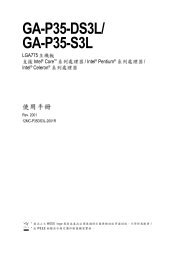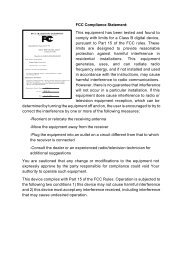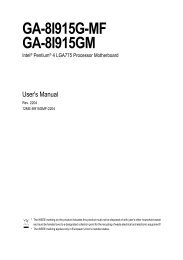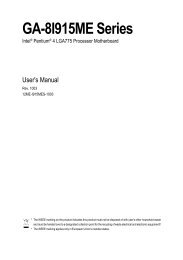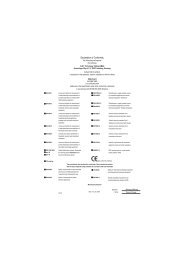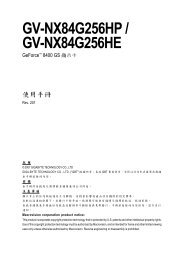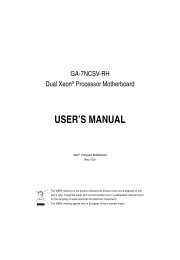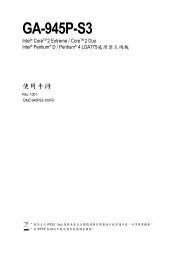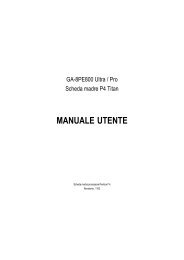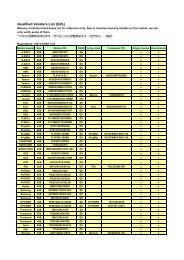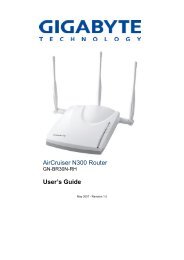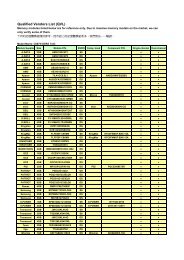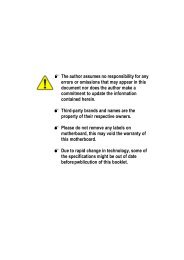GN-AP03G AirCruiser G Range Extender User's Manual
GN-AP03G AirCruiser G Range Extender User's Manual
GN-AP03G AirCruiser G Range Extender User's Manual
- No tags were found...
Create successful ePaper yourself
Turn your PDF publications into a flip-book with our unique Google optimized e-Paper software.
<strong>GN</strong>-<strong>AP03G</strong><strong>AirCruiser</strong> G <strong>Range</strong> <strong>Extender</strong>User’s <strong>Manual</strong>www.gigabyte.com.twJuly. 2005Revision 1.0
<strong>GN</strong>-<strong>AP03G</strong> <strong>AirCruiser</strong> G <strong>Range</strong> <strong>Extender</strong>Federal Communication Commission Interference StatementThis equipment has been tested and found to comply with the limits for a Class B digital device, pursuant toPart 15 of the FCC Rules. These limits are designed to provide reasonable protection against harmfulinterference in a residential installation. This equipment generates, uses and can radiate radio frequencyenergy and, if not installed and used in accordance with the instructions, may cause harmful interference toradio communications. However, there is no guarantee that interference will not occur in a particularinstallation. If this equipment does cause harmful interference to radio or television reception, which can bedetermined by turning the equipment off and on, the user is encouraged to try to correct the interference byone of the following measures:- Change direction or location of antenna.- Increase the distance between the equipment and the antenna.- Connect this equipment with a socket different from the one connected with antenna- Ask help from experienced audio/video technicians.FCC Caution: To assure continued compliance, any changes or modifications not expressly approved bythe party responsible for compliance could void the user’s authority to operate this equipment.This device complies with Part 15 of the FCC Rules. Operation is subject to the following two conditions: (1)This device may not cause harmful interference, and (2) this device must accept any interference received,including interference that may cause undesired operation.IMPORTANT NOTE:FCC Radiation Exposure Statement:This equipment complies with FCC radiation exposure limits set forth for an uncontrolled environment. Thisequipment should be install and operated with minimum distance 20cm between the radiator & your body.This transmitter must not be co-located or operating in conjunction with any other antenna or transmitter.The antenna(s) used for this transmitter must not be co-located or operating in conjunction with any otherantenna or transmitter.FCC Caution:1. The device complies with Part 15 of the FCC rules. Operation is subject to the following two conditions:(1) This device may not cause harmful interference, and(2) this device must accept any interference received, including interference that may cause undesiredoperation.2. FCC RF Radiation Exposure Statement: The equipment complies with FCC RF radiation exposure limitsset forth for an uncontrolled environment. This equipment should be installed and operated with aminimum distance of 20 centimeters between the radiator and your body.3. This Transmitter must not be co-located or operating in conjunction with any other antenna or transmitter.4. Changes or modifications to this unit not expressly approved by the party responsible for compliancecould void the user authority to operate the equipment.ii
<strong>GN</strong>-<strong>AP03G</strong> <strong>AirCruiser</strong> G <strong>Range</strong> <strong>Extender</strong>ContentsChapter 1 Introduction .................................................................................................. 1Overview .......................................................................................................................... 1Features............................................................................................................................. 1Package Contents.............................................................................................................. 2<strong>GN</strong>-<strong>AP03G</strong> Rear Panel..................................................................................................... 2Status LEDs ...................................................................................................................... 3Side View.......................................................................................................................... 3Chapter 2 QUICK INSTALLATION ........................................................................... 4System Requirements ....................................................................................................... 4WDS setting...................................................................................................................... 41. Auto WDS ......................................................................................................... 42. <strong>Manual</strong>ly Setup WDS........................................................................................ 5Chapter 3 Configuration - Using A Web-Browser....................................................... 8Using Web-based Configuration....................................................................................... 8Chapter 4 Troubleshooting .......................................................................................... 20Appendix A: Glossary .................................................................................................. 21Auto-MDI/MDIX.......................................................................................................... 21Appendix B: Specifications.......................................................................................... 25Physical Interface ........................................................................................................... 25Specifications ................................................................................................................. 25Appendix C: PC Configuration................................................................................... 26TCP/IP Settings Under Windows 2000 .......................................................................... 26TCP/IP Settings under Windows XP .............................................................................. 29iii
<strong>GN</strong>-<strong>AP03G</strong> <strong>AirCruiser</strong> G <strong>Range</strong> <strong>Extender</strong>Chapter 1 IntroductionOverviewThank you for purchasing GIGABYTE’s <strong>GN</strong>-<strong>AP03G</strong> <strong>AirCruiser</strong> G <strong>Range</strong> <strong>Extender</strong>. The <strong>AP03G</strong> will improveand extend your existing wireless signal and reach those areas you couldn’t before. With the advantage ofnot requiring additional network cabling, the <strong>GN</strong>-<strong>AP03G</strong> <strong>Range</strong> <strong>Extender</strong> is capable of repeating 802.11b/gwireless signals.Setting up doesn’t get any easier with <strong>GN</strong>-<strong>AP03G</strong>’s auto configuration button your wireless connection isjust a push of a button away. The <strong>GN</strong>-<strong>AP03G</strong> will automatically search and select an AP(s) to link up forexpanding your coverage*.* Connection will only be made to a network with security disabledFeatures‣ Auto Configuration hardware button for supporting WDS‣ Conform to IEEE 802.11g specification‣ Wireless transmits data rate up to the maximum speed of 54Mbps‣ Support 64-bit /128-bit WEP encryption‣ Support DHCP Server and Client IP address configuration‣ Easy Web Management‣ Web based Firmware upgrade1
<strong>GN</strong>-<strong>AP03G</strong> <strong>AirCruiser</strong> G <strong>Range</strong> <strong>Extender</strong>Package ContentsBefore installing, please examine the components to ensure that none were damaged during shipping. Thepackage contents of the <strong>GN</strong>-<strong>AP03G</strong> shall include: <strong>GN</strong>-<strong>AP03G</strong> <strong>AirCruiser</strong> G <strong>Range</strong> <strong>Extender</strong> Power Adapter Installation CD containing User’s Guide User’s Guide Ethernet CableIf there are any missing or damaged parts, please contact your local distributor or dealer immediately. If areplacement unit is needed, return the device with the original packing material, otherwise the warranty willbe void.<strong>GN</strong>-<strong>AP03G</strong> Rear Panel The <strong>AirCruiser</strong> G <strong>Range</strong> <strong>Extender</strong>’s port is located on the rear panel and the antenna is located on the leftside as shown from above.Power SocketConnect the power adapter to the power socket and power outlet Ethernet LAN Port10/100Mbps LAN connection with auto-sensing and MDI/MDIX Initialize ButtonWith a pin or paperclip depress for 5 seconds to reset the unit to factory settingsAntennaRemovable high gain 2.4GHz dipole-type2
Status LEDs<strong>GN</strong>-<strong>AP03G</strong> <strong>AirCruiser</strong> G <strong>Range</strong> <strong>Extender</strong>LED’sPlease see the table below for a description of the LEDs:Label Activity DescriptionPower On (Green)OffOn (Orange)Unit is receiving power and functioningUnit is not receiving powerUnit is receiving power but not functioningQ-LinkWLANLANOn (Green)BlinkOn (Red)OffOn (Green)BlinkOn (Green)BlinkAuto-linking is completeDevices are engaging in auto-linkAuto-linking failedAuto-linking is not workWireless link is connectedData is being transmitted wirelesslyLAN port has detected a link with a 10/100 Mbps deviceData is being transmittedSide ViewQ-Link ButtonYou can press the Q-Link button to enable the <strong>AirCruiser</strong> G <strong>Range</strong> <strong>Extender</strong>s to link to one Gigabytebrand Access Point / Router automatically for extending the reach of a wireless network.3
<strong>GN</strong>-<strong>AP03G</strong> <strong>AirCruiser</strong> G <strong>Range</strong> <strong>Extender</strong>Chapter 2 QUICK INSTALLATIONSystem RequirementsSuggested Specifications for Wireless LAN Access Point installation:• A PC or Macintosh Computer• An installed 802.11b/g wireless PCI LAN adapter• A 802.11b/g Wireless router or Access PointWDS settingThe WDS function allows several of the access points to compose a wide Wireless LAN network. Pleasenote all APs must be set to use the same channel and the SSID of all participating APs must also be thesame.1. Auto WDSHardware InstallationYou can easy to use the WDS function by pressing the Q-Link button.Step 1 Please confirm the Wireless LED is blinking.Step 2 Press the Q-Link button for 2 seconds.Step 3 At this time, the <strong>GN</strong>-<strong>AP03G</strong> will detect and connect to the GIGABYTE AP or Routerautomatically. And the Q-Link LED will blink few seconds. After the connection been setupsuccessfully, the Q-Link LED will keep light up for 5 seconds and the turned off.Step 4 Now you can start to use your PC or laptop to connect to the Gigabyte <strong>GN</strong>-<strong>AP03G</strong> to enjoy theexpended covering range.4
<strong>GN</strong>-<strong>AP03G</strong> <strong>AirCruiser</strong> G <strong>Range</strong> <strong>Extender</strong>2. <strong>Manual</strong>ly Setup WDSHardware InstallationFollow the steps below when installing your <strong>Range</strong> <strong>Extender</strong>(s).Before you begin, please keep the following in mind when placing your <strong>Range</strong> <strong>Extender</strong>(s).Select a suitable location to install the <strong>Range</strong> <strong>Extender</strong>. Assure that the location is awayfrom any interfering radio signals from devices such as microwave ovens, garage dooropeners, vacuum cleaning devices, etc. Please also operate the <strong>Range</strong> <strong>Extender</strong> in a cool dryplace, away from direct sunlight.Position the <strong>Range</strong> <strong>Extender</strong> appropriately. Signal strength is greatly dependent on yourwell-placed <strong>Range</strong> <strong>Extender</strong>. Generally, a centralized area with 360° clear line of sight is thebest location with the antenna in a high position to allow optimal propagation of the signal.The location of the <strong>Range</strong> <strong>Extender</strong> greatly influences the signal reception.Step 1Step 2Step 3Turn off all the hardware devices in your network.Connect the Ethernet cable of your router/hub to the LAN port of the <strong>Range</strong> <strong>Extender</strong>.Connect the other end of the Ethernet cable to the LAN port of your desktop or notebook.Step 4Step 5Step 6Plug the power adapter cord into the <strong>Range</strong> <strong>Extender</strong>’s power jack and then plug the poweradapter into a power outlet.Turn on all the hardware devices in your network. After verifying all the connections, proceed toAppendix C: PC ConfigurationWDS setting of <strong>GN</strong>-<strong>AP03G</strong>Type in http://192.168.1.1 in your IE browser, then you can log in to the configuration WEBpage of <strong>GN</strong>-<strong>AP03G</strong>. And follow the below instruction to configuration the WDS setting.5
<strong>GN</strong>-<strong>AP03G</strong> <strong>AirCruiser</strong> G <strong>Range</strong> <strong>Extender</strong>adminadminAdd the MAC address through AP03 scanningPlease chose in the menu bar “Wireless (AP) WDS”. Now you need to choose the device, whichyou like to build the WDS link. Then, please click the ADD button of the chosen device. And then press“Apply Changes” button.Step 7 WDS setting of AP/RouterCase 1 GIGABYTE AP/RouterPlease enter the <strong>GN</strong>-<strong>AP03G</strong>’s MAC address into the field on the GIGABYTE AP/Router’s WDSsettings page. And “Enable” the device then press “Submit”.You can find <strong>GN</strong>-<strong>AP03G</strong>’s MAC address by choosing in the menu bar “Status”.6
<strong>GN</strong>-<strong>AP03G</strong> <strong>AirCruiser</strong> G <strong>Range</strong> <strong>Extender</strong>Please reference to the AP/Router manual for detail.Note: AP03’s security setting and Channel SHOULD be same with AP/Router’s security setting andChannel.Case 2 Other Brand AP/RouterPlease enter the <strong>AP03G</strong>’s MAC address into the field on the other brand AP/Router’s WDS settingpage.Note: AP03’s security setting and Channel SHOULD be same with AP/Router’s security setting andChannel.7
<strong>GN</strong>-<strong>AP03G</strong> <strong>AirCruiser</strong> G <strong>Range</strong> <strong>Extender</strong>Chapter 3 Configuration - Using A Web-BrowserThis section explains the web-based configuration method of setting up the <strong>Range</strong> <strong>Extender</strong>. Any InternetExplorer 5.0 or above or Netscape Communicator 6.0 or above may be used to administer the <strong>GN</strong>-<strong>AP03G</strong><strong>AirCruiser</strong> G <strong>Range</strong> <strong>Extender</strong>.Using Web-based ConfigurationOpen the web-browser of your choice, and enter the local IP address of the <strong>GN</strong>-<strong>AP03G</strong> <strong>AirCruiser</strong> G <strong>Range</strong><strong>Extender</strong> into the address line of browser. (The factory default local IP is 192.168.1.1) and press Enter.The screen shown as below will appear. In lowercase letters, enter the default user name and password,admin, in the User Name and Password fields. Click the OK button.8
Status<strong>GN</strong>-<strong>AP03G</strong> <strong>AirCruiser</strong> G <strong>Range</strong> <strong>Extender</strong>You can use this status screen to view the <strong>Range</strong> <strong>Extender</strong>’s system information, current connection statusand configuration.Wireless Basic SettingsThe <strong>Range</strong> <strong>Extender</strong> will automatically detect and display your wireless settings. Changes of these settingswill influence your wireless connection and performance.9
<strong>GN</strong>-<strong>AP03G</strong> <strong>AirCruiser</strong> G <strong>Range</strong> <strong>Extender</strong>SSIDESSID (or SSID as it is usually referred to) is the network name of the <strong>Range</strong> <strong>Extender</strong> in the wirelessnetwork. You should set the same SSID name for all your wireless-equipped devices to allow dynamicclients to easily roam among them. The SSID name can be up to 32 characters in length and is casesensitive (i.e. upper case letters “A~Z” and lower case “a~z” are unique).Channel NumberPlease choose the channel for best performance. Normally, no change is needed.Transmit RateSelect the desired data rate. The range is from 1 to 54Mbps and the default rate is set to “Auto”.802.11g Only ModeEnabled -- No Wireless-B clients will be allowed on the network.Disabled – Both Wireless-G and Wireless-B clients will be allowed on the network. (Default setting)Hidden ESSIDThis setting enables you to hide ESSID name, which is needed by clients in order to connect to the<strong>Range</strong> <strong>Extender</strong>. The default value is “Disable”. In this setting, all users are able to read yourAP’s SSID name.RF RadioEnable or disable the RF Radio function.Associated ClientsClick “Show Active Clients” button to obtain the connecting users’ information.10
<strong>GN</strong>-<strong>AP03G</strong> <strong>AirCruiser</strong> G <strong>Range</strong> <strong>Extender</strong>Wireless Security SettingUse this feature to set up the security types for the <strong>Range</strong> <strong>Extender</strong>. Two security types are available: OpenSystem and Shared Key.* Open systemAllows any device to connect to the network, assuming that the device and access point’s share thesame SSID.* Shared KeyOnly those computers that have the correct authentication key can join the network.Key Length choiceDisable - No encryption will be applied.64-bit - enter 5 hexadecimal digits.128-bit - enter 13 hexadecimal digits.11
<strong>GN</strong>-<strong>AP03G</strong> <strong>AirCruiser</strong> G <strong>Range</strong> <strong>Extender</strong>WDS SettingsThe WDS function allows several of the access points to compose a wide Wireless LAN network. Pleasenote all APs must be set to use the same channel and the SSID of all participating APs must also be thesame.WDS technologies between AP manufacturers vary widely, so you may not be able to establish WDSbetween APs from different brands.12
Wireless Access Control<strong>GN</strong>-<strong>AP03G</strong> <strong>AirCruiser</strong> G <strong>Range</strong> <strong>Extender</strong>You may specify users based on their MAC addresses that are authorized to connect to the AP. Onlycomputers listed in the table can connect to AP when this function is enabled.13
<strong>GN</strong>-<strong>AP03G</strong> <strong>AirCruiser</strong> G <strong>Range</strong> <strong>Extender</strong>TCP/IP SettingsYou may set up IP parameters for APs through TCP/IP setting screen.DHCP ModeThree (3) options are available: “Disabled”, “Client Enabled” , “Server Enabled”. The default value is“Server Enabled”.If you want to obtain IP addresses from a DHCP server, select “Client Enabled”. To use an AP as aDHCP server and assign a dynamic IP address automatically on the network, select “ServerEnabled”.IP AddressAssign an IP address to the AP with this option. The default IP address is 192.168.1.1. Please makesure the assigned IP address is exclusive for the AP.Subnet MaskAssign a Subnet Mask for an AP. The default Subnet Mask is 255.255.255.0.Default GatewayEnter the IP address for the default router. The default gateway is 192.168.1.254.DHCP Client <strong>Range</strong>When “Server Enabled” is selected, please enter the range of your IP addresses.14
System Settings-Password Setup<strong>GN</strong>-<strong>AP03G</strong> <strong>AirCruiser</strong> G <strong>Range</strong> <strong>Extender</strong>Here you can set up administrator’s user name and password to protect administrative access to the AP.Key in a password and confirm, then press Apply Changes. Note, if you leave the password fields blank,password feature is disabled.15
<strong>GN</strong>-<strong>AP03G</strong> <strong>AirCruiser</strong> G <strong>Range</strong> <strong>Extender</strong>System Settings-Save/Reload SettingsYou may save the current configuration as a file for restoring configuration in the future. You may press“Reset” to restore to factory default.16
Statistics<strong>GN</strong>-<strong>AP03G</strong> <strong>AirCruiser</strong> G <strong>Range</strong> <strong>Extender</strong>Statistics shows you the packets flow status on the wireless LAN and Ethernet.17
<strong>GN</strong>-<strong>AP03G</strong> <strong>AirCruiser</strong> G <strong>Range</strong> <strong>Extender</strong>Upgrade FirmwareUpgrade the firmware with the latest firmware version available for download from the GIGABYTE website.18
About<strong>GN</strong>-<strong>AP03G</strong> <strong>AirCruiser</strong> G <strong>Range</strong> <strong>Extender</strong>View firmware information.LogoutLogout from the configuration webpage when finished setup.RebootReboot the <strong>GN</strong>-<strong>AP03G</strong>. The system may take up to 30 seconds to save your settings, please allow thesystem to reboot itself.19
<strong>GN</strong>-<strong>AP03G</strong> <strong>AirCruiser</strong> G <strong>Range</strong> <strong>Extender</strong>Chapter 4 TroubleshootingThis chapter gives information about troubleshooting your <strong>AirCruiser</strong> G <strong>Range</strong> <strong>Extender</strong>. Read thedescriptions below for assistance is diagnosing and solving the problem.Q: What to do if you forget your password or forget the IP address of the <strong>Range</strong> <strong>Extender</strong>?A: Please press and hold for 5 seconds the “init” button at the bottom of the <strong>Range</strong> <strong>Extender</strong>. TheAccess Point will be reset to the factory default values, and the password will be restored to factorydefault.Q: I am unable to connect to the Internet.A: 1. Confirm that the power cord is connected properly and the <strong>Range</strong> <strong>Extender</strong>’s power LED iscorrectly lit.2. Check whether all of the settings described in this manual are correctly set.3. Verify that your ADSL/Cable Modem is operating normally, and/or you have ISP serviceavailable.4. Check that your network cable is connected correctly, and the LED status is normal.Q: I am unable to access the <strong>Range</strong> <strong>Extender</strong>’s Web Configuration Interface.A: 1. Please check the Ethernet connection (RJ-45 LAN cable) between the PC and the <strong>Range</strong><strong>Extender</strong> is properly connected.2. Make sure your computer’s IP address is on the same subnet as the <strong>Range</strong> <strong>Extender</strong>. (Checkthis by typing “ipconfig /all” from a DOS command prompt)3. Make sure you are carefully typing the correct IP address of the <strong>Range</strong> <strong>Extender</strong> in the addressbar of your web browser. The IP address of your <strong>Range</strong> <strong>Extender</strong> is the “Gateway” address yousee when you run the “ipconfig /all” command.4. Try initializing your router to factory settings.Q: What is the IEEE 802.11b standard?A: It is also referred to as 802.11 High Rate or Wi-Fi. It is an expansion to 802.11 that applies to wirelessLAN and provides 11 Mbps transmission (with a fallback to 5.5, 2 and 1 Mbps) in the 2.4 GHz band.The 802.11b uses only Direct Sequence Spread Spectrum (DSSS). The 802.11b was a 1999ratification to the origianl 802.11 standard, allowing wireless functionality comparable to Ethernet.Q: What is WEP?A: Wired Equivalent Privacy (WEP). A security mechanism defined within the 802.11 standard anddesigned to make the link integrity of the wireless medium equal to wired cable.Q: What is the IEEE 802.11g standard?A: IEEE 802.11g standard specifies data rates of up to 54 Mbps in the 2.45-GHz band. It usesOrthogonal Frequency Division Multiplexing (OFDM), which is the mandatory provisions have beenmade within the standard to make it inherently compatible with the well-established 802.11b standardat 11 Mbps, which uses Complementary Code Keying (CCK) modulation. Both .11g and .11b canoperate at ranges of up to 300 feet.20
<strong>GN</strong>-<strong>AP03G</strong> <strong>AirCruiser</strong> G <strong>Range</strong> <strong>Extender</strong>Appendix A: Glossary10BaseT10BaseT is the most common cabling method in Ethernet. 10BaseT conforms to IEEE standard 802.3. Itwas developed to enable data communications over unshielded twisted pair (telephone) wiring at speeds ofup to 10 megabits per second up to distances of approximately 330 feet on a network segment.802.11A group of wireless networking standards, also known as Wi-Fi, set by the Institute of Electrical andElectronics Engineers (IEEE).802.1XA standard for port-based authentication, first used in wired networks, that was adapted for use in enterpriseWLANs to address security flaws in WEP, the original security specification for 802.11 networks. 802.1Xprovides a framework for authenticating users and controlling their access to a protected network anddynamic encryption keys to protect data privacy.Access PointAn Access Point is a wired controller that sends data to the wireless NIC’s installed in your networkcomputers, and received data back from them. An Access Point is often connected to the network computerthat has Internet access, or is directly connected to an ADSL or cable modem.Ad-Hoc modeAn old term used to describe a device-to-device network. (See device-to-device network, peer-to-peernetwork).ADSLAsymmetric digital subscriber line (ADSL) is a new modem technology that converts existing twisted-pairtelephone lines into access paths for high-speed communication of various sorts.AESAdvanced Encryption Standard. The preferred standard for the encryption of commercial and governmentdata using a symmetric block data encryption technique. It is used in the implementation of WPA2.Auto-MDI/MDIXOn a network hub or switch, an auto-MDI/MDIX port automatically senses if it needs to act as a MDI orMDIX port. The auto- MDI/MDIX capability eliminates the need for crossover cables.Auto-negotiateAautomatically determine the correct setting. The term is often used with communications and networking.BridgeA wireless device that connects multiple networks together.BSSIDBasic Service Set Identifier. A unique address that identifies the access point/router that creates thewireless network.ChannelOne portion of the available radio spectrum used for all devices on a wireless network to communicate.Changing the channel on the access point/router can help reduce interference.ClientAny computer connected to a network that requests files and services (files, print capability) from the serveror other devices on the network. The term also refers to end-users.21
<strong>GN</strong>-<strong>AP03G</strong> <strong>AirCruiser</strong> G <strong>Range</strong> <strong>Extender</strong>Client devicesWi-Fi client devices include PC Cards that slide into laptop computers, mini-PCI modules embedded inlaptop computers and mobile computing devices, as well as USB radios and PCI/ISA bus Wi-Fi radios.Client devices usually communicate with hub devices like access points and gateways.DHCPThe Dynamic Host Configuration Protocol (DHCP) is an Internet protocol for automating the configuration ofcomputers that use TCP/IP. DHCP can be used to automatically assign IP addresses, to deliver TCP/IPstack configuration parameters such as the subnet mask and default router, and to provide otherconfiguration information such as the addresses for printer, time and news servers.DSSSAlso known as “Direct Sequence Spread Spectrum,” this is a variety of radio transmission methods thatcontinuously change frequencies or signal patterns. Direct Sequence Spread Spectrum (DSSS), which isused in CDMA technology,. multiplied the data bits by a very fast, pseudo-random bet pattern (PNsequence) that “spreads” the data into a large coded stream that takes the full bandwidth of the channel.DNSThe Domain Name System (DNS) is a distributed Internet directory service.DNS is used mostly to translatebetween domain names and IP addresses, and to control Internet email delivery. Most Internet services relyon DNS to work, and if DNS fails, web sites cannot be located and email delivery stalls.Dynamic IP AddressAn IP address is automatically assigned to a user’s AP in a TCP/IP network typically by a DHCP server.EAPExtensible Authentication Protocol. A protocol provides an authentication framework for both wireless andwired Ethernet enterprise networks. It is typically used with a RADIUS server to authenticate users on largenetworks. EAP protocol types are used in the 802.1X-based authentication in WPA-Enterprise andWPA2-Enterprise.EncryptionA mechanism used for confidential data exchange.EthernetThe most popular international standard technology for wired Local Area Networks (LANs). It provides from10 Mbps transmission speeds on basic 10BastT Ethernet networks to 100 Mbps transmission speeds onFast Ethernet networks, 1000 Mbps on Gigabit Ethernet, and 10,000 Mbps on 10 Gigabit Ethernet.FirewallA system designed to prevent unauthorized access to or from a private network. Firewalls can beimplemented in both hardware and software, or a combination of both.Firewalls are frequently used toprevent unauthorized Internet users from accessing private networks connected to the Internet, especiallyintranets.All messages entering or leaving the intranet pass through the firewall, which examines eachmessage and blocks those that do not meet the specified security criteria.FirmwareSoftware routines that are embedded as read-only memory (ROM) in a computer chip or hardware deviceto prevent modification of the routines. Unlike random access memory (RAM), read-only memory staysintact in the absence of electrical power. Startup routines and low-level input/output instructions are storedin firmware.GatewayA device, usually a Router, that connects hosts on a local network to other networks.22
<strong>GN</strong>-<strong>AP03G</strong> <strong>AirCruiser</strong> G <strong>Range</strong> <strong>Extender</strong>Infrastructure modeAn old term used to describe a wireless network consisting of devices connected to a network using acentralized wireless access point. One of two types of wireless network modes; the other is adevice-to-device network (also known as peer-to-peer or ad hoc mode).IP AddressEvery PC on the Internet has a fixed identifying number, called a IP Address. A typical IP address looks likethis: 216.27.61.137LANA system of connecting PCs and other devices within the same physical proximity for sharing resourcessuch as an Internet connections, printers, files and drives. When Wi-Fi is used to connect the devices, thesystem is known as a wireless LAN or WLAN.MAC AddressOn a local area network (LAN) or other network, the MAC (Media Access Control) address is yourcomputer’s fixed hardware number.Usually written as: 01:23:45:67:89:abPing (Packet Internet Groper)A utility to determine whether a specific IP address is accessible. It works by sending a packet to thespecified address and waiting for a reply. PING is used primarily to troubleshoot Internet connections.RADIUSRemote Access Dial-Up User Service. A standard technology used by many major corporations to protectaccess to wireless networks. RADIUS is a user name and password scheme that enables only approvedusers to access the network; it does not affect or encrypt data. The first time a user wants access to thenetwork, secure files or net locations, he or she must input his or her name and password and submit it overthe network to the RADIUS server. The server then verifies that the individual has an account and, if so,ensures that the person uses the correct password before she or he can get on the network. RADIUS canbe set up to provide different access levels or classes of access. For example, one level can provideblanket access to the Internet; another can provide access to the Internet as well as to e-mailcommunications; yet another account class can provide access to the Net, email and the secure businessfile server. Like other sophisticated security technologies, RADIUS comes in a variety of types and levels.RJ-45Standard connectors used in Ethernet networks. They appear similar to standard RJ-11 telephoneconnectors. However, RJ-45 connectors can have up to eight wires, whereas telephone connectors haveonly four.RoamingThe ability to move seamlessly from one area of Wi-Fi or cellular phone coverage to another with no loss inconnectivity. Roaming also refers to the ability of road warriors to wirelessly connect to the Internet fromdifferent hotspots without confronting the array of schemes used by different providers to authorize use andtrack billing. Roaming agreements among providers allow mobile professionals to a single authenticationand authorization scheme to have all charges resolved to a single bill.RouterA device that forwards data packets along networks. A router is connected to at least two networks,commonly two LANs or WANs or a LAN and its ISP network. Routers are located at gateways, the placeswhere two or more networks connect.ServerA computer that provides resources or services to other computers and devices on a network. Types ofservers can include print servers, Internet servers, mail servers, and DHCP servers. A server can also becombined with a hub or router.23
<strong>GN</strong>-<strong>AP03G</strong> <strong>AirCruiser</strong> G <strong>Range</strong> <strong>Extender</strong>Site surveyA comprehensive facility study performed by network managers to insure that planned service levels will bemet when a new wireless LAN, or additional WLAN segments to an existing network, are deployed. Sitesurvey’s are usually performed by a radio frequency engineer and used by systems integrators to identifythe optimum placements of access points to insure that planned levels of service are met. Site surveys aresometimes conducted following the deployment to insure that the WLAN is achieving the necessary level ofcoverage. Site surveys can also be used to detect rogue access points.SSIDThe SSID is the name represents the routers and Access Point in wireless network.Subnet MaskA mask used to determine which subnet a IP address belongs to. An IP address has two components, thenetwork address and the host address. Subnetting enables the network administrator to further divide thehost part of the address into two or more subnets.SwitchA type of hub that controls device usage to prevent data collisions and insures optimal network performance.A switch acts as a network traffic cop: Rather than transmitting all the packets it receives to all ports, as ahub does, a switch transmits packets to only the receiving port.TCP/IPTCP/IP (Transmission Control Protocol/Internet Protocol), the suite of communications protocols used toconnect hosts on the Internet.TKIPTemporal Key Integrity Protocol. The wireless security encryption mechanism in Wi-Fi Protected Access.TKIP uses a key hierarchy and key management methodology that removes the predictability that intrudersrelied upon to exploit the WEP key. It increases the size of the key from 40 to 128 bits and replaces WEP’ssingle static key with keys that are dynamically generated and distributed by an authentication server,providing some 500 trillion possible keys that can be used on a given data packet. It also includes aMessage Integrity Check (MIC), designed to prevent an attacker from capturing data packets, altering themand resending them. By greatly expanding the size of keys, the number of keys in use, and by creating anintegrity checking mechanism, TKIP magnifies the complexity and difficulty involved in decoding data on aWi-Fi network. TKIP greatly increases the strength and complexity of wireless encryption, making it farmore difficult—if not impossible—for a would-be intruder to break into a Wi-Fi network.USBA high-speed bidirectional serial connection between a PC used to transfer data between the computer andperipherals such as digital cameras and memory cards. The USB 2.0 specification, announced in 2000,provides a data rate of up to 480 Mbps, 40 times faster than the original specification which provided only12 Mbps.WANWide Area Network, a communication network that covers a relatively broad geographic area, consisting oftwo or more LANs. Broadband communication over the WAN is often through public networks such as theADSL or Cable systems, or through leased lines or satellites. To simplify it, please image network as aWAN.WEPWEP (Wired Equivalent Privacy) is a data privacy mechanism based on a 64/128-bit shared key algorithm,as described in the IEEE 802.11 standard.24
<strong>GN</strong>-<strong>AP03G</strong> <strong>AirCruiser</strong> G <strong>Range</strong> <strong>Extender</strong>Appendix B: SpecificationsPhysical InterfaceThe Wireless <strong>Range</strong> <strong>Extender</strong> includes one Ethernet LAN port, one Initialize button and one antenna.Item Contents Description1. Ethernet port 10/100Mbps Ethernet RJ-45 with auto-sensing and auto MDI/MDIX2. Q-Link buttonAutomatically select one AP to link up for expanding the coverage(Auto configurationbutton)3. Init button Device reset (Init to factory default)4. Wireless antenna External, 3dBi5. Power adaptor 7.5V, 800mASpecificationsSystemCPU, Flash and SDRAM Size RDC R2600, 1MB Flash, 8MB SDRAMStandardsIEEE 802.3 (10BaseT), IEEE 802.3u (100BaseTX), IEEE 802.11b/g(Wireless)Operating <strong>Range</strong>Wireless - Open space: 100 – 300m; Indoor: 30 - 100mPower Consumption7.5V, 470mA max.RF – 802.11g (backwards compatible to 802.11b)Frequency Band2412 ~ 2484 MHz (subject to local regulation)Modulation Technology OFDM and DSSSModulation Techniques 64QAM, 16QAM, QPSK, BPSK, DBPSK, DQPSK, CCKData Rates54, 48, 36, 24, 18, 12, 11, 9, 6, 5.5, 2, 1 Mbps, auto fallbackOutput power20dBm Peak Power@ 54Mbps, Nominal Temp <strong>Range</strong>20dBm Peak Power@ 11Mbps, Nominal Temp <strong>Range</strong>Receive SensitivityBetter than -68dBm; typical -71dBm @54Mbps, Nominal Temp <strong>Range</strong>Better than -83dBm; typical -85dBm @11Mbps, Nominal Temp <strong>Range</strong>AntennaExternal Antenna 3dBiRegulatory and Environmental ComplianceEMC certificationFCC part 15 (USA)CE (Europe)Temperature <strong>Range</strong>Operating: 0 ~ 40 degree C, Storage: -20 ~ 65 degree CHumidity10% ~ 85% Non-condensingMechanicalPackagingGeneric, GIGABYTE, private labeling optionalLED indicatorPower/Status LED (Dual Color, Green/Red)Wireless LED (Green)Ethernet Port LED (Green)Auto Link LED (Dual Color, Green/Red)Weight80g (include Antenna)Dimensions88.34mm x 63.46mm x 21mm25
<strong>GN</strong>-<strong>AP03G</strong> <strong>AirCruiser</strong> G <strong>Range</strong> <strong>Extender</strong>Appendix C: PC ConfigurationTo connect to the RANGE EXTENDER, your computer needs to be located in the same Subnet as theRANGE EXTENDER. Please follow the instructions given to setup in a TCP/IP network environment. Bydefault, Windows 98, Me, 2000 and XP already have TCP/IP installed. If you have not installed the TCP/IPcommunication Protocol, please install it now, and then select your operating system for the setup.TCP/IP Settings Under Windows 2000Step 1.Click the Start button, select Settings and then click the Control Panel icon.Step 2.Double-click the Network and Dial-up Connection icon.26
<strong>GN</strong>-<strong>AP03G</strong> <strong>AirCruiser</strong> G <strong>Range</strong> <strong>Extender</strong>Step 3.Double-click the “LAN CONNECTION” and click the “Properties” button.Step 4.The “Local Area Connection Properties” dialog box will appear. Verify that the InternetProtocol (TCP/IP) item is checked. Then double-click on Internet Protocol (TCP/IP).27
<strong>GN</strong>-<strong>AP03G</strong> <strong>AirCruiser</strong> G <strong>Range</strong> <strong>Extender</strong>Step 5.Assign the static IP address used by the RANGE EXTENDER and the same Subnet Mask tothe computer (For example, IP address is 192.168.1.2 and Subnet Mask is 255.255.255.0),click the “OK” button to return to Local Area Connection Properties. Click the “OK” buttonagain to complete the PC configuration.28
TCP/IP Settings under Windows XP<strong>GN</strong>-<strong>AP03G</strong> <strong>AirCruiser</strong> G <strong>Range</strong> <strong>Extender</strong>Step 1.Click the “Start” in the desktop of the Windows to select “Settings”, and then select the“Control Panel”.Step 2.Double-click the “Network Connections” icon.29
<strong>GN</strong>-<strong>AP03G</strong> <strong>AirCruiser</strong> G <strong>Range</strong> <strong>Extender</strong>Step 3.Double-click the “LAN CONNECTION” and click the “Properties” button.Step 4.The “Local Area Connection Properties” dialog box will appear. Verify that the InternetProtocol (TCP/IP) item is checked. And then double-click on “Internet Protocol (TCP/IP)”item.30
<strong>GN</strong>-<strong>AP03G</strong> <strong>AirCruiser</strong> G <strong>Range</strong> <strong>Extender</strong>Step 5.Assign the static IP address used by the RANGE EXTENDER and the same Subnet Mask tothe computer (For example, IP address is192.168.1.2 and Subnet Mask is 255.255.255.0),click the “OK” button to return to “Local Area Connection Properties”. Click the “OK”button again to complete the PC configuration.31
<strong>GN</strong>-<strong>AP03G</strong> <strong>AirCruiser</strong> G <strong>Range</strong> <strong>Extender</strong>1-Year WarrantyLimited Warranty StatementGIGABYTE makes warranty to the original consumer/purchaser that the product is free fromdefects in materials and workmanship from the time of purchase and for a limited time of oneyear thereafter. This warranty is null and void if the product is damaged in the process of beinginstalled or improperly used.GIGABYTE may replace or repair the product with either new or reconditioned parts. Repaired orreplaced products will be returned to you at the same revision level as received or higher atGIGABYTE’s option. GIGABYTE reserves the right to replace discounted products with anequivalent generation product.KEEP THIS STUB FOR YOUR PURCHASING RECORDCustomer:Phone No:Address:Email:Model:Serial:Date of Purchase:Place of Purchase:Reseller:Distributor:Customer SatisfactionGIGA-BYTE TECHNOLOGY CO., LTD.No.6, Bau Chiang Road, Hsin-Tien, Taipei Hsien, TaiwanPhone No: 886-2-89124888Fax: 886-2-89124007http://www.gigabyte.com.tw32