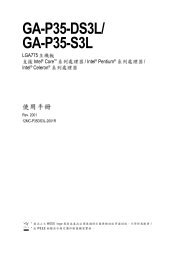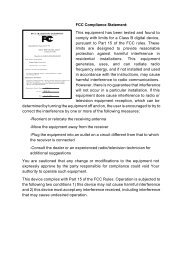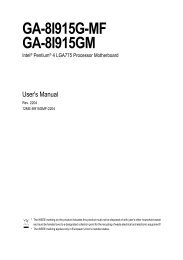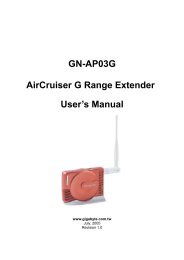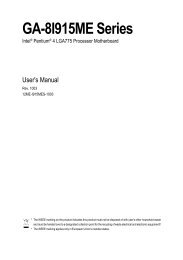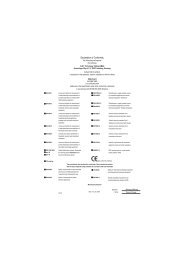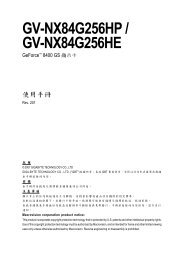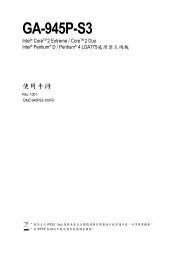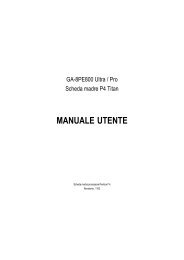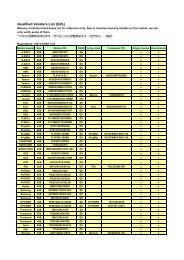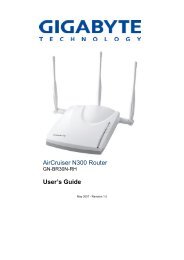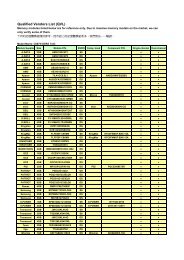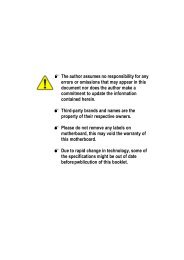USER'S MANUAL - Gigabyte
USER'S MANUAL - Gigabyte
USER'S MANUAL - Gigabyte
- No tags were found...
Create successful ePaper yourself
Turn your PDF publications into a flip-book with our unique Google optimized e-Paper software.
GA-7NCSV-RHDual Xeon ® Processor MotherboardUSER’S <strong>MANUAL</strong>Xeon ® Processor MotherboardRev. 1001* The WEEE marking on the product indicates this product must not be disposed of withuser's other household waste and must be handed over to a designated collection pointfor the recycling of waste electrical and electronic equipment!!* The WEEE marking applies only in European Union's member states.
Copyright© 2007 GIGA-BYTE TECHNOLOGY CO., LTD. All rights reserved.The trademarks mentioned in the manual are legally registered to their respective companies.NoticeThe written content provided with this product is the property of <strong>Gigabyte</strong>.No part of this manual may be reproduced, copied, translated, or transmitted in any form or by anymeans without <strong>Gigabyte</strong>'s prior written permission. Specifications and features are subject to changewithout prior notice.Product Manual ClassificationIn order to assist in the use of this product, <strong>Gigabyte</strong> has categorized the user manual in thefollowing:• For detailed product information and specifications, please carefully read the"Product User Manual".• For detailed information related to <strong>Gigabyte</strong>'s unique features, please go to "TechnologyGuide" section on <strong>Gigabyte</strong>'s website to read or download the information you need.For more product details, please click onto <strong>Gigabyte</strong>'s website at www.gigabyte.com.tw
EnglishGA-7NCSV-RH MotherboardTable of ContentItem Checklist ........................................................................................ 4WARNING! ............................................................................................... 4Chapter 1 Introduction ............................................................................ 51.1 Features Summary ................................................................................ 51.2 GA-7NCSV-RH Motherboard Components .......................................... 7Chapter 2Hardware Installation Process ................................................ 92-1: Installing Processor and CPU Haet Sink ............................................. 92-1-1:Installing CPU .......................................................................................................... 92-1-2: Installing Cooling Fan ........................................................................................... 102-2: Install Memory Modules ..................................................................... 112-3: Connect ribbon cables, cabinet wires, and power supply ................ 132-3-1 : I/O Back Panel Introduction ................................................................................ 132-4: Connectors Introduction..................................................................... 152-5: Jumper Setting ................................................................................... 22Chapter 3 BIOS Setup .......................................................................... 32Main ........................................................................................................... 34............................................................................................................................................................................................................................................................ 34Advanced Processor Options ........................................................................................ 36Advanced ................................................................................................... 39Memory Configuration ..................................................................................................... 40PnP Configuration ............................................................................................................ 41I/O Device Configuration ................................................................................................. 43Advanced Chipset Control ............................................................................................. 45Security ...................................................................................................... 48TPM State .................................................................................................. 50Server ......................................................................................................... 51System Management ...................................................................................................... 52Console Redirection ........................................................................................................ 53Boot ............................................................................................................ 55Exit ............................................................................................................. 563
Item ChecklistIntroduction The GA7NCSV-RH motherboard Serial ATA cable x 6 IDE (ATA133 ) cable x 1 I/O Shield Kit CD for motherboard driver & utility SATA Power cable x 3 USB cable x 1 GA-7NCSV-RH Quick Reference GuideWARNING!Computer motherboards and expansion cards contain very delicate Integrated Circuit (IC) chips. Toprotect them against damage from static electricity, you should follow some precautions whenever youwork on your computer.1. Unplug your computer when working on the inside.2. Use a grounded wrist strap before handling computer components. If you do not haveone, touch both of your hands to a safely grounded object or to a metal object, such asthe power supply case.3. Hold components by the edges and try not touch the IC chips, leads or connectors, orother components.4. Place components on a grounded antistatic pad or on the bag that came with thecomponents whenever the components are separated from the system.5. Ensure that the ATX power supply is switched off before you plug in or remove the ATXpower connector on the motherboard.Installing the motherboard to the chassis…If the motherboard has mounting holes, but they don’t line up with the holes on the base and there areno slots to attach the spacers, do not become alarmed you can still attach the spacers to the mountingholes. Just cut the bottom portion of the spacers (the spacer may be a little hard to cut off, so be carefulof your hands). In this way you can still attach the motherboard to the base without worrying about shortcircuits. Sometimes you may need to use the plastic springs to isolate the screw from the motherboardPCB surface, because the circuit wire may be near by the hole. Be careful, don’t let the screw contactany printed circuit write or parts on the PCB that are near the fixing hole, otherwise it may damage theboard or cause board malfunctioning.4
EnglishGA-7NCSV-RH MotherboardChapter 1 Introduction1.1 Features SummaryForm Factor • 12” x 10.5” CEB form factor, 6 layers PCB.CPU • Supports Dual Intel ® Xeon ® processor (Hapertown/Wolfdale)• Intel Xeon ® Quad-Core/Dual -Core processor in LGA 775 socket• Supports 1066/1333MHz FSBChipset • Intel ® 5100 Chipset• Intel ® ICH9 RAIDMemory • 6 x DDR2 DIMM sockets• Supports up to 48GB 533/667 memory• Dual Channel memory bus• ECC Registered DDR2 533/667• Supports 1GB, 2GB memoryVGA Controller • Integrated in ServerEngines Pilot II ( Matrox G200e)On-Board LAN • Intel ® 82566DM single-port GbE controllers• Intel ® 82573L single-port GbE controllers• Single-port 100BASE-TX (for Management)• I/O Acceleration Technology• Supports WOLI/O Control • Integrated in ServerEngines Pilot IIExpansion Slots • 1 PCI slots 32-Bit/33MHz• 3 PCI-Express x8 slot (at x8 bandwidth)• 1 PCI-Express x8 slot (at x1 bandwidth)• 1 PCI-Express x1 slot (at x1 bandwidth)SATA RAID Controller • Built in Intel ® ICH9R with Software RAID 0,1,10, 5(Windows Only)• Optional LSI SW RAID 0/1/10Internal Connectors • 1 24-pin ATX power connector• 1 8-pin ATX power connector• 1 front panel connector• 1 IDE connector• 2 USB 2.0 connectors for additional 4 ports by cables• 1 COM connector• 6 SATA 3Gb/s connectors• 2 CPU fan cable connectors• 2 System fan cable connectors5
IntroductionRear Panel I/O • 1 PS/2 keyboard port• 1 PS/2 mouse port• 2 USB 2.0 pots• 1 COM port• 1 VGA port• 2 RJ-45 LAN portsHardware Monitor • Enhanced features with CPU Vcore, 1.2V reference,VCC3 (3.3V) , VBAT3V, +5VSB, CPU Temperature, andSystem Temperature Values viewing• CPU/Power/System Fan Revolution Detect• CPU shutdown when overheatBIOS • Phoenix BIOS on 8Mb flash ROMAdditional Features • PS/2 Mouse wake up from S1 under Windows Operating System• External Modem wake up• Supports S1,S4, S5 under Windows Operating System• Wake on LAN (WOL)• Supports Console Redirection• Supports 4-pin Fan controllerOptional Device • GC- RLE086-RH (SAS 8-port SW RAID)• GC- RLE087-RH (SAS 8-port HW RAID)6
EnglishGA-7NCSV-RH Motherboard1.2 GA-7NCSV-RH Motherboard Components1. Primary CPU 23. 24-pin ATX power connector2. Secondary CPU 24. 8-pin ATX power connector3. Intel 5100 25. 32bit/33MHz PCI slot #14. Intel 82801IR ICH9 RAID 26. PCI Express x1 slot #65. ServerEngines SE -SM4210-P01 27. PCI Express x8 slot #56. ServerEngine memory 28. PCI Express x8 slot #47. Intel 82566DM GbE 29. PCI Express x8 slot #38. Intel 82573L GbE 30. PCI Express x8 slot #19. Broadcom BCM5221 BMC 31. Channel 1 DDR2 sockets10. IDE cable connector 32. Channel 2 DDR2 sockets11. Front VGA cable connector** 33. Keyboard Mouse ports12. Front USB cable connector 34. USB 2.0 ports & Gigabit LAN port13. Internal USB cable connector 35. Serial port14. SGPIO connector 36. Monitor port15. IPMB connector 37. Gigabit LAN port16. SATA1 Connector 38. Gigabit LAN port17. SATA2 Connector 39. CPU1 fan cable connector18. SATA3 Connector 40. CPU2 fan cable connector19. SATA4 Connector 41. System fan cable connector20. SATA5 Connector 42. System fan cable connector21. SATA6 Connector 43. Front panel connector22. Power supply H/W status 44. CMOS Batterymonitor connetor7
Introduction361112258 726 27 28 29 30641383793135342233231343445324102142201441540322 139161719188
EnglishGA-7NCSV-RH MotherboardChapter 2 Hardware Installation Process2-1: Installing Processor and CPU Haet SinkBefore installing the processor and cooling fan, adhere to the followingcautions:1. The processor will overheat without the heatsink and/or fan, resulting in permanentirreparable damage.2. Never force the processor into the socket.3. Apply thermal grease on the processor before placing cooling fan.4. Please make sure the CPU type is supported by the motherboard.5. If you do not match the CPU socket Pin 1 and CPU cut edge well, it may damagethe CPU. Please change the insert orientation.2-1-1: Installing CPUStep 1Step 2Step 3Step 4Step 5Raise the metal locking lever on the socket.Remove the plastic covering on the CPU socket.Lift the metal cover.Insert the CPU with the correct orientation. The CPU only fits in one orientation.Once the CPU is properly placed, please replace the metal cover and push the metallever back into locked position.9
2-1-2: Installing Cooling FanHardware Installation ProcessStep 1Step 2Step 3Step 4Attach the heat sink clip to the processor socket.Place the cooling fan on the heat sink.Secure the cooing fan with screws.Connect processor fan can cable to the processor fanconnector1111210
EnglishGA-7NCSV-RH Motherboard2-2: Install Memory ModulesBefore installing the memory modules, please comply with the following conditions:1. Please make sure that the memory used is supported by the motherboard. It isrecommended that memory of similar capacity, specifications and brand be used.2. Before installing or removing memory modules, please make sure that the computerpower is switched off to prevent hardware damage.3. Memory modules have a foolproof insertion design. A memory module can be installedin only one direction. If you are unable to insert the module, please switch the direction.The motherboard supports DDRII memory modules, whereby BIOS will automatically detect memorycapacity and specifications. Memory modules are designed so that they can be inserted only in onedirection. The memory capacity used can differ with each slot.Channel 1Channel 211
Hardware Installation ProcessInstallation Steps:1. Unlock a DIMM socket by pressing the retaining clips outwards.Aling a DIMM on the socket suchthat the notch on the DIMM exactly match the notch in the socket.2. Firmly insert the DIMMinto the socket until the retaining clips snap back in place.NOTE!! We recommened you to populate the same device size on each socket and thesame DIMM size.4. Reverse the installation steps if you want to remove the DIMM module.Supported DDR2 DIMM PopulationsDIMM1DIMM2DIMM3DIMM4DIMM5DIMM6X X X X SingleRankSingle RankX X SingleRankSingleRankSingleRankSingle RankSingleRankSingleRankSingleRankSingleRankSingleRankSingle RankX X X X DualRankDual RankX X DualRankDualRankDualRankDual RankDualRankDualRankDualRankDualRankDualRankDual RankX X DualRankDualRankSingleRankSingle RankX X SingleRankSingleRankDualRankDual RankDualRankDualRankSingleRankSingleRankSingleRankSingle RankDualRankDualRankDualRankDualRankSingleRankSingle Rank12
EnglishGA-7NCSV-RH Motherboard2-3: Connect ribbon cables, cabinet wires, and powersupply2-3-1 : I/O Back Panel Introduction13
Hardware Installation ProcessPS/2 Keyboard and PS/2 Mouse ConnectorTo install a PS/2 port keyboard and mouse, plug the mouse to the upper port (green) and thekeyboard to the lower port (purple).USB PortsBefore you connect your device(s) into USB connector(s), please make sure your device(s) suchas USB keyboard, mouse, scanner, zip, speaker...etc. have a standard USB interface.Also make sure your OS supports USB controller. If your OS does not support USB controller,please contact OS vendor for possible patch or driver updated. For more information pleasecontact your OS or device(s) vendors.Serial PortThis connector supports 1 standard COM port. Device like mouse and modem etccan be connected to Serial port.VGA PortThis connector supports 1 standard VGA port. Monitor can be connected to VGA port.LAN PortsThe LAN port provides Internet connection of Gigabit Ethernet with data transfer speeds of10/100/1000Mbps.LAN LED DescriptionLED2 (Green/Yellow)LED1 (Green)NameLED1LED2Color Condition DescriptionGreen O N LAN Link / no AccessGreen BLINK LAN Access- OFF Idle- OFF 10Mbps connection- OFF Port identification with 10 Mbps connectionGreen O N 100Mbps connectionGreen BLINK Port identification with 100Mbps connectionYellow ON 1Gbps connectionYellow BLINK Port identification with 1Gbps connection14
EnglishGA-7NCSV-RH Motherboard2-4: Connectors Introduction121611319182141531798111045761. ATX2 12. F_USB1 (USB cable connector)2. ATX1 13. F_USB2 (USB cable connector)3. IDE1 (IDE cable connector) 14. FAN_CPU14. S_ATA 1 (SATA cable connector) 15. FAN_CPU25. S_ATA 2 (SATA cable connector) 16. R_FAN16. S_ATA 3 (SATA cable connector) 17. R_FAN27. S_ATA 4 (SATA cable connector) 18. BAT1 (Battery)8. S_ATA 5 (SATA cable connector) 19. GP_F1 (Front Panel connector)9. S_ATA 6 (SATA cable connector)10. IPMB111. SGPIO115
Connector Introduction1/2) ATX2/1 (24-pin/8-pin ATX power connector)With the use of the power connector, the power supply can supply enough stable power to all thecomponents on the motherboard. Before connecting the power connector, please make sure thatall components and devices are properly installed. Align the power connector with its properlocation on the motherboard and connect tightly.The ATX_12V power connector mainly supplies power to the CPU. If the ATX_12Vpower connector is not connected, the system will not start.Caution! Please use a power supply that is able to support the system voltagerequirements. It is recommended that a power supply that can withstand high powerconsumption be used (300W or greater). If a power supply is used that does not providethe required power, the result can lead to an unstable system or a system that is unableto start. If you use a power supply that provides a 24-pin ATX power connector, pleaseremove the small cover on the power connector on the motherboard before plugging inthe power cord; otherwise, please do not remove it.4 812 24 1 5Pin No. Definition1 GND2 GND3 GND4 GND5 P12V_CPU16 P12V_CPU17 P12V_CPU08 P12V_CPU0113Pin No. Definition1 3.3V2 3.3V3 GND4 +5V5 GND6 +5V7 GND8 Power Good9 5V SB(stand by +5V)10 +12V11 +12V(Only for 24-pin ATX)12 3.3V(Only for 24-pin ATX)Pin No. Definition13 3.3V14 -12V15 GND16 PS_ON(soft On/Off)17 GND18 GND19 GND20 -5V21 +5V22 +5V23 +5V (Only for 24-pin ATX)24 GND(Only for 24-pin ATX)16
EnglishGA-7NCSV-RH Motherboard3 ) IDE1 (IDE Connector)An IDE device connects to the computer via an IDE connector. One IDE connector can connectto one IDE cable, and the single IDE cable can then connect to two IDE devices (hard drive oroptical drive). If you want to connect two IDE devices, please set the jumper on one IDE deviceas Master and the other as Slave (for information, please refer to the instructions located on the IDEdevice).Before attaching the IDE cable, please take note of the foolproof groove in IDE connector.39 40124/ 5/ 6/ 7/ 8/ 9 ) S_ATA 1~6 (Serial ATA cable connectors)SATA 3Gb/s can provide up to 300MB/s stransfer rate. Please refer to the BIOS setting for theSATA 3Gb/s and install the proper driver in order to work properly.1 7Pin No. Definition1 GND2 TXP3 TXN4 GND5 RXN6 RXP7 GNDSATA6SATA5SATA1 SATA2 SATA4 SATA317
10 ) IPMB1 (IPMB connector)Connector Introduction1Pin No. Definition1 SCL2 GND3 SDA11 ) SGPIO1SGPIO is stands for Serial General Purpose Input/Output which is a 4-signal (or 4-wire) bus usedbetween a Host Bus Adapter (HBA) and a backplane. Out of the 4 signals, 3 are driven by theHBA and 1 is driven by the backplane. Typically, the HBA is a storage controller located inside aserver, desktop, rack or workstation computer that interfaces with Hard disk drives (HDDs) tostore and retrieve data.8 721Pin No. Definition1 DATAOUT2 NC3 DATAOUT4 GND5 GND6 LOAD7 NC8 CLOCK18
EnglishGA-7NCSV-RH Motherboard12/ 13 ) F_USB1/2 (USB cable connectors)Be careful with the polarity of the front USB connector. Check the pin assignment carefully whileyou connect the front USB cable, incorrect connection between the cable and connector will makethe device unable to work or even damage it. For optional front USB cable, please contact yourlocal dealer.Pin No. DefinitionF_USB11 21 5V power9 10F_USB11 22 5V power3 -FUSB44 -FUSB55 +FUSB46 +FUSB57 GND8 GND9 NC10 NCF_USB29 10F_USB2Pin No. Definition1 5V power2 GND3 -FUSB24 NC5 +FUSB26 +FUSB37 NC8 -FUSB39 GND10 5V power19
Connector Introduction14/ 15/ 16/ 17 ) FAN_CPU1/2/R_FAN1/2 (CPU fan / System fan cable connectors)The cooler fan power connector supplies a +12V power voltage via a 3-pin/4-pin(CPU_FAN) powerconnector and possesses a foolproof connection design.Most coolers are designed with color-coded power connector wires. A red power connector wireindicates a positive connection and requires a +12V power voltage. The black connector wire is theground wire (GND).Remember to connect the CPU/system fan cable to the CPU_FAN/SYS_FAN connector to preventCPU damage or system hanging caused by overheating.FAN_CPU2R_FAN1FAN_CPU111Pin No. Definition1 GND2 12V3 Sense4 ControlR_FAN218 ) BatteryIf you want to erase CMOS...1.Turn OFF the computer and unplug the power cord.2.Remove the battery, wait for 30 second.3.Re-install the battery.4.Plug the power cord and turn ON the computer.CAUTION Danger of explosion if battery is incorrectlyreplaced. Replace only with the same or equivalenttype recommended by the manufacturer. Dispose of used batteries according to themanufacturer’s instructions.20
EnglishGA-7NCSV-RH Motherboard19 ) F_Panel (2X12 Pins Front Panel connector)Please connect the power LED, PC speaker, reset switch and power switch of your chassisfront panel to the F_PANEL connector according to the pin assignment above.1 223 24Pin No. Signal Name Description1. Power LED + Power LED Signal anode (+)2. 5V standby P5V Stand By Power3. Pin reomoved Pin removed4. ID LED+ ID LED Signal anode (+)5. Power LED - Power LED Signal cathode(-)6. ID LED - ID LED Signal cathode(-)7. HD status LED+ Hard Disk LED Signal anode (+)8. System ready LED+ System Fan Fail LED Signal anode (+)9. HD status LED- Hard Disk LED Signal cathode(-)10. System ready LED- System Fan Fail LED Signal cathode(-)11. Power on switch Power button12. LAN1 active LED (-) LAN1 active LED Signal cathode(-)13. GND Ground14. LAN1 active LED (+) LAN1 active LED Signal anode (+)15. Reset switch Reset button Signal16. SMBUS data SMBusData17. GND Ground18. SMBUS clock SMBusClock19. ID LED switch ID Switch Signal20. CASEOPEN Chassis intrusion Signal21. GND Ground22. LAN2 active LED (-) LAN2 active LED Signal cathode(-)23. NMI switch NMI switch Signal24. LAN2 active LED (+) LAN2 active LED Signal anode (+)21
2-5: Jumper SettingJumper Setting4235796811. CLR_CMOS1 6. SPI_WP12. PWR_JP1 7. RECOVERY13. PWR_JP2 8. PASSWORD14. PILOT_DIS 9. System Identify5. BMC_SEL122
EnglishGA-7NCSV-RH Motherboard1 ) CLR_CMOS1 (Clear CMOS jumper)You may clear the CMOS data to restore its default values by this jumper.Default value doesn’t include the “Shunter” to prevent from improper use this jumper. Toclear CMOS, temporarily short 2-3 pin.111-2 Close: Normal operation.(Default setting)2-3 Close: Clear CMOS23
2 ) PWR_JP1 (Front panel USB1 power source selection jumper)Jumper Setting111-2 close: 5V_AUX2-3 close: 5V24
EnglishGA-7NCSV-RH Motherboard3 ) PWR_JP2 (Front panel USB2 power source selection jumper)111-2 close: 5V_AUX2-3 close: 5V25
Jumper Setting4 ) PILOT_DIS (ServerEngine PILOTII BMC function Enable/Disable jumper )111-2 close: Enable ServerEngine Pilot II BMC function.2-3 close: Disable ServerEnginePilot II BMC function.26
EnglishGA-7NCSV-RH Motherboard5 ) BMC_SEL1 (BMC firmware area selection jumper)111-2 close: BMC firmware area select bank0.2-3 close: BMC firmware area select bank1.27
6 ) SPI_WP1 (SPI BIOS write protection Disable/Enable jumper)Jumper Setting111-2 close: Disable SPI BIOS write protection function.2-3 close: Enable SPI BIOS write protection function.28
EnglishGA-7NCSV-RH Motherboard7 ) RECCOVERY1 (BIOS recovery jumper)111-2 Close: Normal operatio. (Default setting)2-3 Close: Enable BIOS Recovery function.29
8 ) PASSWORD1 (BIOS password clear jumper)Jumper Setting111-2 Close: Normal operation. (Default setting)2-3 Close: Clear Supervisor Password in BIOS setup menu.30
EnglishGA-7NCSV-RH Motherboard9 ) SATARAID1 (System Identify Enable/Disable jumper)111-2 Close: Enable System Identify function. (Default setting)2-3 Close: Disable System Identify function.31
Chapter 3 BIOS SetupBIOS SetupBIOS (Basic Input and Output System) includes a CMOS SETUP utility which allows user toconfigure required settings or to activate certain system features.The CMOS SETUP saves the configuration in the CMOS SRAM of the motherboard.When the power is turned off, the battery on the motherboard supplies the necessary power to theCMOS SRAM.ENTERING SETUPWhen the power is turned on, press the button during the BIOS POST (Power-On Self Test)will take you to the CMOS SETUP screen. You can enter the BIOS setup screen by pressing"Ctrl + F1".CONTROLKEYS Move to previous item Move to next item Move to the item in the left hand Move to the item in the right hand Main Menu - Quit and not save changes into CMOS Status Page Setup Menu andOption Page Setup Menu - Exit current page and return to Main Menu Increase the numeric value or make changes Decrease the numeric value or make changes General help, only for Status Page Setup Menu and Option Page Setup Menu Reserved Reserved Reserved Reserved Reserved Reserved Load the Optimized Defaults Save all the CMOS changes, only for Main Menu32
GA-7NCSV-RH MotherboardGETTING HELPMain MenuThe on-line description of the highlighted setup function is displayed at the bottom of the screen.Status Page Setup Menu / Option Page Setup MenuPress F1 to pop up a small help window that describes the appropriate keys to use and thepossible selections for the highlighted item. To exit the Help Window press .Select the Load Setup Defaults item in the BIOS Exit Setup menu when somehowthe system is not stable as usual. This action makes the system reset to the defaultsettings for stability.• MainThis setup page includes all the items in standard compatible BIOS.• AdvancedThis setup page includes all the items of Phoenix BIOS special enhanced features.(ex: Auto detect fan and temperature status, automatically configure hard disk parameters.)• SecurityChange, set, or disable password. It allows you to limit access the system and setup.• ServerServer additional features enabled/disabled setup menus.• BootThis setup page include all the items of first boot function features.• ExitThere are five optionsin this selection: Exit Saving Changes, Exit Discarding Changes, LoadOptimal Defaults, Load Failsafe Defaults, and Discard Changes.33
MainBIOS SetupOnce you enter Phoenix BIOS Setup Utility, the Main Menu (Figure 1) will appear on the screen. Usearrow keys to select among the items and press to accept or enter the sub-menu.Figure 1: MainSystem TimeThe time is calculated based on the 24-hour military time clock. Set the System Time(HH:MM:SS)System TimeSet the System Date. Note that the “Day” automatically changed after you set the date.(Weekend: DD: MM: YY) (YY: 1099~2099)34
GA-7NCSV-RH MotherboardSATA Port 1/2/3/4/5/6The category identifies the types of Serial SATA hard disk from drive 1 to 6 that has beeninstalled in the computer. System will automatically detect HDD type.Note that the specifications of your drive must match with the drive table. The hard disk will notwork properly if you enter improper information for this category.Hard drive information should be labled on the outside device casing. Enter the appropriate optionbased on this information.TYPE1-39: Predefined types.Users: Set parameters by User.Auto: Set parameters automatically. (Default setting)CD-ROM: Use for ATAPI CD-ROM drives or double click [Auto] to set all HDD parametersautomatically.ATAPI Removable: Removable disk drive is installed here.Multi-Sector TransferThis field displays the information of Multi-Sector Transfer Mode.Disabled: The data transfer from and to the device occurs one sector at a time.Auto: The data transfer from and to the device occurs multiple sectors at a time if the devicesupports it.LBA ModeThis field shows if the device type in the specific IDE channelsupport LBA Mode.32-Bit I/OTransfer ModeEnable this function to max imize the IDE data transfer rate.This field shows the information of Teansfer Mode.Ultra DMA ModeThis filed displays the DMA mode of the device in the specific IDEchannel.35
Advanced Processor OptionsBIOS SetupFigure 1-1: Advanced Processor OptionsAdvanced Processor OptionThis category includes the information of CPU Speed, Processor ID and Processor L2Cache. And setup menu for Intel Virtualizational Technology, C1 Enhanced Mode,Execute Disable Bit, Set Max Ext CPUID =3, Discrete MTRR Allocation, ProcessorPower Management, PECI Interface ,and CPU Cache Control.Please note that setup menu options will be variable depends on the type of CPU.Intel (R) Virtualization TechnologyIntel(R) Virtualization Technology will allow a platform to run multiple operating systems andapplications in independent partitions. With virtualization, one computer system can function asmultiple “virtual” systems. With processor and I/O enhancements to Intel’s various platforms,Intel Virtualization Technology can improve the performance and robustness of today’s softwareonlyvirtual machine solutions.36
GA-7NCSV-RH MotherboardEnabledDisabledEnable Intel Virtualization Technology. (Default setting)Disable this function.C1 Enhanced ModeWith enabling C1 Enhanced Mode, all loical processors in the physical processor have enteredthe C1 state, the processor will reduce the core clock frequency to system bus ratio and VID.EnabledDisabledEnabled C1 Enhanced Mode.Disables C1 Enhanced Mode. (Default setting)Execute Disable BitEnabledDisabledEnable Execute Disable Bit. (Default setting)Disable this function.Set Max Ext CPUID = 3Set MAX CPUID extended function value to 3.EnabledDisabledEnable Set Max Ext CPUID = 3 function.Disable this function. (Default setting)Discrete MTRR AllocationEnabledEnable Discrete MTRR AllocationDisabled Disable this function. (Default setting)Processor Power ManagementSelect the Power Management desired:EnabledC States OnlyGV1/GV3 OnlyDisabledC states and GV1/GV3 are enabled.GV1/GV3 are disabled.C states are disabled.C states and GV1/GV3 are disabled. (Default setting)37
BIOS SetupPECI InterfaceThe Platform Environmental Control Interface (PECI Interface) is designed specifically to conveysystem management information from the processor. It is a proprietary single wire bus between theprocessor and the chipset or other health monitoring device. Data from the Digital Thermal Sensorsare processed and stored in a processor register (MSR) which is queried through the PlatformEnvironment Control Interface (PECI).EnabledEnable PECI Interface. (Default setting)DisabledDisable this function.CPU Cache ControlHardware PrefetcherEnabled Enable Hardware Prefetcher function. (Default setting)Disabled Disable this function.Adjacent Cache Line PrefetchEnabled Processor will fetch both cache lines when it requires data that is notcurrently inits cache.Disabled Disable this function. (Default setting)38
GA-7NCSV-RH MotherboardAdvancedAbout This Section: AdvancedWith this section, allowing user to configure your system for advanced operation. User canset the Memory configuration, PnP configuration , I/O configuration, and Advanced chipset control.Figure 2: Advanced39
Memory ConfigurationBIOS SetupFigure 2-1: Memory ConfigurationSystem Memory/Extended Memory/DIMM Group #1,2,3,4,5,6 StatusThese category is display-only which is determined by POST (Power On Self Test) of theBIOS.Memory ResetYesNoSelect ‘Yes’, system will clear the memory error status. Save thechanges and restart system. After rebooting system, the MemoryReset item will set to ‘No’ automatically.Disable this function. (Default setting)40
GA-7NCSV-RH MotherboardPnP ConfigurationEmbedded NICLAN1 Option ROM ScanEnabledDisabledFigure 2-2: PnP ConfigurationEnable onboard LAN1 device and initialize device expansionROM. (Default setting)Disable this function.LAN2 Option ROM ScanEnabledEnable onboard LAN2 device and initialize device expansionROM. (Default setting)DisabledDisable this function.41
BIOS SetupPCI Slot 1/2/3/4/5/6 Option ROMEnabledEnable this item to initialize device expansion ROM.(Defualt setting)DisabledDisable this function.Onboard JMB IDEEnabledEnable OnboardJMB IDE. (Defualt setting)DisabledDisable this function.42
GA-7NCSV-RH MotherboardI/O Device ConfigurationFigure 2-3: I/O Device ConfigurationSerial Port BThis allows users to configure serial prot A by using this option.Enabled Enable the configuration (Default setting)Disabled Disable the configuration.Base I/O Address/IRQ3F8/IRQ4 Set IO address to 3F8/IRQ4. (Default setting)2F8/IRQ3 Set IO address to 2F8/IRQ3.3E8/IRQ4 Set IO address to 3E8/IRQ4.2E8/IRQ3 Set IO address to 2E8/IRQ3.43
Route Port 80h cycles toBIOS SetupSet route port 80h cycles to either PCI or LPC bus.PCILPCSerial ATAEnabledDisabledSet Route Port 80h I/O cycles to the PCI bus. (Default setting)Set Route Port 80h I/O cycles to the LPC bus.Enables on-board serial ATA function. (Default setting)Disables on-board serial ATA function.Native Mode OperationThis option allows user to set the native mode for Serial ATA function.AutoSerial ATAAuto detected. (Default setting)Set Native mode to Serial ATA.SATA Controller Mode OptionCompatible ModeEnhanced ModeSATA and PATA drives are auto-detected and placed inLegacy mode. (Default setting)SATA and PATA drives are auto-detected and placed inNative mode.Note: Pre-Win2000 operating system do not work in Enhanced mode.SATA RAID EnableEnabledDisabledEnabled SATA RAID function.Disable this function. (Default setting)SATA AHCI EnableEnabledDisabledSet this item to enable SATA AHCI function for WinXP-SP1+IAAdriver supports AHCI mode.Disabled this function. (Default setting)44
GA-7NCSV-RH MotherboardAdvanced Chipset ControlFigure 2-4: Advanced Chipset ControlEnable Multimedia TimerYes Enable Multimedia Timer support. (Default setting)No Disable this function.45
BIOS SetupBoot -time DiagnosticWhen this item is enabled, system will shows Diagnostic status when system boot.Enabled Enable Boot-time Diagnostic. (Default setting)Disabled Disable this function.Reset Configuration DataYesReset all configuration data.No Do not make any changes. (Default setting)NumLockThis option allows user to select power-on state for NumLock.On Enable NumLock. (Default setting)OffDisable this function.46
GA-7NCSV-RH MotherboardMultiprocessor SpecificationThis option allows user to configure the multiprocessor(MP) specification revision level.Some operating system will require 1.1 for compatibility reasons.1.4 Support MPS Version 1.4 . (Default setting)1.1 Support M PS Version 1.1.Option ROM PlacementSelect option ROM placement feature when system hangs.OptionsDisabled, E000 Extension by PFA, Temporary Relocation by PFA,E000 Extension by Size, Temporary Relocation by Size.The default setting is disabled.47
SecurityBIOS Setup About This Section: SecurityIn this section, user can set either supervisor or user passwords, or both for different level ofpassword securities. In addition, user also can set the virus protection for boot sector.Figure 3: SecuritySet Supervisor PasswordYou can install and change this options for the setup menus. Type the password up to 6characters in lengh and press . The password typed now will clear any previouslyentered password from the CMOS memory. You will be asked to confirm the enteredpassword. Type the password again and press . You may also press to abortthe selection and not enter a specified password or press key to disable this option.48
GA-7NCSV-RH MotherboardSet User PasswordYou can only enter but do not have the right to change the options of the setup menus. Whenyou select this function, the following message will appear at the center of the screen to assistyou in creating a password.Type the password up to 6 characters in lengh and press . The password typed nowwill clear any previously entered password from the CMOS memory. You will be asked toconfirm the entered password. Type the password again and press . You may alsopress to abort the selection and not enter a specified password.Password on bootPassword entering will be required when system on boot.EnabledRequries entering password when system on boot.DisabledDisable this function. (Default setting)TPM SupportTPM, stands for Trusted Platform Module. A Trusted Platform Module provides function forsecure generation of cryptographic keys, the ability to limit the use of cryptographic keys, aswell as a hardware pseudo-random number generator.EnabledDisabledEnable TPM Support. (Default setting)Disable this function.49
TPM StateBIOS SetupFigure 4: TPM StateCurrent TPM StateDisplays the current TPM State status.Change TPM StateNo ChangeEnable & ActivateDeactivate & DisableClearNo configuration on TPM State. (Default setting)Enable and activate TPM State.Disable and deactivate TPM State.Clear the TPM stored information on the TPM.50
GA-7NCSV-RH MotherboardServerFigure 5: Server51
System ManagementBIOS SetupFigure 5-1: System ManagementServer ManagementThis category allows user to view the server management features. Including information ofBIOS Version, GBIA Module Version, BMC Firmware Revision, and SDR Revision.BMC Command Line InterfaceEnabledEnable BMC Command Line Interface.DisabledDisable BMC Command Line Interface. (Default setting)Event Log ConfugurationThis option contains additional setup menu to configure the Event Log Configuration.Clear all Event LogsEnterThe system event log will be cleared if pressing Enter.IP Address SourceDHCPAddress obtained by BMC running DHCP address.StaticAddress obtained by BMC running static address.52
GA-7NCSV-RH MotherboardConsole RedirectionFigure 5-2: Console RedirectionCOM Port AddressIf this option is set to enabled, it will use a port on the motherboard to run console redirectionfunction.Serial Port B Use Serial Port B as the COM port address.DisabledDisable this function. (Default setting)Baud RateThis option allows user to set the specified baud rate.Options300, 1200, 2400, 9600, 19.2K, 38.4K, 57.6K, 115.2K.Console TypeThis option allows user to select the specified terminal type. This is defined by IEEE.53
BIOS SetupOptionsVT100, VT100 8bit, PC-ANSI 7bit, VT100+, VT-UTF8Flow ControlThis option provide user to enable the flow control function.NoneXON/OFFCTS/RTSNot supported.Software control.Hardware control. (Default setting)Continue C.R. after POSTThis option allows user to enable console redirection after O.S has loaded.OnOffEnable console redirection after O.S has loaded.Disable this function. (Default setting)54
GA-7NCSV-RH MotherboardBootFigure 6: BootBoot Priority OrderThis field determines which type of device the system attempt to boot from afterPhoenixBIOS Post completed. Specifies the boot sequence from the available devices. Ifthe first device is not a bootable device, the system will seek for next available device.Key used to view or configure devices:Up and Down arrows select a device. and moves the device up or down. and specifies the device fixed or removable. exclude or include the device to boot. Enable or disable a device. Loads default boot secquence.55
ExitBIOS SetupFigure 7: ExitAbout This Section: ExitOnce you have changed all of the set values in the BIOS setup, you should save yourchanges and exit BIOS setup program. Select “Exit” from the menu bar, to display thefollowing sub-menu.Exit Saving ChangesExit Discarding ChangesLoad Settup DefaultDiscard ChangesSave Changes56
GA-7NCSV-RH MotherboardExit Saving ChangesThis option allows user to exit system setup with saving the changes.Press on this item to ask for the following confirmation message:Pressing ‘Y’ to store all the present setting values tha user made in this time into CMOS.Therefore, whenyou boot up your computer next time, the BIOS willre-configure your system according data in CMOS.57
BIOS SetupExit Discarding ChangesThis option allows user to exit system setup without changing anyprevious settings values in CMOS. The previous selection remain in effect.This will exit the Setup Utility and restart your compuetr when selecting this option.58
GA-7NCSV-RH MotherboardLoad Settup DefaultThis option allows user to load default values for all setup items.When you press on this item, you will get a confirmation dialog box with a messageas below:59
BIOS SetupDiscard ChangesThis option allows user to load previos values from CMOS for all setup item.When you press on this item, you will get a confirmation dialog box with a messageas below:60
GA-7NCSV-RH MotherboardSave ChangesThis option allows user to save setup dat ato CMOS.When you press on this item, you will get a confirmation dialog box with a messageas below:Press [Yes] to save setup data to CMOS.61