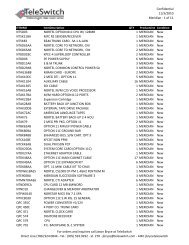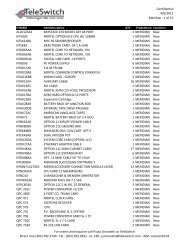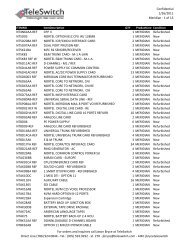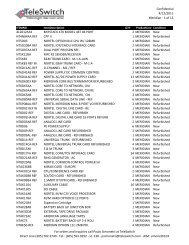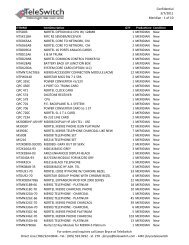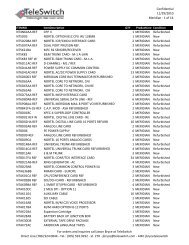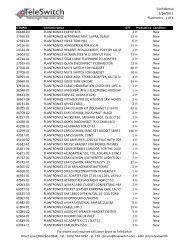LifeSize Icon 600 Video System Guide - TeleSwitch
LifeSize Icon 600 Video System Guide - TeleSwitch
LifeSize Icon 600 Video System Guide - TeleSwitch
- No tags were found...
You also want an ePaper? Increase the reach of your titles
YUMPU automatically turns print PDFs into web optimized ePapers that Google loves.
<strong>LifeSize</strong> <strong>Icon</strong> <strong>Video</strong> <strong>System</strong> <strong>Guide</strong> 10Placing a CallPlace a call using one of the following methods.Schedule Select to show calls scheduled on <strong>LifeSize</strong> UVC Manager foryour video system. Select an entry in the list to dial the number.Favorites Select > to show your Favorites. Select an entry in the list todial the number. You can also delete an entry or all entries inFavorites from this view.Recents Select > to show recent calls. Select an entry in the list todial the number or add the number to your favorites. You can alsodelete an entry or all entries in Recents from this view.NOTE: Recents is limited to 50 entries.Directory Select > to show entries in your company directory (or from<strong>LifeSize</strong> UVC Manager, if <strong>LifeSize</strong> UVC Manager manages yoursystem). Select an entry in the list to dial the number or add thenumber to your Favorites.Meetings Select > to show available calls scheduled on <strong>LifeSize</strong>Bridge (or on <strong>LifeSize</strong> UVC Manager). Select an entry in the list todial the number.Dialer 5 Select > 5 to enter calling information manually. Specifyalphanumeric characters, call bandwidth, and protocol.Joining a Call From the<strong>Video</strong> <strong>System</strong>’s SchedulePlacing a Call FromFavoritesPlacing a Call FromRecentsPlacing a Call From theDirectoryJoining a MeetingPlacing a Call ManuallyWhen you select an entry in Favorites, Recents, or Directory, calling options can include:Dial as <strong>Video</strong>Dial as VoiceDial NowAvailable when the original call was a video call.Available when the original call was a voice call.To initiate a video call, select Advanced Dialingand select video.5, navigate to advanced dialing optionsAdvanced DialingOpens the dialer for you to specify alphanumeric characters, call bandwidth, and protocol.Available calling options also depend on the applications configured in your environment:• Schedule appears only when <strong>LifeSize</strong> UVC Manager manages your video system.• Entries appear in Directory only when your video system is integrated with a directory server ormanaged by <strong>LifeSize</strong> UVC Manager.• Meetings appears only when your video system is integrated with a <strong>LifeSize</strong> Bridge or managedby <strong>LifeSize</strong> UVC Manager.A video icon represents a video call in progress. A voice icon represents a voice call. Select toend the call.