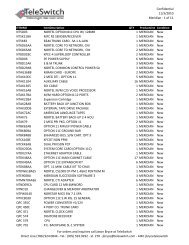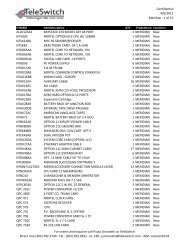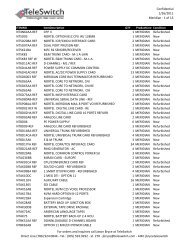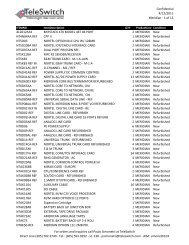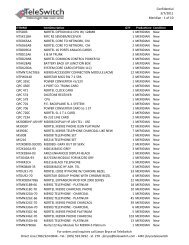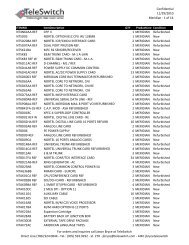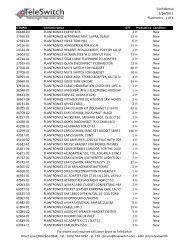LifeSize Icon 600 Video System Guide - TeleSwitch
LifeSize Icon 600 Video System Guide - TeleSwitch
LifeSize Icon 600 Video System Guide - TeleSwitch
- No tags were found...
Create successful ePaper yourself
Turn your PDF publications into a flip-book with our unique Google optimized e-Paper software.
<strong>LifeSize</strong> <strong>Icon</strong> <strong>Video</strong> <strong>System</strong> <strong>Guide</strong> 8Section 2: Using Your <strong>LifeSize</strong> <strong>Icon</strong> <strong>Video</strong> <strong>System</strong>Placing, answering,and ending a callInitiating apresentationControlling a nearor far end cameraCreating arecordingSelect Call and navigate to one of the available callingoptions:FavoritesRecentsDirectoryMeetings5DialerTo place a call scheduled on <strong>LifeSize</strong> UVC Manager, selectSchedule and an entry in the list.Select Answer to answer a call and to end a call.Select Presentation to start a presentation.By default, support for presentations is enabled. If youconnect a laptop to a video input on the system during a call,a presentation starts automatically.To adjust the near end camera when the system is idle, selectView .During a call, select to adjust the near end camera. Selectto adjust the far end camera.With <strong>LifeSize</strong> UVC <strong>Video</strong> Center configured, select tocreate a recording. This feature is available only when you arenot in a call.Placing a CallManaging Your <strong>Video</strong><strong>System</strong> In a CallInitiating a PresentationCamera ControlRecording with <strong>LifeSize</strong>UVC <strong>Video</strong> CenterWhen your <strong>LifeSize</strong> video system is idle, the screen is black. An incoming call, showing a presentation, orpressing any button on the remote control activates the system. Point the remote control at the IR receiver(located on both the camera and the codec), not the screen, and tap a button to activate the system.Additional options include:My InfoShows the system name and numbers that callers use to dial into the video system.Do Not Disturb Select to reject incoming calls. When enabled, appears.VolumeSleep<strong>System</strong>Opens a volume navigation bar for you to select a volume level from 0 to 100. The levelrepresents the volume as a percentage. Use the remote control to adjust the level. Tapor to adjust the level in 1% increments. Press or to rapidly and continuously adjustthe volume.Select to put the video system (including camera and display) to sleep.Read more at Sleep.Select to show system status and information.Read more at <strong>System</strong> Options.