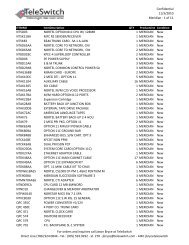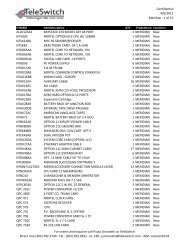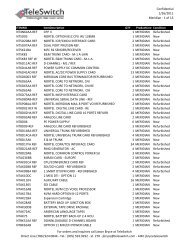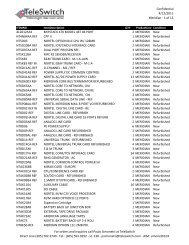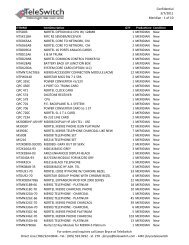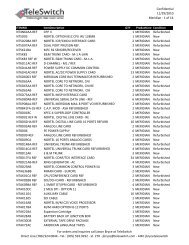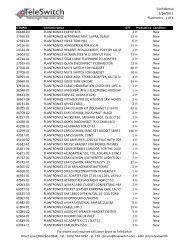LifeSize Icon 600 Video System Guide - TeleSwitch
LifeSize Icon 600 Video System Guide - TeleSwitch
LifeSize Icon 600 Video System Guide - TeleSwitch
- No tags were found...
You also want an ePaper? Increase the reach of your titles
YUMPU automatically turns print PDFs into web optimized ePapers that Google loves.
<strong>LifeSize</strong> <strong>Icon</strong> <strong>Video</strong> <strong>System</strong> <strong>Guide</strong> 2<strong>LifeSize</strong> <strong>Icon</strong> <strong>Video</strong> <strong>System</strong>sThis guide explains how to use and configure <strong>LifeSize</strong> <strong>Icon</strong> video systems. For installation instructions,refer to the <strong>LifeSize</strong> <strong>Icon</strong> <strong>600</strong> Installation <strong>Guide</strong>.Deploying Your <strong>LifeSize</strong><strong>Icon</strong> <strong>Video</strong> <strong>System</strong>Using Your <strong>LifeSize</strong><strong>Icon</strong> <strong>Video</strong> <strong>System</strong>PreferencesMaintaining andTroubleshootingControlling Your<strong>LifeSize</strong> <strong>Icon</strong> <strong>Video</strong><strong>System</strong> Through SSHDescribes setup for your system after installation, such as configuring firewalls andpasswords. Refer to the online help for details about configuration preferences.Describes how to place and manage calls; start a presentation; and create a recording.Lists configuration preferences and their default values.Describes how to upgrade, restore default settings, and reboot your video system. Thissection also describes symptoms, possible causes, and potential solutions to issues youmay encounter with your video system.Provides an overview of using shell commands to control your video system.Extend the capabilities of your <strong>LifeSize</strong> system by integrating these <strong>LifeSize</strong> products:<strong>LifeSize</strong> Bridge<strong>LifeSize</strong> UVC <strong>Video</strong>Center<strong>LifeSize</strong> UVC Manager<strong>LifeSize</strong> UVC Transit<strong>LifeSize</strong> UVC Access<strong>LifeSize</strong> UVCMultipointEnables multiway video conferences. When <strong>LifeSize</strong> Bridge is integrated with your videosystem, you can access scheduled and on demand calls hosted by the bridge directlyfrom your video system.Allows video recording and publishing when integrated with your <strong>LifeSize</strong> video system.Viewers access these videos from the <strong>LifeSize</strong> <strong>Video</strong> Center server through a browser.Enables IP management of video systems and infrastructure devices. Administratorsuse <strong>LifeSize</strong> UVC Manager to maintain licenses, schedule calls, and generate reports ina secure environment. With your video system managed by <strong>LifeSize</strong> UVC Manager,calls scheduled on <strong>LifeSize</strong> UVC Manager appear in your video system’s schedule.Firewall and NAT traversal solution that enables video calls within and acrossenterprises and organizations.Standalone H.323 gatekeeper that provides address translation, network access control,bandwidth management, and routing management for H.323 calls to gateways, videosystems, and MCUs.Flexible capacity MCU that can allocate port resources according to the video system’scapability. When <strong>LifeSize</strong> UVC Manager manages <strong>LifeSize</strong> UVC Multipoint and yourvideo system, you can access calls hosted by the MCU directly from your video system.To access the full set of features available with your <strong>LifeSize</strong> <strong>Icon</strong> video system, your environment mustinclude <strong>LifeSize</strong> UVC Platform with the UVC suite of applications and <strong>LifeSize</strong> Bridge. Refer to thedocumentation that accompanies these products for detailed configuration information.Related information is available from lifesize.com/support.