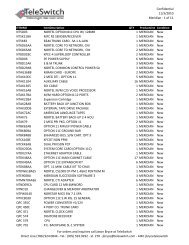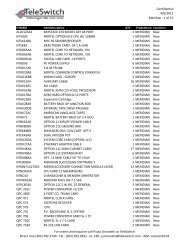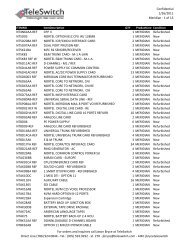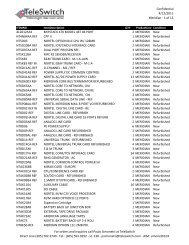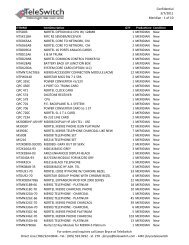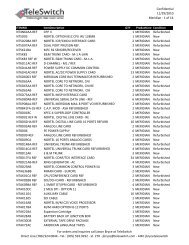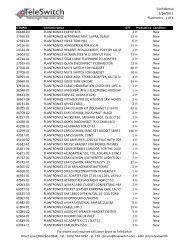LifeSize Icon 600 Video System Guide - TeleSwitch
LifeSize Icon 600 Video System Guide - TeleSwitch
LifeSize Icon 600 Video System Guide - TeleSwitch
- No tags were found...
Create successful ePaper yourself
Turn your PDF publications into a flip-book with our unique Google optimized e-Paper software.
<strong>LifeSize</strong> <strong>Icon</strong> <strong>Video</strong> <strong>System</strong> <strong>Guide</strong> 30Diagnostic Tools<strong>System</strong> Information<strong>System</strong> LogsDiagnostic ReportCall Records<strong>System</strong> HealthIndicatorDetails about your system, including serial numbers and versions, are available inDiagnostics > <strong>System</strong> Information.Set log levels in Preferences > Diagnostics.<strong>LifeSize</strong> recommends using a syslog server for integrated configurations.Support personnel might request that you capture a diagnostic report from your system toidentify the cause of a problem with your system.When you are instructed to gather information, select Diagnostics > Diagnostic Report >Generate Diagnostic Report.To download call history, select Diagnostics > Call Records > Download Call Records.Read more in the video system’s online help.The health icon that appears on the main screen is an indicator of a system issue.Read more at <strong>System</strong> Health.TroubleshootingThe following sections describe symptoms, possible causes, and potential solutions for common problemsyou may encounter with your <strong>LifeSize</strong> system.When experiencing a problem, visually inspect the unit. Ensure that the system has not been exposed towater or heat sources or was physically damaged.Improperly connected or loose cables are common problems with hardware units. When investigating asystem problem, first inspect the external controls and cable connections. Ensure that connections arecorrect and secure and that nothing is obstructing the cables. Contact your administrator for informationabout proper cabling.<strong>System</strong> HealthFrom your video system’s display, navigate to > to view the status of the system, temperature, andfans. When a system issue arises that might require your attention, the health icon appears on the mainscreen. The shading behind the icon reflects the severity of the issue:• Yellow shading indicates a warning.• Red shading indicates a critical issue.