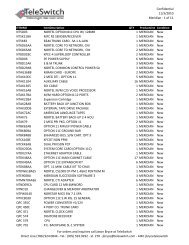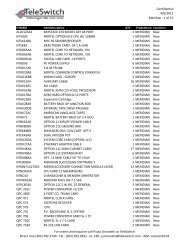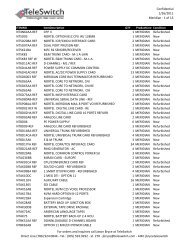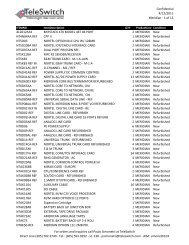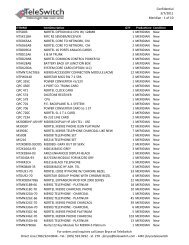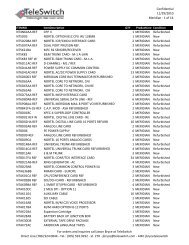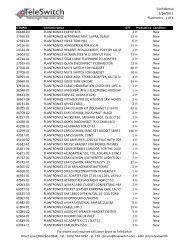LifeSize Icon 600 Video System Guide - TeleSwitch
LifeSize Icon 600 Video System Guide - TeleSwitch
LifeSize Icon 600 Video System Guide - TeleSwitch
- No tags were found...
Create successful ePaper yourself
Turn your PDF publications into a flip-book with our unique Google optimized e-Paper software.
<strong>LifeSize</strong> <strong>Icon</strong> <strong>Video</strong> <strong>System</strong> <strong>Guide</strong> 16Managing Calls Hosted by <strong>LifeSize</strong> BridgeWhen <strong>LifeSize</strong> Bridge is integrated with your <strong>LifeSize</strong> video system, scheduled and on demandconferences available to your video system appear in > . When you join a call from Meetings , all<strong>LifeSize</strong> Bridge layouts available for the current call scenario appear. If the current call scenario supportsmore than one layout, appears. To change the call layout, select and navigate to the desiredlayout.When you join a call that is hosted by a <strong>LifeSize</strong> Bridge that is not integrated with your <strong>LifeSize</strong> videosystem, select to access options in <strong>LifeSize</strong> Bridge:1. Tap and and select Menu to show bridge options:Self ViewSpeaker OrderStatus IndicatorsMute <strong>Video</strong>AnnouncementsCamera Control NavigationTouch Tone NavigationLanguageText InsetThe view from a participant’s camera appears on their screen.When enabled, the most recent speaker appears in the prominent window.When enabled, status icons appear.When enabled, mutes video.Voice prompts and system sounds indicate the current system status oraction required.Toggles far end camera control and DTMF tones.The language of the onscreen text and voice prompts for <strong>LifeSize</strong> Bridge.How far the text is offset from the sides of the screen.2. Navigate the menu by selecting onscreen touch tones:2 – Up8 – Down6 – Select-or-Use the arrows on the navigate button.NOTESelect ## to switch the method of navigation.If the <strong>LifeSize</strong> Bridge Virtual Operator answers the call, you are prompted to select a conference to join.