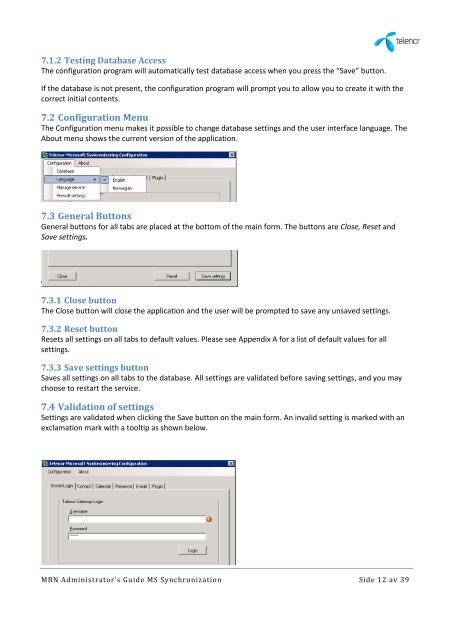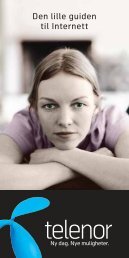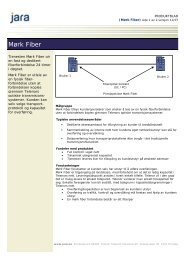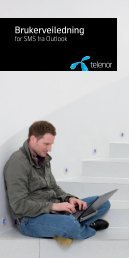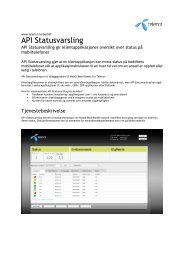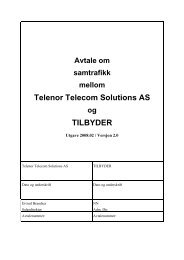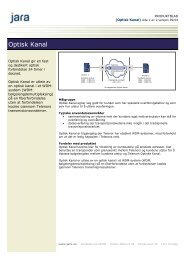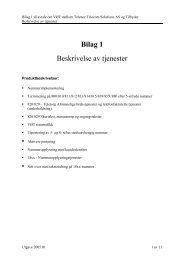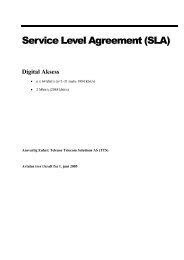MBN Administrator's Guide MS Synkronisering - Telenor
MBN Administrator's Guide MS Synkronisering - Telenor
MBN Administrator's Guide MS Synkronisering - Telenor
- No tags were found...
Create successful ePaper yourself
Turn your PDF publications into a flip-book with our unique Google optimized e-Paper software.
7.1.2 Testing Database AccessThe configuration program will automatically test database access when you press the “Save” button.If the database is not present, the configuration program will prompt you to allow you to create it with thecorrect initial contents.7.2 Configuration MenuThe Configuration menu makes it possible to change database settings and the user interface language. TheAbout menu shows the current version of the application.7.3 General ButtonsGeneral buttons for all tabs are placed at the bottom of the main form. The buttons are Close, Reset andSave settings.7.3.1 Close buttonThe Close button will close the application and the user will be prompted to save any unsaved settings.7.3.2 Reset buttonResets all settings on all tabs to default values. Please see Appendix A for a list of default values for allsettings.7.3.3 Save settings buttonSaves all settings on all tabs to the database. All settings are validated before saving settings, and you maychoose to restart the service.7.4 Validation of settingsSettings are validated when clicking the Save button on the main form. An invalid setting is marked with anexclamation mark with a tooltip as shown below.<strong>MBN</strong> Administrator’s <strong>Guide</strong> <strong>MS</strong> Synchronization Side 12 av 39