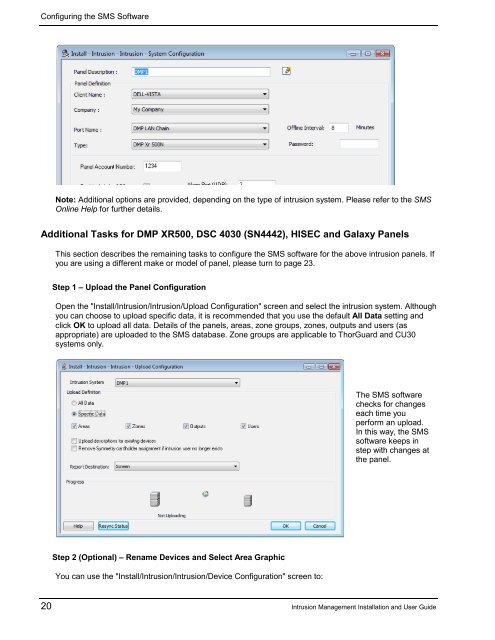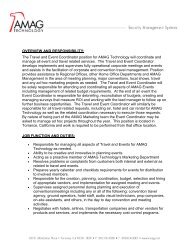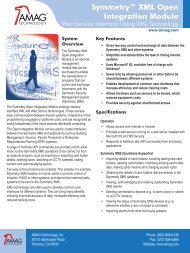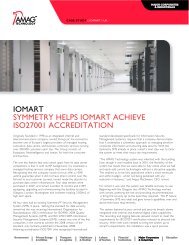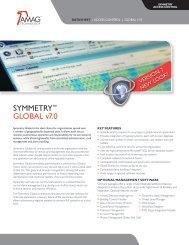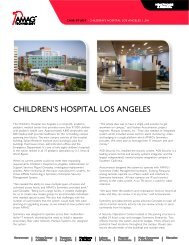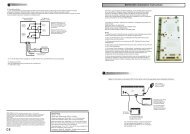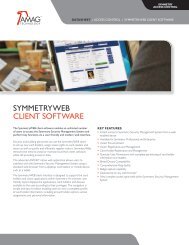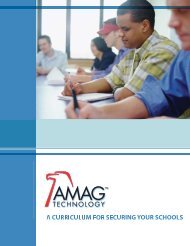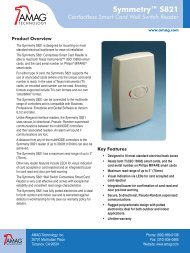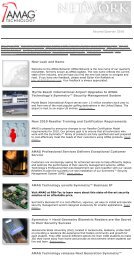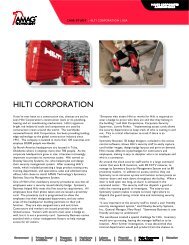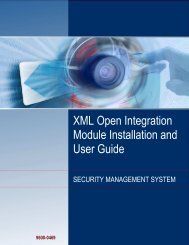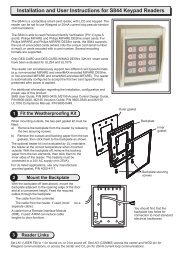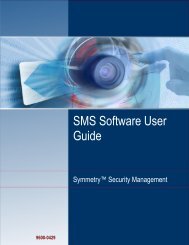Intrusion Management Installation and User Guide - G4S Technology
Intrusion Management Installation and User Guide - G4S Technology
Intrusion Management Installation and User Guide - G4S Technology
Create successful ePaper yourself
Turn your PDF publications into a flip-book with our unique Google optimized e-Paper software.
Configuring the SMS SoftwareNote: Additional options are provided, depending on the type of intrusion system. Please refer to the SMSOnline Help for further details.Additional Tasks for DMP XR500, DSC 4030 (SN4442), HISEC <strong>and</strong> Galaxy PanelsThis section describes the remaining tasks to configure the SMS software for the above intrusion panels. Ifyou are using a different make or model of panel, please turn to page 23.Step 1 – Upload the Panel ConfigurationOpen the "Install/<strong>Intrusion</strong>/<strong>Intrusion</strong>/Upload Configuration" screen <strong>and</strong> select the intrusion system. Althoughyou can choose to upload specific data, it is recommended that you use the default All Data setting <strong>and</strong>click OK to upload all data. Details of the panels, areas, zone groups, zones, outputs <strong>and</strong> users (asappropriate) are uploaded to the SMS database. Zone groups are applicable to ThorGuard <strong>and</strong> CU30systems only.The SMS softwarechecks for changeseach time youperform an upload.In this way, the SMSsoftware keeps instep with changes atthe panel.Step 2 (Optional) – Rename Devices <strong>and</strong> Select Area GraphicYou can use the "Install/<strong>Intrusion</strong>/<strong>Intrusion</strong>/Device Configuration" screen to:20 <strong>Intrusion</strong> <strong>Management</strong> <strong>Installation</strong> <strong>and</strong> <strong>User</strong> <strong>Guide</strong>