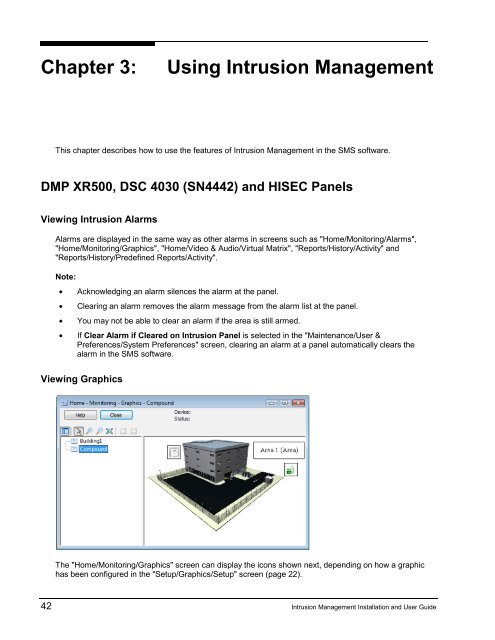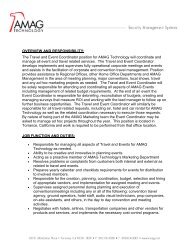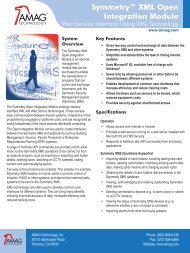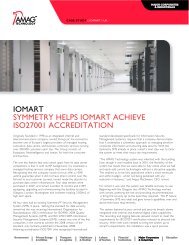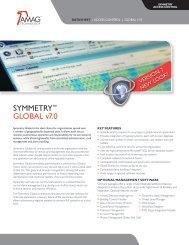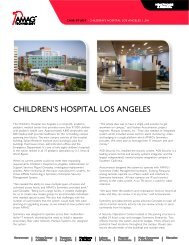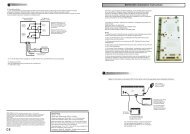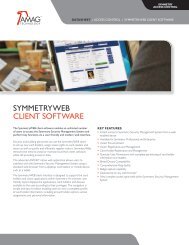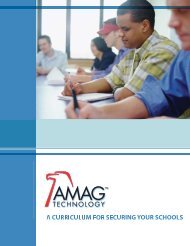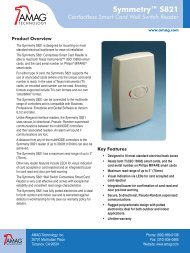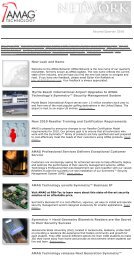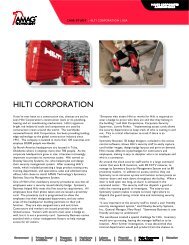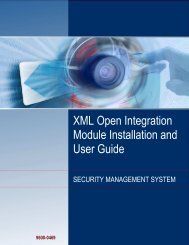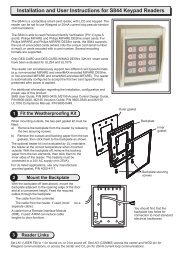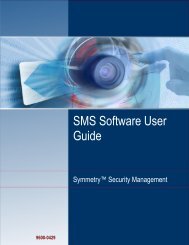Intrusion Management Installation and User Guide - G4S Technology
Intrusion Management Installation and User Guide - G4S Technology
Intrusion Management Installation and User Guide - G4S Technology
Create successful ePaper yourself
Turn your PDF publications into a flip-book with our unique Google optimized e-Paper software.
4 Chapter 3: Using <strong>Intrusion</strong> <strong>Management</strong>This chapter describes how to use the features of <strong>Intrusion</strong> <strong>Management</strong> in the SMS software.DMP XR500, DSC 4030 (SN4442) <strong>and</strong> HISEC PanelsViewing <strong>Intrusion</strong> AlarmsAlarms are displayed in the same way as other alarms in screens such as "Home/Monitoring/Alarms","Home/Monitoring/Graphics", "Home/Video & Audio/Virtual Matrix", "Reports/History/Activity" <strong>and</strong>"Reports/History/Predefined Reports/Activity".Note:• Acknowledging an alarm silences the alarm at the panel.• Clearing an alarm removes the alarm message from the alarm list at the panel.• You may not be able to clear an alarm if the area is still armed.• If Clear Alarm if Cleared on <strong>Intrusion</strong> Panel is selected in the "Maintenance/<strong>User</strong> &Preferences/System Preferences" screen, clearing an alarm at a panel automatically clears thealarm in the SMS software.Viewing GraphicsThe "Home/Monitoring/Graphics" screen can display the icons shown next, depending on how a graphichas been configured in the "Setup/Graphics/Setup" screen (page 22).42 <strong>Intrusion</strong> <strong>Management</strong> <strong>Installation</strong> <strong>and</strong> <strong>User</strong> <strong>Guide</strong>