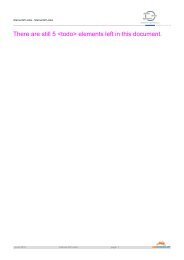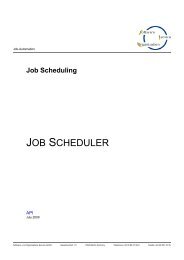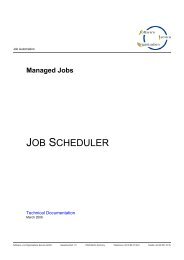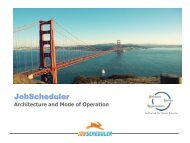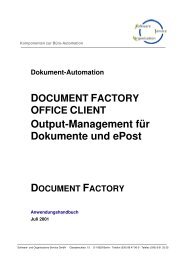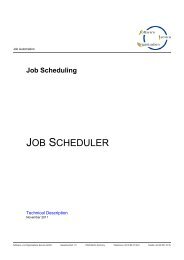JADE Documentation (PDF) - SOS-Berlin
JADE Documentation (PDF) - SOS-Berlin
JADE Documentation (PDF) - SOS-Berlin
You also want an ePaper? Increase the reach of your titles
YUMPU automatically turns print PDFs into web optimized ePapers that Google loves.
<strong>SOS</strong>FTP <strong>Documentation</strong> 6<br />
To install the <strong>SOS</strong>FTP Client just copy the sosftp_client/ directory containing files to any directory. In Addition<br />
if you already have a copy of the <strong>SOS</strong>FTP Client you can use the operation install of the <strong>SOS</strong>FTP Client.<br />
This operation creates another default installation of a <strong>SOS</strong>FTP Client. For further information see the chapter<br />
Install Operation.<br />
2.4 <strong>SOS</strong>FTP Server<br />
A regular installation of a Job Scheduler is required. For further information about the installation and configuration<br />
of the Job Scheduler see the documentation about Installation and Configuration at<br />
http://www.sos-berlin.com/doc/en/scheduler_installation.pdf. The <strong>SOS</strong>FTP Server consists of the files mentioned<br />
below. These files are delivered in the directory sosftp_server/scheduler.<br />
To install the <strong>SOS</strong>FTP Server copy the delivered files into the installation directory of your Job Scheduler.<br />
For the files their appropriate paths in the Job Scheduler installation are given where [install_path] is the<br />
installation path of the Job Scheduler.:<br />
� [install_path]/config/live Configuration directory<br />
o scheduler_sosftp_history.job_chain.xml<br />
Configuration file relevant for the Import<br />
o scheduler_sosftp_history.params.xml<br />
Database parameters for the Import Job<br />
o scheduler_sosftp_history_file_order.job_chain.xml<br />
Configuration file relevant for the import<br />
o scheduler_sosftp_history_receive,receive.order.xml_sample<br />
Configuration file relevant for the Receive from <strong>SOS</strong>FTP Client History files<br />
After the conformation rename this file to<br />
scheduler_sosftp_history_receive,receive.order.xml<br />
o scheduler_sosftp_history_receive.job.xml<br />
Receive-Job Configuration<br />
o scheduler_sosftp_history_receive.job_chain.xml<br />
Configuration file relevant for the Receive<br />
o scheduler_sosftp_import.job.xml<br />
Software- und Organisations-Service GmbH<br />
Import-Job Configuration<br />
� [install_path]/db/ (Create table scripts)<br />
o /sosftphistory.sql (Create table scripts)<br />
� [install_path]/files/ (Default directory for transfer history files)<br />
� [install_path]/jobs/ (Job documentations)<br />
o <strong>SOS</strong>FTPHistoryJob.xml (Job documentation of the Import Job)<br />
� [install_path]/lib/ (Directory for the libraries)<br />
o com.sos.ftphistory-1.6-[date]-[svnr].jar (Contains the relevant Java classes)<br />
The <strong>SOS</strong>FTP Server requires a database for importing the transfer history. This does not necessarily have to be<br />
the same database that is used by the Job Scheduler. To install the Transfer History Database execute the appropriate<br />
create table script in your SQL Client. Otherwise if you skip the installation of the Transfer History Database<br />
the Import Job will automatically create the required tables in the Job Scheduler database.