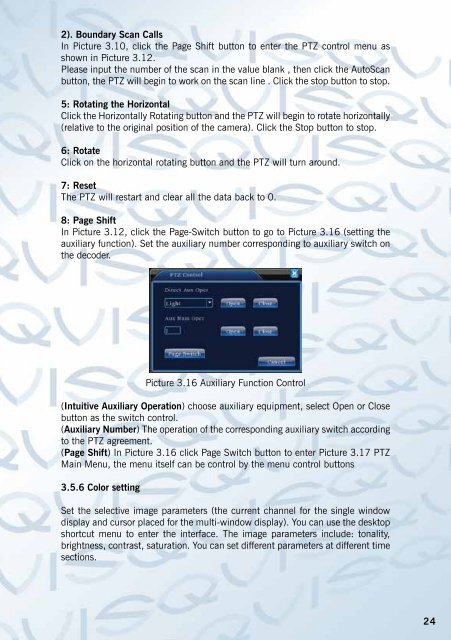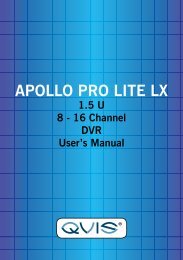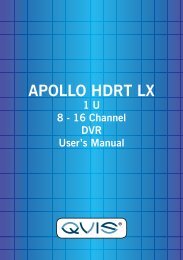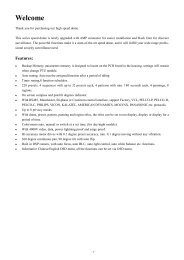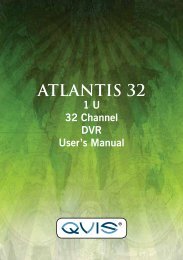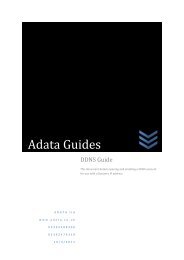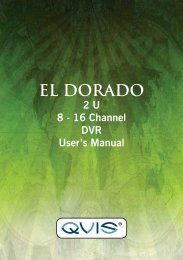Shangri-La Manual - Qvis Security
Shangri-La Manual - Qvis Security
Shangri-La Manual - Qvis Security
- No tags were found...
Create successful ePaper yourself
Turn your PDF publications into a flip-book with our unique Google optimized e-Paper software.
2). Boundary Scan CallsIn Picture 3.10, click the Page Shift button to enter the PTZ control menu asshown in Picture 3.12.Please input the number of the scan in the value blank , then click the AutoScanbutton, the PTZ will begin to work on the scan line . Click the stop button to stop.5: Rotating the HorizontalClick the Horizontally Rotating button and the PTZ will begin to rotate horizontally(relative to the original position of the camera). Click the Stop button to stop.6: RotateClick on the horizontal rotating button and the PTZ will turn around.7: ResetThe PTZ will restart and clear all the data back to 0.8: Page ShiftIn Picture 3.12, click the Page-Switch button to go to Picture 3.16 (setting theauxiliary function). Set the auxiliary number corresponding to auxiliary switch onthe decoder.Picture 3.16 Auxiliary Function Control(Intuitive Auxiliary Operation) choose auxiliary equipment, select Open or Closebutton as the switch control.(Auxiliary Number) The operation of the corresponding auxiliary switch accordingto the PTZ agreement.(Page Shift) In Picture 3.16 click Page Switch button to enter Picture 3.17 PTZMain Menu, the menu itself can be control by the menu control buttons3.5.6 Color settingSet the selective image parameters (the current channel for the single windowdisplay and cursor placed for the multi-window display). You can use the desktopshortcut menu to enter the interface. The image parameters include: tonality,brightness, contrast, saturation. You can set different parameters at different timesections.24