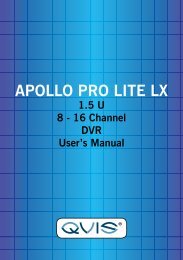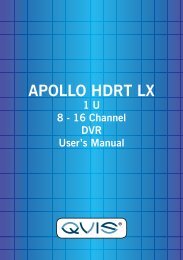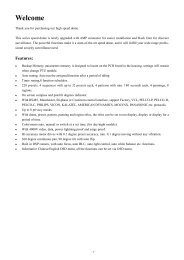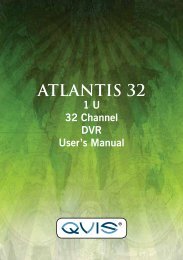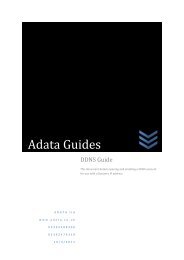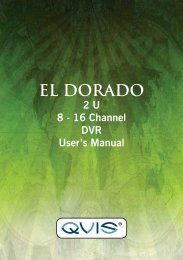4 Main menu4.1 Main menu navigationMain menu Sub menu FunctionRecord Config Set the recording configuration, recording type, recordingtime sectionPlaybackBackupSet recording look-up, recording play, video file storageDetect or format backup equipment, back the selective filesAlarm Motion detection Set motion detect alarm channel, sensitivity, area,linkage parameters: defending time section, alarmoutput, screen hint, recording, PTZ, patrolSystemConfigurationManagementtoolsVideo blindVideo lossAlarm inputAlarm outputGeneralconfigurationEncodeconfigurationNetworkconfigurationNetServiceGUI displayPTZ configurationSerial port Configuration(RS232)TourHard diskmanagementUser managementOnline userTV adjustAutomatic maintenanceRestoreSet camera mask alarm channel, sensitivity, linkageparameters: defending time section, alarm output, screenhint, recording, PTZ, patrolSet video loss alarm channel, linkage parameters: defendingtime section, alarm output, screen hint, recording, PTZ, patrolSet alarm input channel, equipment type, linkageparameters: defending time section, alarm output, screenhint, recording, PTZ, patrolSet alarm mode: configuration, manual, shut downSet system time, data format, language, hard disk fulltime operation, machine number, video format, outputmode, summertime, stay timeSet main(assistant)coding parameter: code mode, resolvingability, frame rate, code stream control, image quality type,code stream value, frame between value, video/audio enableSet basic network parameters, DHCP and DNS parameters,network high speed downloadPPPOE, NTP, Email, IP purview, DDNS parameterSet channel name, preview hint icon state, transparency,cover area, time title, channel time foldSet channel, PTZ protocol, address, baud rate, date bit,stop bit, checkSet serial port function, baud rate, date bit, stop bit,checkSet patrol mode and interval timeSet appointed hard disk as read-write disc, read-only discor redundant disc, clear data, resume date and so onModify user, team or password. Add user or team. Deleteuser or team.Break the connection with the already login user. Lockthe account after break until booting up again.Adjust TV upside, downside, nearside, starboard distanceSet automatic reboot system and automatic deleting files.Resume setup state: common setup, code setup, recordingsetup, alarm setup, network setup, network service,preview playback, serial port setup, user management26
Main menu Sub menu FunctionSysteminformationShut downHard disk informationCode stream statisticsLog informationEdition informationDisplay hard disk capability and recording timeDisplay code stream informationClear all log information according to the log video andtimeDisplay edition informationLogout or reboot4.2 Record4.2.1 Record ConfigurationTo set the recording parameters in the surveillance channel. The system is setup for 24 hours consecutive recording in the first startup. You can enter [mainmenu]> [recording function]> [recording setup] to set.Note:There must be at least one read-write hard disk.(refer to chapter 4.5.1)Picture 4.1 Record Config(Channel) Choose the corresponding channel number to set the channel. Choosethe all option to set every channel to the same.(Redundancy) Choose the redundancy function option to implement the filedouble backup function. Double backup is writing the video files to two harddisks. When you do the double backup, make sure that there are two hard disksinstalled. One is read-write disk and the other is redundant disk. (refer to 4.5.1)(Length) Set the time length of each video file. 60 minutes is the default value.(PreRecord) Record 1-30 seconds before the action. (time length is decided bythe code stream)(Record mode) Set the video state: schedule, manual or stop.Schedule: Record according to the set video type (common, detection and alarm)and time section.<strong>Manual</strong>: Click the button and the relevant channel will start recording no matterwhat else the channel has been set to do.Stop: Click the stop button and the relevant channel stops recording no matterwhat else the channel has been set to do.27